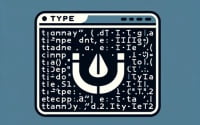Docker Prune: How to remove all unused containers, networks, and images
Imagine your Docker environment is like a kitchen. Over time, as you cook up various projects, you end up with a clutter of unused containers, networks, and images – the Docker equivalent of dirty dishes and leftover food. This clutter takes up valuable system resources, slows down your work, and makes your Docker kitchen feel chaotic and inefficient.
But don’t despair! Just like a messy kitchen, your Docker environment can be cleaned up and organized. In this blog post, we will guide you through the process of tidying up your Docker objects using the ‘docker prune’ command. With our help, you’ll have your Docker kitchen sparkling clean and efficient in no time.
TL;DR: How do I clean up Docker clutter?
Use the ‘docker prune’ command to clean up various Docker objects, freeing up system resources and making your Docker environment more efficient. This includes removing unused Docker containers, networks, and images. For a more comprehensive cleanup and management strategy, continue reading this guide.
# To remove all stopped containers
docker container prune
# To remove all unused networks
docker network prune
# To remove all dangling images
docker image prune
# To remove all unused volumes
docker volume prune
Table of Contents
Mastering Docker Objects for Efficient Cleanup
Before we roll up our sleeves and dive into the cleanup process, it’s crucial to understand the Docker objects that often require tidying up. These objects typically encompass Docker containers, images, networks, and volumes.
| Docker Object | Cleanup Command |
|---|---|
| Containers | docker container prune |
| Images | docker image prune |
| Networks | docker network prune |
| Volumes | docker volume prune | When you’re immersed in a project, you’re constantly building, pulling, and running Docker commands, and it’s all too easy for these Docker objects to pile up, just like dishes after a big meal. |
So, why is it necessary to clean up these Docker objects? Well, these unused objects can hog a significant amount of system resources, leading to slower performance and a less efficient Docker environment. Moreover, these unused objects can cause conflicts, posing potential issues with your running applications.
If these Docker objects are not cleaned up, you could face a variety of issues. For instance, you might find that your system is running out of disk space, or that your Docker environment is becoming increasingly difficult to manage. Furthermore, unused Docker objects can interfere with the lifecycle of your Docker objects, making it harder to manage your applications.
Grasping the lifecycle of Docker objects can significantly optimize your cleanup process. By understanding when and how Docker objects are created and deleted, you can better manage your Docker environment and ensure that it remains clean and efficient. In the following sections, we’ll delve into how to clean up each type of Docker object, helping you maintain a clean and efficient Docker environment.
The Art of Cleaning Docker Containers Efficiently
Let’s kick things off with Docker containers. You might be wondering why Docker doesn’t clean up stopped containers by default. The reason is simple – Docker is designed to give you maximum control over your environment, including when and how resources are allocated and released. But as we’ve learned from our favorite superhero movies, with great power comes great responsibility. It’s up to you to manage these resources efficiently.
Thankfully, Docker provides a powerful one-command cleanup tool to help you do just that. The ‘docker prune’ command can be used to remove all stopped containers, along with any networks not used by at least one container, all dangling images, and all build cache. This can free up a significant amount of system resources, making your Docker environment more efficient.
docker system prune
But remember, using the ‘docker prune’ command is not a one-and-done solution. It’s important to integrate container cleanup as part of your regular workflow. This could mean removing containers as soon as they are no longer needed, or scheduling regular cleanup times to ensure your Docker environment stays clean.
To clean up Docker containers, you can use the command ‘docker container prune’. This will remove all stopped containers. If you want to remove both stopped and running containers, you can use the command ‘docker rm $(docker ps -aq)’.
Example of removing containers:
# List all containers (running and stopped)
docker ps -a
# Remove a specific container
docker rm [container_id]
There are different methods to start and stop containers, each with its own pros and cons. For example, using the ‘docker run’ command to start a container and ‘docker stop’ to stop it gives you more control, but it also means you have to remember to clean up each container manually. On the other hand, using the ‘–rm’ option with the ‘docker run’ command will automatically remove the container when it exits, but it also means you can’t restart the container later.
docker run --rm [options]
Incorporating container cleanup into your workflow can significantly reduce Docker clutter. Not only will this make your Docker environment more manageable, but it will also improve the performance of your applications. So, make sure to clean up those containers, and keep your Docker environment clean and efficient.
Managing Docker Images
Next on our cleanup checklist are Docker images. But what exactly are Docker images? Think of a Docker image as a recipe, a lightweight, standalone, and executable software package that includes everything needed to cook up a piece of software.
This includes the code (ingredients), a runtime (cooking method), libraries (cooking tools), environment variables (cooking conditions), and config files (instructions).
Just as recipes serve as the basis for meals, Docker images serve as the basis for Docker containers and are therefore a vital part of the Docker ecosystem.
However, as you work on your Docker projects, you’ll likely compile and pull many Docker recipes, some of which you may not need in the long run. These unused images can take up a significant amount of storage space in your Docker pantry, making it necessary to clean them up regularly to maintain an efficient Docker environment.
To clean up Docker images, you can use the ‘docker image prune’ command. This will remove all dangling images, akin to recipes that are not tagged and not referenced by any meal (container). To remove all images, not just the dangling ones, you can add the ‘-a’ option to the command, like so: ‘docker image prune -a’.
docker image prune
docker image prune -a
But what if you want more control over what you clean up? Docker’s got you covered. Docker allows for pattern-based deletion of images and the use of filters in the ‘docker system prune’ command for more targeted and controlled cleanup. For instance, if you want to remove images that were created more than a month ago, you can use the ‘until’ filter, like so: ‘docker system prune –filter “until=240h”‘.
Example of removing images:
# List all images
docker images -a
# Remove a specific image
docker rmi [image_id]
docker system prune --filter "until=240h"
Not cleaning up Docker images can lead to several issues. The most obvious one is that your disk space can quickly run out, especially if you’re working on large projects or if you’re pulling large images. Additionally, having many unused images can make your Docker environment harder to manage and can even lead to conflicts if different images have the same tag.
It’s important to have control over what you clean up. While it’s tempting to remove all images to free up as much space as possible, you should be careful not to remove images that you still need. This is where Docker’s pattern-based deletion and filters come in handy, allowing you to specify exactly what you want to remove.
Regular image cleanup is not just about saving disk space, it’s also about maintaining a clean and efficient Docker environment. By regularly cleaning up your Docker images, you can ensure that your Docker environment remains manageable and that your system resources are used efficiently. So, remember to prune those images and keep your Docker environment in check.
Efficiently Handling Docker Volumes: A Key to a Clean Docker Environment
Now, let’s shift our focus to Docker volumes. Docker volumes are the preferred mechanism for persisting data generated by and used by Docker containers, much like a storage room for all the ingredients and tools you need for your culinary creations. They are essentially directories (or files) that are outside of the default Docker file system and exist as normal directories and files on the host file system.
So, why doesn’t Docker remove volumes by default? Well, Docker volumes are designed to persist data across the container lifecycle, meaning they exist even after a container is deleted. This is great for ensuring data persistence but can lead to unused volumes piling up if not properly managed, much like unused kitchen utensils taking up space.
Cleaning up Docker volumes is similar to cleaning up Docker containers and images. You can use the ‘docker volume prune’ command to remove all unused volumes. If you want to be more selective in your cleanup, you can use the ‘docker system prune’ command with the ‘–volumes’ option to remove unused objects based on certain conditions.
docker volume prune
docker system prune --volumes
Failing to clean up Docker volumes can lead to a host of issues. For starters, unused volumes can take up a significant amount of disk space. They can also lead to confusion and potential conflicts when managing data across different containers. Moreover, if you have volumes that contain sensitive data, not cleaning them up can pose a security risk.
The importance of managing Docker volumes extends beyond just cleaning them up. Having repeatable data initiation and migration tools can significantly improve your workflow.
For instance, you can use Docker volumes to easily backup, restore, or migrate data from one environment to another, much like moving your kitchen supplies from one place to another. This can be especially useful when moving from a development environment to production.
In addition to using prune, you can also remove specific volumes manually.
Example of removing volumes:
# List all volumes
docker volume ls
# Remove a specific volume
docker volume rm [volume_name]
Proper volume management can prevent bugs and improve data consistency. By regularly cleaning up unused volumes and effectively managing the data within your volumes, you can ensure a more stable and efficient Docker environment.
Remember, a clean Docker environment is a happy Docker environment, just like a clean kitchen is a happy kitchen!
Maintaining Docker Networks
Last but certainly not least, let’s delve into Docker networks. Think of Docker networks as the communication lines in your Docker environment. They provide the communication layer through which containers can talk to services outside of Docker, or to other containers, much like the phone lines or internet connection in your home or office.
Docker networks are usually created when you run a container and specify a network, and they are removed when they are no longer in use by any containers.
Cleaning up Docker networks is as effortless as running the docker network prune command.
Example of removing networks:
# List all networks
docker network ls
# Remove a specific network
docker network rm [network_name]
This will remove all networks not used by at least one container. However, be aware that this command will not prompt you for confirmation, so be sure you want to remove these networks before running the command.
docker network prune
Not cleaning up Docker networks can lead to several potential risks. For starters, unused networks can take up system resources, which can slow down your Docker environment.
Additionally, having many unused networks can make your Docker environment harder to manage. More importantly, not cleaning up networks can lead to network conflicts, especially if you have networks with the same name.
Cleaning up networks is not just about freeing up system resources, it’s also about preventing network conflicts. Network conflicts can cause issues with your applications and can make it harder to manage your Docker environment.
By regularly cleaning up your networks, you can prevent these conflicts and maintain a stable and efficient Docker environment.
Wrapping Up: The Importance of a Clean Docker Environment
In this comprehensive guide, we’ve journeyed through the process of maintaining a clean Docker environment, much like a well-organized kitchen.
We’ve explored how to achieve this using the docker prune command, akin to a magic cleanup tool. We’ve delved into the specifics of tidying up Docker containers, images, volumes, and networks, and highlighted the potential issues that can arise if these Docker objects are not properly managed, much like how a messy kitchen can slow down your cooking.
Remember, Docker gives you the power to control your environment, but it’s up to you to use that power wisely. Regular cleanup is an essential part of Docker management that should not be overlooked.
With the knowledge and tips provided in this guide, you’re now equipped to keep your Docker environment clean and efficient, just like a master chef maintaining a clean and efficient kitchen.
So, get out there and start pruning, and keep your Docker kitchen clean!