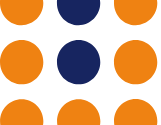How To: Update a Contact in Ubersmith

Welcome to another of our Ubersmith ‘how to’ guides!
For this post we’re going to walk you through one of the most common questions we get asked in the support department.
“How do I update my contact information with you?”
Missing important emails can sometimes have negative effects on your business, especially if it ends up resulting in downtime that can impact your customers negatively as well, which is why it’s important to make sure that your contact information on your account is always as up to date as possible.
Thankfully, Ubersmith makes it incredibly easy to update your own contact information, and you can do so in a few simple steps, as we have outlined for you below.
First of all, you will need to go to the IOFlood account management portal and log into your IOFlood account by putting in your username and password, just like our friend Max here did.
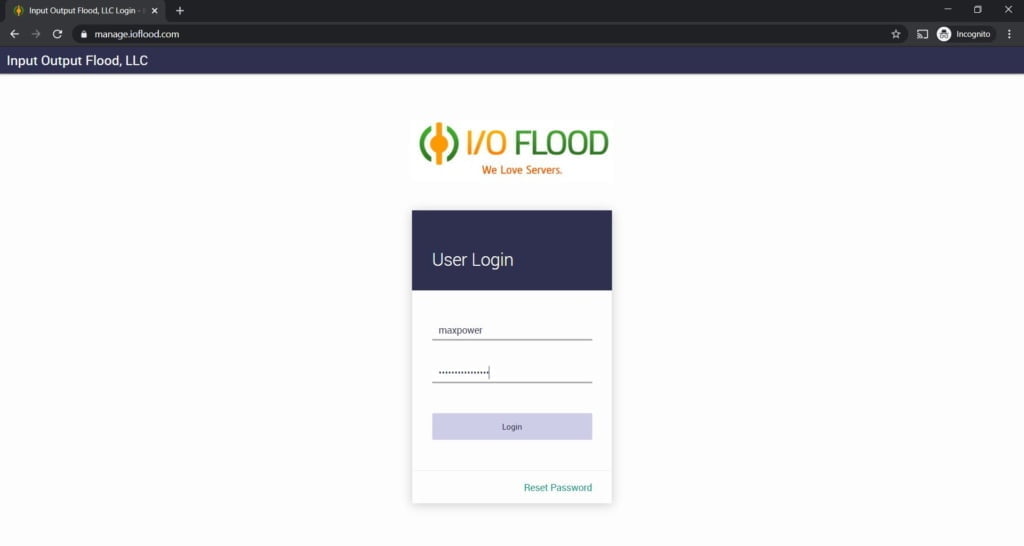
Once you’ve logged in, you need to navigate to the menu on the left side of the page and under ‘Client Profile’ you need to select “View Profile” from the drop down menu.
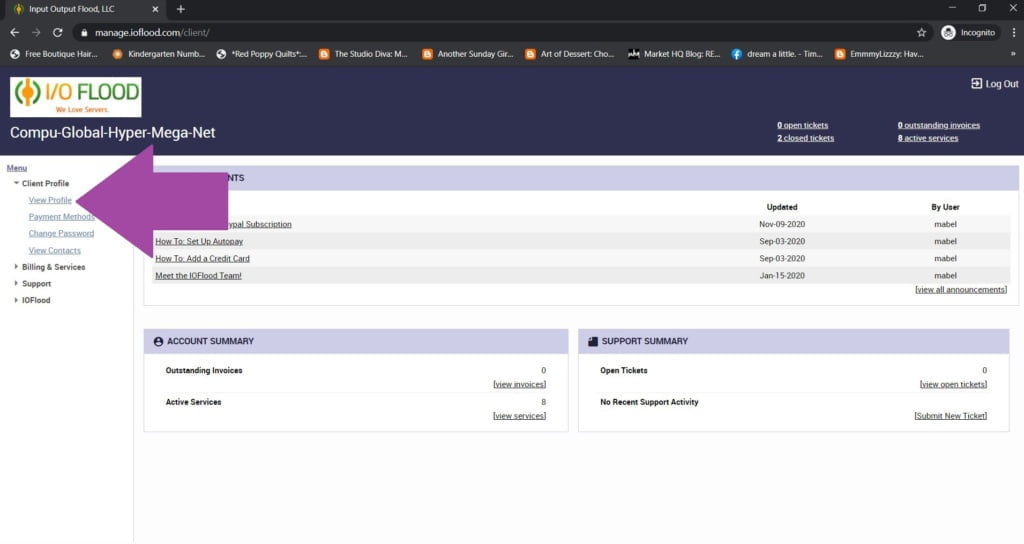
Once you’ve navigated to the Contacts screen, you’ll be taken to a screen that outlines all of your details, that should look something like this:
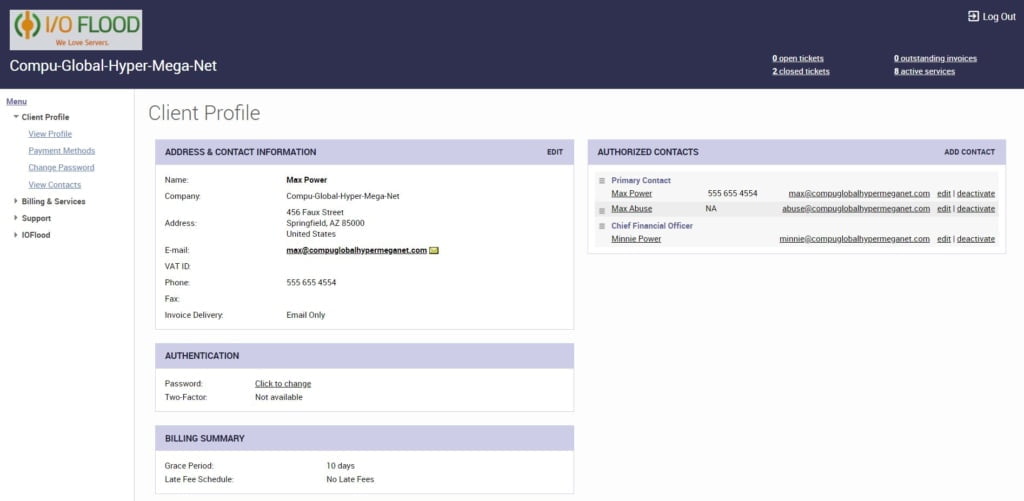
From here, to update your details, you need to select ‘edit’ in the top right corner of the contact information box.
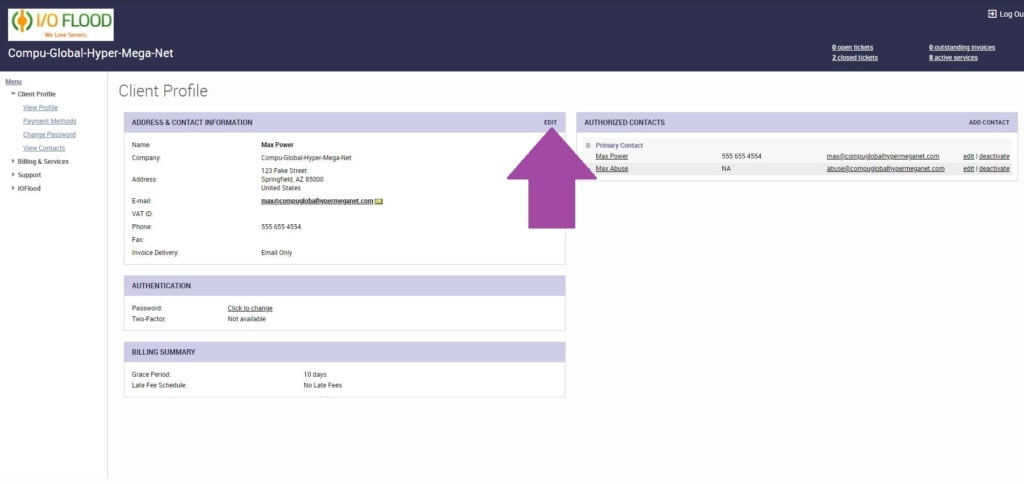
Which will bring up a popup window for you to update that should look like this:
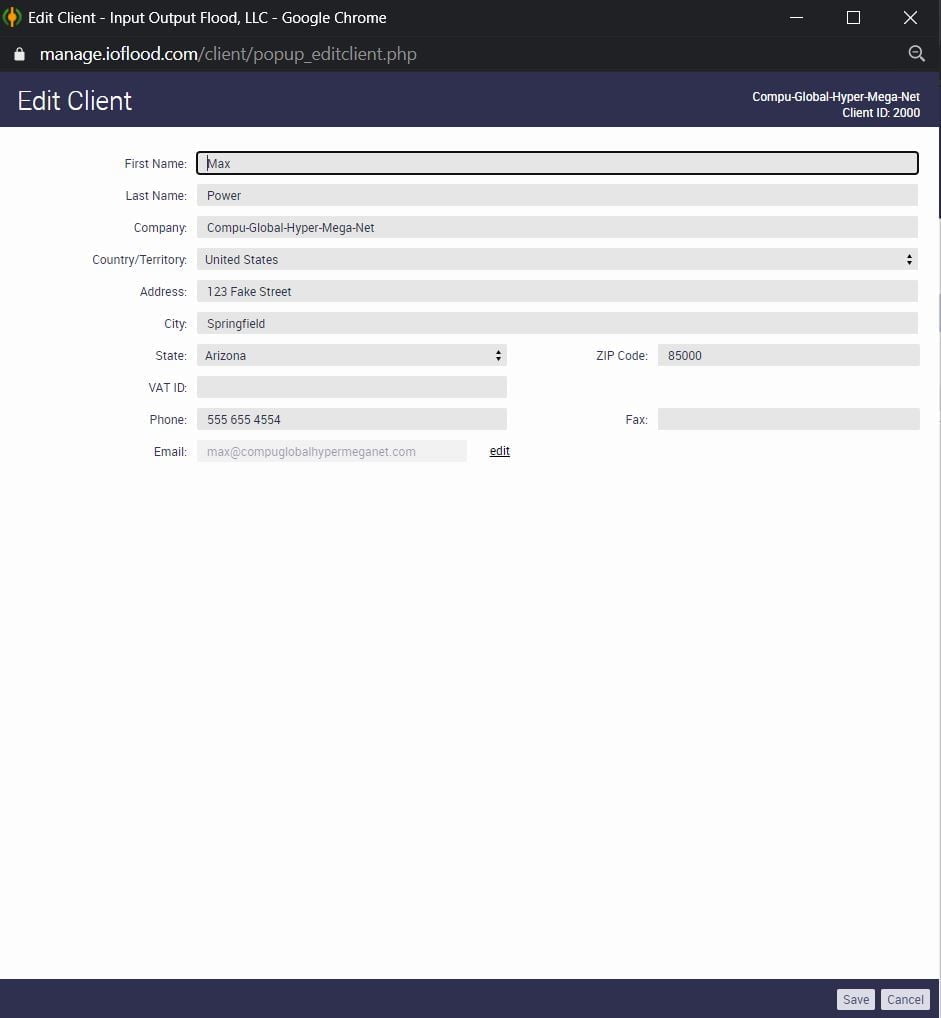
Update any information that needs to be changed, and make sure you click ‘Save’ to save your changes!
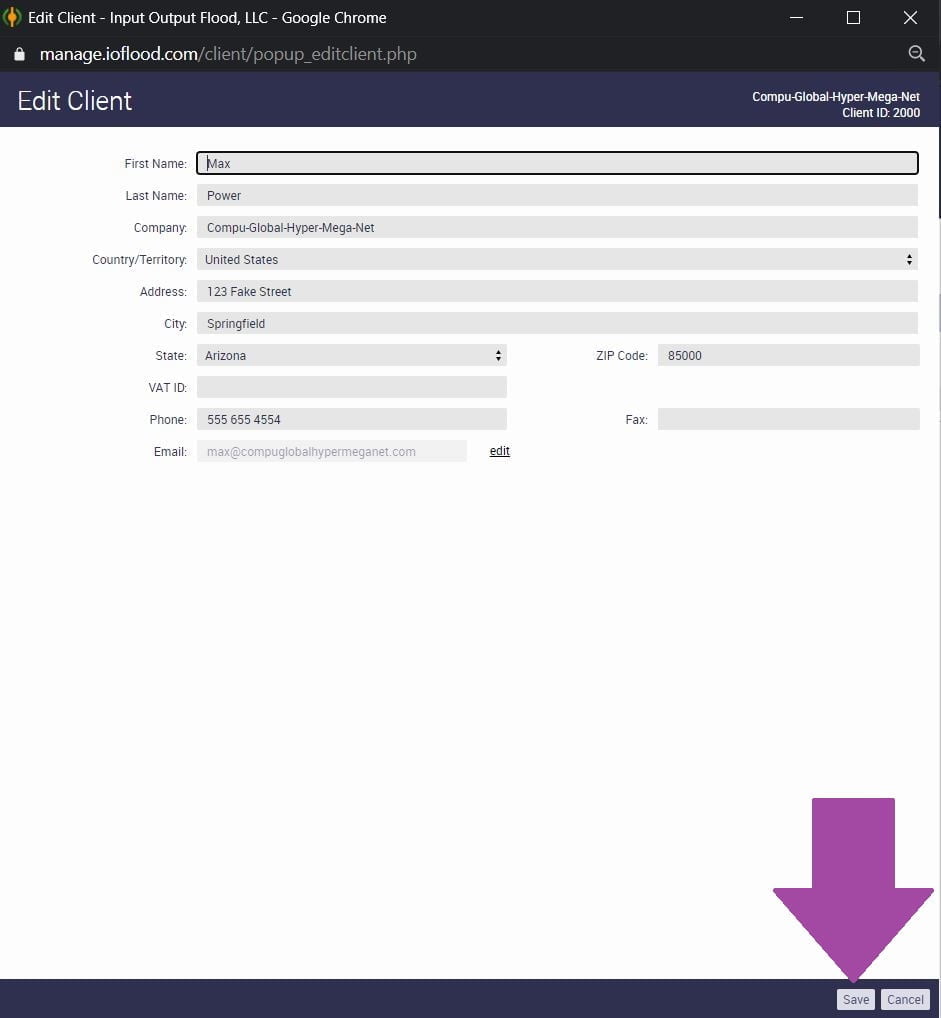
Once you’ve saved your changes, you will be automatically redirected back to the client profile screen again, where you should be able to see the updated changes now reflected on your profile.
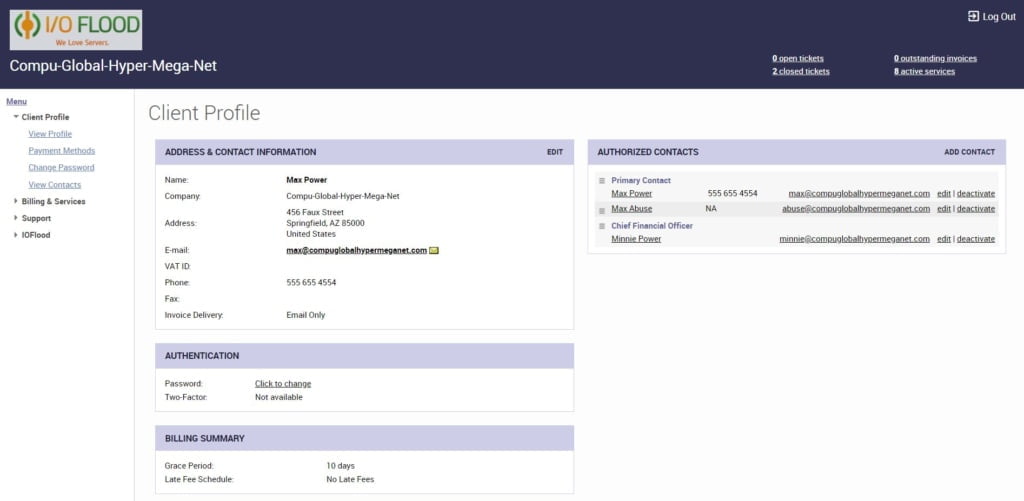
And that’s all you need to do! It really is quick and easy to update your profile to make sure we always have the most up to date information to make communicating with you as easy as possible.
I hope you’ve enjoyed this most recent addition to our ‘how to’ guides for Ubersmith, all designed to help make managing your business easier.
Please make sure you check back on our blog regularly as we will be doing more of these ‘how to’ posts to help our customers navigate through their customer portals.