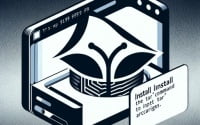Login to SSH with a Public Key: How to use Passwordless SSH key authentication

Insecure passwords are a leading cause of security breaches. This makes it critical to evaluate more secure methods of logging in to sensitive systems like servers. SSH public key authentication is one such alternative, which makes it impossible for would-be attackers to gain access to your servers simply by guessing your password. As an added convenience, these keys can be set up in a way that does not require you type your password in every time you connect.
Today’s article will discuss how to set up passwordless SSH access to your servers with SSH public key authentication using PuTTY and Pagent. In this configuration, the SSH key also has a password to prevent unauthorized access by anyone who might get ahold of your private SSH key. Through the use of Pagent, however, you only have to type this password once when your computer first boots up. This provides a maximum of both security and convenience.
As a dedicated hosting provider, IOFLOOD understands the importance of security and convenience, and luckily SSH key authentication provides both. Because of this, we definitely recommend it to our customers. Read on to see how to set this up for yourself.
How To Set Up Pagent:
Use PuTTY and Pagent to configure passwordless SSH access by doing the following steps:
- On your local PC, download and install PuTTY and Pagent.
- Launch Pagent and provide your password for access when requested. After that, Pagent will produce a private/public key pair for you.
- Open the “Key List” window in Pagent on your local machine, then click the “Export” button to save your public key to a file.
- Make sure the public key file’s contents are copied to your clipboard.
- Using PuTTY, establish a connection to the remote machine and sign in using your username and password.
- Create a “.ssh/authorized keys” file in your home directory after logging in, if one doesn’t already exist.
- Paste your public key into the “.ssh/authorized keys” file after opening it in a text editor.
- Save the file and exit your text editor.
- Use PuTTY to disconnect from the remote computer and then reconnect. Now you shouldn’t be required to enter your password to log in.
How To Set Up PuTTY:
Since you now have a private key on your local machine and have set up your remote machine to accept it as a login credential using the public key, you must update PuTTY so that it uses your private key for these connections.
The procedures below can be used to configure a PuTTY connection profile to utilize your private key:
- Go to the “Connection > SSH > Auth” section in PuTTY after launching it.
- Select your private key file by clicking the “Browse” button next to the “Private key file for authentication” field.
- Enter the hostname and port for the remote machine in the “Session” box once more.
- In order to save your connection profile, click the “Save” button.
- Simply choose your connection profile from the list of stored sessions and press the “Load” button to utilize it. Then select “Open” to establish a connection with the remote computer.
That’s it!
In this blog post, we discussed how to build a PuTTY connection profile to use your private key and how to set up passwordless SSH access using PuTTY and Pagent. We’ve covered how to create a private/public key pair, export your public key, add it to the authorized keys file on the remote system, and use your private key to access your remote workstation without being prompted for a password. This method can help you optimize your workflow and make it simpler to access your distant machines whether you’re a system administrator, developer, or just someone who utilizes SSH frequently.
Do You Love Servers?
We do! Please don’t hesitate to contact us at sales[@]ioflood.com if you require a dedicated server and want to be sure that you have quick, secure access to it. You can also browse our inventory of servers at https://ioflood.com
We recognize the value of dependable and secure access to your servers as a web hosting company, and we’re here to help you get the most of your hosting experience. We can assist you with setting up passwordless SSH access or with any other issues relating to your dedicated server. Please get in touch with us right away!