Locate Linux Files with ‘whereis’ Command | Usage Guide
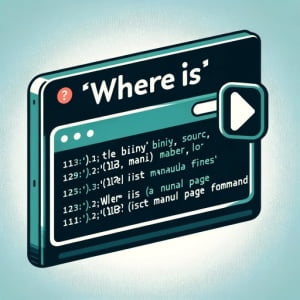
Are you struggling to locate a specific file in your Linux system? You’re not alone. Many users find it challenging to navigate the vast file system of Linux. But the ‘whereis’ tool can make this process a breeze. Think of the ‘whereis’ command in Linux as your personal guide, leading you directly to the file you’re seeking.
This guide will walk you through the basics to advanced usage of the ‘whereis’ command in Linux. We’ll explore ‘whereis’ command’s core functionality, delve into its advanced features, and even discuss common issues and their solutions.
So, let’s dive in and start mastering the ‘whereis’ command in Linux!
TL;DR: What is the ‘whereis’ Command in Linux?
The
'whereis'command in Linux is a utility for locating the binary, source, and manual page files for a command. It is used with the syntax,whereis [option] command. It’s a handy tool that helps you find where specific files are stored within your Linux system.
Here’s a simple example:
whereis ls
# Output:
# ls: /bin/ls /usr/share/man/man1/ls.1.gz
In this example, we’re using the ‘whereis’ command to locate the ‘ls’ command. The output shows us the path to the binary file (/bin/ls) and the manual page (/usr/share/man/man1/ls.1.gz).
This is just a basic use of the ‘whereis’ command in Linux. There’s much more to learn about this powerful utility, including its advanced features and how to troubleshoot common issues. Continue reading for a more detailed guide on using the ‘whereis’ command in Linux.
Table of Contents
- Unveiling the Power of ‘whereis’ Command: A Beginner’s Guide
- Taking ‘whereis’ to the Next Level: Intermediate Usage
- Alternative Paths: ‘locate’ and ‘find’ Commands
- Deciding Between ‘whereis’, ‘locate’, and ‘find’
- Overcoming Hurdles: Troubleshooting the ‘whereis’ Command
- Best Practices and Optimization
- Linux File System: The Foundation of ‘whereis’
- Expanding Horizons: ‘whereis’ in Larger Contexts
- Wrapping Up: Locating Info with ‘whereis’ Command
Unveiling the Power of ‘whereis’ Command: A Beginner’s Guide
The ‘whereis’ command is a simple yet powerful tool in Linux. At its core, it’s a search utility that helps you locate the binary, source, and manual page files for a command.
Here’s how it works. When you run the ‘whereis’ command followed by the name of a command, it searches for related files in a list of standard Linux places. It then returns the paths to these files.
Let’s see it in action with a different example:
whereis python
# Output:
# python: /usr/bin/python /usr/bin/python2.7 /usr/bin/python3.8 /etc/python /etc/python2.7 /etc/python3.8 /usr/lib/python2.7 /usr/lib/python3.8 /usr/bin/X11/python /usr/bin/X11/python2.7 /usr/bin/X11/python3.8 /usr/local/lib/python2.7 /usr/local/lib/python3.8 /usr/include/python2.7 /usr/include/python3.8 /usr/share/python /usr/share/man/man1/python.1.gz
In this example, we’re locating the ‘python’ command. The output shows us the paths to the binary file, the configuration files in the /etc directory, the libraries in /usr/lib, and the manual page. This is a typical ‘whereis’ command output and can be quite useful when you’re trying to find the locations of specific files.
The ‘whereis’ command is advantageous because it’s a quick and efficient way to locate files. However, it’s crucial to note that ‘whereis’ only searches in standard Linux directories. This means it might not find files stored in non-standard locations.
Taking ‘whereis’ to the Next Level: Intermediate Usage
As you become more comfortable with the ‘whereis’ command, you can start to explore its advanced features. These include using different flags or options that can refine your search and provide you with more specific information.
Before we dive into the advanced usage, let’s familiarize ourselves with some of the command-line arguments or flags that can modify the behavior of the ‘whereis’ command. Here’s a table with some of the most commonly used arguments:
| Argument | Description | Example |
|---|---|---|
-b | Search only for binaries. | whereis -b ls |
-m | Search only for manual sections. | whereis -m ls |
-s | Search only for sources. | whereis -s ls |
-u | Search for unusual entries. | whereis -u * |
-B | Change or limit the list of places to search for binaries. | whereis -B /usr/local/bin -f ls |
-M | Change or limit the list of places to search for manual sections. | whereis -M /usr/local/man -f ls |
-S | Change or limit the list of places to search for sources. | whereis -S /usr/local/src -f ls |
-f | Terminate the last directory list and signals the start of file names. | whereis -f ls |
Now that we’re familiar with these flags, let’s explore how they can enhance the ‘whereis’ command.
Locating Binary Files
The -b flag allows you to search only for binary files. This is useful when you’re only interested in the executable files associated with a command.
whereis -b ls
# Output:
# ls: /bin/ls
In this example, the output only shows the path to the binary file for the ‘ls’ command.
Searching for Manual Sections
With the -m flag, you can search only for manual sections. This is helpful when you want to find the documentation for a command.
whereis -m ls
# Output:
# ls: /usr/share/man/man1/ls.1.gz
Here, the output only shows the path to the manual page for the ‘ls’ command.
Finding Source Files
The -s flag allows you to search only for source files. This is useful when you want to inspect the source code of a command.
whereis -s ls
# Output:
# ls:
This command returns no output because the ‘ls’ command’s source code isn’t stored in the standard directories that ‘whereis’ searches.
These are just a few examples of how you can use the ‘whereis’ command’s advanced features. By understanding and utilizing these flags, you can make the ‘whereis’ command an even more powerful tool in your Linux toolkit.
Alternative Paths: ‘locate’ and ‘find’ Commands
While the ‘whereis’ command is a powerful tool in Linux, it’s not the only one at your disposal. Two other commands, ‘locate’ and ‘find’, can also help you find files in your Linux system. Let’s explore these alternatives and how they compare to the ‘whereis’ command.
The ‘locate’ Command
The ‘locate’ command is another utility for finding files in Linux. It’s faster than ‘whereis’ because it uses a database of files and directories. However, this speed comes with a trade-off: ‘locate’ might not find newly created files because its database is updated only periodically.
Here’s an example of how to use the ‘locate’ command:
locate python
# Output:
# /usr/bin/python
# /usr/bin/python2.7
# /usr/bin/python3.8
# /etc/python
# /etc/python2.7
# /etc/python3.8
# /usr/lib/python2.7
# /usr/lib/python3.8
# /usr/bin/X11/python
# /usr/bin/X11/python2.7
# /usr/bin/X11/python3.8
# /usr/local/lib/python2.7
# /usr/local/lib/python3.8
# /usr/include/python2.7
# /usr/include/python3.8
# /usr/share/python
# /usr/share/man/man1/python.1.gz
In this example, we’re locating the ‘python’ command. The output shows us the paths to the binary file, the configuration files in the /etc directory, the libraries in /usr/lib, and the manual page.
The ‘find’ Command
The ‘find’ command is a more flexible tool for searching files in Linux. It allows you to search for files based on different criteria, such as name, size, or modification time. However, ‘find’ is slower than ‘whereis’ and ‘locate’ because it searches the file system in real time.
Here’s an example of how to use the ‘find’ command:
find / -name python
# Output:
# /usr/bin/python
# /usr/bin/python2.7
# /usr/bin/python3.8
In this example, we’re searching for the ‘python’ command in the root directory. The output shows the paths to the binary files.
Deciding Between ‘whereis’, ‘locate’, and ‘find’
Each command has its strengths and weaknesses. The ‘whereis’ command is quick and straightforward, but it only searches in standard Linux directories. The ‘locate’ command is faster, but it might not find newly created files. The ‘find’ command is the most flexible, but it’s slower because it searches the file system in real time.
When deciding which command to use, consider your specific needs. If you need to find a file quickly and don’t mind searching only in standard directories, use ‘whereis’. If you need a faster search that includes non-standard directories, use ‘locate’. If you need a more flexible search based on specific criteria, use ‘find’.
Overcoming Hurdles: Troubleshooting the ‘whereis’ Command
As with any tool, you might encounter some obstacles when using the ‘whereis’ command. Let’s discuss some common issues and their solutions.
Command Not Found Error
One of the most common issues is the ‘command not found’ error. This error occurs when the ‘whereis’ command can’t locate the binary, source, or manual page files for a command.
whereis non_existent_command
# Output:
# non_existent_command:
In this example, the ‘whereis’ command couldn’t find any files for the ‘non_existent_command’ because it doesn’t exist. The solution to this issue is simple: verify that the command you’re searching for exists.
No Output for Source Files
Another common issue is not getting any output when searching for source files. This issue occurs because the ‘whereis’ command only searches in standard Linux directories, which might not include the directory where the source files are stored.
whereis -s ls
# Output:
# ls:
In this example, the ‘whereis’ command couldn’t find the source files for the ‘ls’ command. To resolve this issue, you can use the ‘find’ command to search the file system in real time, or you can add the directory where the source files are stored to the list of directories that ‘whereis’ searches.
Best Practices and Optimization
When using the ‘whereis’ command, it’s best to keep a few things in mind. First, remember that ‘whereis’ only searches in standard Linux directories. If you can’t find a file, try using the ‘locate’ or ‘find’ command. Second, use the command-line arguments to refine your search and get more specific information. Finally, always verify that the command you’re searching for exists to avoid the ‘command not found’ error.
Linux File System: The Foundation of ‘whereis’
To fully grasp the power of the ‘whereis’ Linux command, it’s essential to understand the Linux file system and the concept of file paths. This knowledge will help you make sense of the output provided by the ‘whereis’ command.
The Linux File System
In Linux, everything is a file: text files, directories, devices, and so on. These files are organized in a hierarchical structure, known as the file system. At the apex of this hierarchy is the root directory, denoted as /, which contains other directories and files.
Here’s an example of a typical Linux file system structure:
/
|-- bin
|-- dev
|-- etc
|-- home
| |-- user1
| |-- user2
|-- lib
|-- mnt
|-- opt
|-- usr
| |-- bin
| |-- lib
| |-- local
| | |-- bin
| | |-- lib
|-- var
In this example, the root directory (/) contains several subdirectories, such as bin, dev, etc, and home. The home directory contains further subdirectories for different users (user1, user2).
File Paths
A file path is a string that specifies the location of a file or directory in the file system. It can be absolute or relative.
- An absolute path starts from the root directory and provides the full path to the file or directory. For example,
/home/user1/document.txtis an absolute path. A relative path starts from the current directory and provides the path to the file or directory relative to the current location. For example, if the current directory is
/home/user1, the relative path to thedocument.txtfile is simplydocument.txt.
Understanding the Linux file system and file paths is crucial for interpreting the output of the ‘whereis’ command. For instance, when you run whereis ls, the output /bin/ls /usr/share/man/man1/ls.1.gz indicates that the binary file for the ‘ls’ command is located in the /bin directory and the manual page is in the /usr/share/man/man1 directory.
Expanding Horizons: ‘whereis’ in Larger Contexts
The ‘whereis’ command, while powerful on its own, can be even more useful when used in conjunction with other commands or within larger scripts or projects. Let’s explore some typical use cases and semi-related commands that often accompany the ‘whereis’ command.
Integrating ‘whereis’ into Scripts
The ‘whereis’ command can be an invaluable tool in shell scripting. For instance, you might need to verify the existence of a command before executing it in your script. The ‘whereis’ command can help you do this.
command='ls'
command_path=$(whereis -b $command)
if [[ $command_path != "$command:" ]]
then
echo "$command exists at $command_path"
else
echo "$command not found"
fi
# Output:
# ls exists at ls: /bin/ls
In this script, we’re using the ‘whereis’ command to check if the ‘ls’ command exists. If it does, the script prints the command’s location; if it doesn’t, it prints a ‘not found’ message.
Complementary Commands
The ‘whereis’ command often works in tandem with other commands. For example, you might use ‘whereis’ with ‘grep’ to search for a specific file among the command’s related files.
whereis python | grep '/usr/local'
# Output:
# /usr/local/lib/python2.7 /usr/local/lib/python3.8
In this example, we’re using ‘whereis’ to find the ‘python’ command and ‘grep’ to filter the output for paths that include ‘/usr/local’. The output shows the paths to the Python libraries in the ‘/usr/local/lib’ directory.
Further Resources for Mastering Linux Commands
If you’re interested in diving deeper into the world of Linux commands, here are some resources that offer more in-depth information:
- The Linux Command Line: A complete introduction to the command line, including detailed guides on various commands.
Linux Commands: A comprehensive list of Linux commands with explanations and examples.
GNU Manuals Online: Manuals for various GNU packages, which form a significant part of most Linux distributions.
Wrapping Up: Locating Info with ‘whereis’ Command
In this comprehensive guide, we’ve delved into the ‘whereis’ command in Linux, a powerful utility that helps you locate the binary, source, and manual page files for a command.
We began with the basics, learning how to use the ‘whereis’ command to find files in the standard Linux directories. We then explored more advanced features, such as using different flags to refine our search and get more specific information. Along the way, we tackled common issues you might encounter when using the ‘whereis’ command and provided solutions to help you overcome these challenges.
We also looked at alternative approaches to finding files in Linux, comparing the ‘whereis’ command with the ‘locate’ and ‘find’ commands. Here’s a quick comparison of these commands:
| Command | Speed | Flexibility | Real-Time Search |
|---|---|---|---|
| whereis | Fast | Moderate | No |
| locate | Faster | Moderate | No |
| find | Slow | High | Yes |
Whether you’re just starting out with the ‘whereis’ command or you’re looking to enhance your Linux skills, we hope this guide has given you a deeper understanding of the ‘whereis’ command and its capabilities.
With its balance of speed and simplicity, the ‘whereis’ command is a powerful tool for navigating the Linux file system. Now, you’re well equipped to use it in your daily tasks. Happy exploring!


