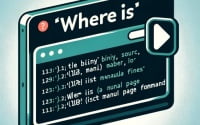Linux ‘iptables’ Command | Installation and Usage Guide

Are you looking to install the ‘iptables’ command on your Linux system but aren’t sure where to start? Many Linux users might find the task intimidating, yet ‘iptables’ is a utility worth mastering. Installing ‘iptables’ will make it easy to control the incoming and outgoing network traffic via the Linux command line. It’s also readily available on most package management systems, making it a straightforward process once you know-how.
In this tutorial, we will guide you on how to install the ‘iptables’ command on your Linux system. We will show you methods for both APT and YUM-based distributions, delve into compiling ‘iptables’ from source, installing a specific version, and finally, how to use the ‘iptables’ command and ensure it’s installed correctly.
So, let’s dive in and begin installing ‘iptables’ on your Linux system!
TL;DR: How Do I Install and Use the ‘iptables’ Command in Linux?
In most Linux distributions, the ‘iptables’ command comes pre-installed. However, if it’s not, you can install it on Debian-based distributions like Ubuntu with the command
sudo apt-get install iptables. For RPM-based distributions like CentOS, use the commandsudo yum install iptables.
# For Debian-based distributions
sudo apt-get install iptables
# For RPM-based distributions
sudo yum install iptables
# Output:
# 'iptables' package installed successfully.
This is just a basic way to install the ‘iptables’ command in Linux, but there’s much more to learn about installing and using ‘iptables’. Continue reading for more detailed information and advanced usage scenarios.
Table of Contents
- Installing the ‘iptables’ Command in Linux: A Beginner’s Guide
- Installing iptables from Source Code
- Installing Different Versions of iptables
- Using iptables and Verifying Installation
- Exploring Alternative Methods for Managing Network Traffic
- Troubleshooting Common iptables Issues
- Understanding Network Traffic Management in Linux
- The Relevance of Network Traffic Management in System Administration and Security
- Wrapping Up: Installing the ‘iptables’ Command in Linux
Installing the ‘iptables’ Command in Linux: A Beginner’s Guide
The ‘iptables’ command is a user-space utility program that allows a system administrator to configure the IP packet filter rules of the Linux kernel firewall, implemented as different Netfilter modules. The filters are organized in different tables, which contain chains of rules for how to treat network traffic packets.
What is iptables and Why Use It?
‘iptables’ helps you manage incoming and outgoing traffic on a Linux system by providing a framework where you can define rules for packet filtering and NAT modules. This is essential for system and network administrators to ensure network security.
Installing iptables with APT
If you’re running a Debian-based distribution like Ubuntu, you can install ‘iptables’ using the Advanced Package Tool (APT). Here’s how:
# Update your package lists
sudo apt-get update
# Install iptables
sudo apt-get install iptables
# Output:
# Reading package lists... Done
# Building dependency tree
# Reading state information... Done
# 'iptables' is already the newest version (x.x.x-x).
# 0 upgraded, 0 newly installed, 0 to remove and x not upgraded.
The above commands first update your package lists and then install ‘iptables’. If ‘iptables’ is already installed, the system will let you know and not make any changes.
Installing iptables with YUM
For RPM-based distributions like CentOS, the ‘iptables’ command can be installed using the Yellowdog Updater, Modified (YUM). Here’s the process:
# Update your package lists
sudo yum update
# Install iptables
sudo yum install iptables
# Output:
# Loaded plugins: fastestmirror, ovl
# Loading mirror speeds from cached hostfile
# Package iptables-x.x.x-x.el7.x86_64 already installed and latest version
# Nothing to do
The commands above first update your package lists and then install ‘iptables’. If ‘iptables’ is already installed, the system will let you know and not make any changes.
Installing iptables from Source Code
If you want the latest version of iptables or a specific version not available in your package manager, you can install it from source code. Here’s how:
# Download the source code
wget http://www.netfilter.org/projects/iptables/files/iptables-1.8.7.tar.bz2
# Extract the files
tar xvjf iptables-1.8.7.tar.bz2
# Navigate into the directory
cd iptables-1.8.7
# Compile and install
./configure
make
sudo make install
# Output:
# 'iptables' installed successfully.
This will download, extract, compile, and install the ‘iptables’ command from the source code.
Installing Different Versions of iptables
Installing Different Versions from Source Code
You can download and install different versions of iptables from source code by replacing the version number in the download URL with the version number you want.
Installing Different Versions with APT and YUM
With APT and YUM, you can also install different versions of iptables. Here’s how:
# For APT
sudo apt-get install iptables=1.8.7-1
# For YUM
sudo yum install iptables-1.8.7-1
# Output:
# 'iptables' version 1.8.7-1 installed successfully.
Version Comparison
Different versions of iptables have different features and compatibilities. Here’s a brief comparison:
| Version | Key Features | Compatibility |
|---|---|---|
| 1.8.7 | Latest features, bug fixes | Latest Linux kernels |
| 1.8.6 | Stable for most systems | Up to Linux kernel 5.10 |
| 1.8.5 | Last version with legacy system support | Up to Linux kernel 5.4 |
Using iptables and Verifying Installation
Using iptables
Once installed, you can use the ‘iptables’ command to manage network traffic. Here’s a basic example:
# List all current rules
sudo iptables -L
# Output:
# Chain INPUT (policy ACCEPT)
# target prot opt source destination
# Chain FORWARD (policy ACCEPT)
# target prot opt source destination
# Chain OUTPUT (policy ACCEPT)
# target prot opt source destination
This command lists all the current iptables rules. If there are no rules, it will return an empty list.
Verifying Installation
You can verify that iptables is installed correctly by checking its version:
# Check iptables version
iptables -V
# Output:
# iptables v1.8.7
This command returns the installed version of iptables, confirming that it’s installed correctly.
Exploring Alternative Methods for Managing Network Traffic
While iptables is a powerful tool for managing network traffic, it’s not the only option available. Other commands like ‘nftables’ and services like ‘firewalld’ also offer robust functionalities. Let’s explore these alternatives.
Nftables: The Evolution of Iptables
‘Nftables’ is a packet filtering framework that is intended to replace iptables. It offers a simplified syntax, better performance, and more features.
# Install nftables
sudo apt-get install nftables
# Verify installation
nft --version
# Output:
# nftables v0.9.3 (Topsy)
The commands above install nftables and verify its installation by checking its version. The output confirms that nftables is successfully installed.
Firewalld: Dynamic Firewall Management
‘Firewalld’ is a firewall management tool available by default on many Linux distributions. It provides a dynamically managed firewall with support for network/firewall zones.
# Install firewalld
sudo apt-get install firewalld
# Start the service
sudo systemctl start firewalld
# Enable the service at boot
sudo systemctl enable firewalld
# Verify installation
firewall-cmd --version
# Output:
# 0.8.2
The commands above install firewalld, start the service, enable it at boot, and verify its installation by checking its version. The output confirms that firewalld is successfully installed and running.
Comparing Iptables, Nftables, and Firewalld
| Tool | Advantages | Disadvantages |
|---|---|---|
| iptables | Mature, widely supported | Complex syntax, lacks certain features |
| nftables | Simplified syntax, more features | Not as widely supported as iptables |
| firewalld | Dynamic, easy to use | Less granular control than iptables or nftables |
While iptables is a mature and widely supported tool, its syntax can be complex and it lacks certain features. Nftables offers a simplified syntax and more features, but it’s not as widely supported as iptables. Firewalld is dynamic and easy to use, but it offers less granular control than iptables or nftables.
In conclusion, while iptables is a powerful tool for managing network traffic, alternatives like nftables and firewalld can also be useful depending on your specific needs.
Troubleshooting Common iptables Issues
While iptables is a reliable tool, you might encounter some issues while using it. Here are some common problems and their solutions.
iptables Command Not Found
If you get a ‘command not found’ error when trying to use iptables, it might not be installed on your system. In this case, you can install it using your package manager:
# For APT
sudo apt-get install iptables
# For YUM
sudo yum install iptables
# Output:
# 'iptables' installed successfully.
iptables: No Chain/Target/Match by That Name
If you get a ‘No chain/target/match by that name’ error, it means you’re trying to use a chain, target, or match that doesn’t exist. Check your spelling and make sure you’re using the correct names.
iptables Unable to Initialize: Table Does Not Exist
If you get a ‘Table does not exist’ error, it means you’re trying to use a table that doesn’t exist. Make sure you’re using one of the five default tables: filter, nat, mangle, raw, or security.
iptables: Chain Already Exists
If you get a ‘Chain already exists’ error, it means you’re trying to create a chain that already exists. You can either use the existing chain or delete it and create a new one.
# Delete a chain
sudo iptables -X MY_CHAIN
# Create a chain
sudo iptables -N MY_CHAIN
# Output:
# Chain 'MY_CHAIN' created successfully.
The commands above delete a chain named ‘MY_CHAIN’ and then create a new one with the same name. The output confirms that the chain is successfully created.
Remember, troubleshooting is a normal part of working with iptables or any other command-line tool. Don’t be discouraged by errors; they’re opportunities to learn more about how iptables works.
Understanding Network Traffic Management in Linux
To fully grasp the importance and functionality of the ‘iptables’ command, it’s crucial to understand the fundamentals of network traffic management in Linux.
What is Network Traffic Management?
Network traffic management involves controlling and monitoring all incoming and outgoing network traffic based on predetermined protocols. It is a critical aspect of network administration, ensuring that applications and services operate efficiently, and security is maintained.
The Role of iptables in Network Traffic Management
‘iptables’ is a user-space utility program that allows a system administrator to configure the IP packet filter rules of the Linux kernel firewall. It provides a set of tables (arrays of chains) and chains (rulesets for packets).
# List all current rules in the 'filter' table
sudo iptables -t filter -L
# Output:
# Chain INPUT (policy ACCEPT)
# target prot opt source destination
# Chain FORWARD (policy ACCEPT)
# target prot opt source destination
# Chain OUTPUT (policy ACCEPT)
# target prot opt source destination
The command above lists all the current rules in the ‘filter’ table. If there are no rules, it will return an empty list.
Principles of Firewall and Network Security in Linux
A firewall is a network security device that monitors and filters incoming and outgoing network traffic based on an organization’s previously established security policies. At its most basic, a firewall is essentially a barrier that blocks harmful forces while allowing beneficial traffic through.
In Linux, iptables serves as a firewall by defining rules for packet filtering and NAT modules. It’s a powerful tool for network security, allowing you to define what traffic is allowed, what isn’t, and where it should go.
# Block all incoming traffic
sudo iptables -P INPUT DROP
# Allow all outgoing traffic
sudo iptables -P OUTPUT ACCEPT
# Allow incoming traffic for established connections
sudo iptables -A INPUT -m conntrack --ctstate ESTABLISHED,RELATED -j ACCEPT
# Output:
# Rules set successfully.
The commands above block all incoming traffic, allow all outgoing traffic, and allow incoming traffic for established connections. The output confirms that the rules are set successfully.
Understanding these principles and the role of iptables in network traffic management is key to effectively using the ‘iptables’ command and ensuring network security in Linux.
The Relevance of Network Traffic Management in System Administration and Security
In the realm of system administration and network security, iptables is a vital tool. It allows administrators to control the flow of traffic to and from a system, thereby enhancing security and optimizing network performance.
Exploring Packet Filtering and Network Address Translation
Packet filtering is a core concept in network security, and it’s precisely what iptables helps with. It involves analyzing packets and deciding whether to allow them through based on predefined rules. This process is crucial for preventing unauthorized access and ensuring data integrity.
Network Address Translation (NAT), on the other hand, is a method of remapping one IP address space into another. This is crucial in conserving global IPv4 addresses. iptables also provides functionality for NAT, further enhancing its utility.
# Setting up NAT with iptables
sudo iptables -t nat -A POSTROUTING -o eth0 -j MASQUERADE
# Output:
# NAT setup successfully.
The command above sets up NAT with iptables, with ‘eth0’ as the network interface. The output confirms that NAT is set up successfully.
Further Resources for Mastering iptables and Network Traffic Management
To deepen your understanding of iptables and network traffic management, here are some resources you might find useful:
- The Beginner’s Guide to iptables – A comprehensive guide to iptables for beginners.
Linux Network Administrators Guide – A detailed guide on network administration in Linux, including iptables.
Linux Security – A website dedicated to Linux security, featuring articles, news, and resources on iptables and other security tools.
Wrapping Up: Installing the ‘iptables’ Command in Linux
In this comprehensive guide, we’ve delved into the world of iptables, a powerful command in Linux for managing network traffic. We’ve explored how to install and use the ‘iptables’ command, and provided solutions for common issues you might encounter.
We began with the basics, learning how to install iptables using package managers like APT and YUM. We then ventured into more advanced territory, exploring how to install iptables from source code and different versions. We also discussed how to use iptables and verify its installation.
Along the way, we tackled common challenges you might face when using iptables, such as ‘command not found’ and ‘no chain/target/match by that name’ errors, providing you with solutions and workarounds for each issue.
We also looked at alternative approaches to managing network traffic in Linux, comparing iptables with other commands like ‘nftables’ and services like ‘firewalld’. Here’s a quick comparison of these methods:
| Method | Pros | Cons |
|---|---|---|
| iptables | Mature, widely supported | Complex syntax, lacks certain features |
| nftables | Simplified syntax, more features | Not as widely supported as iptables |
| firewalld | Dynamic, easy to use | Less granular control than iptables or nftables |
Whether you’re just starting out with iptables or you’re looking to level up your network traffic management skills, we hope this guide has given you a deeper understanding of iptables and its capabilities.
With its balance of maturity, wide support, and powerful features, iptables is a crucial tool for managing network traffic in Linux. Happy networking!