How to Install and Use the Logger Command | Linux Guide
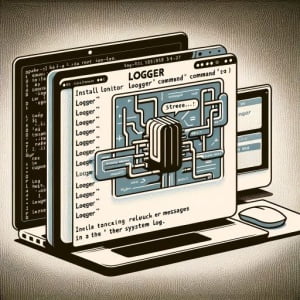
Are you looking to install the logger command on your Linux system but aren’t sure where to start? For many Linux users, installing Linux commands can be a daunting task. However, the logger command, a powerful tool for logging messages from your shell scripts, is definitely worth learning to install and use. It simplifies the process of logging messages in your Linux system and is readily available on most package management systems, making the installation straightforward once you understand the process.
In this guide, we will navigate the process of installing the logger command on your Linux system. We will provide you with installation instructions for APT-based distributions like Debian and Ubuntu, as well as YUM-based distributions like CentOS and AlmaLinux. We’ll also delve into more advanced topics like compiling the logger command from source and installing a specific version. Finally, we will show you how to use the logger command and verify that the correct version is installed.
So, let’s dive in and begin installing the logger command on your Linux system!
TL;DR: How Do I Install and Use the ‘logger’ Command in Linux?
In most Linux distributions, the ‘logger’ command comes pre-installed. You can verify its installation status by running the command
which logger. If, for some reason, it is not installed, you can add it via the util-linux package with the following commands:sudo apt-get install util-linuxorsudo yum install util-linux. To use the ‘logger’ command, simply typelogger [message]in the terminal to log a message to the system log.
For example:
logger 'This is a test log message'
# Output:
# The above command will log the message 'This is a test log message' to the system log.
This is a basic way to use the logger command in Linux, but there’s much more to learn about installing and using logger. Continue reading for more detailed information and advanced usage scenarios.
Table of Contents
- Understanding and Installing the ‘logger’ Command in Linux
- Advanced Installation: From Source Code to Version Selection
- Basic Usage and Verification
- Exploring Alternative Logging Methods in Linux
- Troubleshooting Common Logger Command Issues
- The Importance of System Logging in Linux
- System Logging: Beyond Single Systems
- Wrapping Up: Installing the ‘logger’ Command in Linux
Understanding and Installing the ‘logger’ Command in Linux
The logger command in Linux is a shell command that allows you to add log messages to the system log. It’s a handy tool to have when you’re writing shell scripts and want to log what’s happening. The logger command is also used by system administrators for troubleshooting and monitoring purposes.
Installing Logger With apt
For Debian-based distributions like Ubuntu, you can install the logger command using the apt package manager. Here’s the command to do so:
sudo apt-get update
sudo apt-get install bsdutils
# Output:
# The above commands will update your package lists and install the 'bsdutils' package which contains the 'logger' command.
Installing Logger With yum
For Red Hat-based distributions like CentOS, you can install the logger command using the yum package manager. Here’s the command to do so:
sudo yum update
sudo yum install util-linux
# Output:
# The above commands will update your package lists and install the 'util-linux' package which contains the 'logger' command.
Installing Logger With pacman
For Arch-based distributions like Manjaro, you can install the logger command using the pacman package manager. Here’s the command to do so:
sudo pacman -Syu
sudo pacman -S util-linux
# Output:
# The above commands will update your system and install the 'util-linux' package which contains the 'logger' command.
Once you’ve installed logger, you can begin to use it to log messages to your system log. In the next section, we’ll cover more advanced installation methods of the logger command.
Advanced Installation: From Source Code to Version Selection
Installing Logger from Source Code
If you need to install a specific version of logger or if it’s not available in your distribution’s package manager, you can install it from source code. Here’s how:
wget https://github.com/util-linux/util-linux/archive/v2.36.tar.gz
# Extract the tarball
tar -xvf v2.36.tar.gz
cd util-linux-2.36/
# Compile and install
./configure
make
sudo make install
# Output:
# These commands will download the source code for the 'logger' command, extract it, compile it, and install it.
Installing Different Versions of Logger
Installing Different Versions with apt
With apt, you can install a specific version of a package using the following syntax:
sudo apt-get install bsdutils=version
# Output:
# This will install a specific version of the 'bsdutils' package.
Installing Different Versions with yum
With yum, you can list all available versions of a package using the --showduplicates option, then install a specific version:
yum --showduplicates list util-linux
sudo yum install util-linux-version
# Output:
# These commands will list all available versions of the 'util-linux' package and install a specific version.
Key Changes in Logger Versions
The logger command has seen various changes and improvements over the years. Here are a few key differences between some versions:
| Version | Key Changes |
|---|---|
| v2.30 | Added –journald flag to log to systemd’s journal |
| v2.31 | Improved compatibility with other syslog implementations |
| v2.36 | Added –stderr flag to log to stderr |
Basic Usage and Verification
Using Logger
You can use the logger command to log a message to the system log like this:
logger -p user.notice 'This is a user notice log message'
# Output:
# The above command will log the message 'This is a user notice log message' to the system log with a priority of 'user.notice'.
Verifying Logger Installation
You can verify that logger is installed and see its version with the following command:
logger --version
# Output:
# This will output the version of the 'logger' command.
In the next section, we’ll explore alternative approaches to system logging in Linux.
Exploring Alternative Logging Methods in Linux
While the logger command is a powerful tool for logging messages in Linux, it’s not the only method available. There are other ways to log messages in Linux, such as using the syslog command or writing directly to log files. Let’s explore these alternative methods.
Using the Syslog Command
The syslog command is another popular method for logging messages in Linux. It’s similar to logger but has a few different options and behaviors.
Here is an example of using the syslog command:
echo 'This is a test log message' | systemd-cat -p info
# Output:
# The above command will log the message 'This is a test log message' to the system log with a priority of 'info' using the 'syslog' command.
The syslog command is often used in scripts to log messages to the system log, just like logger. However, it can also log messages to other locations, like a remote syslog server.
Writing Directly to Log Files
Another method for logging messages in Linux is writing directly to log files. This is a more manual method and requires a good understanding of the Linux file system and permissions.
Here is an example of writing directly to a log file:
echo 'This is a test log message' >> /var/log/mylog.log
# Output:
# The above command will append the message 'This is a test log message' to the file '/var/log/mylog.log'.
This method gives you the most control over where your log messages go, but it also requires more work to manage the log files.
Comparing Logger, Syslog, and Direct Writes
| Method | Advantages | Disadvantages |
|---|---|---|
| Logger | Easy to use, flexible, logs to system log | Not as many options as syslog |
| Syslog | Many options, can log to remote servers | More complex than logger |
| Direct Writes | Full control over log files, can log anywhere | Requires manual file management |
While each method has its advantages and disadvantages, the logger command is often the best choice for most users due to its ease of use and flexibility. However, advanced users may prefer the syslog command or direct writes for their additional options and control.
Troubleshooting Common Logger Command Issues
Using the logger command in Linux is generally straightforward, but like any tool, it can sometimes behave unexpectedly or produce errors. Let’s discuss some common issues you might encounter when using the logger command and how to resolve them.
Issue: Logger Command Not Found
If you try to use the logger command and get an error message like command not found, it likely means that logger isn’t installed on your system. You can confirm this by checking the version of logger:
logger --version
# Output:
# If logger is not installed, this command will output a 'command not found' error.
If logger isn’t installed, you can install it using your package manager as described in the earlier sections of this guide.
Issue: Logger Not Logging to the Correct File
If your log messages aren’t showing up in the expected log file, it could be due to a few reasons. One common reason is that the syslog daemon is configured to log messages from logger to a different file. You can check your syslog configuration file (usually /etc/syslog.conf or /etc/rsyslog.conf) to see where messages are being logged.
Issue: Logger Command Producing Unreadable Output
If the output from the logger command is unreadable or garbled, it could be due to a character encoding issue. The logger command expects input in the system’s default character encoding, so if you’re trying to log messages in a different encoding, you might see unexpected results. You can solve this issue by converting your input to the system’s default encoding before passing it to logger.
Issue: Logger Command Not Working in Scripts
If the logger command isn’t working as expected in your shell scripts, it could be due to a few reasons. One common issue is that the logger command isn’t in the script’s PATH. You can solve this by using the full path to the logger command in your script. Another common issue is that the logger command is running in a different environment than expected, which can affect things like environment variables and the current working directory. You can debug this by logging the environment with env or printenv.
/usr/bin/logger $(printenv)
# Output:
# This command will log the current environment, which can help you debug issues with the logger command in scripts.
These are just a few of the common issues you might encounter when using the logger command in Linux. With these troubleshooting tips, you should be able to resolve most issues and continue logging messages with ease.
The Importance of System Logging in Linux
System logging is a fundamental part of Linux system administration and security. It is the process of collecting, storing, and managing log messages from different parts of a system to monitor its activity and diagnose problems.
Understanding System Logging in Linux
In Linux, system logging is handled by a daemon called syslogd, or more commonly rsyslogd in recent distributions. This daemon listens for log messages from various parts of the system, including the kernel, system services, and user applications.
When rsyslogd receives a log message, it determines where to store it based on its configuration file, typically located at /etc/rsyslog.conf. The log messages can be stored in various places, such as local log files, a remote syslog server, or even a database.
Here is a basic example of a rsyslog.conf configuration:
# /etc/rsyslog.conf
*.info;mail.none;authpriv.none;cron.none /var/log/messages
# Output:
# This configuration line tells rsyslog to log all info level messages (except mail, authpriv, and cron) to the file '/var/log/messages'.
The Role of the Logger Command in System Logging
The logger command in Linux is a shell command that sends log messages to rsyslogd. It’s commonly used in shell scripts to log what’s happening, which can be extremely useful for troubleshooting and monitoring.
For example, you might have a backup script that uses logger to log when the backup starts, ends, and if any errors occur. This can help you keep track of your backups and quickly identify any issues.
The Significance of Logging in System Administration and Security
Logging is crucial in system administration and security for several reasons. It provides a way to understand what’s happening on your system, which can help you identify and troubleshoot issues. It also provides a record of activity on your system, which can be essential for auditing and forensic analysis in case of a security incident.
In summary, system logging is a vital aspect of Linux, and the logger command is a powerful tool for managing logs. Understanding these fundamentals can greatly enhance your skills in system administration and security.
System Logging: Beyond Single Systems
While we’ve discussed the logger command in the context of a single Linux system, it’s important to note that logging is a crucial aspect of larger systems and applications as well. Whether you’re managing a cluster of Linux servers or developing a large-scale application, understanding and effectively utilizing system logging can significantly enhance your ability to monitor system performance, troubleshoot issues, and maintain security.
Exploring Log Rotation
As your system generates logs over time, these log files can become large and difficult to manage. This is where log rotation comes in. Log rotation is the process of periodically archiving old log files and creating new ones to keep the log files manageable and prevent them from consuming too much disk space.
Linux provides a utility called logrotate for managing log rotation. Here’s an example of a logrotate configuration for rotating logger command logs:
# /etc/logrotate.d/logger
/var/log/logger.log {
rotate 7
daily
compress
missingok
}
# Output:
# This configuration will rotate the logger.log file daily, keep 7 days of logs, compress old logs, and not produce an error if the log file is missing.
Diving into Log Analysis
Once you have your logs, you’ll need to analyze them to extract useful information. This can be as simple as manually looking through the logs for errors, or as complex as using a log analysis tool to generate reports and alerts.
There are many log analysis tools available for Linux, ranging from command-line tools like awk and grep, to powerful web-based tools like Logstash and Graylog.
Here’s an example of using grep to analyze logger command logs:
grep 'ERROR' /var/log/logger.log
# Output:
# This command will search the logger.log file for lines containing 'ERROR'.
Further Resources for Mastering Linux Logging
If you’re interested in learning more about system logging in Linux, here are some resources to get you started:
- Log Management Basics: An in-depth guide to log management in Linux.
Centralized Linux Logging: A comprehensive tutorial on how to configure and use various logging tools in Linux.
Advanced Linux Logging with Rsyslog: A set of advanced tutorials on using rsyslog, a powerful and flexible logging system.
By exploring these resources and practicing with the logger command, you can develop a deep understanding of system logging in Linux and enhance your skills in system administration and development.
Wrapping Up: Installing the ‘logger’ Command in Linux
In this comprehensive guide, we’ve navigated the world of the logger command in Linux, a powerful tool for logging messages from your shell scripts to the system log. This command serves as an essential asset for system administrators and developers alike.
We started with the basics, understanding how to install and use the logger command across different Linux distributions. We then delved into more advanced usage, exploring how to install logger from source code, how to use different versions, and how to verify its correct installation and usage.
We also tackled common issues you might encounter when using logger, such as the command not being found, not logging to the correct file, producing unreadable output, or not working in scripts. For each issue, we provided solutions and workarounds to help you overcome these challenges.
In addition, we examined alternative approaches to system logging in Linux, comparing the logger command with the syslog command and direct writes to log files. Here’s a quick comparison of these methods:
| Method | Pros | Cons |
|---|---|---|
| Logger | Easy to use, flexible, logs to system log | Not as many options as syslog |
| Syslog | Many options, can log to remote servers | More complex than logger |
| Direct Writes | Full control over log files, can log anywhere | Requires manual file management |
Whether you’re a beginner just starting out with the logger command or an experienced user looking to deepen your understanding, we hope this guide has brought you closer to mastering system logging in Linux.
The ability to log messages efficiently and effectively is a powerful tool in system administration and security. Now, you’re well equipped to harness the power of the logger command in Linux. Happy logging!


