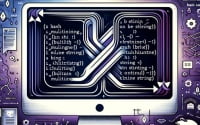Linux Package Management | Installing and Using ‘RPM’

Are you looking to install the rpm command on your Linux system but aren’t sure where to start? Many Linux users might find the task intimidating, yet, the rpm command is a powerful tool worth mastering. Installing rpm will make it easy to manage packages on your Linux system. The rpm command is also readily available on most package management systems, making it a straightforward process once you know-how.
In this tutorial, we will guide you on how to install the rpm command on your Linux system. We will show you methods for both APT and YUM-based distributions, delve into compiling rpm from source, installing a specific version, and finally, how to use the rpm command and ensure it’s installed correctly.
So, let’s dive in and begin installing rpm on your Linux system!
TL;DR: How Do I Install and Use the RPM Command in Linux?
The
rpmcommand is usually pre-installed on most Linux distributions. You can verify this with,rpm --version. However, if it isn’t installed to your system, you can add it withsudo yum install rpmorsudo apt install rpm. You can then use it to install a package withrpm -i package.rpm, uninstall a package withrpm -e package, and upgrade a package withrpm -U package.rpm.
For instance, on Fedora, you can run the following command:
sudo dnf install rpm
This command will install the rpm package on your Fedora system. But remember, this is just the basic way to install and use the rpm command in Linux. There’s much more to learn about this powerful tool. Continue reading for more detailed information and alternative installation methods.
Table of Contents
- Understanding the RPM Command
- Installing RPM From Source Code
- Installing Different Versions of RPM
- Using the RPM Command
- Exploring Alternative Package Managers in Linux
- Troubleshooting Common RPM Issues
- Understanding Linux Package Management
- The Importance of Package Management in System Administration
- Wrapping Up: Installing RPM Command in Linux
Understanding the RPM Command
The rpm command, which stands for Red Hat Package Manager, is a powerful tool used for managing software packages in Linux. It allows you to install, uninstall, upgrade, query, and verify packages on your Linux system.
Whether you’re a system administrator or a regular user, understanding how to install and use the rpm command can make managing your Linux system’s software much easier.
Installing RPM Command with APT
If you’re using a Debian-based distribution like Ubuntu, you can install the rpm command using the apt package manager. Here’s how:
sudo apt update
sudo apt install rpm
# Output:
# Reading package lists... Done
# Building dependency tree
# Reading state information... Done
# The following additional packages will be installed:
# debugedit librpm8 librpmbuild8 librpmio8 librpmsign8 rpm-common rpm2cpio
# Suggested packages:
# rpm-i18n
# The following NEW packages will be installed:
# debugedit librpm8 librpmbuild8 librpmio8 librpmsign8 rpm rpm-common rpm2cpio
# 0 upgraded, 8 newly installed, 0 to remove and 0 not upgraded.
# Need to get 1,229 kB of archives.
# After this operation, 4,667 kB of additional disk space will be used.
# Do you want to continue? [Y/n]
This code will first update your package lists and then install the rpm command.
Installing RPM Command with YUM
On the other hand, if you’re using a Fedora, CentOS, or another RHEL-based distribution, you can use the yum package manager to install the rpm command. Here’s how:
sudo yum update
sudo yum install rpm
# Output:
# Loaded plugins: fastestmirror, ovl
# Loading mirror speeds from cached hostfile
# * base: mirror.sjc02.svwh.net
# * extras: mirror.sjc02.svwh.net
# * updates: mirror.sjc02.svwh.net
# Resolving Dependencies
# --> Running transaction check
# ---> Package rpm.x86_64 0:4.11.3-35.el7 will be updated
# ---> Package rpm.x86_64 0:4.11.3-40.el7 will be an update
# --> Finished Dependency Resolution
Similarly, this code will update your package lists and then install the rpm command.
Installing RPM From Source Code
If you prefer to install the rpm command from the source code, you can do so by following these steps:
wget http://www.rpm.org/releases/rpm-4.15.x/rpm-4.15.1.tar.bz2
tar -xvjf rpm-4.15.1.tar.bz2
cd rpm-4.15.1
./configure
make
sudo make install
This code will download the source code, extract it, navigate into the directory, configure the installation, compile the software, and finally install it.
Installing Different Versions of RPM
Installing from Source
You can install a specific version of the rpm command from the source by replacing the version number in the download URL. For example, to install version 4.14.2, you would change the wget command to wget http://www.rpm.org/releases/rpm-4.14.x/rpm-4.14.2.tar.bz2.
Using Package Managers
Using APT
On Debian-based distributions, you can install a specific version of a package using the apt package manager by appending =version to the package name. However, the version must be available in the repositories you have added to your system.
sudo apt-get install rpm=4.14.2-1
Using YUM
On RHEL-based distributions, you can install a specific version of a package using the yum package manager by appending -version to the package name. Like with APT, the version must be available in your repositories.
sudo yum install rpm-4.14.2-1
Version Comparison
| Version | Key Changes | Compatibility |
|---|---|---|
| 4.14.2 | Bug fixes, improved speed | RHEL 7+ |
| 4.15.1 | New features, security updates | RHEL 8+ |
Using the RPM Command
After installing the rpm command, you can use it to manage packages on your system. For example, you can install a package with rpm -i package.rpm, uninstall a package with rpm -e package, and upgrade a package with rpm -U package.rpm.
Verifying Installation
You can verify that the rpm command has been installed correctly by running the following command:
rpm --version
# Output:
# RPM version 4.15.1
This command will display the version of the rpm command installed on your system.
Exploring Alternative Package Managers in Linux
While the rpm command offers a robust set of features for package management, Linux offers a variety of other tools that you might find more suitable depending on your specific needs. Two such alternatives are the yum and dnf commands.
YUM: The Yellowdog Updater, Modified
yum is an open-source command-line package-management utility for Linux systems using the RPM Package Manager. It automatically computes dependencies and figures out what things should occur to install packages. It makes it easier to maintain groups of machines without having to manually update each one using rpm.
sudo yum install package_name
# Output:
# Loaded plugins: fastestmirror, ovl
# Loading mirror speeds from cached hostfile
# * base: mirror.sjc02.svwh.net
# * extras: mirror.sjc02.svwh.net
# * updates: mirror.sjc02.svwh.net
# Resolving Dependencies
# --> Running transaction check
# ---> Package package_name.x86_64 0:1.0-1 will be installed
# --> Finished Dependency Resolution
DNF: Next-Generation Version of YUM
dnf or Dandified YUM is the next-generation version of yum. It is the default package manager for Fedora 22 and later and has been forked from yum 3.4. DNF has a better performance and memory footprint and a reduced set of direct dependencies.
sudo dnf install package_name
# Output:
# Last metadata expiration check: 0:20:12 ago on Mon 20 Dec 2021 07:23:31 PM PST.
# Dependencies resolved.
# ================================================================================
# Package Architecture Version Repository Size
# ================================================================================
# Installing:
# package_name noarch 1.0-1.fc34 updates 71 k
# Transaction Summary
# ================================================================================
# Install 1 Package
# Total download size: 71 k
# Installed size: 228 k
# Is this ok [y/N]: y
Choosing the Right Tool for You
When deciding which package manager to use, consider your specific needs. If you’re looking for a tool that’s easy to use and offers automatic dependency resolution, yum might be the right choice. However, if you’re looking for a more modern tool with better performance and memory footprint, dnf might be more suitable. And of course, if you’re comfortable working with lower-level package management, the rpm command provides a robust set of features.
Troubleshooting Common RPM Issues
As with any command line tool, you may encounter some issues when using the rpm command. Here are some common problems and their solutions.
RPM Database Corruption
Sometimes, the RPM database can become corrupted, causing the rpm command to fail. You can rebuild the database using the following commands:
cd /var/lib
rm __db* -f
rpm --rebuilddb
# Output:
# Rebuilding RPM database...
This code will navigate to the directory containing the RPM database, remove the corrupted database files, and then rebuild the database.
RPM Dependency Issues
Another common issue is dependency problems. When you try to install a package that depends on other packages that aren’t installed, the rpm command will fail. You can solve this problem by using a package manager like yum or dnf that automatically resolves dependencies, or you can manually install the required packages.
sudo dnf install package_name
# Output:
# Last metadata expiration check: 0:20:12 ago on Mon 20 Dec 2021 07:23:31 PM PST.
# Dependencies resolved.
# ================================================================================
# Package Architecture Version Repository Size
# ================================================================================
# Installing:
# package_name noarch 1.0-1.fc34 updates 71 k
# Transaction Summary
# ================================================================================
# Install 1 Package
# Total download size: 71 k
# Installed size: 228 k
# Is this ok [y/N]: y
This command will install the package and its dependencies using the dnf package manager.
RPM Command Not Found
If you try to run the rpm command but it’s not installed, you’ll get a ‘command not found’ error. You can solve this problem by installing the rpm package using your distribution’s package manager, as discussed earlier in this guide.
Remember, the rpm command is a powerful tool, but it’s not the only one available for managing packages in Linux. If you find that rpm isn’t meeting your needs, you might consider using a different tool like yum or dnf.
Understanding Linux Package Management
To fully grasp the importance and the functionality of the rpm command, it’s essential to understand the concept of package management in Linux.
What is Package Management?
Package management is a method for installing, configuring, and maintaining software on a Linux system. A package manager is a tool that simplifies the process of managing software, eliminating the need for manual installs and updates.
Packages contain metadata, such as the software’s name, description, version number, vendor, checksum, and a list of dependencies necessary for the software to run properly.
rpm -qi vim
# Output:
# Name : vim
# Version : 8.0.1763
# Release : 13.el8
# Architecture: x86_64
# Install Date: Tue 20 Apr 2021 05:27:33 PM EDT
# Group : Unspecified
# Size : 3138984
# License : Vim
# Signature : RSA/SHA256, Wed 11 Mar 2020 06:50:17 AM EDT, Key ID 05b555b38483c65d
# Source RPM : vim-8.0.1763-13.el8.src.rpm
# Build Date : Wed 04 Mar 2020 03:11:07 AM EST
# Build Host : x86-vm-08.build.eng.bos.redhat.com
# Relocations : (not relocatable)
# Packager : Red Hat, Inc. <http://bugzilla.redhat.com/bugzilla>
# Vendor : Red Hat, Inc.
# Summary : The VIM version of the vi editor for the X Window System - GVim
# Description :
# VIM (VIsual editor iMproved) is an updated and improved version of the
# vi editor. Vi was the first real screen-based editor for UNIX, and is
# still very popular. VIM improves on vi by adding new features:
# multiple windows, multi-level undo, block highlighting and more.
In this example, we used the rpm -qi command to query the metadata for the vim package.
The Role of RPM in Package Management
The Red Hat Package Manager (RPM) is a powerful package management system capable of installing, uninstalling, verifying, querying, and updating software packages. Each software package consists of an archive of files along with information about the package like its version, a description, and more.
RPM maintains a database of installed packages and their files, so it can prevent you from overwriting files from one package with files from another package. It also allows you to query and verify your packages to see what files they consist of, which other packages they require to run, and more.
RPM is more than a Red Hat-specific tool. Many other distributions, such as Mandrake, SuSE, and Caldera, also use RPM. This makes knowledge of RPM useful even if you’re not using a Red Hat-based distribution.
The Importance of Package Management in System Administration
Package management is a crucial aspect of system administration. It ensures that the system has the necessary software installed and that this software is up to date, secure, and configured correctly. Without proper package management, a system can become cluttered with unnecessary software, be exposed to security vulnerabilities, or suffer from software conflicts.
The Role of Package Management in Security
Package management plays a significant role in maintaining system security. By keeping track of software versions and updates, package managers help ensure that your system is protected against known vulnerabilities. This is particularly important in a world where new security threats emerge daily.
sudo yum update
# Output:
# Loaded plugins: fastestmirror, ovl
# Loading mirror speeds from cached hostfile
# * base: mirror.sjc02.svwh.net
# * extras: mirror.sjc02.svwh.net
# * updates: mirror.sjc02.svwh.net
# Resolving Dependencies
# --> Running transaction check
# ---> Package package_name.x86_64 0:1.0-1 will be updated
# ---> Package package_name.x86_64 0:1.0-2 will be an update
# --> Finished Dependency Resolution
In this example, we used the yum update command to update all packages on the system. This ensures that we are running the latest versions of all software, which typically include patches for any known security vulnerabilities.
Exploring Related Concepts: Repositories and Version Control
Beyond package management, there are other related concepts that are worth exploring, such as repositories and version control.
Repositories are storage locations from which software packages can be retrieved and installed. They ensure that you’re getting the software from a trusted source and that it’s been tested to work with your Linux distribution.
Version control, on the other hand, is a system that records changes to a file or set of files over time so that you can recall specific versions later. It’s a critical tool for software development, but it’s also useful for system administration. For example, if you’re modifying system configuration files, version control allows you to track your changes and revert back to a previous version if something goes wrong.
Further Resources for Mastering Linux Package Management
If you’re interested in learning more about package management, repositories, or version control, here are some resources that you might find helpful:
- The Linux Command Line: A Complete Introduction by William Shotts: This book is a comprehensive guide to the Linux command line, including package management.
Pro Git by Scott Chacon and Ben Straub: This book is a thorough introduction to version control with Git, a popular version control system.
The Fedora Project: This page on the Fedora Project website provides an overview of package management in Fedora, including information about repositories and the
rpm,yum, anddnfcommands.
Wrapping Up: Installing RPM Command in Linux
In this comprehensive guide, we’ve delved into the intricacies of using the rpm command in Linux, a powerful tool for package management.
We began with the basics, learning how to install and use the rpm command in Linux. We then moved on to more advanced topics, such as installing rpm from source code, installing specific versions of packages, and using the rpm command to manage packages on your system.
Along the way, we tackled common challenges you might encounter when using the rpm command, such as database corruption, dependency issues, and ‘command not found’ errors, providing you with solutions for each issue.
We also explored alternative approaches to package management in Linux, comparing rpm with other package managers like yum and dnf. Here’s a quick comparison of these tools:
| Tool | Pros | Cons |
|---|---|---|
| RPM | Powerful, low-level control | Manual dependency management |
| YUM | Automatic dependency resolution | Slower than RPM and DNF |
| DNF | Fast, automatic dependency resolution | Not available on all distributions |
Whether you’re just starting out with the rpm command or you’re looking to level up your package management skills, we hope this guide has given you a deeper understanding of rpm and its capabilities.
With its balance of power and control, the rpm command is a valuable tool for managing packages in Linux. Armed with this knowledge, you’re well equipped to handle package management in your Linux system. Happy coding!