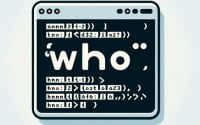Linux Smartctl Command | Installation and Usage Guide

Are you struggling to monitor your hard drive’s health in Linux? For many, particularly those new to Linux, the task might seem daunting. However, the ‘smartctl’ command in Linux can help. The ‘smartctl’ command simplifies the process of keeping tabs on your hard drive’s health, making it a tool worth installing. It’s also readily available on most package management systems, making the installation straightforward once you understand the process.
In this guide, we will walk you through the process of installing and using the ‘smartctl’ command in Linux. We will provide instructions for both APT and YUM-based distributions, such as Debian, Ubuntu, CentOS, and AlmaLinux. We will delve into advanced topics like compiling from source and installing a specific version. Finally, we will wrap up with guidance on how to use the ‘smartctl’ command and verify the correct version is installed.
So, let’s dive in and begin installing ‘smartctl’ on your Linux system!
TL;DR: How Do I Install and Use the ‘smartctl’ Command in Linux?
The
'smartctl'command is part of the smartmontools package. To install it in Debian-based distributions like Ubuntu, you can use the commandsudo apt-get install smartmontools. For distributions like CentOS that use the yum package manager, you can run the commandsudo yum install smartmontools. To check the health of a drive, use the syntax,smartctl -H /dev/[drive_letter].
# For Debian-based distributions like Ubuntu
sudo apt-get install smartmontools
# For CentOS and other yum-based distributions
sudo yum install smartmontools
# Output:
# Reading package lists... Done
# Building dependency tree
# Reading state information... Done
# The following additional packages will be installed:
# smartmontools
# Suggested packages:
# gsmartcontrol smart-notifier
# The following NEW packages will be installed:
# smartmontools
# 0 upgraded, 1 newly installed, 0 to remove and 0 not upgraded.
# Need to get 0 B/465 kB of archives.
# After this operation, 1,794 kB of additional disk space will be used.
# Selecting previously unselected package smartmontools.
# (Reading database ... 160837 files and directories currently installed.)
# Preparing to unpack .../smartmontools_7.1-1_amd64.deb ...
# Unpacking smartmontools (7.1-1) ...
# Setting up smartmontools (7.1-1) ...
# Processing triggers for man-db (2.9.1-1) ...
This command will install the smartmontools package, which includes the ‘smartctl’ command. Once installed, you can use the ‘smartctl’ command to monitor the health of your hard drive.
This is just a basic way to install the ‘smartctl’ command in Linux, but there’s much more to learn about installing and using ‘smartctl’. Continue reading for more detailed information and alternative installation methods.
Table of Contents
- Getting Started with Smartctl Command in Linux
- Installing Smartctl from Source Code
- Installing Different Versions of Smartctl
- Basic Usage of Smartctl
- Exploring Alternative Methods for Hard Drive Health Monitoring
- Troubleshooting the Smartctl Command
- Understanding Hard Drive Health Monitoring in Linux
- Expanding Your Knowledge Beyond Smartctl
- Wrapping Up: Installing the ‘smartctl’ Command in Linux
Getting Started with Smartctl Command in Linux
The ‘smartctl’ command is a versatile tool that allows you to monitor the health of your hard drive in Linux. It’s part of the smartmontools package, which is a set of applications that can perform health checks, run tests, and provide detailed statistics about your hard drive. If you’re a system administrator or just a concerned user, it’s an invaluable tool to have in your arsenal.
Installing Smartctl with APT
For Debian-based distributions like Ubuntu, you can install the ‘smartctl’ command using the APT package manager. Here’s how:
sudo apt update
sudo apt install smartmontools
# Output:
# Reading package lists... Done
# Building dependency tree
# Reading state information... Done
# The following additional packages will be installed:
# smartmontools
# Suggested packages:
# gsmartcontrol smart-notifier
# The following NEW packages will be installed:
# smartmontools
# 0 upgraded, 1 newly installed, 0 to remove and 0 not upgraded.
# Need to get 0 B/465 kB of archives.
# After this operation, 1,794 kB of additional disk space will be used.
# Selecting previously unselected package smartmontools.
# (Reading database ... 160837 files and directories currently installed.)
# Preparing to unpack .../smartmontools_7.1-1_amd64.deb ...
# Unpacking smartmontools (7.1-1) ...
# Setting up smartmontools (7.1-1) ...
# Processing triggers for man-db (2.9.1-1) ...
The first command updates the list of available packages. The second command installs the smartmontools package, which includes the ‘smartctl’ command.
Installing Smartctl with YUM
For distributions that use the YUM package manager, like CentOS or Fedora, you can run the following commands to install the ‘smartctl’ command:
sudo yum check-update
sudo yum install smartmontools
# Output:
# Loaded plugins: fastestmirror
# Loading mirror speeds from cached hostfile
# * base: mirror.its.dal.ca
# * extras: mirror.its.dal.ca
# * updates: mirror.its.dal.ca
# smartmontools.x86_64 1:7.1-8.el7
# Complete!
The first command checks for updates in the repositories. The second command installs the smartmontools package, which includes the ‘smartctl’ command.
These are the most basic ways to install the ‘smartctl’ command in Linux. In the next sections, we’ll delve deeper into the usage of ‘smartctl’ and explore more advanced installation methods as well as basic usage.
Installing Smartctl from Source Code
Installing from source code is a more advanced method, but it gives you the most control over the version you install. Here’s how you can do it:
wget https://downloads.sourceforge.net/project/smartmontools/smartmontools/7.1/smartmontools-7.1.tar.gz
tar zxvf smartmontools-7.1.tar.gz
cd smartmontools-7.1
./configure
make
sudo make install
# Output:
# smartctl 7.1 2019-12-30 r5022 [x86_64-linux-5.4.0-72-generic] (local build)
# Copyright (C) 2002-19, Bruce Allen, Christian Franke, www.smartmontools.org
This will download the source code for the smartmontools package, extract it, configure the build environment, compile the code, and install the resulting binaries.
Installing Different Versions of Smartctl
Different versions of the ‘smartctl’ command may have different features or bug fixes. Here’s how you can install different versions.
Installing from Source
You can follow the same steps as above, but replace the URL in the wget command with the URL for the version you want to install.
Using Package Managers
APT
For Debian-based distributions, you can specify a version like this:
sudo apt-get install smartmontools=6.6+svn4324-1
# Output:
# Reading package lists... Done
# Building dependency tree
# Reading state information... Done
YUM
For YUM-based distributions, you can specify a version like this:
sudo yum install smartmontools-7.0-2.el7
# Output:
# Loaded plugins: fastestmirror
# Loading mirror speeds from cached hostfile
# * base: mirror.its.dal.ca
# * extras: mirror.its.dal.ca
# * updates: mirror.its.dal.ca
# Resolving Dependencies
Version Comparison
| Version | Key Changes or Features | Compatibility |
|---|---|---|
| 7.1 | Latest features and bug fixes | Latest Linux distributions |
| 7.0 | Previous stable release | Older Linux distributions |
| 6.6 | Legacy support | Very old Linux distributions |
Basic Usage of Smartctl
Once installed, you can use the ‘smartctl’ command to check the health of your hard drive. Here’s a basic example:
smartctl -H /dev/sda
# Output:
# smartctl 7.1 2019-12-30 r5022 [x86_64-linux-5.4.0-72-generic] (local build)
# Copyright (C) 2002-19, Bruce Allen, Christian Franke, www.smartmontools.org
# === START OF READ SMART DATA SECTION ===
# SMART overall-health self-assessment test result: PASSED
This command checks the overall health of the hard drive at /dev/sda.
Verifying the Installation
You can verify that the ‘smartctl’ command has been installed correctly by checking its version:
smartctl --version
# Output:
# smartctl 7.1 2019-12-30 r5022 [x86_64-linux-5.4.0-72-generic] (local build)
# Copyright (C) 2002-19, Bruce Allen, Christian Franke, www.smartmontools.org
This will display the version of the ‘smartctl’ command that is currently installed.
Exploring Alternative Methods for Hard Drive Health Monitoring
While the ‘smartctl’ command is an excellent tool for hard drive health monitoring, it’s not the only option available in Linux. Let’s explore some alternative methods, their advantages, disadvantages, and when you might want to use them.
Using the ‘hdparm’ Command
The ‘hdparm’ command is another tool you can use to monitor your hard drive’s health. It provides a different set of features compared to ‘smartctl’.
sudo hdparm -I /dev/sda
# Output:
# /dev/sda:
#
# ATA device, with non-removable media
# Model Number: TOSHIBA MQ01ABD100
# Serial Number: 61PQT8ZYT
# Firmware Revision: AX0P2A
# Transport: Serial, ATA8-AST, SATA 1.0a, SATA II Extensions, SATA Rev 2.5, SATA Rev 2.6, SATA Rev 3.0
This command provides detailed information about your hard drive, including the model number, serial number, and firmware revision. However, it doesn’t provide the same level of health monitoring as ‘smartctl’.
Using the ‘badblocks’ Command
The ‘badblocks’ command is a tool for searching for bad sectors on your hard drive. It’s a more specialized tool compared to ‘smartctl’ and ‘hdparm’.
sudo badblocks -v /dev/sda
# Output:
# Checking blocks 0 to 488386583
# Checking for bad blocks (read-only test): done
# Pass completed, 0 bad blocks found. (0/0/0 errors)
This command checks your hard drive for bad sectors, which are areas of the hard drive that can no longer be used. It’s a useful tool for diagnosing hard drive problems, but it doesn’t provide the same level of detail as ‘smartctl’.
Using GSmartControl
GSmartControl is a graphical user interface for the smartctl command. It provides a more user-friendly way to monitor your hard drive’s health.
sudo apt install gsmartcontrol
# Output:
# Reading package lists... Done
# Building dependency tree
# Reading state information... Done
# The following additional packages will be installed:
# gsmartcontrol
# Suggested packages:
# smart-notifier
# The following NEW packages will be installed:
# gsmartcontrol
# 0 upgraded, 1 newly installed, 0 to remove and 0 not upgraded.
# Need to get 0 B/465 kB of archives.
# After this operation, 1,794 kB of additional disk space will be used.
# Selecting previously unselected package gsmartcontrol.
# (Reading database ... 160837 files and directories currently installed.)
# Preparing to unpack .../gsmartcontrol_7.1-1_amd64.deb ...
# Unpacking gsmartcontrol (7.1-1) ...
# Setting up gsmartcontrol (7.1-1) ...
# Processing triggers for man-db (2.9.1-1) ...
Once installed, you can run GSmartControl from your applications menu. It provides a graphical view of the information that ‘smartctl’ provides, which can be easier to understand for some users.
Each of these alternative methods has its own strengths and weaknesses. The best one for you depends on your specific needs and level of comfort with the command line. However, ‘smartctl’ remains a versatile and powerful tool for hard drive health monitoring in Linux.
Troubleshooting the Smartctl Command
While the ‘smartctl’ command is a powerful tool, it’s not without its quirks. Here are some common issues you might encounter while using it and how to solve them.
Permission Denied
When running ‘smartctl’ without sufficient permissions, you might encounter a ‘Permission denied’ error.
smartctl -a /dev/sda
# Output:
# smartctl 7.1 2019-12-30 r5022 [x86_64-linux-5.4.0-72-generic] (local build)
# Copyright (C) 2002-19, Bruce Allen, Christian Franke, www.smartmontools.org
# /dev/sda: Permission denied
To solve this issue, you can use the ‘sudo’ command to run ‘smartctl’ with root privileges.
sudo smartctl -a /dev/sda
# Output:
# smartctl 7.1 2019-12-30 r5022 [x86_64-linux-5.4.0-72-generic] (local build)
# Copyright (C) 2002-19, Bruce Allen, Christian Franke, www.smartmontools.org
# === START OF INFORMATION SECTION ===
# Model Family: Toshiba 2.5" HDD MQ01ABD...
# Device Model: TOSHIBA MQ01ABD100
This command will allow ‘smartctl’ to access the hard drive and display its information.
Device Does Not Exist
If you specify a device that does not exist, ‘smartctl’ will return a ‘Device does not exist’ error.
smartctl -a /dev/sdb
# Output:
# smartctl 7.1 2019-12-30 r5022 [x86_64-linux-5.4.0-72-generic] (local build)
# Copyright (C) 2002-19, Bruce Allen, Christian Franke, www.smartmontools.org
# /dev/sdb: Unable to detect device type
# Please specify device type with the -d option.
To solve this issue, you can use the ‘lsblk’ command to list all the block devices (like hard drives) on your system.
lsblk
# Output:
# NAME MAJ:MIN RM SIZE RO TYPE MOUNTPOINT
# sda 8:0 0 465.8G 0 disk
# ├─sda1 8:1 0 461.9G 0 part /
# ├─sda2 8:2 0 1K 0 part
# └─sda5 8:5 0 3.9G 0 part [SWAP]
This command will display a list of all the block devices on your system, allowing you to choose the correct device for the ‘smartctl’ command.
Device is Busy
If a device is being used by another process, ‘smartctl’ might return a ‘Device is busy’ error. To solve this issue, you can use the ‘lsof’ command to identify the process that is using the device and stop it.
sudo lsof /dev/sda
# Output:
# COMMAND PID USER FD TYPE DEVICE SIZE/OFF NODE NAME
# jbd2/sda1-120 root 11u BLK 8,1 0t0 1031 /dev/sda1
This command will list all the processes that are using the /dev/sda device. You can then use the ‘kill’ command to stop the process.
sudo kill -9 120
# Output:
# No output
This command will stop the process with the PID 120, freeing up the /dev/sda device for the ‘smartctl’ command.
These are just a few of the common issues you might encounter while using the ‘smartctl’ command. With these troubleshooting tips, you should be able to solve most problems and continue monitoring your hard drive’s health.
Understanding Hard Drive Health Monitoring in Linux
Before we delve deeper into the ‘smartctl’ command, it’s important to understand why hard drive health monitoring is crucial. In a nutshell, hard drive health monitoring is the process of checking your hard drive for signs of failure.
The Importance of Hard Drive Health
Hard drives, like any mechanical device, are prone to wear and tear. Over time, they can develop bad sectors (areas that can no longer be written to or read from), which can lead to data loss or even complete hard drive failure.
sudo badblocks -v /dev/sda
# Output:
# Checking blocks 0 to 488386583
# Checking for bad blocks (read-only test): done
# Pass completed, 0 bad blocks found. (0/0/0 errors)
In the above example, the ‘badblocks’ command is used to check for bad sectors on the hard drive. If any are found, it’s a sign that the hard drive may be failing.
SMART Monitoring
SMART (Self-Monitoring, Analysis, and Reporting Technology) is a technology built into most modern hard drives. It allows the hard drive to monitor its own health and report any potential problems.
The ‘smartctl’ command is a tool that allows you to access this information. It can tell you a lot about your hard drive’s health, including its temperature, how many hours it’s been powered on, and whether it has encountered any read or write errors.
sudo smartctl -a /dev/sda
# Output:
# smartctl 7.1 2019-12-30 r5022 [x86_64-linux-5.4.0-72-generic] (local build)
# Copyright (C) 2002-19, Bruce Allen, Christian Franke, www.smartmontools.org
# === START OF INFORMATION SECTION ===
# Model Family: Toshiba 2.5" HDD MQ01ABD...
# Device Model: TOSHIBA MQ01ABD100
# Serial Number: 61PQT8ZYT
# LU WWN Device Id: 5 000039 3ae408b9c
# Firmware Version: AX0P2A
# User Capacity: 1,000,204,886,016 bytes [1.00 TB]
# Sector Sizes: 512 bytes logical, 4096 bytes physical
# Rotation Rate: 5400 rpm
# Device is: In smartctl database [for details use: -P show]
# ATA Version is: ACS-2, ACS-3 T13/2161-D revision 3b
# SATA Version is: SATA 3.1, 6.0 Gb/s (current: 3.0 Gb/s)
# Local Time is: Thu May 6 15:33:13 2021 PDT
# SMART support is: Available - device has SMART capability.
# SMART support is: Enabled
In this example, the ‘smartctl’ command is used to display the SMART data for the hard drive. This includes information like the model number, firmware version, and whether SMART is enabled.
Regular Monitoring
Regularly monitoring your hard drive’s health can help you spot potential problems before they lead to data loss. It’s a good idea to set up regular SMART tests using the ‘smartctl’ command and to regularly check for bad sectors using the ‘badblocks’ command.
By understanding the fundamentals of hard drive health monitoring, you can better appreciate the power and utility of the ‘smartctl’ command in Linux.
Expanding Your Knowledge Beyond Smartctl
The ‘smartctl’ command is a powerful tool for monitoring hard drive health in Linux, but it’s just the tip of the iceberg when it comes to system administration and data recovery. There are several other related concepts and tools that can help you maintain a healthy and efficient Linux system.
The Role of File Systems in Linux
File systems are an essential part of any operating system, including Linux. They determine how data is stored and retrieved on your hard drive. Understanding different file systems and how they work can help you make more informed decisions about your hard drive’s health and performance. For instance, some file systems are designed to be more resilient to data corruption, while others prioritize speed or efficiency.
The Importance of Data Backup in Linux
While tools like ‘smartctl’ can help you monitor your hard drive’s health and potentially predict failures, they can’t prevent them entirely. That’s why it’s crucial to have a robust data backup strategy. Regular backups can help you recover your data in case of a hard drive failure, and tools like ‘rsync’ can make the backup process easier and more efficient.
rsync -avz /path/to/source /path/to/destination
# Output:
# sending incremental file list
# ./
# file1.txt
# file2.txt
# sent 196 bytes received 38 bytes 468.00 bytes/sec
# total size is 396 speedup is 1.77
In this example, the ‘rsync’ command is used to back up files from the source directory to the destination directory. The ‘-a’ option preserves the files’ attributes, and the ‘-v’ option provides verbose output.
Further Resources for Mastering Hard Drive Health Monitoring
If you’re interested in learning more about hard drive health monitoring in Linux, here are some resources that can help you deepen your understanding:
- The Linux Information Project (LINFO): This website provides a wealth of information about Linux, including detailed explanations of various commands and concepts.
The Linux Documentation Project (TLDP): This project aims to create high-quality documentation for the Linux operating system. It includes guides, how-tos, and manuals that can help you understand Linux better.
Linux Journal: This online magazine covers a wide range of topics related to Linux, including system administration, programming, and hardware.
By expanding your knowledge beyond the ‘smartctl’ command and exploring related concepts like file systems and data backup, you can become a more effective Linux user and system administrator.
Wrapping Up: Installing the ‘smartctl’ Command in Linux
In this comprehensive guide, we’ve explored the ‘smartctl’ command, a powerful tool for hard drive health monitoring in Linux. We’ve covered its installation and usage, providing practical examples and expected outputs to help you understand its functionality.
We embarked on our journey with the basics, learning how to install the ‘smartctl’ command in both APT and YUM-based distributions. We then ventured into more advanced territory, exploring the installation of specific versions and compiling from source. Along the way, we tackled common issues that you might encounter when using ‘smartctl’, such as permission denied or device does not exist errors, and provided solutions to overcome these challenges.
We also looked at alternative approaches to hard drive health monitoring in Linux, comparing ‘smartctl’ with other commands and tools like ‘hdparm’, ‘badblocks’, and GSmartControl. Here’s a quick comparison of these methods:
| Method | Pros | Cons |
|---|---|---|
| smartctl | Comprehensive health monitoring | Might require troubleshooting |
| hdparm | Provides detailed drive information | Less focus on health monitoring |
| badblocks | Specialized tool for finding bad sectors | Less detailed than ‘smartctl’ |
| GSmartControl | Graphical interface for ‘smartctl’ | Requires graphical environment |
Whether you’re just starting out with ‘smartctl’ or you’re looking to deepen your understanding of hard drive health monitoring, we hope this guide has equipped you with the knowledge and skills you need. With ‘smartctl’ and the other tools we’ve discussed, you’re well-prepared to keep a close eye on your hard drive’s health, ensuring the longevity and reliability of your Linux system. Happy monitoring!