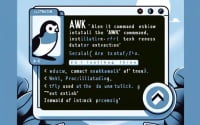Mastering Linux | Install the ‘Yarn’ Command with Ease

Are you grappling with managing your project dependencies in Linux? Like a skilled conductor, the ‘yarn’ command in Linux can help you orchestrate your project’s dependencies with ease. Yarn is a powerful tool that is worth learning to install and use as it makes it easier to manage tasks on your Linux system. It’s also accessible on most package management systems, simplifying the installation once you understand the process.
In this guide, we will navigate the process of installing the ‘yarn’ command on your Linux system. We are going to provide you with installation instructions for Debian and Ubuntu using the APT package management system, and CentOS and AlmaLinux using the YUM package manager. We’ll also delve into advanced topics like compiling Yarn from the source, installing a specific version, and finally, we will show you how to use the ‘yarn’ command and ascertain that the correctly installed version is in use.
Let’s get started with the step-by-step Yarn installation on your Linux system!
TL;DR: How Do I Install and Use the ‘yarn’ Command in Linux?
To install
'yarn'in Linux, you can run the commandcurl -o- -L https://yarnpkg.com/install.sh | bash. Once installed, you can use the'yarn add'command to add a new package, for exampleyarn add [package-name].
curl -o- -L https://yarnpkg.com/install.sh | bash
# Output:
# 'Installation completed! To get started you need Yarn's bin folder in your PATH environment variable. Next time you log in this will be done automatically. To have it done now you may need to restart your terminal.'
yarn add lodash
# Output:
# 'success Saved lockfile.
# success Saved 1 new dependency.
# info Direct dependencies
# └─ [email protected]
# info All dependencies
# └─ [email protected]
# Done in 2.76s.'
This is a basic way to install and use the ‘yarn’ command in Linux, but there’s much more to learn about ‘yarn’. Continue reading for more detailed information and advanced usage scenarios.
Table of Contents
- Getting Started with Yarn on Linux
- Installing Yarn from Source Code
- Installing Different Versions of Yarn
- Version Comparison
- Using the Yarn Command
- Verifying Yarn Installation
- Exploring Alternative Dependency Management Tools
- Making the Choice: Yarn or npm?
- Troubleshooting Common Yarn Issues
- Understanding Package Management in Linux
- The ‘yarn’ Command and Package Management
- The Relevance of Package Management in Software Development
- Exploring Related Concepts: Version Control and Continuous Integration
- Further Resources for Mastering Package Management
- Wrapping Up: Installing the ‘yarn’ Command in Linux
Getting Started with Yarn on Linux
Yarn is a fast, reliable, and secure dependency manager that you can use to manage your project’s dependencies. It was developed by Facebook in collaboration with Exponent, Google, and Tilde. Yarn efficiently queues up requests and avoids request waterfalls in order to maximize network utilization. It also uses a deterministic algorithm to ensure that an install that worked on one system will work exactly the same way on any other system.
Now, let’s dive into how to install Yarn on your Linux system.
Installing Yarn with APT
If you’re running a Debian-based distribution like Ubuntu, you’ll use the Advanced Packaging Tool (APT) to install Yarn. Here’s how to do it:
sudo apt update
sudo apt install curl dirmngr apt-transport-https lsb-release ca-certificates
curl -sS https://dl.yarnpkg.com/debian/pubkey.gpg | sudo apt-key add -
echo "deb https://dl.yarnpkg.com/debian/ stable main" | sudo tee /etc/apt/sources.list.d/yarn.list
sudo apt update
sudo apt install yarn
# Output:
# 'Reading package lists... Done'
# 'Building dependency tree'
# 'Reading state information... Done'
# 'yarn is already the newest version (1.22.5-1).'
# '0 upgraded, 0 newly installed, 0 to remove and 13 not upgraded.'
This set of commands updates your package lists, adds the necessary keys and repositories for Yarn, then installs Yarn.
Installing Yarn with YUM
If you’re on a RedHat-based distribution like CentOS, you’ll use the Yellowdog Updater, Modified (YUM) to install Yarn. Here’s how:
curl --silent --location https://dl.yarnpkg.com/rpm/yarn.repo | sudo tee /etc/yum.repos.d/yarn.repo
sudo rpm --import https://dl.yarnpkg.com/rpm/pubkey.gpg
sudo yum install yarn
# Output:
# 'Loaded plugins: fastestmirror, ovl'
# 'Loading mirror speeds from cached hostfile'
# ' * base: mirror.umd.edu'
# ' * extras: mirror.umd.edu'
# ' * updates: mirror.umd.edu'
# 'Resolving Dependencies'
# '--> Running transaction check'
# '--> Package yarn.noarch 0:1.22.5-1 will be installed'
# 'Finished Dependency Resolution'
These commands add the Yarn repository to your system, import its GPG key, and then install Yarn.
You now have Yarn installed on your Linux system and you’re ready to start managing your project’s dependencies more efficiently!
Installing Yarn from Source Code
While package managers make it easy to install Yarn, you may also choose to install it from source. This allows you to access the latest features and improvements that might not be available in the package manager version. Here’s how to install Yarn from source:
git clone https://github.com/yarnpkg/yarn.git
cd yarn
./install.sh
# Output:
# 'Cloning into 'yarn'...'
# 'remote: Enumerating objects: 336, done.'
# 'remote: Counting objects: 100% (336/336), done.'
# 'remote: Compressing objects: 100% (191/191), done.'
# 'remote: Total 297994 (delta 193), reused 221 (delta 145), pack-reused 297658'
# 'Receiving objects: 100% (297994/297994), 59.67 MiB | 24.10 MiB/s, done.'
# 'Resolving deltas: 100% (210947/210947), done.'
# 'Checking out files: 100% (2028/2028), done.'
# 'Yarn has been installed!'
This set of commands clones the Yarn repository, moves into the cloned directory, and runs the installation script.
Installing Different Versions of Yarn
Different versions of Yarn may have different features or compatibility with different systems. You can choose to install a specific version of Yarn either from source or using a package manager.
Installing Specific Versions from Source
To install a specific version from source, you would clone the repository as before, but then check out the specific version before running the installation script:
git clone https://github.com/yarnpkg/yarn.git
cd yarn
git checkout v1.22.0
./install.sh
# Output:
# 'Note: checking out 'v1.22.0'.'
# 'HEAD is now at 1d6d4e9... chore(deps): upgrade dependencies'
# 'Yarn 1.22.0 has been installed!'
Installing Specific Versions with APT
To install a specific version with APT, you would use the apt-get install command with the version number:
sudo apt-get install yarn=1.22.0-1
# Output:
# 'Reading package lists... Done'
# 'Building dependency tree'
# 'Reading state information... Done'
# 'The following NEW packages will be installed:'
# ' yarn'
# '0 upgraded, 1 newly installed, 0 to remove and 13 not upgraded.'
# 'Need to get 884 kB of archives.'
# 'After this operation, 0 B of additional disk space will be used.'
# 'Get:1 https://dl.yarnpkg.com/debian stable/main amd64 yarn all 1.22.0-1 [884 kB]'
# 'Fetched 884 kB in 1s (1,466 kB/s)'
# 'Selecting previously unselected package yarn.'
# '(Reading database ... 130812 files and directories currently installed.)'
# 'Preparing to unpack .../archives/yarn_1.22.0-1_all.deb ...'
# 'Unpacking yarn (1.22.0-1) ...'
# 'Setting up yarn (1.22.0-1) ...'
# 'Processing triggers for man-db (2.8.3-2ubuntu0.1) ...'
Installing Specific Versions with YUM
To install a specific version with YUM, you would use the yum install command with the version number:
sudo yum install yarn-1.22.0-1.noarch
# Output:
# 'Loaded plugins: fastestmirror, ovl'
# 'Loading mirror speeds from cached hostfile'
# ' * base: mirror.umd.edu'
# ' * extras: mirror.umd.edu'
# ' * updates: mirror.umd.edu'
# 'Resolving Dependencies'
# '--> Running transaction check'
# '--> Package yarn.noarch 0:1.22.0-1 will be installed'
# 'Finished Dependency Resolution'
Version Comparison
| Version | Notable Changes | Compatibility |
|---|---|---|
| 1.22.0 | Improved performance, bug fixes | All supported Linux distributions |
| 1.21.0 | Added new features, bug fixes | All supported Linux distributions |
| 1.20.0 | Added new features, bug fixes | All supported Linux distributions |
Using the Yarn Command
Once you’ve installed Yarn, you can start using it to manage your project’s dependencies. Here’s an example of how to add a package:
yarn add lodash
# Output:
# 'success Saved lockfile.'
# 'success Saved 1 new dependency.'
# 'info Direct dependencies'
# '└─ [email protected]'
# 'info All dependencies'
# '└─ [email protected]'
# 'Done in 2.76s.'
This command adds the lodash package to your project.
Verifying Yarn Installation
After installing Yarn, you can verify that it’s installed correctly by checking the version number:
yarn --version
# Output:
# '1.22.0'
This command will display the version of Yarn that’s installed on your system. If Yarn is installed correctly, you should see a version number as output.
Exploring Alternative Dependency Management Tools
While Yarn has its own set of advantages, it’s not the only package manager available for Linux. Another popular option is ‘npm’ (Node Package Manager). It’s worthwhile to understand the differences between Yarn and npm to choose the one that best fits your needs.
Using npm for Dependency Management
npm is the default package manager for Node.js, an open-source, cross-platform JavaScript runtime environment. It was the first popular JavaScript package manager and is bundled with Node.js when you install it. Here’s how to install a package using npm:
npm install lodash
# Output:
# '+ [email protected]'
# 'added 1 package from 2 contributors and audited 1 package in 1.578s'
# 'found 0 vulnerabilities'
In this code block, we’re using npm to install the lodash package, similar to our previous Yarn example. The feedback from npm is slightly different, but the end result is the same: lodash is added to your project.
Yarn vs npm: A Comparison
While Yarn and npm serve the same main purpose, they have some significant differences. Here’s a comparison of the two:
| Feature | Yarn | npm |
|---|---|---|
| Speed | Faster due to parallel operations | Slower due to sequential operations |
| Security | More secure because it uses checksums to verify the integrity of every installed package | Less secure because it doesn’t verify package integrity |
| Offline Mode | Can install packages offline if they’ve been installed before | Lacks this feature |
| Dependencies | Uses a lockfile to lock down package versions, ensuring consistency across environments | Uses a package-lock file, but it’s not always created by default |
Making the Choice: Yarn or npm?
While both Yarn and npm can help manage your project dependencies, the right choice depends on your specific needs. If you value speed and consistency across different environments, Yarn might be the better choice. On the other hand, if you’re working on a project that uses Node.js, npm might be more convenient since it’s bundled with Node.js.
Remember, the best tool is the one that fits your needs and improves your workflow. Happy coding!
Troubleshooting Common Yarn Issues
While Yarn is designed to be reliable and efficient, you may encounter issues when using it. This section will discuss some common problems and their solutions.
Issue: Yarn is Not Recognized as a Command
If you’ve just installed Yarn and you find that it’s not recognized as a command, it’s likely that the path to Yarn was not added to your system’s PATH. Here’s how you can add it:
export PATH="$PATH:`yarn global bin`"
# Verify Yarn has been added to PATH
yarn --version
# Output:
# '1.22.0'
This command adds the global bin directory of Yarn to your system’s PATH. The yarn --version command is then used to verify that Yarn is now recognized.
Issue: Yarn Installation Fails Due to Network Issues
If your Yarn installation is failing and you’re seeing network errors, it might be because of a slow or unstable internet connection. You can try using a different network or running the command again later.
Issue: Yarn Commands Result in Errors
If you’re trying to use Yarn commands and they’re resulting in errors, it might be because your project’s dependencies are not correctly installed. You can try deleting the node_modules folder and the yarn.lock file in your project directory, then running yarn install again:
rm -rf node_modules
rm yarn.lock
yarn install
# Output:
# 'yarn install v1.22.0'
# '[1/4] Resolving packages...'
# '[2/4] Fetching packages...'
# '[3/4] Linking dependencies...'
# '[4/4] Building fresh packages...'
# 'Done in 2.76s.'
These commands delete the node_modules folder and the yarn.lock file, then reinstall the project dependencies.
Issue: Yarn Cannot Find a Package
If Yarn cannot find a package you’re trying to add, it might be because the package does not exist, or because there’s a typo in the package name. Double-check the package name and try again.
These are just a few examples of the issues you might encounter when using Yarn. Remember, the Yarn community is always there to help, and there are plenty of resources available online to assist you in troubleshooting any problems you might encounter.
Understanding Package Management in Linux
Package management is a crucial aspect of Linux systems. It’s the method by which programs and libraries are installed, updated, and removed. Package management systems are designed to automate the process of installing, upgrading, configuring, and removing software packages in a consistent manner.
The Role of Package Managers
Package managers play a vital role in Linux systems. They handle packages, distributions of software and the necessary metadata such as their dependencies and default configuration values. For instance, when you install a software package, the package manager will automatically install all the other software that the package depends on.
sudo apt install nodejs
# Output:
# 'Reading package lists... Done'
# 'Building dependency tree'
# 'Reading state information... Done'
# 'The following additional packages will be installed:'
# ' libc-ares2 libhttp-parser2.7.1 libuv1 nodejs-doc'
# 'Suggested packages:'
# ' npm'
# 'The following NEW packages will be installed:'
# ' libc-ares2 libhttp-parser2.7.1 libuv1 nodejs nodejs-doc'
# '0 upgraded, 5 newly installed, 0 to remove and 13 not upgraded.'
# 'Need to get 6,742 kB of archives.'
# 'After this operation, 30.6 MB of additional disk space will be used.'
# 'Do you want to continue? [Y/n]'
In the above example, when installing Node.js using APT, the package manager also installs other necessary packages (libc-ares2, libhttp-parser2.7.1, libuv1, nodejs-doc), which are dependencies of Node.js.
Importance of Package Management
Package management is essential for maintaining order and efficiency in Linux systems. It ensures that software is installed correctly, that all required dependencies are present, and that packages do not interfere with each other. It also makes it easy to keep software up to date, which is crucial for security.
The ‘yarn’ Command and Package Management
Yarn is a package manager for your code. It allows you to use and share code with other developers from around the world. Yarn does this quickly, securely, and reliably so you don’t ever have to worry.
Yarn allows you to use other developers’ solutions to different problems, making it easier for you to develop your software. Do you need to get random cats’ pictures? You can find a package for that. Do you need to determine the user’s browser? You can find a package for that too.
The ‘yarn’ command is a powerful tool in the realm of package management in Linux. It offers benefits such as speed, reliability, and a robust dependency management system. By understanding the fundamentals of package management, you can better appreciate the features and benefits that Yarn brings to your Linux system.
The Relevance of Package Management in Software Development
Package management is not just a tool for installing and updating software on your Linux system. It’s much more than that. It’s a fundamental part of software development and deployment. The ability to manage dependencies and ensure that all the necessary packages are installed and updated is crucial in developing reliable, efficient, and secure software.
Imagine trying to build a complex software application without a package manager. You would have to manually download and install each package, keep track of all the dependencies, and ensure that they’re all updated. This would be a time-consuming and error-prone process. With a package manager like Yarn, this process is automated, allowing you to focus on writing code and building your application.
Exploring Related Concepts: Version Control and Continuous Integration
While package management is a crucial aspect of software development, it’s just one piece of the puzzle. There are other important concepts that you should explore to become a more effective and efficient developer.
Version Control
Version control systems are a category of software tools that help a software team manage changes to source code over time. Version control software keeps track of every modification to the code in a special kind of database. If a mistake is made, developers can turn back the clock and compare earlier versions of the code to help fix the mistake while minimizing disruption to all team members.
Continuous Integration
Continuous Integration (CI) is a development practice that requires developers to integrate code into a shared repository several times a day. Each check-in is then verified by an automated build, allowing teams to detect problems early. By integrating regularly, you can detect errors quickly, and locate them more easily.
# Example of a continuous integration process using Jenkins
echo 'Starting Jenkins build'
curl -u user:password -X POST http://localhost:8080/job/my-job/build?token=TOKEN
# Output:
# 'Starting Jenkins build'
# 'Build successfully triggered'
In this example, we’re using the curl command to trigger a Jenkins build. Jenkins is a popular open-source tool for implementing continuous integration and continuous delivery in your development process.
Further Resources for Mastering Package Management
Here are some resources that you can use to learn more about package management and related concepts:
- Yarn Documentation – The official Yarn documentation is a comprehensive resource for understanding how to use Yarn effectively.
Introduction to npm – This is the official npm documentation, which provides a great starting point for understanding the npm package manager.
Understanding Software Version Control – This tutorial from Atlassian provides a comprehensive introduction to version control, a crucial concept in software development.
By understanding the importance of package management and related concepts like version control and continuous integration, you can become a more effective and efficient developer. Happy coding!
Wrapping Up: Installing the ‘yarn’ Command in Linux
In this comprehensive guide, we’ve traversed the landscape of installing and using the ‘yarn’ command in Linux. We’ve explored the simplicity of managing project dependencies using Yarn, making your coding journey smoother and more efficient.
We began with the basics, learning how to install Yarn on different Linux distributions. We then delved deeper into the pool of knowledge, discussing advanced usage scenarios, including installing from source and managing different versions. Alongside, we’ve also looked at common issues you might face when using Yarn and provided solutions to help you overcome these hurdles.
We didn’t stop at Yarn; we also explored alternative approaches to dependency management in Linux, such as the ‘npm’ command. Here’s a quick comparison of these methods:
| Method | Speed | Security | Offline Mode | Dependencies |
|---|---|---|---|---|
| Yarn | Faster due to parallel operations | More secure due to checksums | Available if packages installed before | Uses a lockfile for consistency |
| npm | Slower due to sequential operations | Less secure as it doesn’t verify package integrity | Not available | Uses a package-lock file, not always created by default |
Whether you’re a beginner just starting out with Yarn or an experienced developer looking to refine your skills, we hope this guide has given you a thorough understanding of the ‘yarn’ command in Linux and its importance in managing project dependencies.
The ‘yarn’ command is a powerful tool in your Linux toolkit. With its speed, security, and robust dependency management system, Yarn can help streamline your coding workflow. Happy coding!