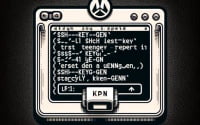Install kubectl on Linux | Get Started With Kubernetes

Deploying Kubernetes on Linux is crucial for orchestrating containerized applications at IOFLOOD as we frequently use Kubernetes to manage and scale our container workloads. This article explains how to install Kubernetes using the install kubectl Linux command, to enable our customers to streamline container management processes on their custom server configurations.
In this tutorial, we will guide you on how to install the Kubernetes command on your Linux system. We will show you methods for both APT and YUM-based distributions, delve into compiling Kubernetes from source, installing a specific version, and finally, how to use the Kubernetes command and ensure it’s installed correctly.
So, let’s dive in and begin installing Kubernetes on your Linux system!
TL;DR: Can I Install Kubernetes with install kubectl Linux Command?
You can install Kubernetes on Linux by using a package manager like
aptfor Debian-based distributions oryumfor RPM-based distributions. For example, on Ubuntu, you would use the following command:
sudo apt-get install kubectl
This command installs the kubectl package, which is the Kubernetes command-line tool. It allows you to run commands against Kubernetes clusters.
This is a basic way to install Kubernetes on Linux, but there’s much more to learn about installing Kubernetes and using it effectively. Continue reading for more detailed information and advanced installation options.
Table of Contents
Before You Install Kubernetes
Kubernetes, often abbreviated as K8s, is an open-source platform designed to automate deploying, scaling, and managing containerized applications. It groups containers that make up an application into logical units for easy management and discovery.
Why would you want to use it? Kubernetes provides a framework to run distributed systems resiliently. It takes care of scaling and failover for your applications, provides deployment patterns, and more.
Install kubectl Ubuntu with APT
If you’re using a Ubuntu or similar distributions, you can install Kubernetes using the Advanced Packaging Tool (APT). Here’s a step-by-step guide:
- First, update your packages list:
sudo apt-get update
- Now, install Kubernetes with the following command:
sudo apt-get install -y kubectl
This command will install kubectl, the Kubernetes command-line tool.
Install kubectl with YUM
If you’re on an RPM-based Linux distribution like CentOS or RHEL, you can use the yum package manager to install Kubernetes. Here’s how:
- First, update your packages list:
sudo yum update
- Install Kubernetes with the following command:
sudo yum install -y kubectl
In both cases, the -y option tells the package manager to proceed with the installation without asking for confirmation. This is useful in scripts, but if you’re installing manually and want to see exactly what the package manager is doing, you might want to leave it out.
Install Kubernetes From Source
If you’re looking for more control over your Kubernetes installation or want to contribute to the Kubernetes project, you might want to install Kubernetes from source. Here’s a step-by-step guide:
- First, clone the Kubernetes repository from GitHub:
git clone https://github.com/kubernetes/kubernetes.git
- Navigate to the cloned directory:
cd kubernetes
- Build the source code with the following command:
make
This will compile the Kubernetes source code and build executable binaries.
Install kubectl Different Versions
Installing From Source
If you want to install a specific version of Kubernetes from source, you can check out the appropriate Git tag before building. For example, to install version 1.18.0, you would do the following after cloning the repository:
git checkout v1.18.0
make
Using Package Managers
If you’re using a package manager, you can also install specific versions of Kubernetes. Here’s how to do it with apt and yum:
Using APT
sudo apt-get install -y kubectl=1.18.0-00
Using YUM
sudo yum install -y kubectl-1.18.0
Version Differences
Different versions of Kubernetes have different features and bug fixes. For example, version 1.18 introduced Server-side Apply, a new apply command, and Extending Ingress with and replacing a deprecated annotation with IngressClass. Version 1.17, on the other hand, focused on stability and included few new features.
Here’s a summary of the differences between the two versions:
| Version | New Features | Focus |
|---|---|---|
| 1.18 | Server-side Apply, new kubectl apply command, IngressClass | New Features |
| 1.17 | Few | Stability |
Basic kubectl Command Usage
Using Kubernetes
Once you’ve installed Kubernetes, you can use the kubectl command to interact with your cluster. Here’s an example of how to check the version of Kubernetes that’s running:
kubectl version
Verifying the Installation
You can verify that Kubernetes is installed correctly by running a simple kubectl command, like kubectl cluster-info. If Kubernetes is installed and configured correctly, you should see information about your cluster:
kubectl cluster-info
If you see an error message, there might be a problem with your installation or configuration. Check the error message for clues about what might be wrong.
Other Methods to Install Kubernetes
Beyond the basic and advanced installation methods, there are alternative approaches to installing Kubernetes. These methods leverage container runtimes like Docker or platforms like OpenShift. Let’s explore these approaches, their advantages, disadvantages, and when to use them.
Kubernetes with Docker
Docker is a popular container runtime that you can use to run your Kubernetes cluster. Here’s how you can set up a single-node Kubernetes cluster on your local machine using Docker:
# Install Docker
sudo apt-get install docker.io
# Start and enable Docker
sudo systemctl start docker
sudo systemctl enable docker
# Install Minikube
wget https://storage.googleapis.com/minikube/releases/latest/minikube-linux-amd64
chmod +x minikube-linux-amd64
sudo mv minikube-linux-amd64 /usr/local/bin/minikube
# Start a single-node Kubernetes cluster
minikube start --vm-driver=none
This will install Docker, Minikube, and start a single-node Kubernetes cluster. Minikube is a tool that lets you run Kubernetes locally.
Kubernetes with OpenShift
OpenShift is a Kubernetes-based platform developed by Red Hat. It provides a complete platform for managing containerized applications with Kubernetes and offers additional features like multi-tenancy, continuous integration, and continuous delivery (CI/CD).
Installing Kubernetes with OpenShift requires a more complex setup than Docker or Minikube, but it offers more features and is more suited to production environments.
To install OpenShift, you would generally use the OpenShift installer or OpenShift Container Platform (OCP) operator. However, this is beyond the scope of this tutorial. For more information, check out the official OpenShift documentation.
When to Use Which Method
The method you choose to install Kubernetes depends on your specific needs:
- If you’re just getting started with Kubernetes, using a package manager like
aptoryumis the easiest way to install Kubernetes. - If you want more control over your installation or want to contribute to Kubernetes, you might want to install from source.
- If you want to run a local Kubernetes cluster for development, you can use Docker and Minikube.
- If you’re setting up a production environment, you might want to use a platform like OpenShift.
In the end, the method you choose to install Kubernetes should align with your specific needs and the resources at your disposal.
Troubleshooting kubectl Install Issues
While the process of installing Kubernetes on Linux is generally straightforward, you might encounter some issues along the way. Let’s discuss some common problems and their solutions.
kubectl: Command Not Found
After installing Kubernetes, you might find that the kubectl command is not found. This is often due to the binary not being in your PATH.
To solve this issue, you can add the Kubernetes binary directory to your PATH. Here’s an example of how to do this in bash:
# Add Kubernetes binary directory to PATH
export PATH=$PATH:/path/to/kubernetes/bin
# Check that kubectl is now available
kubectl version
# Output:
# Client Version: version.Info{Major:"1", Minor:"19", GitVersion:"v1.19.3", GitCommit:"1e11e4a2108024935ecfcb2912226cedeafd99df", GitTreeState:"clean", BuildDate:"2020-10-14T12:50:19Z", GoVersion:"go1.15.2", Compiler:"gc", Platform:"linux/amd64"}
In this code block, we’re adding the Kubernetes binary directory to the PATH environment variable. Then, we’re checking that the kubectl command is now available by running kubectl version. The output shows the version of Kubernetes that’s installed.
Issue: Unable to Connect to Server
Another common issue when installing Kubernetes is being unable to connect to the server. This is often due to Kubernetes not being correctly configured.
To solve this issue, you can check the configuration file at ~/.kube/config. This file should contain the correct cluster, user, and context information. Here’s an example of how to check this file:
# Print the contents of the Kubernetes configuration file
cat ~/.kube/config
# Output:
# apiVersion: v1
# clusters:
# - cluster:
# certificate-authority-data: DATA+OMITTED
# server: https://1.2.3.4
# name: kubernetes
# contexts:
# - context:
# cluster: kubernetes
# user: kubernetes-admin
# name: kubernetes-admin@kubernetes
# current-context: kubernetes-admin@kubernetes
# kind: Config
# preferences: {}
# users:
# - name: kubernetes-admin
# user:
# client-certificate-data: REDACTED
# client-key-data: REDACTED
In this code block, we’re printing the contents of the Kubernetes configuration file. The output shows the cluster, user, and context information. If this information is incorrect, you might need to reconfigure Kubernetes.
Remember, troubleshooting is a normal part of any installation process. Don’t get discouraged if you encounter issues. Instead, use these opportunities to learn more about how Kubernetes works and how to solve problems.
Container Orchestration in Linux
Before we delve deeper into the intricacies of Kubernetes, it’s important to understand the concept of container orchestration. This fundamental knowledge will help you comprehend the importance and power of Kubernetes and why it’s such a game-changer in managing microservices.
Understanding Container Orchestration
In the world of software development, a ‘container’ is a lightweight, stand-alone, executable package that includes everything needed to run a piece of software, including the code, a runtime, libraries, environment variables, and config files.
Container orchestration is the process of automating the deployment, scaling, networking, and management of containers. It’s a critical component for managing microservices and large applications that are broken down into multiple containers.
Why is Container Orchestration Important?
Imagine having to manually manage hundreds or even thousands of containers, each running a different microservice. It would be a herculean task, wouldn’t it? That’s where container orchestration comes in.
Container orchestration automates the process of managing containers, ensuring they work together seamlessly. It handles tasks such as load balancing, network traffic distribution, scaling up or down of services, and more.
Kubernetes: A Premier Container Orchestration Tool
Kubernetes is a powerful container orchestration platform. It’s designed to automate deploying, scaling, and operating application containers. With Kubernetes, you can manage a cluster of Linux containers as a single system, managing and running Docker containers across multiple hosts.
kubectl get pods
The above command will list all the pods (the smallest deployable units of computing that can be created and managed in Kubernetes) running in the current namespace.
# Output:
# NAME READY STATUS RESTARTS AGE
# pod/my-application-pod 1/1 Running 0 5m
In this output, we can see the status of our pods, showing that our application pod is running successfully. This is a simple example of how Kubernetes helps manage our containers across a cluster.
Understanding these fundamentals of container orchestration empowers you to leverage Kubernetes effectively, managing microservices with ease and efficiency.
Situations to Install Kubernetes
As we delve deeper into the world of Kubernetes, it’s essential to understand its broader relevance in the fields of DevOps and cloud computing. Kubernetes is not just a tool; it’s a significant part of these larger ecosystems.
Kubernetes in DevOps
In DevOps, the primary goal is to shorten the system development life cycle while delivering features, fixes, and updates frequently in close alignment with business objectives. Kubernetes plays a pivotal role in achieving this goal.
Kubernetes allows DevOps teams to automate and simplify many tasks, such as scaling, deployments, and management of containerized applications. This leads to increased efficiency and productivity, which are key metrics in DevOps.
Kubernetes and Cloud Computing
Cloud computing has changed the way applications are deployed. Kubernetes, with its ability to manage containerized applications, fits perfectly into this paradigm. It allows for easy scaling and management of applications across different cloud environments, be it public, private, or hybrid clouds.
Exploring Docker and Helm
While Kubernetes is a powerful tool on its own, it’s often used in conjunction with other tools like Docker and Helm. Docker is a platform used to develop, ship, and run applications inside containers. Helm, on the other hand, is a package manager for Kubernetes. It simplifies the deployment and management of applications on Kubernetes clusters.
Here is an example of how you can use Helm to install a package on your Kubernetes cluster:
# Install Helm
curl https://baltocdn.com/helm/signing.asc | sudo apt-key add -
sudo apt-get install apt-transport-https --yes
curl https://baltocdn.com/helm/stable/debian/ all main | sudo tee /etc/apt/sources.list.d/helm-stable-debian.list
sudo apt-get update
sudo apt-get install helm
# Use Helm to install a package
helm repo add bitnami https://charts.bitnami.com/bitnami
helm install my-release bitnami/nginx
In this example, we first install Helm, then use it to install the nginx package from the bitnami repository.
Further Resources for Kubernetes Proficiency
To further deepen your understanding of Kubernetes and its related concepts, here are some additional resources:
- The Kubernetes Documentation: Comprehensive and official documentation covering all aspects of Kubernetes.
The Docker Documentation: Detailed documentation on Docker, which is often used in conjunction with Kubernetes.
The Helm Documentation: Official Helm documentation, a package manager for Kubernetes, simplifying application deployment.
These resources are treasure troves of information that will help you master Kubernetes and its ecosystem, propelling your DevOps and cloud computing skills to new heights.
Recap: Install Kubectl in Linux
In this comprehensive guide, we’ve navigated the process of installing Kubernetes on Linux, a powerful system for managing containerized applications. We’ve explored various methods, troubleshooting tips, and even delved into the underlying fundamentals of container orchestration.
We began with the basics, learning how to install Kubernetes using package managers like apt and yum. We then advanced to installing Kubernetes from source and even installing specific versions. Along the way, we tackled common issues you might encounter during the installation process, providing you with solutions to keep your setup smooth and efficient.
We also explored alternative approaches to installing Kubernetes, such as using Docker or platforms like OpenShift. Each method has its unique advantages, making Kubernetes a versatile tool for various needs and environments.
Here’s a quick comparison of the methods we’ve discussed:
| Method | Pros | Cons |
|---|---|---|
Package Manager (apt or yum) | Simple, quick setup | Limited control over version |
| From Source | Full control over version | Requires more technical knowledge |
| Docker | Ideal for local development | Not suited for production environments |
| OpenShift | Comprehensive platform, best for production | Complex setup |
Whether you’re just starting out with Kubernetes or you’re looking to level up your container orchestration skills, we hope this guide has given you a deeper understanding of Kubernetes and its installation process on Linux.
With its balance of power, versatility, and community support, Kubernetes is a vital tool in today’s cloud-native world. Happy orchestrating!