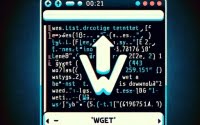How to Use apt-get upgrade | Step-by-Step Linux Guide

Managing development environments in Linux is part of our daily routine at IOFLOOD. Through this, we have utilized the ‘apt-get upgrade’ command numerous times to ensure a secure and efficient system. Based on our documented processes and practices, we have put together this practical article to better assist our dedicated cloud service customers with keeping their packages up-to-date.
In this guide, we’ll walk you through the process of using the apt-get upgrade command in Linux, from basic usage to troubleshooting common issues. We’ll cover everything from the fundamentals of the command, its advantages, potential pitfalls, to more advanced techniques and alternative approaches.
So, let’s dive in and start mastering the apt-get upgrade command!
TL;DR: How Do I Use the apt-get upgrade Command in Linux?
To upgrade all software packages in a Linux-based system, you use the ‘
apt-get upgrade'command. This command ensures that your system is up-to-date with the latest software versions.
Here’s a simple example:
sudo apt-get update
sudo apt-get upgrade
# Output:
# [Expected output from command]
In this example, we first update the package lists for upgrades and new package installations with sudo apt-get update. Next, we execute sudo apt-get upgrade to actually install the newest versions of all packages currently installed on the system.
This is a basic way to use the apt-get upgrade command in Linux, but there’s much more to learn about managing software packages effectively. Continue reading for more detailed information and advanced usage scenarios.
Table of Contents
The Basics of apt-get upgrade
The ‘apt-get upgrade’ command is a fundamental tool in the arsenal of any Linux user. It’s used to upgrade all the software packages on your system to their latest versions, ensuring your system is up-to-date and secure.
Here’s an example of how you might use the command:
sudo apt-get update
sudo apt-get upgrade -y
# Output:
# [Expected output from command]
In this example, we first use the sudo apt-get update command to refresh the package lists. This is an important step because it informs your system about the latest versions of packages and their dependencies.
Next, we use sudo apt-get upgrade -y to upgrade all the packages on our system. The -y option is used to automatically answer ‘yes’ to the prompts that may come up during the upgrade process. This makes the upgrade process smoother and more automated.
While the ‘apt-get upgrade’ command is a powerful tool, it’s important to be aware of its potential pitfalls. For example, the command will not remove any packages or install new ones, even if the upgrade of a package requires it. This can sometimes lead to problems with dependencies.
However, despite these potential pitfalls, understanding and using the ‘apt-get upgrade’ command effectively is a crucial skill for managing a Linux system.
Advanced Flags of apt-get upgrade
As you become more comfortable with the apt-get upgrade command, you can start exploring its different flags and options. These can provide you with more control and flexibility over your system updates.
One such flag is --only-upgrade. This flag is used when you want to upgrade specific packages without affecting others. Here’s an example:
sudo apt-get install --only-upgrade [package-name]
# Output:
# [Expected output from command]
In this example, replace [package-name] with the name of the package you want to upgrade. The --only-upgrade flag tells the system to only upgrade the specified package without affecting any others.
Another useful flag is --show-upgraded. This flag displays a list of all packages that are to be upgraded. Here’s how you can use it:
sudo apt-get upgrade --show-upgraded
# Output:
# [Expected output from command]
In this example, the --show-upgraded flag provides a list of all the packages that will be upgraded. This can be useful for reviewing what changes will be made to your system before you proceed with the upgrade.
Understanding and using these flags effectively can help you manage your system’s packages more efficiently and avoid potential issues. Always remember to use the apt-get upgrade command responsibly to maintain a clean and secure system.
Alternative Upgrade Methods
While apt-get upgrade is a powerful tool for managing your system’s packages, there are other commands that can provide more flexibility and control. Two such commands are apt-get dist-upgrade and apt full-upgrade.
Diving into apt-get dist-upgrade
The apt-get dist-upgrade command is similar to apt-get upgrade, but with one key difference: it’s smarter about handling package dependencies. If a package upgrade requires the installation of a new package or the removal of an existing one, apt-get dist-upgrade will do it.
Here’s how you can use apt-get dist-upgrade:
sudo apt-get update
sudo apt-get dist-upgrade
# Output:
# [Expected output from command]
In this example, we first update the package lists with sudo apt-get update. Then, we use sudo apt-get dist-upgrade to upgrade our system’s packages, with the added ability to handle changes in dependencies.
Discovering apt full-upgrade
The apt full-upgrade command is essentially a replacement for apt-get dist-upgrade. It performs the same function but with a simpler syntax.
Here’s an example of apt full-upgrade in action:
sudo apt update
sudo apt full-upgrade
# Output:
# [Expected output from command]
In this example, we use sudo apt update to refresh the package lists, and then sudo apt full-upgrade to upgrade our system’s packages, again with the ability to handle changes in dependencies.
Both apt-get dist-upgrade and apt full-upgrade are powerful tools that provide more control over your system’s package upgrades. However, they should be used with caution, as they can potentially remove packages that are important for your system’s operation. Always make sure to review the changes before proceeding with these commands.
Common Issues with apt-get upgrade
While the apt-get upgrade command is a powerful tool, you may occasionally encounter issues during the upgrade process. Let’s discuss some common problems and how to resolve them.
Unmet Dependencies
One common issue is the ‘E: Unmet dependencies’ error. This error occurs when a package depends on another package that isn’t installed or needs to be upgraded. You can fix this issue by using the apt-get -f install command, which attempts to correct a system with broken dependencies in place.
Here’s an example of how you might use the command:
sudo apt-get -f install
# Output:
# [Expected output from command]
In this example, the -f option stands for ‘fix-broken’. It attempts to fix any broken dependencies that might be causing issues with your system’s packages.
dpkg was Interrupted
Another common issue is the ‘E: dpkg was interrupted’ error. This error occurs when the dpkg command was interrupted for some reason, and a package was left in an unconfigured state. You can fix this issue by using the dpkg --configure -a command, which configures all packages that are unpacked but not yet configured.
Here’s an example of how you might use the command:
sudo dpkg --configure -a
# Output:
# [Expected output from command]
In this example, the --configure -a option tells dpkg to configure all unpacked but unconfigured packages. This can help resolve any issues caused by interrupted dpkg commands.
Remember, while apt-get upgrade is a powerful tool, it’s important to use it responsibly. Always make sure to review any changes before proceeding with an upgrade, and don’t hesitate to seek help if you encounter any issues.
What is APT in Linux?
To truly master the apt-get upgrade command, it’s important to understand the underlying concepts. At the heart of these is the Advanced Packaging Tool (APT), the package management system used by Debian and its derivatives, including Ubuntu.
APT simplifies the process of managing software on Unix-like computer systems by automating the retrieval, configuration, and installation of software packages. It’s a powerful tool that handles dependencies, meaning it will automatically install all the packages that a particular software depends on.
Here’s an example of how you might use APT to install a package:
sudo apt install [package-name]
# Output:
# [Expected output from command]
In this example, replace [package-name] with the name of the package you want to install. APT will handle the rest, downloading the package and its dependencies, and installing them on your system.
APT uses a repository of packages to find and install software. This repository is a database of all available packages from the sources listed in your system’s sources.list file. You can view this file with the following command:
cat /etc/apt/sources.list
# Output:
# [Expected output from command]
In this example, the cat /etc/apt/sources.list command displays the contents of the sources.list file, which lists the repositories APT uses to find packages.
Understanding APT and the Linux package management system can help you use the apt-get upgrade command more effectively and troubleshoot any issues you might encounter.
The Importance of apt-get upgrade
The apt-get upgrade command is more than just a tool for updating your system’s packages. It’s an integral part of maintaining a secure and updated Linux system, and understanding it can provide you with a deeper insight into how your system works.
Exploring Software Repositories and Package Dependencies
In the context of apt-get upgrade, it’s also important to understand related concepts like software repositories and package dependencies. Software repositories are databases of available packages that APT uses to find and install software. Package dependencies are other packages that a particular package needs in order to function properly.
Understanding these concepts can help you manage your system’s packages more effectively and troubleshoot any issues you might encounter. For example, if you’re having trouble installing a package, it might be because the package is not available in your system’s repositories, or because there’s an issue with its dependencies.
Further Resources for Mastering apt-get upgrade
If you want to learn more about apt-get upgrade and related concepts, here are some resources that can help:
- The Debian Administrator’s Handbook: This comprehensive guide covers all aspects of Debian administration, including package management with APT.
Ubuntu Server Guide: This guide provides an in-depth look at package management in Ubuntu, including the use of
apt-get upgrade.Linux Journey: This website offers a variety of lessons on Linux fundamentals, including package management and the use of APT.
Remember, mastering apt-get upgrade is about more than just understanding the command itself. It’s about understanding the broader context in which the command is used, including the Linux package management system and the role of software repositories and package dependencies.
Recap: apt-get upgrade Usage Guide
In this comprehensive guide, we’ve delved into the world of apt-get upgrade, a foundational command for maintaining a secure and updated Linux system.
We began with the basics, learning how to use apt-get upgrade to upgrade all software packages on our system. We then ventured into more advanced territory, exploring different flags and options that provide more control over the upgrade process.
Along the way, we tackled common challenges you might encounter when using apt-get upgrade, such as unmet dependencies and interrupted dpkg commands, providing you with solutions and workarounds for each issue.
We also looked at alternative approaches to software package upgrades, comparing apt-get upgrade with other commands like apt-get dist-upgrade and apt full-upgrade. Here’s a quick comparison of these methods:
| Method | Pros | Cons |
|---|---|---|
| apt-get upgrade | Simple, upgrades all packages | Doesn’t handle changes in dependencies |
| apt-get dist-upgrade | Handles changes in dependencies | Can remove important packages |
| apt full-upgrade | Same as dist-upgrade, but simpler syntax | Same as dist-upgrade |
Whether you’re just starting out with apt-get upgrade or you’re looking to level up your system management skills, we hope this guide has given you a deeper understanding of apt-get upgrade and its capabilities.
With its balance of simplicity and control, apt-get upgrade is a powerful tool for maintaining a secure and updated Linux system. Happy system managing!