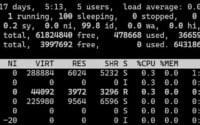AWK Linux Command: Your Ultimate Text Processing Guide

Are you grappling with text processing in Linux? You’re not alone. Many developers find themselves in a bind when it comes to handling text data in Linux. But, there’s a tool that can make this process a breeze.
Think of the ‘AWK’ command in Linux as a Swiss Army knife – a versatile and powerful tool for manipulating text data. It’s a tool that, once mastered, can significantly streamline your text processing tasks in Linux.
This guide will walk you through everything you need to know to master the AWK command in Linux, from basic usage to advanced techniques. We’ll cover everything from simple text processing tasks to more complex uses of AWK, as well as alternative approaches and troubleshooting common issues.
So, let’s dive in and start mastering the AWK command in Linux!
TL;DR: How Do I Use the AWK Command in Linux?
The
AWKcommand in Linux is a powerful tool used for text processing. It is used with the basic syntax,awk '{action }' input-fileIt’s particularly handy when you need to manipulate data in text files. Here’s a simple example of how you can use it:
echo 'Hello, World!' | awk '{print $2}'
# Output:
# 'World!'
In this example, we’re using the echo command to print ‘Hello, World!’, and then we pipe that output into the AWK command. The AWK command is set to print the second word from the input, which in this case is ‘World!’.
This is a basic way to use the AWK command in Linux, but there’s much more to learn about text processing with this versatile tool. Continue reading for more detailed information and advanced usage examples.
Table of Contents
- AWK Command Basics: Beginner’s Guide
- Advanced AWK Command: Intermediate User Guide
- Exploring Alternatives to AWK in Linux
- Troubleshooting AWK Command in Linux: Common Errors and Solutions
- Unraveling Text Processing in Linux
- AWK Command in Larger Scripts and Projects
- Wrapping Up: Mastering the AWK Command in Linux
AWK Command Basics: Beginner’s Guide
The AWK command is a powerful tool for text processing in Linux. Let’s start with a simple example to illustrate its basic use. Suppose you have a text file named ‘data.txt’ with the following content:
cat data.txt
# Output:
# John Doe 30
# Jane Doe 28
You can use the AWK command to print the first column (names) from this file:
awk '{print $1}' data.txt
# Output:
# John
# Jane
In this example, ‘print $1’ tells AWK to print the first field (or column) of each line. The AWK command considers each space-separated word as a separate field, so ‘John’ and ‘Jane’ are considered the first field in their respective lines.
AWK is incredibly useful for such tasks, providing a quick and easy way to manipulate and process text data. However, like any powerful tool, it has its nuances. For instance, it’s important to remember that AWK considers each line separately, so operations that require knowledge of previous lines require more advanced techniques. In the next section, we’ll delve into more complex uses of the AWK command.
Advanced AWK Command: Intermediate User Guide
As you become more comfortable with the basic AWK command, you’ll find that its true power lies in its advanced features. AWK’s flexibility allows it to handle more complex text processing tasks, such as using different patterns or actions. Let’s explore some of these advanced uses.
Before we dive into the advanced usage of AWK, let’s familiarize ourselves with some of the command-line arguments or flags that can modify the behavior of the AWK command. Here’s a table with some of the most commonly used AWK arguments.
| Argument | Description | Example |
|---|---|---|
-F | Specifies a field separator. | awk -F':' '{print $1}' file |
-v | Declares a variable. | awk -v var="value" '{print var}' file |
-f | Specifies a file that contains AWK script. | awk -f script.awk file |
-m | Defines the maximum number of fields. | awk -m500 '{print NF}' file |
-W | Specifies AWK extensions. | awk -Winteractive '{print "interactive mode"}' |
-b | Enables binary mode. | awk -b '{print "binary mode"}' file |
-p | Dumps parsed input and outputs to specified file. | awk -p dumpfile '{print $1}' file |
-d | Dumps defined functions to the output file. | awk -d dumpfile '{print $1}' file |
-D | Dumps all defined functions and variables to the output file. | awk -D dumpfile '{print $1}' file |
-O | Enables AWK code optimizations. | awk -O '{print "optimized code"}' file |
Now that we have a basic understanding of AWK command line arguments, let’s dive deeper into the advanced use of AWK.
Using AWK with Regular Expressions
One of the powerful features of AWK is its ability to use regular expressions. For instance, you can use AWK to print all lines that contain a specific pattern. Here’s an example:
awk '/Doe/ {print $0}' data.txt
# Output:
# John Doe 30
# Jane Doe 28
In this example, ‘/Doe/’ is a regular expression that matches any line containing ‘Doe’. The ‘$0’ variable represents the entire line. So, the command prints all lines containing ‘Doe’.
Using AWK with Multiple Commands
You can also use multiple commands separated by a semicolon. Here’s an example where we print the first field and the number of fields in each line:
awk '{print $1; print NF}' data.txt
# Output:
# John
# 3
# Jane
# 3
The ‘NF’ variable represents the number of fields in a line. So, the command prints the first field and the number of fields in each line.
Using AWK with Built-in Functions
AWK also supports various built-in functions. For instance, you can use the ‘length’ function to print the length of the first field:
awk '{print $1, length($1)}' data.txt
# Output:
# John 4
# Jane 4
In this example, ‘length($1)’ returns the length of the first field. So, the command prints the first field and its length.
These examples illustrate the power and flexibility of the AWK command in Linux. With a good understanding of its basic and advanced uses, you can greatly simplify your text processing tasks.
Exploring Alternatives to AWK in Linux
While AWK is a powerful tool for text processing in Linux, it’s not the only one. Other commands, such as ‘sed’ and ‘grep’, can also accomplish similar tasks. Understanding these alternatives can help you decide which tool is best suited for your specific needs.
Sed: The Stream Editor
The ‘sed’ command, also known as the stream editor, is another powerful tool for text processing. It’s particularly useful for transforming text.
Here’s an example of how you can use ‘sed’ to replace ‘John’ with ‘Jim’ in our data.txt file:
sed 's/John/Jim/g' data.txt
# Output:
# Jim Doe 30
# Jane Doe 28
In this example, ‘s/John/Jim/g’ tells ‘sed’ to substitute ‘John’ with ‘Jim’. The ‘g’ option makes this change globally across the entire line.
Grep: The Global Regular Expression Print
The ‘grep’ command is another handy tool for text processing. It’s commonly used to search for patterns in files.
Here’s an example of how you can use ‘grep’ to find all lines containing ‘Doe’ in our data.txt file:
grep 'Doe' data.txt
# Output:
# John Doe 30
# Jane Doe 28
In this example, ‘Doe’ is the pattern that ‘grep’ is searching for. The command prints all lines containing this pattern.
Both ‘sed’ and ‘grep’ are powerful tools in their own right, and they can sometimes be used as alternatives to AWK. However, each tool has its strengths and weaknesses. AWK excels at field-oriented text processing tasks, while ‘sed’ is great for text transformations, and ‘grep’ shines at pattern searching.
In the end, the tool you choose depends on the specific task at hand. Understanding the capabilities of each tool will help you make an informed decision.
Troubleshooting AWK Command in Linux: Common Errors and Solutions
As you start using the AWK command in Linux, you may encounter some common errors or obstacles. Don’t worry – most of these issues have simple solutions. Let’s go over some of these problems and their solutions.
Problem: Unmatched Single or Double Quotes
This error usually occurs when you forget to close a quote in your AWK command. For example:
awk '{print $1' data.txt
# Output:
# awk: {print $1
# awk: ^ unterminated string
In this example, we forgot to close the single quote after {print $1. AWK throws an error indicating an unterminated string.
Solution: Always ensure that every opening quote has a matching closing quote.
Problem: Incorrect Field Number
If you try to print a field that doesn’t exist, AWK will not return an error, but the result might not be what you expect. For example:
awk '{print $4}' data.txt
# Output:
# (empty lines)
In this example, we’re trying to print the fourth field, but our data only has three fields. As a result, AWK prints empty lines.
Solution: Always ensure that the field number you’re trying to print exists in your data.
Problem: Incorrect File Name
If you specify the wrong file name, AWK will return a ‘No such file or directory’ error. For example:
awk '{print $1}' wrongfile.txt
# Output:
# awk: fatal: cannot open file `wrongfile.txt' for reading (No such file or directory)
Solution: Always double-check your file names.
Best Practices and Optimization Tips
- Use Single Quotes Around AWK Commands: This prevents the shell from interpreting any special characters in your AWK command.
- Use the
-FOption to Specify a Field Separator: By default, AWK considers spaces and tabs as field separators. If your data uses a different field separator, you can specify it with the-Foption. - Use the
-vOption to Declare Variables: If you need to use a shell variable in your AWK command, you can declare it with the-voption. - Use the
-fOption to Specify an AWK Script File: If your AWK command is very long, you can put it in a file and specify the file with the-foption.
By understanding these common errors and best practices, you can avoid many pitfalls and optimize your use of the AWK command in Linux.
Unraveling Text Processing in Linux
Text processing is a crucial aspect of Linux system administration and programming. It involves manipulating and analyzing text data to extract valuable information, transform data formats, generate reports, and more. Linux offers several powerful tools for text processing, and among them, the AWK command holds a special place.
The Role of AWK in Text Processing
AWK, named after its creators Aho, Weinberger, and Kernighan, is a versatile tool designed for data extraction and reporting in Unix-like operating systems. It excels at field-oriented data manipulation, making it ideal for tasks involving structured text data.
Here’s a simple example of using AWK for data extraction:
echo 'John Doe 30' | awk '{print $1}'
# Output:
# John
In this example, AWK extracts the first field (John) from the input string. The $1 in the command represents the first field in the input.
AWK and Its Siblings: Sed and Grep
While AWK is a powerful tool, it’s not alone in the text processing landscape of Linux. Its siblings, ‘sed’ and ‘grep’, also play significant roles. While ‘sed’ (stream editor) is excellent for text substitution and deletion, ‘grep’ (global regular expression print) is a master of pattern searching. Depending on the task at hand, you might find one tool more suitable than the others.
For example, to replace ‘John’ with ‘Jim’ in a text, ‘sed’ would be a perfect choice:
echo 'John Doe 30' | sed 's/John/Jim/'
# Output:
# Jim Doe 30
In this case, ‘sed’ is more straightforward and efficient than AWK or ‘grep’.
By understanding the background and fundamentals of text processing in Linux, you can better appreciate the strengths of the AWK command and its siblings, and choose the right tool for your needs.
AWK Command in Larger Scripts and Projects
The AWK command is not just a standalone tool for text processing. It often finds its place in larger scripts and projects, working in tandem with other Linux commands to accomplish complex tasks.
For instance, you might use AWK in a bash script to process log files, extract specific data, and then pipe that data into other commands for further processing. Here’s a hypothetical example:
#!/bin/bash
cat /var/log/syslog | awk '/error/ {print $5}' | sort | uniq -c
# Output:
# (This will list the unique occurrences of the fifth field in lines containing 'error')
In this script, AWK processes the system log file, extracts the fifth field from lines containing ‘error’, which is then sorted and counted for unique occurrences using ‘sort’ and ‘uniq’ commands.
AWK’s Companions in Text Processing
AWK often works in conjunction with other commands. For example, ‘grep’ can be used to filter input before AWK processes it, or ‘sed’ can be used to transform the output from AWK. Here’s an example:
grep 'error' /var/log/syslog | awk '{print $5}' | sed 's/:$//'
# Output:
# (This will list the fifth field from lines containing 'error', after removing the trailing colon)
In this command, ‘grep’ filters the system log file for lines containing ‘error’, AWK extracts the fifth field from these lines, and ‘sed’ removes any trailing colon.
Further Resources for Mastering AWK Command
If you’re interested in diving deeper into the AWK command and its applications, here are some resources you might find useful:
- AWK User’s Guide – This is the official user’s guide for AWK from GNU. It’s comprehensive and covers everything from basic to advanced usage.
AWK Tutorial – This tutorial provides a practical introduction to AWK with plenty of examples.
AWK Syntax Guide: This tutorial on TutorialsPoint covers AWK’s syntax, built-in functions, pattern matching, input/output redirection, and more.
By understanding how AWK fits into larger scripts and projects, and how it works with other commands, you can leverage its full potential and become a more proficient Linux user.
Wrapping Up: Mastering the AWK Command in Linux
In this comprehensive guide, we’ve delved deep into the world of AWK, a powerful command for text processing in Linux. From basic usage to advanced techniques, we’ve covered the breadth and depth of the AWK command, providing you with the knowledge to harness its full potential.
We began with the basics, learning how to use the AWK command for simple text processing tasks. We then ventured into more complex territory, exploring advanced uses of AWK such as using different patterns and actions. Along the way, we tackled common errors and obstacles you might encounter when using AWK, providing you with solutions and best practices.
We also explored alternative approaches to text processing in Linux, comparing AWK with other commands like ‘sed’ and ‘grep’. Here’s a quick comparison of these tools:
| Tool | Strengths | Weaknesses |
|---|---|---|
| AWK | Field-oriented data manipulation | Requires learning its syntax |
| Sed | Text transformations | Less versatile than AWK |
| Grep | Pattern searching | Limited to searching tasks |
Whether you’re just starting out with AWK or looking to level up your text processing skills, we hope this guide has given you a deeper understanding of AWK and its capabilities.
With its balance of versatility and power, the AWK command is an indispensable tool for text processing in Linux. Now, you’re well equipped to use AWK effectively in your tasks. Happy coding!