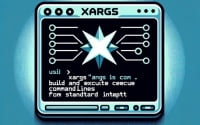Using ‘diff’ in Linux: A Comparison Command Guide

Have you ever found yourself needing to compare two files in Linux, but unsure of the best way to do it? You’re not alone. Many users find themselves in this situation, but there’s a tool that can make this process simple and efficient.
Think of the ‘diff’ command as a magnifying glass, allowing you to spot every single difference between two files. It’s a powerful tool that can save you time and effort when you need to find discrepancies or changes.
This guide will walk you through the basics to advanced usage of the ‘diff’ command in Linux. We’ll explore diff’s core functionality, delve into its advanced features, and even discuss common issues and their solutions.
So, let’s dive in and start mastering the ‘diff’ command in Linux!
TL;DR: How Do I Use the Diff Command in Linux?
The ‘diff’ command in Linux is a powerful tool used to compare two files line by line. It’s as simple as typing
diff file1.txt file2.txtin your terminal.
Here’s a simple example:
diff file1.txt file2.txt
# Output:
# [Expected differences between file1.txt and file2.txt]
In this example, we use the ‘diff’ command to compare the contents of ‘file1.txt’ and ‘file2.txt’. The command will output the differences between these two files, line by line.
But the ‘diff’ command in Linux has much more to offer. Continue reading for more detailed information, advanced usage scenarios, and tips to master this essential command.
Table of Contents
- Unveiling the Basics of Diff Command in Linux
- Digging Deeper: Advanced Use of Diff Command in Linux
- Exploring Alternatives: Beyond the Diff Command
- Troubleshooting Diff: Common Issues and Solutions
- Under the Hood: The Mechanics of Diff
- Expanding Horizons: The Importance of Diff in Larger Projects
- Wrapping Up: Mastering the Diff Command in Linux
Unveiling the Basics of Diff Command in Linux
The ‘diff’ command in Linux is a straightforward yet powerful tool that compares two files line by line. It’s the perfect starting point for beginners looking to understand file comparison in Linux.
Let’s dive into a basic example:
echo 'Hello, World!' > file1.txt
echo 'Hello, Planet!' > file2.txt
diff file1.txt file2.txt
# Output:
# 1c1
# < Hello, World!
# ---
# > Hello, Planet!
In the example above, we first create two files, ‘file1.txt’ and ‘file2.txt’, each with a different string. We then use the ‘diff’ command to compare these files. The output indicates that line 1 in both files is different. The ” symbol shows the line from ‘file2.txt’.
This basic use of the ‘diff’ command is incredibly useful for quickly identifying differences between two files. However, it’s important to note that ‘diff’ works best with text files. When used with binary files, the output may not be meaningful.
Now that we’ve covered the basics, let’s move onto some more advanced uses of the ‘diff’ command.
Digging Deeper: Advanced Use of Diff Command in Linux
The ‘diff’ command’s true power unfolds when you explore its advanced features. It’s capable of handling more complex tasks such as comparing directories or using different flags for more detailed output. Let’s delve deeper into these advanced uses.
Before we dive into the advanced usage of ‘diff’, let’s familiarize ourselves with some of the command-line flags that can modify the behavior of the ‘diff’ command. Here’s a table with some of the most commonly used ‘diff’ flags.
| Flag | Description | Example |
|---|---|---|
-i | Ignores case differences. | diff -i file1.txt file2.txt |
-w | Ignores all white space. | diff -w file1.txt file2.txt |
-B | Ignores changes where lines are all blank. | diff -B file1.txt file2.txt |
-y | Outputs in two columns. | diff -y file1.txt file2.txt |
-q | Reports only when files differ. | diff -q file1.txt file2.txt |
-a | Treats all files as text. | diff -a file1.txt file2.txt |
-u | Outputs 3 lines of unified context. | diff -u file1.txt file2.txt |
-r | Recursively compares subdirectories. | diff -r dir1 dir2 |
-c | Outputs 3 lines of copied context. | diff -c file1.txt file2.txt |
-e | Outputs an ed script. | diff -e file1.txt file2.txt |
Now that we have a basic understanding of ‘diff’ command line flags, let’s dive deeper into the advanced use of ‘diff’.
Comparing Directories with ‘diff’
One of the advanced uses of the ‘diff’ command is comparing directories. This is done using the -r flag which tells ‘diff’ to recursively compare any subdirectories found. Here’s an example:
mkdir dir1 dir2
echo 'Hello, World!' > dir1/file1.txt
echo 'Hello, Planet!' > dir2/file1.txt
diff -r dir1 dir2
# Output:
# diff -r dir1/file1.txt dir2/file1.txt
# 1c1
# < Hello, World!
# ---
# > Hello, Planet!
In the example above, we first create two directories, ‘dir1’ and ‘dir2’, each with a file ‘file1.txt’ containing a different string. We then use the ‘diff -r’ command to compare these directories. The output shows the differences between the files in the directories.
Detailed Output with ‘diff -y’
The ‘diff’ command can also output differences side by side using the -y flag. This can be particularly useful when comparing larger files. Here’s an example:
echo -e 'Hello, World! \nHello, Planet!' > file1.txt
echo -e 'Hello, World! \nHello, Universe!' > file2.txt
diff -y file1.txt file2.txt
# Output:
# Hello, World! Hello, World!
# Hello, Planet! | Hello, Universe!
In the example above, we create two files, ‘file1.txt’ and ‘file2.txt’, each with two lines of text. We then use the ‘diff -y’ command to compare these files. The output shows the differences between the files side by side, making it easier to spot the differences.
Exploring Alternatives: Beyond the Diff Command
While ‘diff’ is a powerful tool for comparing files in Linux, there are other commands that also offer file comparison capabilities. Let’s explore some of these alternatives and how they differ from the ‘diff’ command.
The ‘cmp’ Command
The ‘cmp’ command in Linux is a simpler tool for comparing two files. Unlike ‘diff’, ‘cmp’ stops comparing at the first mismatch it encounters. Here’s an example:
echo 'Hello, World!' > file1.txt
echo 'Hello, Planet!' > file2.txt
cmp file1.txt file2.txt
# Output:
# file1.txt file2.txt differ: byte 8, line 1
In the example above, ‘cmp’ compares ‘file1.txt’ and ‘file2.txt’ and stops at the first difference it finds. The output indicates the byte and line where the difference occurs.
While ‘cmp’ is less detailed than ‘diff’, it’s faster and more efficient when you just need to know if two files differ, but not how they differ.
The ‘diff3’ Command
The ‘diff3’ command is a variant of ‘diff’ that allows for comparing three files. This can be useful when you want to compare two versions of a file with a common ancestor. Here’s an example:
echo 'Hello, World!' > file1.txt
echo 'Hello, Planet!' > file2.txt
echo 'Hello, Universe!' > file3.txt
diff3 file1.txt file2.txt file3.txt
# Output:
# ====1
# 1:1c
# Hello, World!
# 2:1c
# Hello, Planet!
# 3:1c
# Hello, Universe!
In the example above, ‘diff3’ compares ‘file1.txt’, ‘file2.txt’, and ‘file3.txt’. The output shows where each file differs.
While ‘diff3’ is more complex than ‘diff’, it’s a powerful tool when dealing with multiple versions of a file.
Choosing the Right Tool
Choosing between ‘diff’, ‘cmp’, and ‘diff3’ depends on your specific needs. If you need a detailed comparison, ‘diff’ is the way to go. If you just need to know if files differ, but not how, ‘cmp’ is a better choice. And if you’re dealing with multiple versions of a file, ‘diff3’ can be incredibly useful.
Troubleshooting Diff: Common Issues and Solutions
While ‘diff’ is a powerful tool, like any command, it has its quirks and challenges. Let’s discuss some common issues you might encounter when using the ‘diff’ command and how to navigate through them.
Comparing Large Files
One of the challenges with the ‘diff’ command is comparing large files. This can be resource-intensive and slow down your system. To mitigate this, you can use the ‘diff -H’ command. The ‘-H’ flag instructs ‘diff’ to use larger amounts of memory to speed up the comparison of large files.
diff -H largefile1.txt largefile2.txt
# Output:
# [Expected differences between largefile1.txt and largefile2.txt]
In the above example, the ‘-H’ flag helps ‘diff’ handle large files more efficiently.
Handling Binary Files
Another common issue is comparing binary files. The ‘diff’ command is designed to work with text files, and its output may not be meaningful when used with binary files. To compare binary files, you can use the ‘cmp’ command instead.
cmp binaryfile1.bin binaryfile2.bin
# Output:
# binaryfile1.bin binaryfile2.bin differ: byte 500, line 10
In the above example, ‘cmp’ provides a simple output indicating the first point of difference between the two binary files.
Ignoring Case Differences
Sometimes, you might want to compare two files while ignoring differences in case. The ‘diff’ command has a ‘-i’ flag for this purpose.
echo 'Hello, World!' > file1.txt
echo 'hello, world!' > file2.txt
diff -i file1.txt file2.txt
# Output:
# Files file1.txt and file2.txt are identical
In the above example, the ‘-i’ flag tells ‘diff’ to ignore differences in case when comparing ‘file1.txt’ and ‘file2.txt’. As a result, ‘diff’ reports that the files are identical, even though they differ in case.
Understanding these considerations and how to navigate them can help you use the ‘diff’ command more effectively.
Under the Hood: The Mechanics of Diff
The ‘diff’ command is more than just a tool for comparing files; it’s a manifestation of a powerful algorithm that forms the backbone of many software applications. Understanding this algorithm can help you appreciate the ‘diff’ command and its capabilities even more.
The Algorithm Behind ‘Diff’
The ‘diff’ command uses an algorithm known as the ‘Longest Common Subsequence’ (LCS) algorithm. This algorithm finds the longest sequence of characters that appear left-to-right in both files (but not necessarily in a continuous block).
Here’s a simple example of how the LCS algorithm works:
echo 'abcdfghjqz' > file1.txt
echo 'abcdefgijkrxyz' > file2.txt
diff file1.txt file2.txt
# Output:
# 1c1
# < abcdfghjqz
# ---
# > abcdefgijkrxyz
In this example, the LCS is ‘abcdefg’. The ‘diff’ command uses this information to determine what has been added or removed to go from ‘file1.txt’ to ‘file2.txt’.
Why File Comparison Matters
File comparison is a crucial aspect of programming and system administration. It forms the basis of version control systems like Git, where it’s essential to track changes between different versions of code. It’s also vital in configuration management, where it’s necessary to maintain consistency across various system files.
The ‘diff’ command, with its ability to spot every single difference between two files, is a powerful tool in these contexts. By understanding the fundamentals of ‘diff’ and how it works, you can leverage its power more effectively in your coding and administrative tasks.
Expanding Horizons: The Importance of Diff in Larger Projects
The ‘diff’ command, while simple in its basic usage, plays a pivotal role in larger projects and version control systems. Its ability to pinpoint differences between files makes it an indispensable tool in the world of software development.
Diff and Version Control Systems
In version control systems like Git, the ‘diff’ command is used extensively to track changes between different versions of code. It allows developers to see what changes have been made and by whom, aiding in debugging and ensuring code consistency.
Here’s a simple example of how ‘diff’ is used in Git:
git diff commit1 commit2
# Output:
# [Expected differences between commit1 and commit2]
In this example, ‘git diff’ is used to compare two commits. The output shows the changes made between these two points in the project’s history.
Exploring Related Commands
While ‘diff’ is a powerful tool, there are other commands in Linux that offer similar functionality. Commands like ‘patch’ and ‘cmp’ can also be used for file comparison and can be more appropriate depending on the specific scenario.
For example, the ‘patch’ command can be used to apply changes to a file or a project, based on a ‘diff’ output. This is particularly useful in collaborative environments where changes need to be shared and applied by different team members.
diff -u original.txt new.txt > changes.patch
patch original.txt < changes.patch
# Output:
# patching file original.txt
In this example, we first create a ‘patch’ file using the ‘diff’ command. We then apply this patch to ‘original.txt’ using the ‘patch’ command. The output indicates that ‘original.txt’ has been patched successfully.
Further Resources for Mastering Diff
If you’re interested in delving deeper into the ‘diff’ command and related topics, here are some resources that you might find helpful:
- GNU Diffutils Manual – The official manual for ‘diff’ and related commands.
- Linux Command Tutorial – A comprehensive resource for learning various Linux commands, including ‘diff’.
- Advanced Bash-Scripting Guide – A detailed guide on bash scripting in Linux, with a section dedicated to the ‘diff’ command.
Wrapping Up: Mastering the Diff Command in Linux
In this comprehensive guide, we’ve delved into the ‘diff’ command, a powerful tool for comparing files in Linux. We’ve explored its basic and advanced usage, discussed common issues and their solutions, and even looked at alternative approaches for file comparison.
We began with the basics, learning how to use ‘diff’ to compare two files line by line. We then ventured into more advanced territory, exploring how ‘diff’ can be used to compare directories, handle large files, and even ignore case differences.
Along the way, we tackled common challenges you might face when using ‘diff’, such as comparing large files and binary files, providing you with solutions and workarounds for each issue.
We also looked at alternative approaches to file comparison in Linux, introducing commands like ‘cmp’ and ‘diff3’. These alternatives offer different strengths and can be more appropriate depending on the specific scenario. Here’s a quick comparison of these methods:
| Method | Pros | Cons |
|---|---|---|
| diff | Detailed comparison, supports many flags | Can be slow with large files |
| cmp | Fast, stops at first difference | Less detailed than ‘diff’ |
| diff3 | Compares three files, useful for version control | More complex than ‘diff’ |
Whether you’re just starting out with the ‘diff’ command or you’re looking to level up your Linux skills, we hope this guide has given you a deeper understanding of ‘diff’ and its capabilities.
With its balance of detail and flexibility, the ‘diff’ command is a powerful tool for file comparison in Linux. Happy coding!