dnf Linux Command | Package Manager Guide

Are you grappling with package management in Linux? You’re not alone. Many developers find themselves in a maze when dealing with Linux packages, but there’s a tool that can make this process a cinch.
Think of DNF as a skilled librarian, adept at managing and organizing your software packages. DNF, or Dandified Yum, is a next-generation package manager for Linux, designed to take over the YUM utility. It’s used to install, update, and remove packages in your system, making it an essential tool for every Linux user.
This guide will walk you through the ins and outs of the DNF command in Linux, from basic usage to advanced techniques. We’ll explore DNF’s core functionality, delve into its advanced features, and even discuss common issues and their solutions.
So, let’s dive in and start mastering DNF!
TL;DR: What is the DNF Command in Linux?
DNF, short for Dandified Yum, is a software package manager for Linux distributions that use .rpm packages. It’s used to install, update, and remove packages in your system, making it an essential tool for every Linux user. It can be used with the syntax.dnf [action] [package].
Here’s a simple example of how to use it:
dnf install package_name
# Output:
# Package 'package_name' is installed.
In this example, we use the dnf install command followed by the name of the package we want to install. This command installs a package named ‘package_name’. The output confirms that the package has been installed.
This is just a basic usage of the DNF command in Linux. There’s much more to learn about DNF, from handling dependencies to managing package groups. Continue reading for a more detailed guide and advanced techniques.
Table of Contents
- DNF Command Basics: Install, Update, and Remove Packages
- Advanced DNF Command: Managing Package Groups and Handling Dependencies
- Exploring Alternatives to DNF: YUM, APT, and Pacman
- Troubleshooting DNF: Common Errors and Solutions
- Understanding Linux Package Management
- The Evolution from YUM to DNF
- DNF Command in Larger Contexts: Scripts and Projects
- Related Commands and Functions
- Wrapping Up: Mastering DNF for Efficient Package Management
DNF Command Basics: Install, Update, and Remove Packages
The DNF command in Linux is used primarily to install, update, and remove packages. Let’s break down these three basic functions.
Installing Packages with DNF
To install a package, you would use the dnf install command followed by the name of the package. Here’s an example:
dnf install vim
# Output:
# Package 'vim' is installed.
In this example, we’re installing the vim package. The output confirms that the package has been installed successfully.
Updating Packages with DNF
To update a package, you would use the dnf update command followed by the name of the package. If you want to update all packages, you can use the dnf update command without specifying a package name. Here’s an example:
dnf update vim
# Output:
# Package 'vim' is updated.
In this example, we’re updating the vim package. The output confirms that the package has been updated successfully.
Removing Packages with DNF
To remove a package, you would use the dnf remove command followed by the name of the package. Here’s an example:
dnf remove vim
# Output:
# Package 'vim' is removed.
In this example, we’re removing the vim package. The output confirms that the package has been removed successfully.
DNF makes it easy to manage your packages, but it’s important to be mindful of potential pitfalls. For instance, removing a package could also remove other packages that depend on it. Always review the list of packages to be removed before confirming the operation.
Advanced DNF Command: Managing Package Groups and Handling Dependencies
Once you’ve mastered the basic DNF commands, it’s time to explore its advanced features. DNF offers a range of options and flags that can modify the behavior of the command, allowing you to manage package groups, handle dependencies, and more.
But before we delve into the advanced usage of DNF, let’s familiarize ourselves with some of the command-line arguments or flags that can modify the behavior of the DNF command. Here’s a table with some of the most commonly used DNF arguments.
| Argument | Description | Example |
|---|---|---|
install | Installs a package. | dnf install vim |
remove | Removes a package. | dnf remove vim |
update | Updates a package. | dnf update vim |
list | Lists packages. | dnf list vim |
search | Searches for a package. | dnf search vim |
info | Displays information about a package. | dnf info vim |
check-update | Checks for available package updates. | dnf check-update |
upgrade | Upgrades all packages or specified ones. | dnf upgrade vim |
downgrade | Downgrades a package. | dnf downgrade vim |
autoremove | Removes all unneeded packages that were originally installed as dependencies. | dnf autoremove |
Now that we have a basic understanding of DNF command line arguments, let’s dive deeper into the advanced use of DNF.
Managing Package Groups with DNF
DNF allows you to manage package groups, which are collections of packages that serve a common purpose. For example, you can install all packages related to web server development by using the dnf group install command. Here’s an example:
dnf group install 'Web Server'
# Output:
# Group 'Web Server' is installed.
In this example, we’re installing the ‘Web Server’ package group. The output confirms that the package group has been installed successfully.
Handling Dependencies with DNF
DNF automatically handles dependencies when installing or removing packages. However, you can also use the dnf deplist command to list all dependencies for a package. Here’s an example:
dnf deplist vim
# Output:
# package: vim.x86_64 2:8.0.1763-15.el8
# dependency: /bin/sh
# provider: bash.x86_64 4.4.19-12.el8
# ... (more dependencies listed) ...
In this example, we’re listing the dependencies for the vim package. The output shows all dependencies and their providers.
Using Different Options and Flags with DNF
DNF offers a range of options and flags that can modify the behavior of the command. For example, you can use the -y option to automatically answer yes to any prompts, which is useful for scripting. Here’s an example:
dnf -y update vim
# Output:
# Package 'vim' is updated.
In this example, we’re updating the vim package and using the -y option to automatically answer yes to any prompts. The output confirms that the package has been updated successfully.
By mastering these advanced DNF features, you can take full control of package management in your Linux system.
Exploring Alternatives to DNF: YUM, APT, and Pacman
While DNF is a powerful package manager for Linux, it’s not the only tool available. Depending on your Linux distribution and specific needs, you might find other package managers like YUM, APT, and Pacman more suitable. Let’s briefly explore these alternatives and understand their strengths and weaknesses.
YUM: The Predecessor of DNF
YUM, or Yellowdog Updater, Modified, is the direct predecessor of DNF. It was the default package manager for many RPM-based Linux distributions before DNF came along. Here’s how you would install a package using YUM:
yum install nano
# Output:
# Package 'nano' is installed.
In this example, we’re installing the nano package using YUM. The output confirms that the package has been installed successfully.
While YUM is still in use in some systems, it’s being phased out in favor of DNF. DNF offers better performance, more accurate results, and other improvements over YUM.
APT: The Debian Package Manager
APT, or Advanced Package Tool, is the default package manager for Debian-based distributions like Ubuntu. Here’s how you would install a package using APT:
apt install curl
# Output:
# Package 'curl' is installed.
In this example, we’re installing the curl package using APT. The output confirms that the package has been installed successfully.
APT is known for its robustness and reliability. However, it’s not compatible with RPM-based distributions, which is where DNF or YUM would come in.
Pacman: The Arch Linux Package Manager
Pacman is the default package manager for Arch Linux and its derivatives. Here’s how you would install a package using Pacman:
pacman -S firefox
# Output:
# Package 'firefox' is installed.
In this example, we’re installing the firefox package using Pacman. The output confirms that the package has been installed successfully.
Pacman is praised for its speed and simplicity. However, it’s exclusive to Arch-based distributions and has a different syntax from DNF, YUM, and APT.
In conclusion, while DNF is a versatile and powerful tool for managing packages in Linux, it’s not the only option. Depending on your specific needs and the Linux distribution you’re using, YUM, APT, or Pacman might be more suitable. The key is to understand the strengths and weaknesses of each tool and choose the one that best fits your situation.
Troubleshooting DNF: Common Errors and Solutions
While DNF is a powerful tool, like any software, it’s not without its quirks. Here, we’ll discuss some common errors or obstacles you might encounter when using the DNF command and provide solutions to overcome them.
Error: ‘No package available.’
This error occurs when you try to install a package that DNF can’t find in the enabled repositories. Here’s an example:
dnf install non_existent_package
# Output:
# No match for argument: non_existent_package
# Error: Unable to find a match: non_existent_package
In this example, we’re trying to install a package that doesn’t exist. The output shows that DNF couldn’t find the package.
Solution: Make sure the package name is spelled correctly. If the package is not in the enabled repositories, you might need to enable additional repositories or download the package directly from the vendor’s website.
Error: ‘Failed to synchronize cache for repo.’
This error occurs when DNF can’t update the metadata for a repository, usually due to network issues or repository configuration problems. Here’s an example:
dnf update
# Output:
# Failed to synchronize cache for repo 'fedora', ignoring this repo.
# Error: Failed to synchronize cache for repo 'updates'
In this example, we’re trying to update packages, but DNF couldn’t update the metadata for the ‘fedora’ and ‘updates’ repositories.
Solution: Check your network connection and make sure the repository configuration files are correct. You might need to disable problematic repositories or fix their configuration files.
Error: ‘Package requires another package that is not installed.’
This error occurs when a package depends on another package that is not installed. Here’s an example:
dnf install dependent_package
# Output:
# Error:
# Problem: The operation would result in removing the following protected packages: dnf
In this example, we’re trying to install a package that requires the dnf package, which is not installed.
Solution: Install the required packages before installing the dependent package. DNF usually handles dependencies automatically, but in some cases, you might need to install packages manually.
Best Practices and Optimization
To avoid common errors and make the most of DNF, follow these best practices:
- Keep your system and packages up-to-date by regularly running
dnf update. - Before removing a package, check what other packages depend on it to avoid breaking your system.
- Use the
-yoption with caution, as it can lead to unintended actions. - Regularly clean the DNF cache with
dnf clean allto free up space and avoid potential issues.
By following these best practices and knowing how to troubleshoot common errors, you can use DNF more effectively and efficiently.
Understanding Linux Package Management
Before we delve deeper into the role of DNF in Linux package management, let’s take a moment to understand what package management is and why it’s crucial in a Linux environment.
In Linux, a package is a compressed file archive that contains all files and instructions needed to install and run a software application. Package management involves installing, upgrading, configuring, and removing software packages in a consistent manner.
Now, managing these packages manually can be a daunting task. That’s where package managers like DNF come in.
The Evolution from YUM to DNF
YUM, or Yellowdog Updater, Modified, was the go-to package manager for RPM-based Linux distributions for many years. However, over time, YUM started to show its age. It lacked certain features and was slower compared to other package managers.
Enter DNF, or Dandified Yum, the next-generation package manager designed to replace YUM. DNF brought significant improvements over YUM, including better performance, more accurate results, and a simpler, more modern codebase.
Here’s a simple example of using DNF to list all installed packages:
dnf list installed
# Output:
# Installed Packages
# gzip.x86_64 1.9-10.el8 @anaconda
# glibc.x86_64 2.28-127.el8 @anaconda
# ... (more packages listed) ...
In this example, we’re using the dnf list installed command to list all installed packages. The output shows a list of installed packages along with their versions and repositories.
This is just one of the many features that make DNF a powerful tool for managing packages in Linux. By understanding the fundamentals of package management and the evolution from YUM to DNF, you can better appreciate the role of DNF in your Linux system.
DNF Command in Larger Contexts: Scripts and Projects
The DNF command isn’t just for installing, updating, and removing individual packages. It can also be a powerful tool in larger scripts and projects. For instance, you can use DNF in a bash script to automate the installation of multiple packages.
Here’s an example of a bash script that uses DNF to install several development tools:
#!/bin/bash
# A simple script to install development tools
dnf update -y
dnf install -y git vim gcc g++ make
# Output:
# Packages 'git', 'vim', 'gcc', 'g++', and 'make' are installed.
In this script, we first update the system with dnf update -y. Then, we use dnf install -y to install the git, vim, gcc, g++, and make packages. The -y option is used to automatically answer yes to any prompts, which is necessary for automation.
This is just one example of how DNF can be used in larger contexts. With its powerful features and options, DNF can be an invaluable tool in any Linux developer’s toolkit.
Related Commands and Functions
In addition to its core functionality, DNF often works in tandem with other commands and functions. For example, you might use the rpm command to query the RPM package database, or the repoquery command to query the DNF repository. These related commands and functions can enhance your package management workflow and allow you to accomplish more complex tasks.
Further Resources for Mastering DNF
For those who want to delve deeper into the DNF command and Linux package management, here are some useful resources:
- DNF Command Reference: An in-depth reference guide to the DNF command, including a list of command-line options and examples.
- Fedora Package Management Guide: A comprehensive guide to package management in Fedora, which uses DNF as its default package manager.
- DNF vs YUM: Differences and Usage: An article that compares DNF and YUM, with examples of how to use each command for various tasks.
Wrapping Up: Mastering DNF for Efficient Package Management
In this comprehensive guide, we’ve explored the DNF command in Linux, a powerful tool for managing software packages. From basic usage to advanced techniques, we’ve covered the ins and outs of DNF, providing you with a deeper understanding of Linux package management.
We began with the basics, learning how to use DNF to install, update, and remove packages. We then ventured into more advanced territory, discussing how to manage package groups and handle dependencies with DNF. Along the way, we tackled common issues you might encounter when using DNF, such as missing packages and repository synchronization problems, providing you with solutions for each issue.
We also looked at alternative approaches to package management, comparing DNF with other package managers like YUM, APT, and Pacman. Here’s a quick comparison of these tools:
| Tool | Pros | Cons |
|---|---|---|
| DNF | Robust, handles dependencies automatically | Might need to enable additional repositories |
| YUM | Widely used, compatible with older systems | Being phased out in favor of DNF |
| APT | Robust and reliable, default for Debian-based distributions | Not compatible with RPM-based distributions |
| Pacman | Fast and simple, default for Arch-based distributions | Different syntax from DNF, YUM, and APT |
Whether you’re just starting out with DNF or looking to level up your package management skills, we hope this guide has given you a deeper understanding of DNF and its capabilities.
With DNF, managing and organizing software packages in Linux becomes a breeze. Now, you’re well equipped to handle package management in your Linux system. Happy coding!

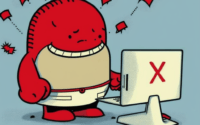
![[SOLVED] Fixing the 'Bash: Bad Substitution' Error 4 Graphic showing a bad substitution syntax error in Bash scripting on a terminal](https://ioflood.com/blog/wp-content/uploads/2023/11/Graphic-showing-a-bad-substitution-syntax-error-in-Bash-scripting-on-a-terminal-200x125.jpg)