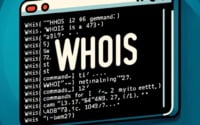Docker Restart Container | How To Cleanly Restart an Instance in Docker
Just as shipping containers revolutionized the transport of goods by standardizing and simplifying the process, Docker containers have revolutionized the world of software by packaging applications into standardized units for software development.
But how do we navigate this world? In particular, how do we restart these containers when required? That’s our focus today.
So, whether you’re a Docker rookie eager to learn or a seasoned expert seeking to refresh your skills, you’ve landed in the right place. Let’s get started!
TL;DR: How do I manage and restart Docker containers?
Docker containers can be managed and restarted using Docker commands. The command
docker restart <container-id>is used to restart a Docker container, where<container-id>is replaced with the ID of the container you want to restart. For more advanced methods and in-depth understanding, continue reading the article.
Table of Contents
- Restarting Docker Containers: A Quick Guide
- Docker Restart Command: An In-depth Look
- The Role of Docker Restart Command
- Alternative Methods to Restart Docker Containers
- Using Docker Stop and Start Commands
- Handling Emergency Situations with Kill
- Pros and Cons of Different Restart Methods
- ‘docker start’ vs. ‘docker restart’: Understanding the Distinction
- Wrapping Up
Restarting Docker Containers: A Quick Guide
The ability to restart a Docker container is a crucial skill in managing Docker operations. The Docker restart command is the primary tool for this task and its usage is quite straightforward. Here’s a step-by-step guide:
- Open your terminal or command line interface.
Find the container name or ID you want to restart with
docker ps:
docker ps
- Type the command:
docker restart <container-id>
Replace
“`
- Hit Enter, and Docker will restart the container.
With these simple steps, you’ve successfully restarted a Docker container.
Docker Restart Command: An In-depth Look
The Docker restart command is more than a tool to reboot containers. It’s an integral part of the Docker ecosystem, with a structure and features that make it essential for managing Docker operations.
The command’s structure is simple:
docker restart [container ID/Name]
Beneath this simplicity lies a powerful tool.
When you run the Docker restart command, Docker sends a SIGTERM signal to the container, requesting it to shut down. If the container doesn’t stop within a certain time frame (default is 10 seconds), Docker sends a SIGKILL signal to force the container to stop. It then restarts the container, ensuring your applications continue to run smoothly.
The Role of Docker Restart Command
The Docker restart command has a significant role in Docker operations. It enables you to reboot containers without manually stopping and starting them, saving you time and reducing the risk of errors.
This command is particularly useful when you need to apply updates or changes to a container, as it allows you to swiftly and efficiently implement those changes.
Alternative Methods to Restart Docker Containers
While the Docker restart command is a powerful tool, it’s not the only way to restart Docker containers. There are alternative methods that you can use, each with its own set of advantages and appropriate usage scenarios. Let’s delve into some of these alternatives.
Using Docker Stop and Start Commands
One alternative method to restart a Docker container is to use the Docker stop and start commands. Here’s how it works:
- First, stop the container by typing
“`bash
docker stop <container-id>
“` in your terminal or command line interface, replacing “`“` with the ID of the container you want to stop. Once the container has stopped, you can start it again by typing
“`bash
docker start <container-id>
“`, again replacing “`“` with the ID of the container you want to start.
While this method requires two commands instead of one, it provides more control over the stopping and starting process, which can be useful in certain scenarios.
Handling Emergency Situations with Kill
In emergency situations, such as when a container is not responding, you might need to use a different method to restart the container. In such cases, you can use the Docker kill command to force the container to stop, and then use the Docker start command to restart it. While this method should be used sparingly, as it can lead to data loss, it can be a lifesaver in emergency situations.
Here’s an example of how to use the Docker kill command:
docker kill <container-id>
docker start <container-id>
Replace <container-id> with the ID of the container you want to force stop and then restart.
Pros and Cons of Different Restart Methods
Each method of restarting Docker containers has its own set of advantages and drawbacks. The Docker restart command is quick and easy, making it a great option for routine restarts. However, it doesn’t give you much control over the stopping and starting process.
Conversely, using the Docker stop and start commands gives you more control, as you can decide when to stop and start the container.
This can be beneficial in situations where you need to perform additional tasks between stopping and starting the container. However, this method requires two commands, which can be slightly more time-consuming.
Here’s a quick comparison of the different Docker commands discussed:
| Command | Usage | Pros | Cons |
|---|---|---|---|
| docker restart | Restarts a running Docker container | Quick and easy for routine restarts | Doesn’t provide much control over the stopping and starting process |
| docker stop and docker start | Stops a running Docker container and then starts it again | Provides more control over the stopping and starting process | Requires two commands, slightly more time-consuming |
| docker kill | Forces a Docker container to stop | Useful in emergency situations when a container is not responding | Can lead to data loss, should be used sparingly |
‘docker start’ vs. ‘docker restart’: Understanding the Distinction
Two of the most vital Docker commands are ‘docker start’ and ‘docker restart’. As we’ve discussed, the ‘docker restart’ command allows you to restart a Docker container, while the ‘docker start’ command enables you to start a Docker container that is currently stopped.
The syntax for these commands is simple. For the ‘docker start’ command, you type
docker start <container-id>
replacing <container-id> with the ID of the container you want to start.
For the ‘docker restart’ command, you type
docker restart <container-id>
Again, replacing <container-id> with the ID of the container you want to restart.
While the ‘docker start’ and ‘docker restart’ commands may appear similar, they serve different purposes. The ‘docker start’ command is used to start a Docker container that is currently stopped.
Conversely, the ‘docker restart’ command is used to reboot a Docker container that is currently running.
If you attempt to use the ‘docker start’ command on a running container, Docker will return an error message, indicating that the container is already running.
Wrapping Up
Embarking on the Docker journey might seem intimidating initially. However, with a firm grasp of Docker commands and their functionalities, managing and restarting Docker containers becomes a breeze. Just like how a ship’s captain needs to understand the ship’s operations to navigate the sea, a Docker user needs to understand Docker commands to navigate the world of Docker containers.
We’ve journeyed through the process of restarting a Docker container using the Docker restart command and ventured into alternative methods, like the Docker stop and start commands. We’ve dissected the structure and functions of these commands, underscoring their significance in Docker operations and their influence on efficiency and risk management.
So, whether you’re a Docker novice setting sail for the first time or a seasoned Docker professional, mastering these commands is a crucial step in your Docker voyage. Let’s remember our journey like a ship’s logbook, from creating containers to managing them, just as a captain would remember each voyage. Happy sailing!