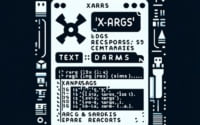Docker Tag Guide | Purpose, Usage, and Examples
Dealing with numerous Docker images in a production environment can be a daunting task. Each image serves a unique purpose and is frequently updated or modified. So, how do you keep track of each one? Enter Docker image tagging.
Docker image tags function like ID badges for your Docker images. They help identify each image, track its version, and provide insights about the image’s purpose or features. They’re the unsung heroes ensuring your Docker image management is smooth and efficient. But how do you tag a Docker image effectively? And why is it so crucial to get it right?
In this guide, we’ll delve deep into the world of Docker image tagging. We’ll explore its significance, discuss the benefits of meaningful and consistent image tags, and provide a comprehensive guide on how to tag a Docker image effectively. If you’re ready to master the art of Docker image tagging, let’s get started!
TL;DR: What is Docker image tagging and why is it important?
Docker image tagging is the process of assigning labels to Docker images, which helps in identifying, tracking, and managing them effectively. It’s crucial for version control, traceability, automation, troubleshooting, and managing large-scale development projects. For more advanced methods, background, tips and tricks, read the rest of the article.
Example of tagging a container:
docker tag image_id myapp:1.0
This command tags a Docker image with the ID ‘image_id’ with the tag ‘myapp:1.0’.
Table of Contents
Quick Examples on Using Docker Tags
To better illustrate the power and flexibility of Docker image tags, let’s dive into a few practical examples.
Tracking Different Versions of an Image
Consider you’re developing an application and have created a Docker image for it. As you enhance and update your application, you create new versions of this Docker image. But how do you manage these versions? Docker image tags come to the rescue.
Example of tagging different versions of an image:
docker tag myapp:1.0
For example, you could tag your initial image as myapp:1.0. When you update your application and create a new image, you could tag it as myapp:2.0. This approach allows you to effortlessly track different versions of your Docker image.
docker tag myapp:1.0 myapp:2.0
Labeling Images Based on User-Defined Criteria
Docker image tags are not restricted to version tracking. They can be used to label images based on any criteria you define. Suppose you have images designed for different environments like testing, staging, and production. You could tag these images as myapp:testing, myapp:staging, and myapp:production respectively. Similarly, Docker tags can be used to label images based on the features they contain.
docker tag myapp:testing myapp:staging myapp:production
Identifying Stable and Development Versions
Docker image tags can also distinguish between stable and development versions of an image. For instance, you might have a Docker image under active development, and another that is the stable version used in production. You could tag these as myapp:dev and myapp:stable respectively.
docker tag myapp:dev myapp:stable
Understanding Docker Image Tags
Before we delve deeper into Docker image tagging, let’s clarify what a Docker image tag is and its components.
What is a Docker Image Tag?
A Docker image tag is a label you can assign to your Docker images. It serves as metadata for your Docker images, acting as a unique identifier. Docker tags provide an efficient system for version tracking and image grouping. In essence, Docker image tags are like the ‘name tags’ of your Docker images, simplifying the process of finding, identifying, and managing them.
It’s important to note that Docker tags should be treated as immutable. This means that once a tag is assigned to a Docker image, it should not be reassigned to a different image. This is to avoid confusion and potential errors, as reassigning a tag could lead to unexpected changes.
Components of a Docker Image Tag
| Component | Example |
|---|---|
| Repository Name | myapp |
| Tag Name | 1.0 |
A Docker image tag generally consists of two parts: the repository name and the tag name, separated by a colon (:). The repository name is usually the name of your image, and the tag name is the label you assign to a specific version of your image. For example, in the Docker image tag myapp:1.0, myapp is the repository name and 1.0 is the tag name.
docker tag myapp:1.0
An Example of a Docker Image Tag
Suppose you have a Docker image for your application, and you want to tag the first stable version of this image. You could tag this image as myapp:stable. Here, myapp is the repository name (or image name), and stable is the tag name. This tag clearly identifies this image as the stable version of your application.
Example of tagging a Docker image:
docker tag myapp:stable
What Happens if You Don’t Specify a Tag?
When you don’t specify a tag for a Docker image, Docker automatically assigns the latest tag to your image.
However, this can be misleading because the latest tag doesn’t necessarily mean it’s the latest version of the image. It simply means it’s the last image that was built without a specified tag.
The default “latest” tag could lead to confusion and potential errors, especially when dealing with multiple versions of an image. Therefore, it’s best practice to always specify a tag for your Docker images.
Example of Docker automatically assigning the latest tag:
docker build -t myapp .
The Flexibility of Docker Image Tags
One of the significant benefits of Docker image tags is their flexibility. You’re not limited to using version numbers as tags – you can use any label that makes sense for your project.
This flexibility allows you to use Docker tags to identify and select appropriate image versions for different stages of your development process, from testing to production. Essentially, Docker image tags empower you to create your own unique identification system for your Docker images.
Example of using different labels for Docker image tags:
docker tag myapp:testing
Use Cases for Docker Image Tagging
Having understood what Docker image tags are and how they function, let’s now focus on why they’re so vital in managing Docker images.
Docker Image Tags for Version Control
Docker image tags primarily aid in version control. By tagging each Docker image version, you can effortlessly track, manage, and revert to any version whenever necessary.
This is particularly beneficial when working on projects that need frequent modifications or updates. Docker image tags help maintain a clear record of each version, thereby making your version control process more efficient and organized.
Enhancing Traceability and Accountability with Docker Image Tags
Docker image tags significantly enhance traceability and accountability. Each tag provides vital information about the Docker image, such as the creation time, the changes made, and the individual who made them.
This facilitates easier tracking of changes and issue identification, thereby increasing transparency and accountability within your team.
Docker Image Tags in Deployment, Automation, and Versatility
Docker image tags play a pivotal role in deployment and automation. By tagging your Docker images appropriately, you can automate the deployment of the right image to the correct environment.
For instance, you may have different Docker images for development, testing, and production. By using appropriate Docker tags, you can ensure that the correct image is deployed in each environment.
In addition, Docker’s tag system can describe other characteristics of an image, such as key dependencies. This versatility adds another layer to Docker image management, making it easier to manage and use your Docker images.
Docker Image Tags for Troubleshooting
Docker image tags also assist in troubleshooting. If an issue arises, you can swiftly identify the Docker image and version causing the problem by checking the Docker tag.
This facilitates easier diagnosis and resolution of issues, thereby reducing downtime and improving your project’s overall efficiency.
Docker Image Tags in Managing Large-Scale Development Projects
For large-scale development projects, Docker image tags are indispensable. They enable you to manage numerous Docker images with ease, helping keep your project organized and manageable, even as it grows and evolves.
By effectively using Docker image tags, you can streamline your workflows, enhance efficiency, and maintain high-quality standards throughout your project.
A Practical Guide to Tagging Docker Images
Having covered the ‘what’ and ‘why’ of Docker image tagging, let’s move on to the ‘how’. In this section, we’ll provide a practical guide to Docker image tagging, covering everything from prerequisites to tagging during and after the build process, and even how to handle multiple Docker tags.
Tagging During the Docker Image Build Process
Tagging a Docker image during the build process is straightforward. You can do this by using the -t option followed by the repository name and tag name when you run the docker build command. For example:
docker build -t myapp:1.0 .
In this command, myapp is the repository name and 1.0 is the tag name. The . at the end of the command tells Docker to build the image using the Dockerfile in the current directory.
Tagging After the Docker Image Build Process
You can also tag a Docker image after it has been built. This is done using the docker tag command. For example:
docker tag image_id myapp:2.0
In this command, image_id is the ID of the image you want to tag, myapp is the repository name, and 2.0 is the tag name. You can find the image ID by using the docker images command, which lists all your Docker images along with their IDs.
Tagging for Docker Hub
If you’re using Docker Hub to store and distribute your Docker images, you can tag your images with your Docker Hub username. This is done by prefixing the repository name with your Docker Hub username and a slash (/). For example:
docker build -t username/myapp:1.0 .
Handling Multiple Docker Tags
You can assign multiple tags to a Docker image by using the -t option multiple times in the docker build command. For example:
docker build -t myapp:1.0 -t myapp:latest .
In this command, the Docker image is tagged with two tags: 1.0 and latest.
This can be useful when you want to identify the same Docker image with different tags, such as a version number and latest to indicate the most recent stable version.
Conclusion
In this comprehensive guide, we’ve journeyed through the world of Docker image tagging. We’ve unveiled the importance of Docker tags, akin to ID badges for your Docker images, and their vital role in managing Docker images, particularly in a production environment.
We’ve discovered how Docker image tags serve various purposes, from version control and labeling based on user-defined criteria, to distinguishing between stable and development versions of an image. We’ve also delved into the anatomy of a Docker image tag and discussed the potential pitfalls of not specifying a tag.
We’ve emphasized the significant role of Docker image tags in various areas such as version control, traceability, automation, troubleshooting, and managing large-scale development projects. We’ve navigated through a practical guide to Docker image tagging, covering everything from prerequisites to tagging during and after the build process, and even juggling multiple Docker tags.
By mastering Docker image tagging, you’re not just meeting a technical requirement – you’re wielding a powerful tool that can revolutionize the way you manage your Docker images. This mastery can streamline your workflows, boost efficiency, and uphold high-quality standards throughout your projects.
So, don’t wait any longer – start tagging your Docker images and elevate your Docker image management to new heights!