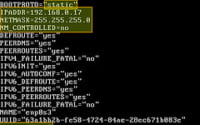Linux grep | Your Guide to Pattern-Matching Searches

Ever felt overwhelmed trying to search for a specific text in a file or output in Linux? You’re not alone. Many developers find themselves in a maze when it comes to handling text searches in Linux, but we’re here to help.
Think of the grep command in Linux as a searchlight – illuminating the path to your desired text in a sea of data. It’s a powerful tool that can help you filter out the noise and focus on what’s important.
In this guide, we’ll walk you through the process of using the grep command in Linux, from its basic usage to more advanced techniques. We’ll cover everything from simple text searches to complex pattern matching, as well as alternative approaches.
So, let’s dive in and start mastering the grep command in Linux!
TL;DR: How Do I Use the Grep Command in Linux?
The
grepcommand in Linux is used to search for a specific string in a file or output. The basic syntax isgrep 'search_string' [filename], which will return all lines containing ‘search_string’ in the file named ‘filename’.
Here’s a simple example:
grep 'Hello' myfile.txt
# Output:
# Hello, World!
# Hello, Anton!
In this example, we use the grep command to search for the string ‘Hello’ in the file ‘myfile.txt’. The command returns all lines containing the string ‘Hello’.
But there’s so much more to the grep command in Linux than just basic text searches. Continue reading for more detailed explanations, advanced usage scenarios, and alternative approaches.
Table of Contents
Basic Use of Grep Linux Command
The grep command in Linux is a powerful tool for text searching within files. The basic use of the grep command is straightforward. You specify the text you want to search for and the file(s) where the search should take place.
Let’s look at an example. Suppose we have a file named ‘logfile.txt’ and we want to find all lines that contain the word ‘error’. Here is how we can do it:
grep 'error' logfile.txt
# Output:
# error: disk full
# error: file not found
In this example, the command grep 'error' logfile.txt searches for the string ‘error’ in the file ‘logfile.txt’. The output shows all lines in the file that contain the word ‘error’.
The simplicity of the grep command is one of its main advantages. It’s easy to understand and use, even for beginners. However, keep in mind that the grep command is case-sensitive by default. So, if you search for ‘error’, it won’t find ‘Error’ or ‘ERROR’. To make the search case-insensitive, you can use the -i option, like so:
grep -i 'error' logfile.txt
# Output:
# error: disk full
# Error: file not found
# ERROR: user not authorized
In this example, the command grep -i 'error' logfile.txt returns all lines containing ‘error’, ‘Error’, and ‘ERROR’.
This is just the tip of the iceberg when it comes to the power and flexibility of the grep command in Linux. As we delve deeper into this guide, we’ll explore more advanced uses of grep, including pattern matching and use of regular expressions.
Advanced Use of Grep Linux Command
As you become more comfortable with the basic grep command, you’ll find that its true power lies in its advanced features. Grep’s flexibility allows it to handle more complex text processing tasks, such as using different flags or options. Let’s explore some of these advanced uses.
Before we dive into the advanced usage of grep, let’s familiarize ourselves with some of the command-line arguments or flags that can modify the behavior of the grep command. Here’s a table with some of the most commonly used grep arguments.
| Argument | Description | Example |
|---|---|---|
-i | Ignores case for matching | grep -i 'error' logfile.txt |
-v | Inverts the match, shows lines not matching | grep -v 'error' logfile.txt |
-r or -R | Recursively search subdirectories | grep -r 'error' /path/to/dir |
-l | Show only filenames of files containing the pattern | grep -l 'error' *.txt |
-c | Count how many lines match the pattern | grep -c 'error' logfile.txt |
-n | Show line numbers along with lines matching the pattern | grep -n 'error' logfile.txt |
-w | Match whole words only | grep -w 'error' logfile.txt |
-o | Show only the part of line matching the pattern | grep -o 'error' logfile.txt |
-A n, -B n, -C n | Show n lines After, Before, or Around the match | grep -A 3 -B 2 'error' logfile.txt |
-f file | Take patterns from a file, one per line | grep -f patterns.txt logfile.txt |
Now that we have a basic understanding of grep command line arguments, let’s dive deeper into the advanced use of grep.
Using Grep with Regular Expressions
One of the most powerful features of grep is its ability to use regular expressions. Regular expressions are a way of specifying complex search patterns. Here’s an example:
grep '^error' logfile.txt
# Output:
# error: disk full
In this example, the command grep '^error' logfile.txt searches for lines that start with the word ‘error’. The ‘^’ character is a special character in regular expressions that matches the start of a line.
Using Grep to Search Multiple Files
Grep can also search for a pattern in multiple files. Here’s an example:
grep 'error' logfile1.txt logfile2.txt
# Output:
# logfile1.txt:error: disk full
# logfile2.txt:error: file not found
In this example, the command grep 'error' logfile1.txt logfile2.txt searches for the string ‘error’ in both ‘logfile1.txt’ and ‘logfile2.txt’. The output shows the filename along with the matching line.
Using Grep with Pipe
Grep can also be used with a pipe to filter the output of another command. Here’s an example:
ls -l | grep 'txt'
# Output:
# -rw-r--r-- 1 user group 1234 Jan 1 00:00 logfile1.txt
# -rw-r--r-- 1 user group 1234 Jan 1 00:00 logfile2.txt
In this example, the command ls -l | grep 'txt' lists all files in the current directory in long format, and the output is piped to grep to filter out lines that contain ‘txt’. The output shows only the lines that contain ‘txt’.
Alternative Approaches to Grep Linux Command
While the grep command is an incredibly powerful tool for text search in Linux, it’s not the only one. For those who want to delve deeper into the world of Linux text processing, there are other commands like awk and sed that can accomplish similar tasks, but with their own unique twists.
Awk Command: A Powerful Text Processor
Awk is a versatile programming language designed for text processing and typically used as a data extraction and reporting tool. It’s a standard feature of most Unix-like operating systems.
Here’s an example of how you can use awk to search for a string in a file:
awk '/error/ {print}' logfile.txt
# Output:
# error: disk full
# error: file not found
In this example, the command awk '/error/ {print}' logfile.txt searches for the string ‘error’ in the file ‘logfile.txt’ and prints the matching lines. The output is similar to that of the grep command.
One of the advantages of awk over grep is its programming capabilities. Awk can handle complex tasks that involve parsing and manipulating data.
Sed Command: A Stream Editor for Filtering and Transforming Text
Sed, which stands for Stream Editor, is a powerful utility that parses and transforms text. It’s primarily used for text substitution.
Here’s an example of how you can use sed to search for a string in a file:
sed -n '/error/p' logfile.txt
# Output:
# error: disk full
# error: file not found
In this example, the command sed -n '/error/p' logfile.txt searches for the string ‘error’ in the file ‘logfile.txt’ and prints the matching lines. The ‘-n’ option suppresses automatic printing, and the ‘p’ command prints the matching lines.
One of the advantages of sed over grep is its ability to modify files in place (i.e., without having to create a new file).
Both awk and sed are powerful tools that can complement or serve as alternatives to the grep command in Linux. They each have their strengths and weaknesses, and the choice between them depends on the specific task at hand.
Troubleshooting Common Issues with Grep Linux Command
Working with the grep command in Linux is generally straightforward, but there are some common issues that you might encounter. Here, we’ll discuss these problems and provide solutions, along with some useful tips.
Case Sensitivity
One common issue is that grep is case-sensitive by default. This means that ‘error’, ‘Error’, and ‘ERROR’ are treated as different strings. Here’s an example:
grep 'Error' logfile.txt
# Output:
# No lines matched
In this example, the command grep 'Error' logfile.txt doesn’t return any lines even if ‘error’ is present in the file. To make grep case-insensitive, you can use the -i option:
grep -i 'Error' logfile.txt
# Output:
# error: disk full
# error: file not found
With the -i option, the command grep -i 'Error' logfile.txt matches both ‘error’ and ‘Error’.
Special Characters
Another issue you might encounter is dealing with special characters. In regular expressions, some characters have special meanings, like ‘.’, ‘*’, ‘^’, and ‘$’. If you want to search for these characters, you need to escape them with a backslash ‘\’. Here’s an example:
echo '3.14' | grep '3.14'
# Output:
# No lines matched
In this example, the command echo '3.14' | grep '3.14' doesn’t return any lines because ‘.’ is a special character in regular expressions. To match the string ‘3.14’, you need to escape the ‘.’ character:
echo '3.14' | grep '3\.14'
# Output:
# 3.14
With the escaped ‘.’, the command echo '3.14' | grep '3\.14' correctly matches the string ‘3.14’.
Grep Doesn’t Work with Directories
By default, grep doesn’t work with directories. If you try to grep a directory, you’ll get an error message. Here’s an example:
grep 'error' /home/user
# Output:
# grep: /home/user: Is a directory
In this example, the command grep 'error' /home/user returns an error because ‘/home/user’ is a directory. To search a directory, you need to use the -r or -R option for recursive search:
grep -r 'error' /home/user
# Output:
# /home/user/logfile.txt:error: disk full
# /home/user/logfile.txt:error: file not found
With the -r option, the command grep -r 'error' /home/user searches all files in the ‘/home/user’ directory for the string ‘error’.
Core Concepts of the Grep Command
The grep command, which stands for ‘Global Regular Expression Print’, is an integral part of the Unix and Linux command line experience. It was originally developed by Ken Thompson in the early days of Unix and has since become one of the most widely used commands in Unix and Unix-like operating systems.
As the name suggests, grep is based on the concept of regular expressions. A regular expression, or regex, is a sequence of characters that forms a search pattern. This pattern can be used to match, locate, and manage text.
grep '^a.*[0-9]$' myfile.txt
# Output:
# apple1
# avocado99
In the example above, the command grep '^a.*[0-9]$' myfile.txt uses a regular expression to search for lines in ‘myfile.txt’ that start with ‘a’ and end with a number. The ‘^’ denotes the start of a line, ‘.*’ matches any character (except a newline) 0 or more times, and ‘[0-9]$’ denotes that the line should end with a number.
Regular expressions are a powerful tool in text processing. They allow you to create sophisticated patterns for complex search operations. The grep command uses regular expressions to search for text in a file or stream, making it an invaluable tool for tasks such as searching log files, looking for code snippets, or even complex pattern matching.
Understanding regular expressions and how they work with the grep command is key to leveraging the full power of grep. As we continue to explore the grep command, we’ll see more examples of regular expressions in action.
Exploring Beyond the Grep Linux Command
The grep command is a powerful tool for text search and manipulation in Linux, but its true potential is realized when it’s used in combination with other commands and scripts. It’s the glue that holds together many Linux scripts, enabling you to filter and process text in complex ways.
Grep in Larger Scripts
In larger scripts, grep can be used to filter output, search files, and more. It can be combined with other commands using pipes, allowing you to create complex pipelines of commands. Here’s an example:
cat logfile.txt | grep 'error' | wc -l
# Output:
# 2
In this example, the command cat logfile.txt | grep 'error' | wc -l counts the number of lines in ‘logfile.txt’ that contain the word ‘error’. The ‘cat’ command outputs the contents of the file, the grep command filters out lines that don’t contain ‘error’, and the ‘wc -l’ command counts the number of lines.
Exploring Related Commands
While grep is a powerful tool, there are other commands in Linux that offer different text processing capabilities. Commands like awk and sed can be used for more complex text processing tasks. For example, awk is a complete programming language designed for text processing, and sed is a stream editor for filtering and transforming text.
Further Resources for Mastering Grep
To continue your journey in mastering the grep command in Linux, here are some additional resources that you might find helpful:
- GNU Grep Manual: The official documentation for grep from GNU.
How to Use grep Command in Linux/Unix Tutorial: This tutorial by nixCraft provides a comprehensive guide on using the
grepcommand in Linux/Unix systems.Mastering Unix Shell Scripting: A book that covers shell scripting in Unix, including the use of grep.
Remember, the key to mastering grep, like any other command in Linux, is practice. Don’t be afraid to experiment with different options and see what you can come up with.
Wrapping Up: Filesystem Searches with the Grep Command
In this comprehensive guide, we’ve journeyed through the realm of the grep command in Linux, exploring its many facets and uses.
We started with the basics, learning how to use grep for simple text searches in files. We then delved into more advanced uses, such as leveraging regular expressions for complex pattern matching, using different flags for more tailored searches, and even searching across multiple files or directories. Along the way, we tackled common issues that you might encounter when using grep, providing solutions and tips to keep your text searching smooth and efficient.
We also ventured beyond grep, exploring alternative commands like awk and sed that offer their own unique advantages for text processing in Linux. Whether you’re searching for a specific string, analyzing log files, or crafting complex scripts, these tools offer powerful capabilities for working with text.
Here’s a quick comparison of the methods we’ve discussed:
| Method | Use Case | Complexity |
|---|---|---|
| Grep | Text searching in files | Low to High |
| Awk | Text processing and data extraction | High |
| Sed | Stream editing for text manipulation | High |
Whether you’re a Linux beginner just starting out with grep or an experienced user looking to refine your skills, we hope this guide has deepened your understanding of the grep command and its alternatives. The ability to effectively search and manipulate text is a crucial skill in the Linux world, and with the grep command and its alternatives at your disposal, you’re well-equipped to tackle any text processing task. Happy grepping!