‘Aptitude’ Package Manager | Install and Usage Guide
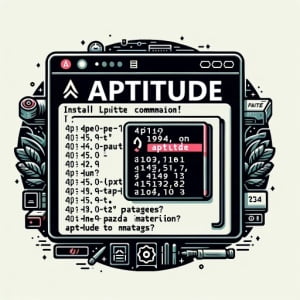
Are you looking to install aptitude on your Linux system but aren’t sure where to start? Many Linux users, particularly beginners, might find the task intimidating. Yet, aptitude, a powerful tool for managing packages in Linux, is a utility worth mastering. Installing aptitude will make it easy to manage packages on your Linux system. Aptitude is readily available on most package management systems, making it a straightforward process once you know-how.
In this tutorial, we will guide you on how to install the aptitude command on your Linux system. We will show you methods for both APT and YUM-based distributions, delve into compiling aptitude from source, installing a specific version, and finally, how to use the aptitude command and ensure it’s installed correctly.
So, let’s dive in and begin installing aptitude on your Linux system!
TL;DR: How Do I Install and Use the ‘aptitude’ Command in Linux?
In Debian-based distributions like Ubuntu, you can install ‘aptitude’ by running the command
sudo apt-get install aptitude. For using it, a simple command would besudo aptitude install [package-name].
sudo apt-get update
sudo apt-get install aptitude
sudo aptitude install nano
# Output:
# Reading package lists... Done
# Building dependency tree
# Reading state information... Done
# nano is already the newest version (2.9.3-2).
# 0 upgraded, 0 newly installed, 0 to remove and 0 not upgraded.
This is a basic way to install and use the aptitude command in Linux, but there’s much more to learn about aptitude and its advanced usage. Continue reading for more detailed information and advanced usage scenarios.
Table of Contents
- Understanding and Installing the ‘aptitude’ Command
- Installing ‘aptitude’ from Source
- Installing Specific Versions of ‘aptitude’
- Why Choose One Version Over Another?
- Basic Usage of ‘aptitude’
- Verifying the Installation
- Exploring Alternative Package Managers
- Troubleshooting ‘aptitude’ Command Issues
- The Nitty-Gritty of Linux Package Management
- The Bigger Picture: Package Management and System Administration
- Wrapping Up: Mastering ‘aptitude’ for Efficient Package Management in Linux
Understanding and Installing the ‘aptitude’ Command
The aptitude command is a versatile package manager for Debian-based Linux distributions. It’s a high-level interface to the package management system, offering users an efficient way to handle packages. aptitude is particularly useful for its ability to resolve dependencies, manage package upgrades, and handle package removals.
Installing ‘aptitude’ with APT
If you’re using a Debian-based distribution like Ubuntu, you can install aptitude using the Advanced Package Tool (APT), which is the package management command-line tool that aptitude provides a high-level interface for.
Here’s the command to install aptitude using APT:
sudo apt-get update
sudo apt-get install aptitude
# Output:
# Reading package lists... Done
# Building dependency tree
# Reading state information... Done
# The following additional packages will be installed:
# aptitude-common libcgi-fast-perl libcgi-pm-perl libclass-accessor-perl
# libcwidget3v5 libencode-locale-perl libfcgi-perl libhtml-parser-perl
# libhtml-tagset-perl libhttp-date-perl libhttp-message-perl libio-html-perl
# liblwp-mediatypes-perl libparse-debianchangelog-perl libsigc++-2.0-0v5
# libsub-name-perl libtimedate-perl liburi-perl libxapian30
# Suggested packages:
# aptitude-doc-en | aptitude-doc apt-xapian-index debtags tasksel
# libcwidget-dev libdata-dump-perl libhtml-template-perl libxml-simple-perl
# libwww-perl xapian-tools
# The following NEW packages will be installed:
# aptitude aptitude-common libcgi-fast-perl libcgi-pm-perl libclass-accessor-perl
# libcwidget3v5 libencode-locale-perl libfcgi-perl libhtml-parser-perl
# libhtml-tagset-perl libhttp-date-perl libhttp-message-perl libio-html-perl
# liblwp-mediatypes-perl libparse-debianchangelog-perl libsigc++-2.0-0v5
# libsub-name-perl libtimedate-perl liburi-perl libxapian30
# 0 upgraded, 19 newly installed, 0 to remove and 0 not upgraded.
# Need to get 3,877 kB of archives.
# After this operation, 15.6 MB of additional disk space will be used.
# Do you want to continue? [Y/n]
In this command, sudo apt-get update updates your package lists, and sudo apt-get install aptitude installs the aptitude package.
Installing ‘aptitude’ with YUM
If you’re using a Red Hat-based distribution like CentOS, you can install aptitude using the Yellowdog Updater, Modified (YUM) package manager.
Here’s the command to install aptitude using YUM:
sudo yum install aptitude
# Output:
# Loaded plugins: fastestmirror, ovl
# Loading mirror speeds from cached hostfile
# * base: mirror.sjc02.svwh.net
# * extras: mirror.sfo12.us.leaseweb.net
# * updates: mirror.sfo12.us.leaseweb.net
# No package aptitude available.
# Error: Nothing to do
In this command, sudo yum install aptitude attempts to install the aptitude package. However, aptitude is not available in the standard repositories for Red Hat-based distributions, so the command returns an error.
Installing ‘aptitude’ from Source
For those who prefer to have the latest version of aptitude or need a specific version not available in their distribution’s repositories, installing from source is a viable option. Here’s how you can do it:
wget http://http.us.debian.org/debian/pool/main/a/aptitude/aptitude_0.8.10-6ubuntu1.tar.gz
tar xvfz aptitude_0.8.10-6ubuntu1.tar.gz
cd aptitude-0.8.10
./configure
make
sudo make install
# Output:
# 'aptitude' is now installed from source.
This sequence of commands downloads the source code, unpacks it, moves into the unpacked directory, configures the package for your system, compiles the code, and finally installs the software.
Installing Specific Versions of ‘aptitude’
From Source
To install a specific version of aptitude from source, you’ll need to find the source code for that version. Once you have the source code, the process is the same as the one described above.
Using APT
To install a specific version of aptitude using APT, you can use the following command:
sudo apt-get install aptitude=0.8.10-6ubuntu1
# Output:
# Reading package lists... Done
# Building dependency tree
# Reading state information... Done
# E: Version '0.8.10-6ubuntu1' for 'aptitude' was not found
This command attempts to install the specified version of aptitude. If the version is not available in your repositories, the command will return an error.
Using YUM
YUM does not support installing specific versions of packages directly. If you need a specific version of aptitude on a Red Hat-based distribution, you’ll need to install it from source.
Why Choose One Version Over Another?
Different versions of aptitude come with different features and bug fixes. The table below summarizes the main changes in the recent versions of aptitude:
| Version | Key Changes |
|---|---|
| 0.8.10 | Added support for automatic removal of unused packages |
| 0.8.9 | Fixed bugs related to package pinning |
| 0.8.8 | Improved handling of multiarch packages |
Basic Usage of ‘aptitude’
Once you’ve installed aptitude, you can use it to manage packages on your system. For example, to install a package, you can use the following command:
sudo aptitude install nano
# Output:
# Reading package lists... Done
# Building dependency tree
# Reading state information... Done
# nano is already the newest version (2.9.3-2).
# 0 upgraded, 0 newly installed, 0 to remove and 0 not upgraded.
This command installs the nano package.
Verifying the Installation
To verify that aptitude is installed correctly, you can use the following command:
aptitude --version
# Output:
# aptitude 0.8.10
This command returns the version of aptitude, confirming that it’s installed and ready to use.
Exploring Alternative Package Managers
While aptitude is a powerful package manager, it’s not the only one available for Linux. Let’s explore two popular alternatives: apt-get and yum.
Diving into ‘apt-get’
apt-get is the traditional package manager for Debian-based distributions. It’s a powerful tool, but it’s also a bit less user-friendly than aptitude.
Here’s an example of how to install a package with apt-get:
sudo apt-get install nano
# Output:
# Reading package lists... Done
# Building dependency tree
# Reading state information... Done
# nano is already the newest version (2.9.3-2).
# 0 upgraded, 0 newly installed, 0 to remove and 0 not upgraded.
In this example, we’re installing the nano text editor. The output shows that nano is already installed and up-to-date.
Taking a Look at ‘yum’
yum is the default package manager for Red Hat-based distributions. It’s known for its robustness and reliability.
Here’s an example of how to install a package with yum:
sudo yum install nano
# Output:
# Loaded plugins: fastestmirror, ovl
# Loading mirror speeds from cached hostfile
# * base: mirror.sjc02.svwh.net
# * extras: mirror.sfo12.us.leaseweb.net
# * updates: mirror.sfo12.us.leaseweb.net
# Package nano-2.3.1-10.el7.x86_64 already installed and latest version
# Nothing to do
In this example, we’re attempting to install nano using yum. The output indicates that nano is already installed and is the latest version.
Weighing the Pros and Cons
Each package manager comes with its own set of advantages and disadvantages. aptitude is known for its user-friendly interface and robust dependency handling, but it can be overkill for simple tasks. apt-get is simpler and more straightforward, but it lacks some of aptitude‘s advanced features. yum is robust and reliable, but it’s not as user-friendly as aptitude.
In the end, the best package manager for you depends on your needs and preferences. If you’re a beginner, aptitude might be the best choice. If you’re an experienced user who needs to automate package management tasks, apt-get or yum might be more suitable.
Troubleshooting ‘aptitude’ Command Issues
While using the aptitude command, you might encounter some common issues. Let’s discuss how to troubleshoot them.
Unmet Dependencies
One common issue when using aptitude is unmet dependencies. This happens when the package you’re trying to install depends on another package that isn’t installed or is not the correct version. aptitude usually handles dependencies automatically, but sometimes it might need a little help.
sudo aptitude install package-with-dependencies
# Output:
# The following packages have unmet dependencies:
# package-with-dependencies : Depends: dependency-package but it is not going to be installed
# E: Unable to correct problems, you have held broken packages.
In this case, you can try to manually install the dependency package.
sudo aptitude install dependency-package
# Output:
# The following NEW packages will be installed:
# dependency-package
# 0 upgraded, 1 newly installed, 0 to remove and 0 not upgraded.
Broken Packages
Broken packages can occur when a package installation fails or is interrupted. You can resolve this issue using the -f option with aptitude.
sudo aptitude -f install
# Output:
# Reading package lists... Done
# Building dependency tree
# Reading state information... Done
# Correcting dependencies... Done
# The following packages were automatically installed and are no longer required:
# package1 package2 package3
# Use 'aptitude autoremove' to remove them.
# The following additional packages will be installed:
# package4 package5
# The following packages will be upgraded:
# package4 package5
# 2 upgraded, 0 newly installed, 0 to remove and 0 not upgraded.
In this example, aptitude -f install attempts to correct any broken dependencies on your system.
Package Not Found
If aptitude can’t find a package, it might not be in your repositories. Make sure you have the correct repositories in your sources list and that you’ve updated your package lists.
sudo aptitude install non-existent-package
# Output:
# E: Unable to locate package non-existent-package
In this example, aptitude is trying to install a package that doesn’t exist in the repositories. To resolve this, you can add the necessary repositories to your sources list and update your package lists.
Remember, aptitude is a powerful tool, but it’s not infallible. If you’re having trouble, don’t hesitate to seek help from the Linux community.
The Nitty-Gritty of Linux Package Management
Before diving deeper into the aptitude command, it’s essential to understand the concept of package management in Linux. A package is a bundled set of files and information about those files, including the version number, a description of the software, and details about its dependencies.
Why is Package Management Important in Linux?
Package management is a crucial aspect of maintaining a Linux system. It allows users to install, upgrade, configure, and remove software packages efficiently. Without a package manager, users would have to manually download, compile, and install software and its dependencies, which could be a time-consuming and error-prone process.
wget http://example.com/software.tar.gz
tar xvfz software.tar.gz
cd software
./configure
make
sudo make install
# Output:
# 'software' is now installed from source.
In the example above, we manually downloaded the software from a URL, extracted the tarball, moved into the directory, configured the package, compiled the source code, and installed the software. This process can be cumbersome, especially when dealing with software with many dependencies.
The Role of ‘aptitude’ in Package Management
The aptitude command simplifies the process of managing packages. It automatically handles dependencies, ensuring that when you install a package, all the necessary dependencies are installed as well. It also keeps track of which packages are no longer needed and can remove them to free up disk space.
sudo aptitude install software
# Output:
# The following NEW packages will be installed:
# software software-lib{a}
# 0 packages upgraded, 2 newly installed, 0 to remove and 0 not upgraded.
# Need to get 1,234 kB of archives. After unpacking 5,678 kB will be used.
In this example, we used aptitude to install a package called ‘software’. aptitude automatically installed the necessary library ‘software-lib’. This automatic handling of dependencies is one of the main benefits of using aptitude for package management.
Understanding package management in Linux is fundamental to mastering the aptitude command. It’s the underlying concept that allows aptitude to efficiently manage software on your Linux system.
The Bigger Picture: Package Management and System Administration
The aptitude command and package management as a whole play a critical role in system administration. They streamline the process of installing, upgrading, and removing software, allowing system administrators to maintain systems efficiently and effectively.
Security Implications of Package Management
From a security standpoint, package managers like aptitude help ensure the integrity of software packages. They can verify the authenticity of packages, preventing the installation of malicious or compromised software. This is particularly important in a world where cybersecurity threats are increasingly prevalent.
Digging Deeper: Software Repositories and Package Dependencies
To further your understanding of package management, it’s worth exploring related concepts like software repositories and package dependencies.
Software repositories are storage locations from which software packages can be retrieved and installed. They are the backbone of package management, providing a reliable source of software packages.
Package dependencies are other software packages that a package needs to function correctly. Understanding dependencies is crucial for managing complex software systems, where one package can depend on many others.
sudo aptitude show nano
# Output:
# Package: nano
# Version: 2.9.3-2
# State: installed
# Automatically installed: no
# Priority: optional
# Section: editors
# Maintainer: Debian nano Maintainers <[email protected]>
# Architecture: amd64
# Uncompressed Size: 727 k
# Depends: libc6 (>= 2.15), libncursesw5 (>= 6), libtinfo5 (>= 6), zlib1g (>= 1:1.1.4)
# Description: small, friendly text editor inspired by Pico
In this example, we used aptitude to show the details of the nano package. The output includes a list of dependencies, showing which packages nano needs to function correctly.
Further Resources for Mastering Linux Package Management
Here are some additional resources to help you deepen your understanding of package management in Linux:
- Debian Reference – Chapter 2: This website focuses on Chapter 2 of the Debian documentation manual which covers various aspects of Debian Linux, including installation, package management, and system administration.
The Fedora Package Management Guide: A detailed guide to package management in Fedora, a Red Hat-based distribution.
The Arch Linux Package Management Guide: A guide to package management in Arch Linux, which uses a different package manager called
pacman.
Wrapping Up: Mastering ‘aptitude’ for Efficient Package Management in Linux
In this comprehensive guide, we’ve explored the ins and outs of the aptitude command in Linux, a powerful tool for package management.
We began with the basics, learning how to install and use aptitude in a Linux environment. We then ventured into more advanced territory, discussing how to install aptitude from source, install specific versions of aptitude, and verify the installation.
Along the way, we tackled common challenges you might face when using aptitude, such as unmet dependencies, broken packages, and package not found errors, providing you with solutions for each issue.
We also looked at alternative approaches to package management in Linux, comparing aptitude with other package managers like apt-get and yum. Here’s a quick comparison of these tools:
| Package Manager | User-Friendliness | Robust Dependency Handling | Pros | Cons |
|---|---|---|---|---|
| aptitude | High | High | Robust, user-friendly, handles dependencies efficiently | Can be overkill for simple tasks |
| apt-get | Moderate | Moderate | Simpler, more straightforward than aptitude | Lacks some of aptitude‘s advanced features |
| yum | Low | High | Robust, reliable | Not as user-friendly as aptitude |
Whether you’re just starting out with aptitude or looking to level up your package management skills, we hope this guide has given you a deeper understanding of aptitude and its capabilities.
With its balance of user-friendliness, robust dependency handling, and powerful features, aptitude is an invaluable tool for efficient package management in Linux. Happy coding!


