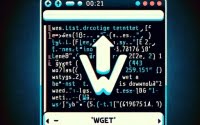Setup Bacula-SD | Step-by-Step Linux Storage Guide
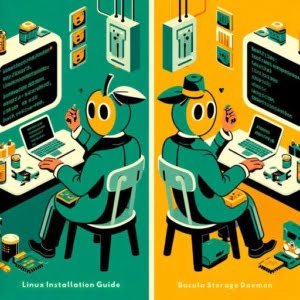
Streamlining backup storage management and data retention on Linux servers at IOFLOOD can be achieved easily with the installation of Bacula-SD. To assist our dedicated cloud hosting customers curious about how to utilize scalable storage management capabilities and efficient data deduplication features, we share this guide with our expertise and best practices for installing Bacula-SD on Linux.
In this guide, we will navigate you through the process of installing bacula-sd on your Linux system. We will provide methods for installing with APT distros like Ubuntu and Debian as well as YUM-based distributions like CentOS and AlmaLinux. We’ll also delve into how to compile bacula-sd from the source, how to install a specific version, and finally, we will show you how to use the bacula-sd command and ensure it’s installed correctly.
Let’s dive in and start installing bacula-sd on your Linux system!
TL;DR: How Do I Install Bacula-SD on Linux?
You can install
bacula-sdon Debian-based distributions like Ubuntu and Debian using the commandsudo apt-get install bacula-sd. For RPM-based distributions such as CentOS and AlmaLinux, use the commandsudo yum install bacula-sd.
# For Debian-based distributions
sudo apt-get install bacula-sd
# For RPM-based distributions
sudo yum install bacula-sd
# Output:
# 'bacula-sd is now installed'
This is a basic way to install the bacula-sd command in Linux, but there’s much more to learn about installing and using bacula-sd. Continue reading for more detailed information and advanced usage scenarios.
Table of Contents
Installing Bacula-SD on Linux
Bacula-SD (Storage Daemon) is a crucial part of Bacula, a set of computer programs that facilitate managing backups, recovery, and verification of computer data across a network of different types of computers. It’s responsible for storing, reading, and writing the backup data to physical media, making it an essential tool for effective data management on your Linux system.
Let’s dive into the installation process. We’ll cover the installation using apt (Debian-based distributions) and yum (RPM-based distributions).
Installing Bacula-SD Using APT
Debian-based distributions like Ubuntu and Debian use the apt package manager. Here’s how to install Bacula-SD using apt:
# Update your package lists
sudo apt-get update
# Install Bacula-SD
sudo apt-get install bacula-sd
# Output:
# 'Reading package lists... Done'
# 'Building dependency tree'
# 'Reading state information... Done'
# 'bacula-sd is now installed'
First, we update the package lists for upgrades and new packages from repositories with sudo apt-get update. Next, we install Bacula-SD with sudo apt-get install bacula-sd. The output confirms that Bacula-SD is installed.
Installing Bacula-SD Using YUM
For RPM-based distributions such as CentOS and AlmaLinux, you’ll use the yum package manager. Here’s how to install Bacula-SD using yum:
# Update your packages
sudo yum update
# Install Bacula-SD
sudo yum install bacula-sd
# Output:
# 'Loaded plugins: fastestmirror, langpacks'
# 'Loading mirror speeds from cached hostfile'
# 'Package bacula-sd is now installed'
Similar to the apt process, we first update the packages with sudo yum update. Then, we install Bacula-SD with sudo yum install bacula-sd. The output confirms that Bacula-SD is installed on your Linux system.
Installing Bacula-SD from Source
For those who want more control over the installation process, installing Bacula-SD from the source code is an excellent option. This method allows you to access the latest features and updates that might not be available in the package repositories yet.
# Download the latest Bacula-SD source code
wget https://sourceforge.net/projects/bacula/files/latest/download -O bacula-sd.tar.gz
# Extract the tarball
tar -xzf bacula-sd.tar.gz
# Change into the Bacula-SD directory
cd bacula-*/
# Configure the source code
./configure
# Compile and install Bacula-SD
make && sudo make install
# Output:
# 'Bacula-SD has been installed from source'
Install Different Versions of Bacula-SD
There might be situations where you need to install a different version of Bacula-SD, either an older version for compatibility reasons or a newer one for added features.
Installing Different Versions from Source
You can download and install different versions of Bacula-SD from the source code by specifying the version in the download URL.
# Replace 'VERSION' with the version number
wget https://sourceforge.net/projects/bacula/files/VERSION/download -O bacula-sd.tar.gz
# Follow the same steps as the basic source installation
Installing Different Versions Using Package Managers
Using APT
On Debian-based distributions, you can specify the version of Bacula-SD to install with the apt-get install command.
# Replace 'VERSION' with the version number
sudo apt-get install bacula-sd=VERSION
Using YUM
On RPM-based distributions, you can use the yum command to specify the version to install.
# Replace 'VERSION' with the version number
sudo yum install bacula-sd-VERSION
Bacula-SD Version Comparison
| Version | Key Changes | Compatibility |
|---|---|---|
| 9.0.6 | Improved performance and bug fixes | Compatible with most systems |
| 9.4.2 | Added features and bug fixes | Requires newer systems |
| 9.6.1 | Latest features and updates | Might not be compatible with older systems |
Using and Verifying Bacula-SD
Basic Usage of Bacula-SD
Once Bacula-SD is installed, you can start using it to manage your data backups. Here’s an example of how to use Bacula-SD:
# Start the Bacula-SD service
sudo systemctl start bacula-sd
# Check the status of the Bacula-SD service
sudo systemctl status bacula-sd
# Output:
# 'bacula-sd is running'
Verifying Bacula-SD Installation
You can verify that Bacula-SD is installed correctly by checking its version.
# Check Bacula-SD version
bacula-sd -v
# Output:
# 'Bacula-SD version NUMBER'
This will display the version number of Bacula-SD, confirming that it’s installed correctly and ready to use.
Alternate Installation Methods
While the methods we’ve discussed so far are the most common, there are alternative ways to install Bacula-SD on Linux. These methods can provide more control, flexibility, or compatibility, depending on your specific needs.
Using Docker to Install Bacula-SD
Docker is a popular platform that allows you to containerize applications, providing a consistent environment across different systems. You can use Docker to install and run Bacula-SD, which can be particularly useful if you’re dealing with complex system environments or if you want to avoid potential conflicts with other system packages.
# Pull the Bacula-SD Docker image
sudo docker pull bacula/bacula-sd
# Run Bacula-SD in a Docker container
sudo docker run -d --name bacula-sd bacula/bacula-sd
# Output:
# 'bacula-sd is now running in a Docker container'
In the commands above, we first pull the Bacula-SD Docker image from the Docker Hub using sudo docker pull bacula/bacula-sd. We then run Bacula-SD in a Docker container using sudo docker run -d --name bacula-sd bacula/bacula-sd. The -d option runs the container in detached mode, meaning it runs in the background, and the --name option assigns a name to the container for easier management.
Compiling Bacula-SD from Git Source
If you want to access the absolute latest features and updates, you can compile Bacula-SD directly from the source code on its Git repository. This method requires more technical knowledge and is usually only recommended for advanced users or developers.
# Clone the Bacula Git repository
git clone https://github.com/bacula/bacula.git
# Change into the Bacula directory
cd bacula/
# Configure the source code
./configure
# Compile and install Bacula-SD
make && sudo make install
# Output:
# 'Bacula-SD has been installed from Git source'
In the commands above, we first clone the Bacula Git repository using git clone https://github.com/bacula/bacula.git. We then configure the source code and compile and install Bacula-SD just like we did when installing from the source code.
Weighing the Benefits and Drawbacks
| Method | Benefits | Drawbacks |
|---|---|---|
| APT/YUM | Simple and fast, good for most users | Might not have the latest features |
| Source | Access to the latest features | More complex, requires technical knowledge |
| Docker | Consistent environment, avoids system conflicts | Requires Docker, might be overkill for simple use cases |
| Git | Access to the latest updates and features | Requires technical knowledge, might be unstable |
Choosing the right installation method depends on your specific needs and technical skills. While APT or YUM installations are suitable for most users, Docker can provide a more consistent environment, and installing from source or Git can give you access to the latest features and updates.
Installation Issue Tips: Bacula-SD
As with any software installation, you might face some obstacles when installing Bacula-SD on Linux. Let’s discuss some common issues and how to resolve them.
Error: ‘bacula-sd’ Package Not Found
While installing Bacula-SD using package managers like APT or YUM, you might encounter an error saying that the ‘bacula-sd’ package is not found. This usually happens if your package lists are not updated.
# Update your package lists
sudo apt-get update
# Try installing Bacula-SD again
sudo apt-get install bacula-sd
# Output:
# 'Reading package lists... Done'
# 'Building dependency tree'
# 'Reading state information... Done'
# 'bacula-sd is now installed'
In the example above, we first update the package lists using sudo apt-get update and then try installing Bacula-SD again with sudo apt-get install bacula-sd. The output confirms that Bacula-SD is now installed.
Error: Bacula-SD Service Not Starting
After installing Bacula-SD, you might face issues starting the Bacula-SD service. This can happen due to various reasons, such as incorrect configuration or system resource issues.
# Check the status of the Bacula-SD service
sudo systemctl status bacula-sd
# Output:
# 'bacula-sd.service - Bacula SD'
# 'Loaded: loaded (/lib/systemd/system/bacula-sd.service; enabled; vendor preset: enabled)'
# 'Active: failed (Result: exit-code)'
In this example, we check the status of the Bacula-SD service using sudo systemctl status bacula-sd. The output shows that the service has failed to start. To resolve this issue, you would need to check the system logs or Bacula-SD logs for any error messages and troubleshoot accordingly.
Bacula-SD Installation Best Practices
- Always keep your system and package lists updated to ensure smooth installation of Bacula-SD and other packages.
- If you’re installing Bacula-SD from source or Git, ensure that you have the required build tools and dependencies installed on your system.
- After installing Bacula-SD, always verify the installation by checking the version or starting the service.
- If you’re using Docker to install Bacula-SD, ensure that Docker is correctly installed and configured on your system.
Using Bacula-SD for Data Backup
Bacula-SD, short for Bacula Storage Daemon, is a part of the Bacula network backup solution. It’s a software application that runs in the background (hence the term ‘daemon’), managing data backup and recovery on Linux systems. Bacula-SD is responsible for reading and writing data to physical storage, whether that’s a hard drive, tape drive, or another computer on a network.
Why Use Bacula-SD?
In an era where data is considered the new oil, safeguarding it is crucial. Data loss can be catastrophic, leading to financial losses, reputational damage, and operational downtime. This is where Bacula-SD shines.
# Example of a Bacula-SD configuration file
# File: bacula-sd.conf
Storage {
Name = File
SDPort = 9103
WorkingDirectory = "/var/lib/bacula"
Pid Directory = "/var/run/bacula"
Maximum Concurrent Jobs = 20
}
# Output:
# 'Configuration file for Bacula-SD'
The above example shows a basic configuration file for Bacula-SD, defining the storage daemon’s name, port, working directory, pid directory, and the maximum number of concurrent jobs. Configuring Bacula-SD allows you to customize its operations according to your backup needs.
Understanding Data Backup and Recovery in Linux
Data backup is the process of creating copies of your data that can be restored in the event of a data loss incident. Recovery, on the other hand, is the process of restoring the backed-up data to your system.
Linux, being a highly flexible and configurable operating system, offers various tools for data backup and recovery. Bacula-SD is one such tool, providing an efficient and reliable backup solution for Linux users. Its ability to work across networked computers and its compatibility with multiple types of physical storage make it a versatile choice for data backup and recovery.
Expanding Your Bacula-SD Knowledge
While learning to install bacula-sd on your Linux system is a significant first step, it’s just the beginning of your journey with this powerful tool. Bacula-SD is part of a larger suite of tools known as Bacula, which is designed to manage backup, recovery, and verification of computer data in a networked environment. Understanding how bacula-sd fits into this larger picture is crucial for effectively managing your data.
Bacula-SD in the Context of Bacula
Bacula consists of several components, each performing a specific role in the backup and recovery process. Alongside Bacula-SD, there’s the Bacula Director (bacula-dir), which controls the backup, recovery, verification, and archive operations. There’s also the Bacula Console, which allows the administrator or user to communicate with the Bacula Director.
In this context, Bacula-SD is responsible for the actual data storage, making it a crucial component of any Bacula-based backup strategy.
Integrating Bacula-SD into a Backup and Recovery Strategy
When developing a backup and recovery strategy, it’s essential to consider the type of data you’re working with, how frequently it changes, and how quickly you need to recover it in the event of a loss. Bacula-SD can be configured to fit various strategies, from simple nightly backups to complex strategies involving incremental backups and multiple storage locations.
# Example of a Bacula-SD configuration for a complex backup strategy
# File: bacula-sd.conf
Storage {
Name = File
SDPort = 9103
WorkingDirectory = "/var/lib/bacula"
Pid Directory = "/var/run/bacula"
Maximum Concurrent Jobs = 20
}
Device {
Name = FileStorage
Media Type = File
Archive Device = /bacula/backup
LabelMedia = yes
Random Access = Yes
AutomaticMount = yes
RemovableMedia = no
AlwaysOpen = no
}
# Output:
# 'Configuration file for Bacula-SD for a complex backup strategy'
In the example above, we configure Bacula-SD for a complex backup strategy involving a specific archive device and several options for handling the storage media.
Further Resources for Mastering Bacula-SD
To expand your knowledge of Bacula-SD and its role in backup and recovery strategies, here are a few resources that provide more in-depth information:
- The Official Bacula Documentation: This is the go-to resource for all things Bacula, including Bacula-SD. It offers comprehensive guides and tutorials on all aspects of the software.
Bacula Community Blog: This blog is a great place to find articles on specific topics, tips and tricks, and real-world case studies involving Bacula.
Bacula User’s Guide: This guide provides a practical, hands-on approach to using Bacula on Linux, including Bacula-SD.
Recap: Easy Installation for Bacula-SD
In this comprehensive guide, we’ve explored how to install Bacula-SD, a crucial component of the Bacula network backup solution, on Linux systems.
We began with the basics, learning how to install Bacula-SD using popular package managers like APT and YUM. We then delved into more advanced territory, exploring how to install Bacula-SD from source code, install different versions, and verify the installation. We also explored alternative installation methods, such as using Docker and compiling from Git source, providing you with a range of options to suit your specific needs.
Along the way, we tackled common issues you might face when installing Bacula-SD, such as package not found errors and service startup issues, and provided solutions to help you overcome these challenges.
Here’s a quick comparison of the installation methods we’ve discussed:
| Method | Pros | Cons |
|---|---|---|
| APT/YUM | Simple and fast, good for most users | Might not have the latest features |
| Source | Access to the latest features | More complex, requires technical knowledge |
| Docker | Consistent environment, avoids system conflicts | Requires Docker, might be overkill for simple use cases |
| Git | Access to the latest updates and features | Requires technical knowledge, might be unstable |
Whether you’re just starting out with Bacula-SD or you’re looking to level up your data backup and recovery skills, we hope this guide has given you a deeper understanding of Bacula-SD and its installation on Linux.
With its powerful data management capabilities, Bacula-SD is a valuable tool in any Linux user’s arsenal. Now, you’re well equipped to install Bacula-SD on your Linux system and take control of your data backups. Happy coding!