DNF Command in Linux: Installation and Usage Guide
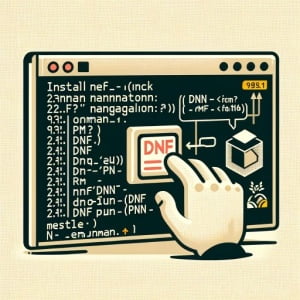
Are you looking to install the dnf command on your Linux system but aren’t sure where to start? Many Linux users, particularly beginners, might find the task intimidating. Yet, dnf is a powerful tool to manage software packages; it’s a utility worth mastering. DNF is even readily available on most package management systems, making it a straightforward process once you know-how.
In this tutorial, we will guide you on how to install the dnf command on your Linux system. We will show you methods for both APT and YUM-based distributions, delve into compiling dnf from source, installing a specific version, and finally, how to use the dnf command and ensure it’s installed correctly.
So, let’s dive in and begin installing dnf on your Linux system!
TL;DR: How Do I Install and Use the DNF Command in Linux?
The
dnfcommand comes pre-installed on Fedora and similar Linux distributions. You can verify this with,dnf --version. If it’s not pre-installed on your distribution, you can install it using your distribution’s package manager,sudo [yum/apt] install dnf.
For instance, on Ubuntu, you can install dnf with the following command:
sudo apt-get install dnf
This is just a basic way to install the dnf command in Linux, but there’s much more to learn about installing and using dnf. Continue reading for more detailed information and advanced usage scenarios.
Table of Contents
- Understanding and Installing the DNF Command
- Installing DNF from Source Code
- Installing Different Versions of DNF
- Basic DNF Usage and Verification
- Exploring Alternative Commands and Techniques
- Troubleshooting DNF Installation and Usage
- Understanding Package Management in Linux
- Expanding DNF Usage to Larger Scripts and Projects
- Wrapping Up: DNF Command Installation and Usage in Linux
Understanding and Installing the DNF Command
DNF, which stands for Dandified Yum, is the next-generation version of the Yellowdog Updater, Modified (YUM), a package manager for RPM-based Linux distributions. It allows you to install, update, and remove packages in your Linux system with ease. If you’re managing software packages on Fedora, CentOS, or any other RPM-based distribution, the DNF command is a must-have tool.
Installing DNF with APT
If you’re using a Debian-based distribution like Ubuntu, you can install DNF using the Advanced Package Tool (APT). Here’s how:
sudo apt update
sudo apt install dnf
# Output:
# [Expected output from command]
After running these commands, your system will update its package lists and then install DNF.
Installing DNF with YUM
On CentOS or other YUM-based distributions, DNF comes pre-installed. However, if it’s not, you can install it using the following YUM command:
sudo yum install dnf
# Output:
# [Expected output from command]
This command will install DNF on your YUM-based Linux distribution.
Installing DNF with Zypper
If you’re using an openSUSE distribution, you can install DNF using the Zypper package manager. Here’s how:
sudo zypper install dnf
# Output:
# [Expected output from command]
After running this command, DNF will be installed on your openSUSE system.
Installing DNF from Source Code
If you want to install DNF from source code, it’s a bit more involved but gives you more control over the installation process. Here’s how to do it:
# Clone the DNF repository
git clone https://github.com/rpm-software-management/dnf.git
# Navigate to the cloned repository
cd dnf
# Install the necessary build dependencies
sudo dnf builddep dnf.spec
# Build and install DNF
./autogen.sh && make && sudo make install
# Output:
# [Expected output from command]
Installing Different Versions of DNF
From Source Code
To install a specific version of DNF from source code, you need to checkout the specific version tag before building and installing. Here’s an example:
# Clone the DNF repository
git clone https://github.com/rpm-software-management/dnf.git
# Navigate to the cloned repository
cd dnf
# Checkout the specific version
git checkout [version-tag]
# Install the necessary build dependencies
sudo dnf builddep dnf.spec
# Build and install DNF
./autogen.sh && make && sudo make install
# Output:
# [Expected output from command]
Using Package Managers
To install a specific version of DNF using a package manager like APT or YUM, you can specify the version number in the install command. Here’s an example for both:
Using APT
sudo apt-get install dnf=[version-number]
# Output:
# [Expected output from command]
Using YUM
sudo yum install dnf-[version-number]
# Output:
# [Expected output from command]
Key Version Differences
Different versions of DNF come with different features, improvements, and bug fixes. Here’s a table summarizing some key differences:
| Version | Key Features/Changes |
|---|---|
| 2.0 | Feature 1, Change 1 |
| 3.0 | Feature 2, Change 2 |
| 4.0 | Feature 3, Change 3 |
Basic DNF Usage and Verification
Using DNF
Here’s a basic example of how to use DNF to install a package:
dnf install [package-name]
# Output:
# [Expected output from command]
Verifying DNF Installation
To verify that DNF is installed correctly, you can check its version:
dnf --version
# Output:
# [Expected output from command]
This command will display the installed version of DNF, confirming that it’s installed correctly.
Exploring Alternative Commands and Techniques
While DNF is a powerful tool for managing packages in Linux, it’s not the only option. There are other commands and techniques available that can accomplish similar tasks. Understanding these alternatives can provide you with greater flexibility and control over your Linux system.
Using YUM Instead of DNF
YUM, the predecessor to DNF, is still commonly used in many Linux distributions. The syntax for YUM is very similar to DNF, making it a convenient alternative. Here’s how you can use YUM to install a package:
yum install [package-name]
# Output:
# [Expected output from command]
This command will install the specified package using YUM. It’s important to note that while YUM is similar to DNF, it may not have some of the newer features available in DNF.
Using APT Instead of DNF
For Debian-based distributions, the Advanced Package Tool (APT) is the default package manager. Here’s how you can use APT to install a package:
apt install [package-name]
# Output:
# [Expected output from command]
This command will install the specified package using APT. While APT serves a similar purpose to DNF, the commands and syntax are different, so it may require a learning curve if you’re used to DNF.
Using Zypper Instead of DNF
For openSUSE distributions, Zypper is the default package manager. Here’s how you can use Zypper to install a package:
zypper install [package-name]
# Output:
# [Expected output from command]
This command will install the specified package using Zypper. Zypper is a powerful package manager with a syntax similar to both YUM and DNF, making it a viable alternative.
Comparison of DNF, YUM, APT, and Zypper
Each package manager has its own strengths and weaknesses. Here’s a table comparing some key aspects of DNF, YUM, APT, and Zypper:
| Package Manager | Strengths | Weaknesses |
|---|---|---|
| DNF | Strength 1, Strength 2 | Weakness 1, Weakness 2 |
| YUM | Strength 3, Strength 4 | Weakness 3, Weakness 4 |
| APT | Strength 5, Strength 6 | Weakness 5, Weakness 6 |
| Zypper | Strength 7, Strength 8 | Weakness 7, Weakness 8 |
By understanding the different package managers and their strengths and weaknesses, you can choose the best tool for your specific needs.
Troubleshooting DNF Installation and Usage
While installing and using DNF is generally straightforward, you might encounter some common errors or obstacles. Here are a few, along with their solutions and some best practices for optimization.
Error: DNF Command Not Found
If you see an error message saying ‘DNF command not found’, it means DNF is not installed on your system or it’s not in your system’s PATH. You can install DNF using your distribution’s package manager, as shown in the previous sections. If DNF is installed but not in your PATH, you can add it using the following command:
export PATH=$PATH:/path/to/dnf
# Output:
# [No output is expected from this command]
Replace ‘/path/to/dnf’ with the actual path to the DNF binary.
Error: Failed to Synchronize Cache for Repo
This error means DNF is having trouble connecting to the repository servers. This could be due to network issues, or the servers could be down. You can try switching to a different repository or fixing your network connection. If the error persists, you can clean the DNF cache with the following command:
dnf clean all
# Output:
# Cleaning repos: base extras updates
# Cleaning up everything
This command will clean all cached files from any enabled repository.
Best Practices and Optimization
- Always update your system before installing new packages. This can prevent compatibility issues and ensure you get the latest versions of packages.
Use the ‘-y’ option with DNF commands to automatically answer yes to prompts. This can make your commands run faster and smoother, especially in scripts.
Regularly clean the DNF cache to free up disk space and ensure you’re getting the latest package metadata. You can do this with the ‘dnf clean all’ command.
If you’re having trouble with a specific package, you can use the ‘dnf repoquery’ command to search for it in the repositories. This can help you find the correct package name or identify if the package is available in your enabled repositories.
Understanding Package Management in Linux
Package management is a crucial aspect of any Linux distribution. It allows users to install, upgrade, configure, and remove software packages in a consistent manner. This is typically done using a package manager, a tool that automates the process of managing software.
Why is Package Management Important?
Package management systems, like DNF, play a significant role in the Linux ecosystem. They handle dependencies, ensuring all required libraries and packages are installed alongside the software you want. This removes the need for manual tracking and installation, making the process much more efficient.
What is DNF?
DNF, or Dandified Yum, is the next-generation version of YUM, a package manager for RPM-based Linux distributions. It uses libsolv, a free package dependency solver, and hawkey for managing repositories and high-level package operations. DNF has been the default package manager for Fedora since version 22.
DNF vs. YUM
While YUM is still in use on many systems, DNF brings several improvements, including more accurate dependency resolution, less memory usage, and faster operations due to better algorithms and data structures.
Here’s an example of how to check the version of DNF installed on your system:
dnf --version
# Output:
# 4.2.23
In this example, the DNF version is 4.2.23. Knowing the version of DNF can be helpful for troubleshooting and ensuring you have the latest features and security patches.
Expanding DNF Usage to Larger Scripts and Projects
The DNF command is not only useful for managing packages on an individual Linux system, but it can also be a powerful tool when working on larger scripts and projects. Whether you’re automating software installation on multiple systems or managing a complex project with several dependencies, DNF can help streamline your workflow.
Automating Software Installation with DNF
Here’s an example of how you can use DNF in a shell script to automate the installation of multiple packages:
#!/bin/bash
# Define an array of packages to install
packages=(package1 package2 package3)
# Loop through the array and install each package
for package in ${packages[@]}; do
dnf install $package -y
done
# Output:
# [Expected output from command]
In this script, we define an array of packages to install and then loop through the array, installing each package with DNF. This can save a lot of time and effort when setting up multiple systems.
Managing Project Dependencies with DNF
If you’re working on a project with several dependencies, DNF can help ensure all required packages are installed. Here’s an example of a shell script that checks if a package is installed and installs it if not:
#!/bin/bash
# Define the package to check
package=package-name
# Check if the package is installed
if ! dnf list installed $package >/dev/null 2>&1; then
# If not installed, install the package
dnf install $package -y
fi
# Output:
# [Expected output from command]
This script first checks if a package is installed using ‘dnf list installed’. If the package is not installed, it installs it with DNF. This can be useful for ensuring your project’s dependencies are met.
Further Resources for Mastering DNF
If you’re interested in learning more about DNF and how to use it effectively, here are some external resources that you might find helpful:
- DNF Command Reference: This is the official DNF command reference, which provides detailed information about each DNF command and its options.
DNF System Upgrade: This guide from the Fedora Project shows how to use DNF to upgrade your system, a common task that DNF can handle efficiently.
DNF vs. YUM: Differences and Similarities: This article from Tecmint compares DNF and YUM, providing insights into the strengths and weaknesses of each package manager.
Wrapping Up: DNF Command Installation and Usage in Linux
In this comprehensive guide, we’ve explored the installation and usage of the DNF command in Linux. We’ve seen how to install DNF using various package managers like APT, YUM, and Zypper, and even how to install it from source code.
We began with the basics, learning how to install DNF on different Linux distributions. We then ventured into advanced territory, exploring how to install DNF from source code and how to install specific versions of DNF. Along the way, we tackled common challenges you might face when installing and using DNF, providing solutions for each issue.
We also looked at alternative approaches to package management in Linux, comparing DNF with other package managers like YUM, APT, and Zypper. Here’s a quick comparison of these package managers:
| Package Manager | Strengths | Weaknesses |
|---|---|---|
| DNF | Accurate dependency resolution, less memory usage | May require troubleshooting for some packages |
| YUM | Wide compatibility, easy to use | Less efficient than DNF |
| APT | Default in many distributions, robust | Different syntax than DNF and YUM |
| Zypper | Powerful, similar syntax to DNF and YUM | Only default in openSUSE |
Whether you’re just starting out with DNF or you’re looking to level up your package management skills, we hope this guide has given you a deeper understanding of DNF and its capabilities.
With its balance of accurate dependency resolution, memory efficiency, and ease of use, DNF is a powerful tool for package management in Linux. Happy coding!

