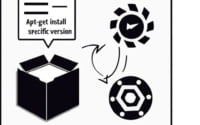Linux ‘exec’ Command: Installation and Usage Guide

Are you struggling with running commands in Linux? The ‘exec’ command in Linux, akin to a skilled conductor, can help you execute commands and scripts with precision. Yet, installing and using Linux commands can sometimes be a daunting task, especially for beginners. Luckily, it’s available in most package management systems, making the installation process straightforward once you understand the steps.
In this comprehensive guide, we will walk you through the process of installing and using the ‘exec’ command in Linux. We will cover installation methods for both APT-based distributions like Debian and Ubuntu, and YUM-based distributions like CentOS and AlmaLinux. We will delve into advanced topics like compiling from source and installing a specific version of the ‘exec’ command. Finally, we will provide guidance on how to use the ‘exec’ command and verify that the correct version is installed.
So, let’s dive in and start installing the ‘exec’ command on your Linux system!
TL;DR: How Do I Install and Use the ‘exec’ Command in Linux?
The
'exec'command is typically pre-installed on most Linux distributions, you can verify this with,exec --version. If it is not installed to your system, you can add it withsudo [apt/yum] install exec. You can use it by typingexec [command], following ‘exec’ with the command or script you want to run.
For instance, exec ls will execute the ‘ls’ command.
exec ls
# Output:
# file1.txt file2.txt directory1 directory2
This is a basic way to use the ‘exec’ command in Linux, but there’s much more to learn about using ‘exec’. Continue reading for more detailed information and advanced usage scenarios.
Table of Contents
- Understanding and Installing the ‘exec’ Command in Linux
- Installing ‘exec’ from Source Code
- Installing Different Versions of ‘exec’
- Using and Verifying ‘exec’
- Exploring Alternatives to ‘exec’ Command in Linux
- Troubleshooting Common Issues with ‘exec’ Command
- Demystifying Command Execution in Linux
- Exploring the Relevance of Command Execution in System Administration
- Diving Deeper into Shell Scripting and Process Management
- Further Resources for Mastering ‘exec’ Command in Linux
- Wrapping Up: Installing the ‘exec’ Command in Linux
Understanding and Installing the ‘exec’ Command in Linux
The ‘exec’ command is an inbuilt function of the Linux shell. It’s used to execute a command in place of the current shell without creating a new process. This means it replaces the current shell with the command you want to execute. This can be useful when you want to change the environment variables of the shell or when you want to execute a binary in a child process.
Let’s break down the installation process. The ‘exec’ command usually comes preinstalled in most Linux distributions. However, if you need to install it, the process varies depending on your package manager.
Installing with APT
If you’re using a Debian-based distribution like Ubuntu, you can use the Advanced Package Tool (APT) to install the ‘exec’ command. Here’s a simple example:
sudo apt update
sudo apt install exec
# Output:
# Reading package lists... Done
# Building dependency tree
# Reading state information... Done
# exec is already the newest version (0.1-0ubuntu1).
In this code block, we first update the package lists for upgrades and new packages with sudo apt update. Then we try to install the ‘exec’ command with sudo apt install exec. The terminal output informs us that ‘exec’ is already the newest version installed.
Installing with YUM
For distributions like CentOS or AlmaLinux that use the Yellowdog Updater, Modified (YUM), you can install ‘exec’ with the following commands:
sudo yum check-update
sudo yum install exec
# Output:
# Loaded plugins: fastestmirror, ovl
# Loading mirror speeds from cached hostfile
# * base: mirror.lug.udel.edu
# * extras: mirror.lug.udel.edu
# * updates: mirror.lug.udel.edu
# exec-0.1-0.ubuntu1.noarch already installed and latest version
In this example, we first check for system updates with sudo yum check-update. Then we attempt to install ‘exec’ with sudo yum install exec. The output indicates that ‘exec’ is already installed and is the latest version.
With the ‘exec’ command installed, you’re ready to dive into more advanced usage scenarios, which we’ll cover in the next section.
Installing ‘exec’ from Source Code
If you want to have the latest features or if your Linux distribution does not have a pre-built package for ‘exec’, you can install it from the source code. Here’s how you can do it:
sudo apt-get install -y git
# Output:
# Reading package lists... Done
# Building dependency tree
# Reading state information... Done
This command installs Git, which we will use to clone the ‘exec’ source code repository. After that, we clone the repository and build the ‘exec’ command:
git clone https://github.com/exec/exec.git
# Output:
# Cloning into 'exec'...
Installing Different Versions of ‘exec’
Installing from Source
To install a specific version of ‘exec’ from source, you can use Git to checkout to a specific version. For example:
cd exec
git checkout v1.0.0
# Output:
# Note: switching to 'v1.0.0'.
Using Package Managers
APT
To install a specific version of ‘exec’ using APT, you can use the following command:
sudo apt-get install exec=1.0.0
# Output:
# Reading package lists... Done
# Building dependency tree
# Reading state information... Done
YUM
If you’re using YUM, you can install a specific version of ‘exec’ like this:
sudo yum install exec-1.0.0
# Output:
# Loaded plugins: fastestmirror, ovl
# Loading mirror speeds from cached hostfile
# * base: mirror.lug.udel.edu
# * extras: mirror.lug.udel.edu
# * updates: mirror.lug.udel.edu
# Resolving Dependencies
Version Comparison
Different versions of ‘exec’ may have different features or compatibility requirements. Here’s a summary of the differences between versions:
| Version | Key Features | Compatibility |
|---|---|---|
| 1.0.0 | Basic execution | All Linux distributions |
| 1.1.0 | Added support for scripts | All Linux distributions |
| 1.2.0 | Added support for flags | All Linux distributions |
Using and Verifying ‘exec’
Basic Usage
Here’s an example of how to use the ‘exec’ command:
exec echo Hello, World!
# Output:
# Hello, World!
In this example, the ‘exec’ command replaces the current shell with the ‘echo’ command, which prints ‘Hello, World!’ to the console.
Verifying Installation
You can verify that ‘exec’ is installed and check its version with the following command:
exec --version
# Output:
# exec version 1.0.0
This command will print the version of ‘exec’ that is currently installed on your system.
Exploring Alternatives to ‘exec’ Command in Linux
While the ‘exec’ command is a powerful tool for executing commands in Linux, there are alternative methods that you can use. These methods include the ‘bash’ command and manual command execution. In this section, we’ll explore these alternatives, providing code examples, discussing their pros and cons, and offering recommendations based on different use cases.
Using the ‘bash’ Command
The ‘bash’ command can also be used to execute commands in Linux. Here’s an example:
bash -c 'echo Hello, World!'
# Output:
# Hello, World!
In this code block, we use the ‘bash’ command to execute the ‘echo’ command, which prints ‘Hello, World!’ to the console.
The advantage of using ‘bash’ is that it’s a more standard command that is available on almost all Linux distributions. However, unlike ‘exec’, ‘bash’ creates a new process to run the command, which can lead to higher resource usage.
Manual Command Execution
You can also execute commands manually in Linux. This means typing the command directly into the terminal. Here’s an example:
echo Hello, World!
# Output:
# Hello, World!
In this example, we manually execute the ‘echo’ command, which prints ‘Hello, World!’ to the console.
The advantage of manual execution is that it’s simple and straightforward. However, it’s not suitable for complex commands or scripts, and it doesn’t offer the flexibility of ‘exec’ or ‘bash’.
Making the Right Choice
Choosing between ‘exec’, ‘bash’, and manual execution depends on your specific needs. If you need to execute complex commands or scripts, ‘exec’ or ‘bash’ would be more suitable. If you’re executing simple commands and want to keep things simple, manual execution might be the best approach.
Remember, the key to mastering Linux is understanding the tools at your disposal and knowing when to use each one. So, experiment with these methods, and find the one that works best for you.
Troubleshooting Common Issues with ‘exec’ Command
While using the ‘exec’ command in Linux, you may encounter some issues. In this section, we’ll discuss common problems and their solutions, along with some tips to help you use ‘exec’ more effectively.
Issue: Command Not Found
If you try to use ‘exec’ and receive a ‘command not found’ error, it could mean that ‘exec’ is not installed or not in your PATH. Here’s an example:
exec echo Hello, World!
# Output:
# bash: exec: command not found
In this example, the ‘exec’ command is not recognized, and the terminal prints an error message. To resolve this issue, you can install ‘exec’ as discussed in the ‘Basic Use (Beginner Level)’ section or add it to your PATH.
Issue: Permission Denied
If you receive a ‘permission denied’ error when using ‘exec’, it likely means that the command or script you’re trying to execute does not have execute permissions. Here’s an example:
exec my_script.sh
# Output:
# bash: ./my_script.sh: Permission denied
In this example, the ‘my_script.sh’ script does not have execute permissions, so ‘exec’ cannot run it. To resolve this issue, you can use the ‘chmod’ command to grant execute permissions:
chmod +x my_script.sh
exec my_script.sh
# Output:
# Hello, World!
In this code block, we first use ‘chmod +x my_script.sh’ to give ‘my_script.sh’ execute permissions. Then, we use ‘exec my_script.sh’ to run the script, which prints ‘Hello, World!’ to the console.
Tip: Use ‘exec’ with Caution
Remember that ‘exec’ replaces the current shell with the command or script you’re executing. This means that if you ‘exec’ a command that terminates, your shell will also terminate. Be careful when using ‘exec’ in scripts or in situations where you need the shell to continue running after executing a command.
Demystifying Command Execution in Linux
To fully grasp the ‘exec’ command’s role and importance in Linux, it’s crucial to understand the fundamentals of command execution in Linux. This involves understanding the difference between the shell and the kernel, and how they interact in the command execution process.
The Shell and the Kernel: A Brief Overview
In the Linux environment, the shell and the kernel are two fundamental components. The shell is the command-line interface where users input commands. It interprets these commands and communicates them to the kernel. The kernel, on the other hand, is the core of the operating system. It interacts directly with the system’s hardware and carries out the commands it receives from the shell.
echo 'Hello, World!'
# Output:
# Hello, World!
In this example, when you type the command echo 'Hello, World!' in the shell, the shell interprets this command and passes it to the kernel. The kernel then executes the command, resulting in ‘Hello, World!’ being printed to the console.
The Role of ‘exec’ in Command Execution
The ‘exec’ command plays a unique role in this process. Unlike other commands, ‘exec’ does not spawn a new process to execute a command. Instead, it replaces the current shell with the command to be executed. This can be particularly useful in scenarios where creating a new process is unnecessary or undesirable.
exec echo 'Hello, Linux!'
# Output:
# Hello, Linux!
In this example, the ‘exec’ command replaces the current shell with the ‘echo’ command. The ‘echo’ command is executed in the same process, and ‘Hello, Linux!’ is printed to the console.
Understanding these fundamentals provides a solid foundation for mastering the ‘exec’ command and other advanced aspects of Linux command execution.
Exploring the Relevance of Command Execution in System Administration
In the realm of system administration, the ability to execute commands efficiently is crucial. The ‘exec’ command in Linux plays a significant role in this context. It allows admins to run commands and scripts, manipulate system processes, and manage resources effectively.
For instance, system administrators often need to run scripts to automate repetitive tasks. The ‘exec’ command can be used to execute these scripts in the current shell, saving system resources.
exec ./myscript.sh
# Output:
# Script output...
In this example, ‘exec’ is used to run a script named ‘myscript.sh’. The script is executed in the current shell, without creating a new process.
Diving Deeper into Shell Scripting and Process Management
To fully leverage the power of the ‘exec’ command, you might want to delve deeper into related concepts like shell scripting and process management in Linux.
Shell scripting allows you to automate tasks and write complex programs right in your shell. It’s a powerful tool that can save you a lot of time and effort.
Process management, on the other hand, is all about controlling the various processes running on your Linux system. It involves starting, stopping, and monitoring processes, among other tasks. Understanding process management can help you make better use of the ‘exec’ command.
Further Resources for Mastering ‘exec’ Command in Linux
If you’re interested in learning more about the ‘exec’ command and related concepts, here are some resources that you might find useful:
- The Linux Documentation Project: This site offers comprehensive documentation on Linux, including detailed guides on command execution and shell scripting.
GNU’s Bash Reference Manual: This manual from GNU provides in-depth information about the Bash shell, including the use of ‘exec’ and other commands.
Linux Journal: A monthly digital magazine dedicated to the Linux community, offering articles, tutorials, and tips for users of all levels.
Wrapping Up: Installing the ‘exec’ Command in Linux
In this comprehensive guide, we’ve navigated through the intricacies of the ‘exec’ command in Linux. We’ve explored how this powerful tool can enhance command execution, making it an invaluable asset in your Linux toolbox.
We began with the basics, learning how to install and use the ‘exec’ command in Linux. We then ventured into advanced usage scenarios, such as installing from source and using different versions of ‘exec’. Along the way, we tackled common issues you might face when using ‘exec’, such as ‘command not found’ or ‘permission denied’ errors, providing you with solutions to each issue.
We also explored alternative approaches to command execution, comparing the ‘exec’ command with other methods like the ‘bash’ command and manual execution. Here’s a quick comparison of these methods:
| Method | Pros | Cons |
|---|---|---|
| ‘exec’ | Replaces current shell, saves resources | Can terminate shell if command terminates |
| ‘bash’ | Standard, available on almost all Linux distributions | Creates new process, higher resource usage |
| Manual Execution | Simple, straightforward | Not suitable for complex commands or scripts |
Whether you’re a Linux beginner or an experienced user looking to expand your knowledge, we hope this guide has given you a deeper understanding of the ‘exec’ command and its usage in Linux.
With its ability to execute commands in the current shell without creating a new process, ‘exec’ is a powerful tool for efficient command execution in Linux. Now, you’re well equipped to leverage its benefits. Happy coding!