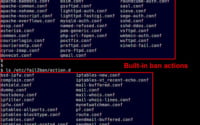Grafana Tempo Deployment Guide | Setup Steps For Linux

To test and configure distributed tracing solutions, we delved installing Grafana Tempo on Linux servers at IOFLOOD. We have found that Grafana Tempo’s tracing, queryability, and visualization of distributed traces make it a valuable tool for understanding application behavior and performance bottlenecks. Through this tutorial, we aim to empower our customers with the knowledge and steps required to optimize application performance and troubleshoot issues effectively on their dedicated server hosting services.
In this tutorial, we will guide you on how to install the Grafana Tempo command on your Linux system. We will show you methods for both APT and YUM-based distributions, delve into compiling Grafana Tempo from source, installing a specific version, and finally, how to use the Grafana Tempo command and ensure it’s installed correctly.
So, let’s dive in and begin installing Grafana Tempo on your Linux system!
TL;DR: How Do I Install Grafana Tempo on Linux?
To install Grafana Tempo on Debian-based systems like Ubuntu, use
sudo apt-get install tempo. For RPM-based systems like CentOS, usesudo yum install tempo. You can also download the latest release from the official Grafana website, extracting the archive, and running the Tempo binary.
For example, you can use the following command to download the release:
wget https://github.com/grafana/tempo/releases/download/v0.7.0/tempo-v0.7.0-linux-amd64.tar.gz
This command will download the tempo-v0.7.0-linux-amd64.tar.gz file from the official Grafana GitHub repository. You can then extract the archive and run the Tempo binary to install Grafana Tempo on your Linux system.
This is a basic way to install Grafana Tempo on Linux, but there’s much more to learn about installing and using Grafana Tempo. Continue reading for more detailed information and advanced installation options.
Table of Contents
Beginner’s Guide to Grafana Tempo
Grafana Tempo is an open-source, easy-to-use, high-scale distributed tracing backend. It’s a tool that helps you trace, visualize, and better understand your application data. Whether you’re troubleshooting performance issues or trying to understand a complex system, Grafana Tempo provides valuable insights.
Installing Grafana Tempo with APT
If you’re on a Debian-based distribution like Ubuntu, you’ll be using the apt package manager. Here’s how you can install Grafana Tempo using apt:
sudo apt-get update
sudo apt-get install grafana-tempo
This will update your package lists and install Grafana Tempo on your system.
Installing Grafana Tempo with YUM
For Fedora, CentOS, or other RedHat-based distributions, you’ll be using the yum package manager. Here’s how to install Grafana Tempo using yum:
sudo yum update
sudo yum install grafana-tempo
This will update your system and install Grafana Tempo.
Remember, you might need to use sudo (SuperUser DO) before these commands to have the necessary permissions. After installation, you can verify that Grafana Tempo is correctly installed by running:
grafana-tempo --version
# Output:
# Grafana Tempo version x.y.z
This command will display the installed version of Grafana Tempo, confirming that the installation was successful.
Installing Grafana Tempo from Source
If you want to get the latest features or have more control over the installation process, you can install Grafana Tempo from its source code. Here’s how to do it:
# Clone the Grafana Tempo repository
git clone https://github.com/grafana/tempo.git
# Navigate into the repository directory
cd tempo
# Build the binary
make tempo
This sequence of commands first clones the Grafana Tempo repository, navigates into the newly created directory, and then builds the binary using make.
Installing Different Versions
From Source
To install a specific version from the source, you need to checkout to the specific tag (version) before building the binary. Here’s how:
git checkout tags/v0.7.0
make tempo
This will checkout the v0.7.0 version and then build the binary for that version.
Using Package Managers
APT
To install a specific version using apt, you can specify the version number with the package like this:
sudo apt-get install grafana-tempo=0.7.0
YUM
With yum, you can do the same by specifying the version number:
sudo yum install grafana-tempo-0.7.0
Version Comparison
Different versions of Grafana Tempo have different features. Here is a comparison of some of the key features and changes between versions:
| Version | Key Features | Changes |
|---|---|---|
| v1.0.0 | Improved distributed tracing and scalability | OpenTelemetry protocol support, Enhanced UI |
| v0.12.0 | Additional data storage options, Optimized search | Improved query language, Bug fixes |
| v0.11.0 | Enhanced alerting, Improved UI, Resource usage | Custom dashboards, Compatibility enhancements |
Basic Grafana Tempo Usage
How to Use Grafana Tempo
Once installed, you can use Grafana Tempo to trace your application data. Here’s a basic example:
# Replace 'my_trace_id' with your actual trace ID
tempo --trace-id my_trace_id
Verifying the Installation
You can verify that Grafana Tempo is installed and working correctly by checking its version:
grafana-tempo --version
# Output:
# Grafana Tempo version x.y.z
This command will display the installed version of Grafana Tempo, confirming that the installation was successful.
Installing Grafana Tempo with Docker
For those who prefer containerization, Grafana Tempo can be installed using Docker. This approach isolates Grafana Tempo from the rest of your system, reducing potential conflicts and making it easy to manage.
Here’s how you can pull the Grafana Tempo Docker image and run it:
docker pull grafana/tempo:latest
docker run -p 3200:3200 grafana/tempo:latest
The first command pulls the latest Grafana Tempo Docker image. The second command runs the image, mapping the container’s 3200 port to your host’s 3200 port.
You can verify the installation by navigating to http://localhost:3200 in your web browser. You should see the Grafana Tempo interface.
Advantages and Disadvantages
Docker
Installing Grafana Tempo with Docker has several advantages:
- Isolation: Docker containers are isolated from each other and the host system, reducing potential conflicts.
- Portability: Docker containers can run on any system that has Docker installed, making it easy to share and deploy applications.
- Version Control: Docker allows you to easily switch between different versions of Grafana Tempo.
However, it also has some disadvantages:
- Overhead: Docker introduces some overhead, which can be a concern on resource-limited systems.
- Complexity: Docker can be complex to set up and manage, especially for beginners.
Recommendations
For most users, installing Grafana Tempo with a package manager or from source is the easiest and most direct method. However, if you prefer containerization or need the additional features that Docker provides, installing Grafana Tempo with Docker is a great option.
Troubleshooting Grafana Tempo
Like any software, you might encounter issues when installing Grafana Tempo on Linux. Here are some common problems and their solutions.
Permission Denied Error
If you see a ‘permission denied’ error during the installation, it’s likely that you don’t have the necessary permissions. Try running the commands with sudo:
sudo apt-get install grafana-tempo
If you’re using Docker, make sure you’re a member of the docker group, or use sudo.
Package Not Found
If your package manager can’t find the Grafana Tempo package, ensure your package lists are up to date. On Debian-based distributions, you can update the list with this command:
sudo apt-get update
On RedHat-based distributions, use this command:
sudo yum update
Grafana Tempo Command Not Found
If your system can’t find the grafana-tempo command after installation, it’s likely not in your PATH. You can add it with this command:
echo 'export PATH=$PATH:/path/to/grafana-tempo' >> ~/.bashrc
source ~/.bashrc
Replace /path/to/grafana-tempo with the actual path to the grafana-tempo binary.
Docker Issues
If you’re having trouble with the Docker installation, ensure Docker is correctly installed and running. You can check its status with this command:
systemctl status docker
If Docker isn’t running, you can start it with this command:
sudo systemctl start docker
Remember, troubleshooting is a normal part of the installation process. Don’t be discouraged if you encounter issues – with patience and persistence, you can get Grafana Tempo up and running on your Linux system.
Understanding Application Tracing
Grafana Tempo is a high-scale, easy-to-use, and cost-effective distributed tracing system. But before we delve deeper into Grafana Tempo, let’s understand what distributed tracing is and why it’s important in modern software development.
The Importance of Application Tracing
Application tracing, also known as distributed tracing, is a method used to monitor applications, especially those built using a microservices architecture. As applications become more complex and distributed, understanding the flow of requests and pinpointing where problems occur can become challenging. This is where application tracing comes to the rescue.
# Example of a trace in Grafana Tempo
tempo --trace-id <trace-id>
# Output:
# Trace ID: <trace-id>
# Span ID: <span-id>
# Operation: <operation>
# Duration: <duration>
In the command above, we’re using Grafana Tempo to retrieve a trace using a trace ID. The output provides detailed information about the trace, including the operation and its duration. This information is invaluable when diagnosing problems and understanding how requests flow through your application.
Grafana Tempo: A Powerful Tracing Tool
Grafana Tempo stands out in the realm of distributed tracing systems due to its simplicity and efficiency. It’s a cost-effective solution that requires only object storage, such as Google Cloud Storage (GCS), Amazon S3, or even your local filesystem. This makes Grafana Tempo a great choice for developers looking to add tracing capabilities to their applications without incurring high costs or complex setups.
Using Grafana Tempo, you can trace your application data, visualize it using Grafana, and gain insights that can help you optimize your application and fix issues more efficiently. Whether you’re a beginner just starting out with distributed tracing or an experienced developer looking for a powerful tracing tool, Grafana Tempo is a fantastic choice.
Usages Cases of Grafana Tempo
Grafana Tempo isn’t just for small projects or simple applications. It’s designed to scale and can handle the needs of large, complex applications and systems. As your application grows and becomes more complex, Grafana Tempo will continue to provide the valuable insights you need to understand your application’s behavior and performance.
Integration with Other Grafana Tools
Grafana Tempo is part of the larger Grafana ecosystem, which includes other powerful tools like Grafana Loki and Prometheus. These tools can be integrated to provide a comprehensive monitoring solution.
For example, you can use Prometheus to collect and store metrics, Grafana Loki to aggregate logs, and Grafana Tempo to trace requests. These tools complement each other and provide a complete picture of your application’s performance and behavior.
# Example of querying Prometheus from Grafana Tempo
tempo --query='{__name__="prometheus"}'
# Output:
# Query results...
In the command above, we’re using Grafana Tempo to query Prometheus for metrics with the name ‘prometheus’. The output will display the query results, providing valuable insights into your application’s performance.
Exploring Related Topics: Grafana Loki and Prometheus
If you’re interested in application monitoring and tracing, you might want to explore Grafana Loki and Prometheus. Grafana Loki is a horizontally-scalable, highly-available, multi-tenant log aggregation system inspired by Prometheus. Prometheus, on the other hand, is an open-source systems monitoring and alerting toolkit.
Further Resources for Mastering Grafana Tempo
Here are some resources you might find useful in your journey to master Grafana Tempo:
- Grafana Blog – Stay updated with the latest news, tutorials, and insights from the Grafana community and developers.
Grafana YouTube Channel – Official YouTube channel of Grafana featuring video tutorials, webinars, and talks.
Grafana Tempo Documentation – Official documentation for Grafana Tempo, a high-scale distributed tracing backend.
Recap: Installing Grafana Tempo
In this comprehensive guide, we’ve journeyed through the process of installing Grafana Tempo on Linux, a powerful tool for tracing and visualizing application data.
We began with the basics, learning how to install Grafana Tempo using package managers like APT and YUM. We then ventured into more advanced territory, exploring how to install Grafana Tempo from source and how to install specific versions. We also discussed how to use Docker to install Grafana Tempo, providing an alternative approach for those who prefer containerization.
Along the way, we tackled common challenges you might face when installing Grafana Tempo, such as permission issues, package not found errors, and Docker-related problems, providing you with solutions for each issue.
Here’s a quick comparison of the installation methods we’ve discussed:
| Method | Pros | Cons |
|---|---|---|
| Package Manager (APT/YUM) | Simple and quick | Limited to available versions in the repository |
| From Source | Access to the latest features | Requires more steps and dependencies |
| Docker | Isolation and portability | Requires Docker setup and introduces some overhead |
Whether you’re just starting out with Grafana Tempo or you’re looking to level up your skills, we hope this guide has given you a deeper understanding of how to install Grafana Tempo on Linux.
With its powerful tracing capabilities, Grafana Tempo is a valuable tool for any developer. Now, you’re well equipped to install Grafana Tempo on your Linux system and start tracing your application data. Happy coding!