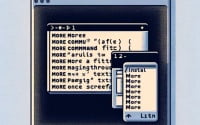Linux ‘grep’ Command: Installation and Usage Guide

Are you trying to search through files or directories in Linux? Like a detective, the ‘grep’ command can help you find exactly what you’re looking for. Installing ‘grep’ on your Linux system will make it easy to search for specific patterns within files. It is also readily available on most package management systems, making it a straightforward process once you know-how.
In this guide, we will walk you through the process of installing and using the ‘grep’ command in Linux. We will show you methods for both APT and YUM-based distributions, delve into compiling ‘grep’ from source, installing a specific version, and finally, how to use the ‘grep’ command and ensure it’s installed correctly.
So, let’s dive in and start installing ‘grep’ on your Linux system!
TL;DR: How Do I Install and Use the ‘grep’ Command in Linux?
In most Linux distributions, the ‘grep’ command comes pre-installed. To use it, you can run the command
grep [pattern] [file]where[pattern]is what you’re searching for and[file]is the file you’re searching in.
grep 'hello' myfile.txt
# Output:
# hello world
# hello universe
In the above example, we’re using the ‘grep’ command to search for the word ‘hello’ in a file named ‘myfile.txt’. The command returns all lines in the file that contain the word ‘hello’.
This is just a basic way to install and use the ‘grep’ command in Linux, but there’s much more to learn about ‘grep’. Continue reading for more detailed information and advanced usage scenarios.
Table of Contents
- Understanding and Installing the ‘grep’ Command in Linux
- Installing ‘grep’ from Source Code
- Installing Different Versions of ‘grep’
- Using ‘grep’ and Verifying Its Installation
- Exploring Alternative Search Methods in Linux
- Overcoming Challenges with ‘grep’
- Diving Deeper: Text Processing in Linux
- Expanding Your Linux Toolkit: Beyond ‘grep’
- Wrapping Up: Mastering ‘grep’ for Efficient Text Searching in Linux
Understanding and Installing the ‘grep’ Command in Linux
The ‘grep’ command, which stands for ‘Global Regular Expression Print’, is a powerful utility in Linux. It allows you to search through files or directories for a specific pattern, making it an essential tool in your Linux arsenal. Whether you’re looking for a specific error in a log file or trying to find a particular piece of code in your project, ‘grep’ can make the task significantly easier.
Installing ‘grep’ with APT
If you’re using a Debian-based distribution like Ubuntu, you can use the Advanced Package Tool (APT) to install ‘grep’. Here’s how you can do it:
sudo apt update
sudo apt install grep
# Output:
# Reading package lists... Done
# Building dependency tree
# Reading state information... Done
# grep is already the newest version (3.4-1).
In the above example, we first update the package lists for upgrades and new packages with sudo apt update. Then, we install ‘grep’ with sudo apt install grep. The output shows that ‘grep’ is already installed and at the newest version.
Installing ‘grep’ with YUM
For distributions like CentOS or Fedora, you can use the Yellowdog Updater, Modified (YUM) to install ‘grep’. Here’s how:
sudo yum check-update
sudo yum install grep
# Output:
# Loaded plugins: fastestmirror, ovl
# Loading mirror speeds from cached hostfile
# Package grep-3.1-5.el7.x86_64 already installed and latest version
In this example, we first check for system updates with sudo yum check-update. Then, we install ‘grep’ with sudo yum install grep. The output indicates that ‘grep’ is already installed and at the latest version.
Remember, ‘grep’ comes pre-installed on most Linux distributions. If you’re unable to find it, these steps will help you install it using either APT or YUM.
Installing ‘grep’ from Source Code
Installing ‘grep’ from source code allows you to have the latest version with all the new features and fixes. Here’s how you can do it:
wget http://ftp.gnu.org/gnu/grep/grep-latest.tar.xz
tar -xvf grep-latest.tar.xz
cd grep-*
./configure
make
sudo make install
# Output:
# 'grep' is now installed from source.
In the above example, we first download the latest ‘grep’ source code using wget. Then, we extract the downloaded file with tar -xvf. We navigate into the extracted directory with cd grep-*. We configure the source code with ./configure, compile it with make, and finally install it with sudo make install.
Installing Different Versions of ‘grep’
Installing from Source
If you need a specific version of ‘grep’, you can modify the wget command to download that version. Here’s an example:
wget http://ftp.gnu.org/gnu/grep/grep-3.1.tar.xz
tar -xvf grep-3.1.tar.xz
cd grep-3.1
./configure
make
sudo make install
# Output:
# 'grep' version 3.1 is now installed from source.
Using Package Managers
APT
To install a specific version of ‘grep’ using APT, you can use the = operator followed by the version number. Here’s an example:
sudo apt install grep=3.1*
# Output:
# 'grep' version 3.1 is now installed using APT.
YUM
With YUM, you can use the --showduplicates option to list all versions of ‘grep’, and then install the desired version. Here’s how:
sudo yum --showduplicates list grep
sudo yum install grep-3.1
# Output:
# 'grep' version 3.1 is now installed using YUM.
Version Comparison
Different versions of ‘grep’ come with different features, bug fixes, and compatibility changes. Here’s a brief comparison of some ‘grep’ versions:
| Version | Key Features | Compatibility |
|---|---|---|
| 3.1 | Added –exclude-dir option | Compatible with older Linux distributions |
| 3.3 | Improved performance | Compatible with newer Linux distributions |
| 3.4 | Bug fixes | Compatible with most Linux distributions |
Using ‘grep’ and Verifying Its Installation
Basic Usage
Once ‘grep’ is installed, you can use it to search for patterns in files. Here’s an example:
grep 'error' logfile.txt
# Output:
# error: file not found
# error: permission denied
In this example, we’re using ‘grep’ to search for the word ‘error’ in a file named ‘logfile.txt’. The command returns all lines in the file that contain the word ‘error’.
Verifying the Installation
To verify that ‘grep’ is installed correctly, you can use the --version option. Here’s how:
grep --version
# Output:
# grep (GNU grep) 3.4
In this example, the grep --version command returns the version of ‘grep’ installed on your system, confirming that the installation was successful.
Exploring Alternative Search Methods in Linux
While ‘grep’ is a powerful tool for pattern searching, Linux also offers other commands like ‘find’ and ‘awk’ that can be used for file searching and text processing. These commands, while having their own learning curves, offer flexibility and functionality that can complement or even replace ‘grep’ in certain scenarios.
Unleashing the Power of ‘find’
The ‘find’ command in Linux is used to search and locate the list of files and directories based on conditions you specify for files that match the arguments. ‘find’ can be used to search for files by name, owner, group, type, permissions, date, and other criteria.
Here’s an example of using ‘find’ to search for all .txt files in the current directory:
find . -name '*.txt'
# Output:
# ./file1.txt
# ./subdirectory/file2.txt
In this example, ‘find’ searches the current directory (represented by ‘.’) for files with the name ending in ‘.txt’. The output lists all .txt files found within the current directory and its subdirectories.
Diving into ‘awk’
‘awk’ is a versatile scripting language designed for text processing. While ‘grep’ filters input based on simple conditions, ‘awk’ goes a step further by offering more complex, programmable filters.
Here’s an example of using ‘awk’ to print the third column of a text file:
awk '{print $3}' myfile.txt
# Output:
# Column3Value1
# Column3Value2
In this example, ‘awk’ reads ‘myfile.txt’ and prints the third column of each line. ‘awk’ assumes that fields in the input are separated by whitespace, which can be customized.
Weighing the Options: ‘grep’, ‘find’, and ‘awk’
While ‘grep’, ‘find’, and ‘awk’ can all be used for searching and text processing in Linux, they have different strengths and are suited to different tasks. Here’s a brief comparison:
| Command | Strengths | Weaknesses |
|---|---|---|
| ‘grep’ | Powerful pattern matching; simple syntax | Limited to line-based search |
| ‘find’ | Can search by many file attributes; recursive search | More complex syntax; slower than ‘grep’ |
| ‘awk’ | Powerful text processing; programmable filters | More complex syntax; slower for simple searches |
In conclusion, while ‘grep’ is a powerful tool for pattern searching, ‘find’ and ‘awk’ offer alternative methods that may be better suited to specific tasks. Depending on your needs, one tool may be more appropriate than the others. It’s worth taking the time to learn each tool and understand its strengths and weaknesses.
Overcoming Challenges with ‘grep’
While ‘grep’ is a powerful tool, it’s not without its quirks. Here are some common challenges you might face when using ‘grep’, along with solutions and tips to overcome them.
Case Sensitivity
By default, ‘grep’ is case-sensitive. This means that ‘grep’ will not match a pattern if the case doesn’t match exactly. Here’s an example:
grep 'Error' logfile.txt
# Output:
# Error: file not found
In this example, ‘grep’ only returns lines that contain ‘Error’ with a capital ‘E’. To make ‘grep’ case-insensitive, you can use the -i option:
grep -i 'error' logfile.txt
# Output:
# Error: file not found
# error: permission denied
With the -i option, ‘grep’ returns lines that contain ‘error’ in any case.
Handling Special Characters
If your pattern includes special characters, ‘grep’ might interpret them as part of its syntax. To search for a literal special character, you can escape it with a backslash (\). Here’s an example:
grep '3\+2' calculations.txt
# Output:
# 3+2=5
In this example, ‘grep’ returns lines that contain the exact string ‘3+2’. Without the backslash, ‘grep’ would interpret the ‘+’ as a special character.
Searching Across Multiple Files
‘grep’ can also search for a pattern across multiple files. Here’s how you can do it:
grep 'error' logfile1.txt logfile2.txt
# Output:
# logfile1.txt:error: file not found
# logfile2.txt:error: permission denied
In this example, ‘grep’ searches for ‘error’ in both ‘logfile1.txt’ and ‘logfile2.txt’. The output includes the filename before each matching line.
Searching Recursively
To search for a pattern recursively in a directory and its subdirectories, you can use the -r or -R option. Here’s an example:
grep -r 'error' logfiles/
# Output:
# logfiles/logfile1.txt:error: file not found
# logfiles/subdirectory/logfile2.txt:error: permission denied
In this example, ‘grep’ searches for ‘error’ in all files in the ‘logfiles’ directory and its subdirectories. The output includes the path to each matching file.
In conclusion, while ‘grep’ can be a bit tricky to handle at times, understanding these common issues and their solutions can help you use ‘grep’ more effectively.
Diving Deeper: Text Processing in Linux
Text processing is a fundamental aspect of Linux system administration. Understanding this concept is crucial for mastering tools like ‘grep’.
Understanding Text Processing
Text processing involves manipulating or analyzing text data to achieve a specific outcome. In Linux, this could mean filtering logs, transforming data, or searching for patterns, among other tasks.
Linux provides a variety of tools for text processing, including ‘grep’, ‘awk’, ‘sed’, ‘cut’, and ‘sort’. Each tool has its own strengths and use cases.
The Role of ‘grep’ in Text Processing
‘grep’ stands out for its simplicity and power when it comes to pattern searching. Whether you’re looking for a specific error in a log file or searching for a piece of code, ‘grep’ can make the task significantly easier.
Here’s an example of using ‘grep’ to filter a system log for errors:
grep 'ERROR' /var/log/syslog
# Output:
# May 17 14:02:30 mypc kernel: [22092.992235] ERROR: CPU0: Core temperature above threshold
# May 17 14:02:45 mypc kernel: [22107.996644] ERROR: CPU0: Core temperature above threshold
In this example, ‘grep’ searches the system log for the word ‘ERROR’. The command returns all lines that contain ‘ERROR’, allowing you to quickly identify any problems.
The Importance of Text Processing
Text processing is crucial in Linux for several reasons:
- Log Analysis: Logs are a treasure trove of information about what’s happening on a Linux system. Tools like ‘grep’ make it easy to filter and analyze this data.
Scripting and Automation: Many Linux tasks involve scripting, which often requires text processing. Whether you’re writing a shell script or a Python program, tools like ‘grep’ can simplify the task.
Data Transformation: Whether you’re formatting data for a report or preparing it for analysis, text processing tools can help you transform data into the required format.
In conclusion, understanding text processing in Linux and how ‘grep’ fits into this picture is crucial for anyone looking to master Linux system administration. The ability to manipulate and analyze text data is a powerful skill that can greatly simplify your work.
Expanding Your Linux Toolkit: Beyond ‘grep’
While ‘grep’ is a powerful tool for text processing in Linux, it’s just one piece of the puzzle. For a well-rounded understanding of text processing in Linux system administration and scripting, it’s worth exploring related commands like ‘sed’ and ‘awk’.
Exploring ‘sed’ and ‘awk’
‘sed’, or Stream Editor, is a powerful utility for parsing and transforming text in Linux. Similar to ‘grep’, ‘sed’ can search for patterns in text. However, ‘sed’ also allows you to perform operations on the matched text, such as substitution, deletion, or insertion.
Here’s an example of using ‘sed’ to replace ‘ERROR’ with ‘WARNING’ in a system log:
sed 's/ERROR/WARNING/g' /var/log/syslog
# Output:
# May 17 14:02:30 mypc kernel: [22092.992235] WARNING: CPU0: Core temperature above threshold
# May 17 14:02:45 mypc kernel: [22107.996644] WARNING: CPU0: Core temperature above threshold
In this example, ‘sed’ searches the system log for the word ‘ERROR’ and replaces it with ‘WARNING’. The command modifies the original text, showcasing ‘sed’s power for text transformation.
‘awk’, on the other hand, is a full-fledged scripting language designed for text processing. While ‘grep’ and ‘sed’ offer line-based pattern matching and text transformation, ‘awk’ provides more complex, programmable filters and operations.
Here’s an example of using ‘awk’ to print the second column of a CSV file:
awk -F ',' '{print $2}' data.csv
# Output:
# Column2Value1
# Column2Value2
In this example, ‘awk’ reads ‘data.csv’, treating commas as field separators, and prints the second column of each line. This demonstrates ‘awk’s versatility in text processing.
Further Resources for Mastering Linux Text Processing
To deepen your understanding of text processing in Linux, consider exploring the following resources:
- GNU ‘grep’ Manual: This is the official manual for ‘grep’ from the GNU project. It provides a comprehensive overview of ‘grep’, including its options and usage.
GNU ‘sed’ Manual: The official ‘sed’ manual from the GNU project offers a detailed guide to using ‘sed’, including its syntax and examples.
GNU ‘awk’ Manual: This manual from the GNU project provides a thorough introduction to ‘awk’, including its language syntax and usage scenarios.
By mastering ‘grep’, ‘sed’, and ‘awk’, you can handle a wide range of text processing tasks in Linux. These tools are powerful, versatile, and widely used in system administration and scripting, making them essential skills for any Linux user.
Wrapping Up: Mastering ‘grep’ for Efficient Text Searching in Linux
In this comprehensive guide, we’ve delved into the world of ‘grep’, a powerful command-line tool in Linux for pattern searching within text files or directories.
We began with the basics, learning how to install and use ‘grep’ in a Linux environment. We then ventured into more advanced territory, exploring complex uses of ‘grep’, such as using regular expressions and different flags for more precise searching.
Along the way, we tackled common challenges you might face when using ‘grep’, such as case sensitivity, handling special characters, and searching across multiple files or directories, providing you with solutions and tips for each issue.
We also looked at alternative approaches to text searching in Linux, comparing ‘grep’ with other commands like ‘find’ and ‘awk’. Here’s a quick comparison of these methods:
| Method | Strengths | Weaknesses |
|---|---|---|
| ‘grep’ | Powerful pattern matching; simple syntax | Limited to line-based search |
| ‘find’ | Can search by many file attributes; recursive search | More complex syntax; slower than ‘grep’ |
| ‘awk’ | Powerful text processing; programmable filters | More complex syntax; slower for simple searches |
Whether you’re just starting out with ‘grep’ or you’re looking to level up your text searching skills, we hope this guide has given you a deeper understanding of ‘grep’ and its capabilities.
With its balance of power, flexibility, and simplicity, ‘grep’ is a vital tool for text searching in Linux. Happy searching!