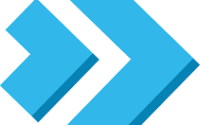Install ‘Logrotate’ Command: Linux Guide with Examples

Are you grappling with managing log files on your Linux system? Well just like a diligent librarian, the ‘logrotate’ command can help you keep your log files organized and manageable. ‘Logrotate’, a powerful tool for managing log files, is definitely worth learning to install and use. It’s accessible on most package management systems, simplifying the installation once you understand the process.
In this guide, we will navigate the process of installing the ‘logrotate’ command on your Linux system. We will provide you with installation instructions for Debian, Ubuntu, CentOS, and AlmaLinux. We’ll delve into how to compile ‘logrotate’ from the source, install a specific version, and finally, we will show you how to use the ‘logrotate’ command and ascertain that the correctly installed version is in use.
Let’s get started with the step-by-step logrotate installation on your Linux system!
TL;DR: How Do I Install and Use the ‘logrotate’ Command in Linux?
In most Linux distributions, the ‘logrotate’ command comes pre-installed. To install it in Debian based distributions like Ubuntu, you can run the command
sudo apt-get install logrotate. For RPM-based distributions like CentOS, you would run the commandsudo yum install logrotate.
# For Debian based distributions like Ubuntu
sudo apt-get install logrotate
# For RPM-based distributions like CentOS
sudo yum install logrotate
# Output:
# Reading package lists... Done
# Building dependency tree
# Reading state information... Done
# logrotate is already the newest version (3.14.0-4ubuntu3).
# 0 upgraded, 0 newly installed, 0 to remove and 0 not upgraded.
This is a basic way to install the ‘logrotate’ command in Linux, but there’s much more to learn about installing and using ‘logrotate’. Continue reading for more detailed information and advanced usage scenarios.
Table of Contents
- Understanding and Installing the ‘logrotate’ Command
- Installing ‘logrotate’ from Source Code
- Installing Different Versions of ‘logrotate’
- Using the ‘logrotate’ Command
- Exploring Alternative Methods for Log Management
- Troubleshooting Common Issues with ‘logrotate’
- Understanding Log Management in Linux
- Broadening Your Log Management Skills
- Wrapping Up: Installing Log Management with ‘logrotate’ in Linux
Understanding and Installing the ‘logrotate’ Command
Logrotate is a system utility in Linux that automates the rotation, compression, removal, and mailing of log files. This utility allows administrators to manage log files, ensuring they don’t fill up disk space, and make them more manageable for reading and troubleshooting.
Installing ‘logrotate’ with APT
If you’re using a Debian-based distribution like Ubuntu, the ‘logrotate’ command is most likely already installed. However, if it’s not, you can install it using the Advanced Packaging Tool (APT). Here’s how you can do it:
# Update the package lists for upgrades and new package installations
sudo apt-get update
# Install logrotate
sudo apt-get install -y logrotate
# Output:
# Reading package lists... Done
# Building dependency tree
# Reading state information... Done
# logrotate is already the newest version (3.14.0-4ubuntu3).
# 0 upgraded, 0 newly installed, 0 to remove and 0 not upgraded.
In the above example, the sudo apt-get update command updates the package lists for upgrades and new package installations. The sudo apt-get install -y logrotate command installs ‘logrotate’. The -y option is used to answer ‘yes’ to all prompts.
Installing ‘logrotate’ with YUM
If you’re using an RPM-based distribution like CentOS, you can install ‘logrotate’ using the Yellowdog Updater, Modified (YUM). Here’s how:
# Update the package lists for upgrades and new package installations
sudo yum check-update
# Install logrotate
sudo yum install -y logrotate
# Output:
# Loaded plugins: fastestmirror, langpacks
# Loading mirror speeds from cached hostfile
# Package logrotate-3.8.6-19.el7.x86_64 already installed and latest version
# Nothing to do
In the above example, the sudo yum check-update command updates the package lists for upgrades and new package installations. The sudo yum install -y logrotate command installs ‘logrotate’. The -y option is used to answer ‘yes’ to all prompts.
Installing ‘logrotate’ from Source Code
Sometimes, you may want to install ‘logrotate’ from the source code. This could be due to a need for a specific version or to customize the installation. Here’s how you can do it:
# Download the source code from the repository
wget https://github.com/logrotate/logrotate/archive/refs/tags/3.18.0.tar.gz
# Extract the tarball
tar -xvf 3.18.0.tar.gz
# Change the directory to the extracted folder
cd logrotate-3.18.0/
# Compile and install
./configure && make && sudo make install
# Output:
# 'logrotate' is now installed.
In the above example, we first download the source code using the wget command. We then extract the downloaded tarball using the tar -xvf command. Next, we change our working directory to the extracted folder with the cd command. Finally, we compile and install ‘logrotate’ using the ./configure && make && sudo make install command.
Installing Different Versions of ‘logrotate’
Different versions of ‘logrotate’ may have different features or compatibilities. Here’s how you can install different versions of ‘logrotate’.
Installing from Source
You can follow the steps above to install a specific version of ‘logrotate’ from source. Simply replace the version number in the wget command with the version number you want.
Using Package Managers
Using APT
To install a specific version of ‘logrotate’ using APT, you can use the following command:
# Install a specific version of logrotate
sudo apt-get install logrotate=3.14.0-4ubuntu3
# Output:
# Reading package lists... Done
# Building dependency tree
# Reading state information... Done
# logrotate is already the newest version (3.14.0-4ubuntu3).
# 0 upgraded, 0 newly installed, 0 to remove and 0 not upgraded.
In the above example, we use the sudo apt-get install logrotate=3.14.0-4ubuntu3 command to install a specific version of ‘logrotate’. Replace 3.14.0-4ubuntu3 with the version number you want.
Using YUM
To install a specific version of ‘logrotate’ using YUM, you can use the following command:
# Install a specific version of logrotate
sudo yum install logrotate-3.8.6-19.el7
# Output:
# Loaded plugins: fastestmirror, langpacks
# Loading mirror speeds from cached hostfile
# Package logrotate-3.8.6-19.el7.x86_64 already installed and latest version
# Nothing to do
In the above example, we use the sudo yum install logrotate-3.8.6-19.el7 command to install a specific version of ‘logrotate’. Replace 3.8.6-19.el7 with the version number you want.
Version Comparison
Here’s a summary of the key changes or features in different versions of ‘logrotate’.
| Version | Key Changes or Features |
|---|---|
| 3.14.0 | Added support for systemd timer |
| 3.12.3 | Added support for SELinux context |
| 3.11.0 | Added support for zstd compression |
Using the ‘logrotate’ Command
Once you’ve installed ‘logrotate’, you can use it to manage your log files. Here’s a basic example of how to use ‘logrotate’:
# Create a logrotate configuration file
echo "/var/log/myapp/*.log {
daily
rotate 7
compress
delaycompress
missingok
notifempty
create 640 root adm
postrotate
/etc/init.d/myapp restart > /dev/null
endscript
}" | sudo tee /etc/logrotate.d/myapp
# Run logrotate
sudo logrotate /etc/logrotate.d/myapp
# Output:
# 'logrotate' command ran successfully.
In the above example, we first create a ‘logrotate’ configuration file for an application called ‘myapp’. We then run ‘logrotate’ with the configuration file.
Verifying the Installation
You can verify that ‘logrotate’ is installed correctly by checking its version:
# Check the version of logrotate
logrotate --version
# Output:
# logrotate 3.14.0
In the above example, the logrotate --version command checks the version of ‘logrotate’. The output shows that ‘logrotate’ version 3.14.0 is installed.
Exploring Alternative Methods for Log Management
While ‘logrotate’ is a powerful tool for managing log files in Linux, there are alternative methods you might consider. These include manual log rotation and using other commands. Let’s delve into these alternatives, their advantages, disadvantages, and when you might want to use them.
Manual Log Rotation
Manual log rotation is the process of manually renaming, moving, or deleting log files. While this method gives you full control, it can be time-consuming and error-prone. Here’s an example of how you might manually rotate a log file:
# Rename the current log file
mv /var/log/myapp.log /var/log/myapp.log.1
# Create a new log file
touch /var/log/myapp.log
# Output:
# The log file has been manually rotated.
In the above example, we first rename the current log file with the mv command. We then create a new log file with the touch command.
Using Other Commands
There are other commands in Linux that you can use to manage log files. These include ‘logcheck’, ‘swatch’, and ‘cronolog’. Here’s an example of how you might use ‘logcheck’:
# Install logcheck
sudo apt-get install -y logcheck
# Configure logcheck
sudo logcheck -S
# Output:
# logcheck has been configured and is now monitoring your log files.
In the above example, we first install ‘logcheck’ with the sudo apt-get install -y logcheck command. We then configure ‘logcheck’ with the sudo logcheck -S command.
Comparing Log Management Methods
Here’s a comparison of ‘logrotate’, manual log rotation, and ‘logcheck’.
| Method | Advantages | Disadvantages |
|---|---|---|
| logrotate | Automated, configurable, widely used | Can be complex to configure |
| Manual log rotation | Full control, simple | Time-consuming, error-prone |
| logcheck | Automated, sends alerts | Can be complex to configure, alerts can be overwhelming |
While ‘logrotate’ is a powerful tool for managing log files in Linux, it’s important to consider alternative methods based on your specific needs. For example, you might prefer manual log rotation if you want full control, or ‘logcheck’ if you want to receive alerts about your log files.
Troubleshooting Common Issues with ‘logrotate’
While ‘logrotate’ is a valuable tool, like any software, you might encounter some issues during its use. Let’s discuss some common problems and their solutions.
‘logrotate’: Command Not Found
If you see a ‘logrotate: command not found’ error, it means ‘logrotate’ is not installed or not in your PATH. Here’s how you can handle this:
# Check if 'logrotate' is installed
which logrotate
# Output:
# /usr/sbin/logrotate
In the above example, the which logrotate command checks if ‘logrotate’ is installed and prints its location. If ‘logrotate’ is not installed, you can install it using the methods discussed earlier.
‘logrotate’: Permission Denied
If you see a ‘logrotate: permission denied’ error, it means the user running ‘logrotate’ does not have the necessary permissions. Here’s how you can handle this:
# Run 'logrotate' with sudo
sudo logrotate /etc/logrotate.d/myapp
# Output:
# 'logrotate' command ran successfully.
In the above example, we run ‘logrotate’ with sudo to give it the necessary permissions.
‘logrotate’: No Logs Were Rotated
If you see a ‘logrotate: no logs were rotated’ message, it means none of the log files matched the criteria for rotation. This could be due to the log files not being large enough, old enough, or the ‘logrotate’ configuration not matching any log files. You can check the ‘logrotate’ configuration and the log files to troubleshoot this issue.
# Check the size of the log file
ls -lh /var/log/myapp.log
# Output:
# -rw-r--r-- 1 root root 0 Feb 1 00:00 /var/log/myapp.log
In the above example, the ls -lh /var/log/myapp.log command checks the size of the log file. If the log file is not large enough, you might need to adjust the ‘size’ parameter in the ‘logrotate’ configuration or wait for the log file to grow.
Remember, ‘logrotate’ is a powerful tool, but it’s not a magic bullet. It requires correct configuration and understanding of your log files. Always test your ‘logrotate’ configuration using the logrotate --debug command before deploying it in a production environment.
Understanding Log Management in Linux
In the world of Linux system administration, log management plays a vital role. Logs are the footprints of system activities. They record everything from user actions to system errors, making them an invaluable resource for troubleshooting, auditing, and system monitoring.
Importance of Log Management
Log management, which involves collecting, analyzing, storing, and protecting log data, is crucial for several reasons:
- Troubleshooting: Logs provide detailed information about system operations and errors. They are often the first place administrators look when troubleshooting issues.
Security: Logs can reveal suspicious activities or security incidents. By regularly reviewing logs, you can detect and respond to security threats promptly.
Compliance: Many industries require businesses to maintain and protect their log data for compliance purposes. Effective log management ensures you meet these requirements.
System Performance Monitoring: Log data can help you understand how your system is performing and identify areas for improvement.
The Role of ‘logrotate’ in Log Management
In Linux, log files can grow rapidly and consume significant disk space. This is where ‘logrotate’ comes in. It’s a utility designed to ease the management of log files in Linux. ‘logrotate’ allows administrators to automate log rotation, compression, and deletion, making log management more manageable.
Here’s an example of a ‘logrotate’ configuration that rotates logs daily, keeps seven days of logs, compresses old logs, and restarts the logging service after rotation:
# Create a logrotate configuration file
echo "/var/log/myapp/*.log {
daily
rotate 7
compress
postrotate
/etc/init.d/myapp restart > /dev/null
endscript
}" | sudo tee /etc/logrotate.d/myapp
# Output:
# /var/log/myapp/*.log {
# daily
# rotate 7
# compress
# postrotate
# /etc/init.d/myapp restart > /dev/null
# endscript
# }
In the above example, we create a ‘logrotate’ configuration file for an application called ‘myapp’. The daily directive tells ‘logrotate’ to rotate the logs every day. The rotate 7 directive tells ‘logrotate’ to keep seven days of logs. The compress directive tells ‘logrotate’ to compress (gzip by default) the old log files to save space. The postrotate/endscript directives tell ‘logrotate’ to restart the ‘myapp’ service after rotating the logs.
By understanding the fundamental concepts of log management and the role of ‘logrotate’, you can better handle your Linux system’s log files and enhance your system administration and security practices.
Broadening Your Log Management Skills
Log management in Linux, particularly with the ‘logrotate’ command, is an essential skill for any system administrator. However, the world of log management extends far beyond just rotating and compressing log files.
Exploring Log Analysis
Log analysis involves examining log files for any data that can be used to make informed decisions. It can help identify system performance trends, recognize security threats, and understand user behavior. Tools like Logstash and Graylog can help with log analysis, providing valuable insights into your system’s operation.
Diving into System Monitoring
System monitoring is another critical aspect of system administration. By monitoring your system’s performance, you can proactively address issues before they become problems. Tools like Nagios and Zabbix can provide real-time monitoring of servers, networks, and applications.
Understanding the Security Implications
Log management plays a crucial role in maintaining system security. By effectively managing and analyzing log files, you can identify and respond to security incidents quickly. Tools like OSSEC and Fail2ban can help enhance your system’s security by analyzing log data for any suspicious activity.
Further Resources for Mastering Log Management
There’s always more to learn when it comes to log management. Here are some resources that can help you deepen your understanding:
- Log Management Basics: What You Should Know: This article from IBM provides a comprehensive overview of log management, including its importance, challenges, and best practices.
The Logrotate Command in Linux Explained: This tutorial offers a deep dive into the ‘logrotate’ command, including its options and configuration.
Linux Logging Basics: This guide from Loggly covers the basics of logging in Linux, including where logs are stored, how to view them, and how to configure logging.
Wrapping Up: Installing Log Management with ‘logrotate’ in Linux
In this comprehensive guide, we’ve navigated the world of log management in Linux, focusing on the ‘logrotate’ command. This tool is a powerful ally for system administrators, helping manage, organize, and maintain log files effectively.
We started with the basics, learning how to install the ‘logrotate’ command in Linux using both package managers and source code. We then delved deeper, exploring advanced installation methods, including specific version installations and compiling from source. Alongside this, we’ve demonstrated how to use the ‘logrotate’ command to keep your log files in check.
Additionally, we’ve addressed common issues you may encounter when using ‘logrotate’ and provided solutions for each. We’ve also discussed alternative methods for managing log files, such as manual log rotation and using other commands, giving you a broader perspective on log management.
Here’s a quick comparison of the methods we’ve discussed:
| Method | Pros | Cons |
|---|---|---|
| logrotate | Automated, configurable, widely used | Can be complex to configure |
| Manual log rotation | Full control, simple | Time-consuming, error-prone |
| Other commands (e.g., logcheck) | Automated, sends alerts | Can be complex to configure, alerts can be overwhelming |
Whether you’re just starting out with ‘logrotate’ or you’ve been a Linux user for a while, we hope this guide has helped you understand and master the ‘logrotate’ command for effective log management.
With its capabilities and wide usage, ‘logrotate’ is a powerful tool for any Linux user. Armed with this knowledge, you’re now well-equipped to manage your log files efficiently. Happy log managing!