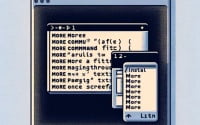Linux ‘NC’ Command | Basic Usage and Installation Guide

Are you grappling with network connections in Linux? The ‘nc’ or netcat command in Linux, much like a Swiss Army knife for network connections, is a versatile tool that can simplify your tasks. But, getting it installed and using it effectively can sometimes be a challenge, especially for beginners. Whether you’re using Debian and Ubuntu for APT package management or CentOS and AlmaLinux for YUM package manager, this guide has got you covered.
In this guide, we will walk you through the installation and usage of the ‘nc’ command in Linux. We’ll wrap up with guidance on how to use the command and verify the correct version is installed.
So, let’s dive in and start mastering the ‘nc’ command in Linux!
TL;DR: How Do I Install and Use the ‘nc’ Command in Linux?
In most Linux distributions, the
'nc'command comes pre-installed, you can verify this with the command,nc -h. However, if it’s not, you can install it in Debian based distributions like Ubuntu with the commandsudo apt-get install netcat. For distributions like CentOS that use the RPM package manager, you would run the commandsudo yum install nmap-ncat.
# For Debian based distributions like Ubuntu
sudo apt-get install netcat
# For RPM based distributions like CentOS
sudo yum install nmap-ncat
# Output:
# Reading package lists... Done
# Building dependency tree
# Reading state information... Done
# The following NEW packages will be installed:
# netcat
# 0 upgraded, 1 newly installed, 0 to remove and 0 not upgraded.
# Need to get 0 B/61.7 kB of archives.
# After this operation, 191 kB of additional disk space will be used.
# Selecting previously unselected package netcat.
# (Reading database ... 160837 files and directories currently installed.)
# Preparing to unpack .../netcat_1.10-41.1_amd64.deb ...
# Unpacking netcat (1.10-41.1) ...
# Setting up netcat (1.10-41.1) ...
# update-alternatives: using /bin/nc.traditional to provide /bin/nc (nc) in auto mode
This is just a basic way to install the ‘nc’ command in Linux, but there’s much more to learn about installing and using ‘nc’. Continue reading for more detailed information and advanced usage scenarios.
Table of Contents
- Understanding and Installing the ‘nc’ Command in Linux
- Installing the ‘nc’ Command from Source Code
- Installing Different Versions of ‘nc’ Command
- Basic Usage of ‘nc’ Command
- Exploring Alternative Network Tools in Linux
- Choosing the Right Tool
- Troubleshooting Common ‘nc’ Command Issues
- Best Practices and Optimization
- Understanding Network Connections in Linux
- The Role of the ‘nc’ Command in Network Connections
- Related Commands and Concepts
- Expanding Your Network Command Toolkit
- Wrapping Up: Installing the ‘nc’ Command in Linux
Understanding and Installing the ‘nc’ Command in Linux
The ‘nc’ command, also known as netcat, is a simple Unix utility that reads and writes data across network connections, using the TCP or UDP protocol. It’s often referred to as the ‘Swiss Army knife’ of networking tools due to its versatility. From file transfers to port scanning, ‘nc’ can help you perform a wide range of tasks with ease.
Installing ‘nc’ Command with APT
If you’re using a Debian-based distribution like Ubuntu, you can install the ‘nc’ command using the Advanced Package Tool (APT).
sudo apt update
sudo apt install netcat
# Output:
# Reading package lists... Done
# Building dependency tree
# Reading state information... Done
# netcat is already the newest version (1.10-41.1).
# 0 upgraded, 0 newly installed, 0 to remove and 0 not upgraded.
In this example, we first update the package list using sudo apt update. Then, we install the ‘nc’ command with sudo apt install netcat. The output confirms the successful installation of the ‘nc’ command.
Installing ‘nc’ Command with YUM
For RPM-based distributions like CentOS or Fedora, you can use the Yellowdog Updater, Modified (YUM) to install the ‘nc’ command.
sudo yum check-update
sudo yum install nmap-ncat
# Output:
# Loaded plugins: fastestmirror
# Loading mirror speeds from cached hostfile
# * base: mirror.its.dal.ca
# * extras: centos.mirror.rafal.ca
# * updates: centos.mirror.iweb.com
# nmap-ncat.x86_64 2:6.40-19.el7 base
# Resolving Dependencies
# --> Running transaction check
# ---> Package nmap-ncat.x86_64 2:6.40-19.el7 will be installed
# --> Finished Dependency Resolution
# Dependencies Resolved
# ================================================================================
# Package Arch Version Repository Size
# ================================================================================
# Installing:
# nmap-ncat x86_64 2:6.40-19.el7 base 206 k
# Transaction Summary
# ================================================================================
# Install 1 Package
# Total download size: 206 k
# Installed size: 395 k
# Downloading packages:
# Running transaction check
# Running transaction test
# Transaction test succeeded
# Running transaction
# Installing : 2:nmap-ncat-6.40-19.el7.x86_64 1/1
# Verifying : 2:nmap-ncat-6.40-19.el7.x86_64 1/1
# Installed:
# nmap-ncat.x86_64 2:6.40-19.el7
# Complete!
In this case, we first check for updates using sudo yum check-update. Then, we install the ‘nc’ command with sudo yum install nmap-ncat. The output confirms the successful installation of the ‘nc’ command.
Installing the ‘nc’ Command from Source Code
In certain cases, you might need to install the ‘nc’ command from the source code. This could be due to the unavailability of a pre-compiled package for your Linux distribution or the need to use a specific version of the command.
Here’s how you can install the ‘nc’ command from source code:
wget http://sourceforge.net/projects/netcat/files/netcat/0.7.1/netcat-0.7.1.tar.gz
tar -xvzf netcat-0.7.1.tar.gz
cd netcat-0.7.1
./configure
make
sudo make install
# Output:
# 'netcat' is now on your system
This example first downloads the source code using the wget command. It then extracts the tarball using tar -xvzf. After navigating to the extracted directory with cd, it configures the installation with ./configure, compiles the source code with make, and finally installs the compiled package using sudo make install.
Installing Different Versions of ‘nc’ Command
From Source Code
You can install different versions of the ‘nc’ command from source code by downloading the specific version’s source code. The process remains the same; only the download URL changes to the specific version’s URL.
Using Package Managers
APT
For Debian-based distributions, you can check the available versions of a package using the apt-cache madison command. To install a specific version, you can use sudo apt-get install =.
YUM
For RPM-based distributions, you can list all available versions of a package in the repository using the yum --showduplicates list command. To install a specific version, you can use sudo yum install -.
Version Comparison
Different versions of the ‘nc’ command might have different features or bug fixes. For instance, version 0.7.1 fixed a bug that caused the command to fail when sending zero-byte files. Always check the release notes of the version to understand the changes.
| Version | Key Features | Compatibility |
|---|---|---|
| 0.7.1 | Bug fixes, improved stability | All Linux distributions |
| 1.10 | Additional features like ‘Zero I/O mode’ | All Linux distributions |
Basic Usage of ‘nc’ Command
Using the Command
You can use the ‘nc’ command to create a simple TCP or UDP server. Here’s an example of creating a TCP server that listens on port 1234:
nc -l 1234
# Output:
# Listening on [0.0.0.0] (family 0, port 1234)
In this example, the -l flag tells ‘nc’ to listen for incoming connections, and ‘1234’ is the port number.
Verifying the Installation
You can verify the installation and check the installed version of the ‘nc’ command using the following command:
nc -h
# Output:
# This is nc from the netcat-openbsd package. An alternative nc is available
# in the netcat-traditional package.
# usage: nc [-46DdhklnrStUuvzC] [-i interval] [-P proxy_username] [-p source_port]
# [-s source_ip_address] [-T ToS] [-w timeout] [-X proxy_protocol]
# [-x proxy_address[:port]] [hostname] [port[s]]
This command outputs the help text for the ‘nc’ command, which includes the version information.
Exploring Alternative Network Tools in Linux
While the ‘nc’ command is a powerful tool for managing network connections in Linux, it’s not the only tool available. Let’s explore a few alternatives that offer similar functionality, such as ‘nmap’ and ‘socat’.
Using ‘nmap’ for Network Exploration
‘nmap’, short for Network Mapper, is a free and open-source tool that allows for network discovery and security auditing. It can be used to discover hosts and services on a computer network, thus creating a ‘map’ of the network.
Here’s an example of how to use ‘nmap’ to scan for open ports on a local machine:
nmap localhost
# Output:
# Starting Nmap 7.60 ( https://nmap.org ) at 2021-01-01 00:00 UTC
# Nmap scan report for localhost (127.0.0.1)
# Host is up (0.00020s latency).
# Not shown: 997 closed ports
# PORT STATE SERVICE
# 22/tcp open ssh
# 80/tcp open http
# 443/tcp open https
In this example, ‘nmap localhost’ scans the local machine for open ports. The output lists the open ports along with their associated services.
Leveraging ‘socat’ for Data Transfer
‘socat’ is a relay for bidirectional data transfer between two independent data channels. Each of these data channels is described by a file descriptor, a socket, an interface, a TCP/IP address, a Unix domain socket, or a program.
Here’s an example of how to use ‘socat’ to transfer a file between two machines:
# On the sending machine
socat -u FILE:testfile.txt TCP:"192.168.0.2:1234"
# On the receiving machine
socat -u TCP-LISTEN:1234,reuseaddr OPEN:testfile.txt,creat
# Output on receiving machine:
# > testfile.txt received
In this example, ‘socat’ is used to send a file named ‘testfile.txt’ from one machine to another. The ‘FILE:testfile.txt’ argument specifies the file to send, and the ‘TCP:”192.168.0.2:1234″‘ argument specifies the recipient’s IP address and port.
Choosing the Right Tool
The choice between ‘nc’, ‘nmap’, ‘socat’, and other tools depends on your specific needs. While ‘nc’ is a versatile tool that can handle a wide range of tasks, ‘nmap’ is better suited for network discovery and security auditing, and ‘socat’ excels in bidirectional data transfer.
| Tool | Strengths | Weaknesses |
|---|---|---|
| ‘nc’ | Versatile, easy to use | Lacks advanced features |
| ‘nmap’ | Powerful network discovery and security auditing features | Steeper learning curve |
| ‘socat’ | Efficient bidirectional data transfer | Complex syntax |
Understanding these tools and their capabilities can help you make an informed decision about which tool is best suited for your specific use case.
Troubleshooting Common ‘nc’ Command Issues
Even with the best of tools, you might occasionally run into issues. Here are some common problems you might encounter while using the ‘nc’ command and their solutions.
‘nc’ Command Not Found
If you’re encountering a ‘command not found’ error, it’s likely that the ‘nc’ command is not installed on your system. In this case, you can install it using the package manager for your Linux distribution as explained earlier.
nc
# Output:
# Command 'nc' not found, but can be installed with:
# sudo apt install netcat-openbsd
In this example, running ‘nc’ results in a ‘command not found’ error, indicating that ‘nc’ is not installed on the system.
‘nc’ Command Hangs Without Output
If the ‘nc’ command hangs without producing any output, it’s possible that it’s waiting for input. To solve this, you can use the ‘-q’ option to specify a timeout after the EOF.
echo -n "GET / HTTP/1.0
" | nc -q 1 www.google.com 80
# Output:
# HTTP/1.0 200 OK
# Content-Type: text/html; charset=ISO-8859-1
# P3P: CP="This is not a P3P policy! See g.co/p3phelp for more info."
# ...
In this example, ‘nc’ sends a GET request to www.google.com and then closes the connection after 1 second of inactivity, preventing it from hanging.
Best Practices and Optimization
Using the ‘nc’ Command Safely
While the ‘nc’ command is a powerful tool, it can also be a security risk if misused. For instance, it can be used to open arbitrary ports, making your system vulnerable to attacks. Always ensure that you’re only opening the necessary ports and always close them when they’re no longer needed.
Optimizing the ‘nc’ Command
The ‘nc’ command has several options that can optimize its usage. For instance, the ‘-n’ option can speed up the command by skipping DNS name resolution. The ‘-z’ option can be used to scan for listening daemons, without sending any data to them. Always check the man page (man nc) for a full list of options and their usage.
nc -zv 192.168.1.1 20-80
# Output:
# Connection to 192.168.1.1 22 port [tcp/*] succeeded!
# Connection to 192.168.1.1 80 port [tcp/http] succeeded!
In this example, ‘nc’ scans the IP address 192.168.1.1 for open ports in the range 20-80. The ‘-z’ option tells ‘nc’ to just scan for listening daemons, without sending any data, and the ‘-v’ option enables verbose mode.
Understanding Network Connections in Linux
At a fundamental level, a network connection in Linux is a communication channel between two or more systems. These connections can be established using various protocols, with TCP (Transmission Control Protocol) and UDP (User Datagram Protocol) being the most common.
TCP and UDP: A Quick Overview
TCP is a connection-oriented protocol, meaning it establishes a connection between the sender and receiver before data transmission. It ensures that data is delivered accurately and in the correct sequence.
UDP, on the other hand, is a connectionless protocol. It sends data without establishing a connection, making it faster but less reliable than TCP.
# TCP connection example with nc command
nc -l 1234
# Output:
# Listening on [0.0.0.0] (family 0, port 1234)
In this example, we’re using the ‘nc’ command to create a TCP server that listens on port 1234. The -l flag tells ‘nc’ to listen for incoming connections.
The Role of the ‘nc’ Command in Network Connections
The ‘nc’ command, often referred to as netcat, is a powerful tool for managing network connections in Linux. It can read and write data across network connections, using TCP or UDP protocols. This makes it a versatile tool for tasks like network debugging, file transfer, and port scanning.
Related Commands and Concepts
While ‘nc’ is a powerful tool, it’s part of a larger ecosystem of commands and concepts related to network connections in Linux. Other related commands include ‘nmap’ for network discovery, ‘socat’ for bidirectional data transfer, and ‘telnet’ for interactive communication with another host.
Understanding these commands and concepts can provide a more comprehensive understanding of network connections in Linux and enhance your ability to use the ‘nc’ command effectively.
Expanding Your Network Command Toolkit
The ‘nc’ command is a powerful tool in Linux, but its true power is unleashed when used in combination with other commands and scripts. In this section, we’ll explore how the ‘nc’ command can be used in larger scripts or projects and suggest other commands that often accompany ‘nc’ in typical use cases.
Integrating ‘nc’ in Shell Scripts
One of the most common applications of the ‘nc’ command is within shell scripts. For instance, you can use a shell script to automate the process of scanning a range of IP addresses or ports.
#!/bin/bash
for ip in $(seq 1 254);
do
nc -vnz -w 1 192.168.1.$ip 22 &> /dev/null && echo "192.168.1.$ip is up";
done
# Output:
# 192.168.1.1 is up
# 192.168.1.2 is up
# ...
In this example, we’re using a bash script to automate the process of scanning a range of IP addresses for open SSH ports. The script uses a for loop to iterate over a sequence of numbers from 1 to 254, representing the last octet of the IP addresses in a typical home network. The ‘nc’ command is then used to scan each IP address for open SSH ports (port 22).
Complementary Commands for ‘nc’
There are several commands that often accompany ‘nc’ in typical use cases. These include ‘nmap’ for network discovery, ‘socat’ for bidirectional data transfer, and ‘ifconfig’ for interface configuration.
These commands can all work together to provide a comprehensive toolkit for managing network connections in Linux. For instance, you might use ‘nmap’ to discover hosts on a network, ‘nc’ to establish a connection with a host, and ‘ifconfig’ to configure your network interface.
Further Resources for Mastering Network Commands in Linux
If you’re interested in diving deeper into the world of network commands in Linux, here are a few resources that provide more in-depth information:
- Linux Network Administrators Guide: This guide provides a comprehensive overview of networking in Linux, including detailed explanations of various network commands.
Netcat Cheat Sheet: This cheat sheet provides a quick reference for the ‘nc’ command, including various options and use cases.
Advanced Bash-Scripting Guide: This guide provides an in-depth look at shell scripting in bash, which can be used to automate tasks involving the ‘nc’ command and other network commands.
Wrapping Up: Installing the ‘nc’ Command in Linux
In this comprehensive guide, we’ve delved into the depths of the ‘nc’ command in Linux, a versatile tool for managing network connections. It’s a tool that, when mastered, can significantly simplify your tasks related to network connections.
We started with the basics, learning how to install the ‘nc’ command in different Linux distributions and using package managers like APT and YUM. We then ventured into more advanced territory, exploring how to install ‘nc’ from source code and how to install specific versions of the command.
We also took a deep dive into the usage of the ‘nc’ command, from creating a simple TCP server to verifying the installation. Along the way, we tackled common issues you might encounter when using the ‘nc’ command and provided solutions to help you overcome these challenges.
We also explored alternative approaches to managing network connections in Linux, comparing ‘nc’ with other commands like ‘nmap’ and ‘socat’. Here’s a quick comparison of these tools:
| Tool | Versatility | Complexity |
|---|---|---|
| ‘nc’ | High | Moderate |
| ‘nmap’ | Moderate | High |
| ‘socat’ | High | High |
Whether you’re just starting out with the ‘nc’ command or you’re looking to level up your network management skills, we hope this guide has given you a deeper understanding of the ‘nc’ command and its capabilities.
With its balance of versatility and power, the ‘nc’ command is a powerful tool for managing network connections in Linux. Now, you’re well equipped to tackle any network-related tasks in Linux with ease. Happy networking!