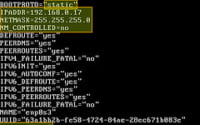Linux ‘Netcat’ Command | Installation and Usage Guide

Are you looking to install netcat on your Linux system but aren’t sure where to start? Many Linux users, particularly beginners, might find the task intimidating. Yet, netcat is a utility worth mastering as it will make it easy to explore network connections via the Linux command line. Netcat is readily available on most package management systems, making it a straightforward process once you know-how.
In this tutorial, we will guide you on how to install the netcat command on your Linux system. We will show you methods for both APT and YUM-based distributions, delve into compiling netcat from source, installing a specific version, and finally, how to use the netcat command and ensure it’s installed correctly.
So, let’s dive in and begin installing netcat on your Linux system!
TL;DR: How Do I Install and Use the ‘netcat’ Command in Linux?
In most Linux distributions, you can install
'netcat'by running the commandsudo apt-get install netcatfor Debian-based distributions orsudo yum install nmap-ncatfor RPM-based distributions. To use ‘netcat’, you can start with a basic command likenc -l 2389to listen on port 2389.
# For Debian-based distributions
sudo apt-get install netcat
# For RPM-based distributions
sudo yum install nmap-ncat
# To use netcat
nc -l 2389
# Output:
# [No output, but netcat starts listening on port 2389]
This is just a basic way to install and use the netcat command in Linux, but there’s much more to learn about netcat and its powerful features. Continue reading for more detailed information and advanced usage scenarios.
Table of Contents
- Understanding and Installing the ‘netcat’ Command in Linux
- Installing ‘netcat’ from Source Code
- Installing Different Versions of ‘netcat’
- Basic Usage of ‘netcat’
- Exploring Alternative Tools for Network Debugging in Linux
- Troubleshooting Common ‘netcat’ Issues
- Considerations When Using ‘netcat’
- Understanding Linux Networking Fundamentals
- The Importance of Network Debugging in System Administration and Security
- Wrapping Up: Installing the ‘netcat’ Command in Linux
Understanding and Installing the ‘netcat’ Command in Linux
The ‘netcat’ command is a networking utility in Linux that reads and writes data across network connections. It uses the TCP/IP protocol to deliver this data. ‘netcat’ is a versatile tool used for network debugging and exploration. With ‘netcat’, you can create a wide variety of connections, including TCP, UDP, listen, and reverse connections. It’s a must-have tool for system administrators and anyone interested in network engineering.
Installing ‘netcat’ on Debian-Based Distributions
If you’re using a Debian-based distribution like Ubuntu, you can install ‘netcat’ using the apt package manager. Open a terminal and type in the following command:
sudo apt update
sudo apt install netcat-openbsd
# Output:
# [Lists of packages that will be installed and upgraded]
# Do you want to continue? [Y/n]
This command will install the OpenBSD variant of ‘netcat’, which is the most common version used.
Installing ‘netcat’ on RPM-Based Distributions
For RPM-based distributions like CentOS or Fedora, you can use the yum package manager to install ‘netcat’. Open a terminal and type in the following command:
sudo yum install nmap-ncat
# Output:
# [Lists of packages that will be installed and upgraded]
# Is this ok [y/N]:
This command will install the ‘nmap-ncat’ package, which is a slightly different version of ‘netcat’ that comes with the ‘nmap’ package.
Installing ‘netcat’ on Arch Linux
If you’re using an Arch-based distribution, you can install ‘netcat’ using the pacman package manager. Open a terminal and type in the following command:
sudo pacman -S gnu-netcat
# Output:
# [Lists of packages that will be installed and upgraded]
# Proceed with installation? [Y/n]
This command will install the GNU variant of ‘netcat’, which is another common version used.
Installing ‘netcat’ from Source Code
If you want the latest version of ‘netcat’ or your distribution’s package manager doesn’t provide it, you can compile it from source code. Here’s how:
- Download the latest ‘netcat’ source code from the official website.
- Extract the downloaded file.
- Navigate to the extracted directory.
- Compile and install ‘netcat’ using the
makeandmake installcommands.
wget http://sourceforge.net/projects/netcat/files/netcat/0.7.1/netcat-0.7.1.tar.bz2
tar -xvjf netcat-0.7.1.tar.bz2
cd netcat-0.7.1
./configure
make
sudo make install
# Output:
# [Lists of compilation process and installed files]
Installing Different Versions of ‘netcat’
Different versions of ‘netcat’ have different features. For example, the traditional ‘netcat’ doesn’t support IPv6, while ‘netcat-openbsd’ does. Some versions, like ‘ncat’, come with SSL encryption.
Installing from Source
To install a specific version from source, you need to download the source code for that version and follow the same steps as above.
Using Package Managers
To install a specific version using a package manager, specify the version number in the install command. For instance, to install ‘netcat-openbsd’ version 1.105-7 on Debian, use sudo apt-get install netcat-openbsd=1.105-7.
# For Debian-based distributions
sudo apt-get install netcat-openbsd=1.105-7
# For RPM-based distributions
sudo yum install nmap-ncat-1.12-4
# Output:
# [Lists of packages that will be installed and upgraded]
# Do you want to continue? [Y/n]
Version Comparison
| Version | Supports IPv6 | SSL Encryption | GAPING_SECURITY_HOLE Option |
|---|---|---|---|
| Traditional ‘netcat’ | No | No | Yes |
| ‘netcat-openbsd’ | Yes | No | No |
| ‘ncat’ | Yes | Yes | No |
Basic Usage of ‘netcat’
Once you’ve installed ‘netcat’, you can start using it for various network tasks. Here’s how to use ‘netcat’ to create a simple TCP connection between two systems:
# On the server (IP: 192.168.1.10)
nc -l 1234
# On the client
nc 192.168.1.10 1234
# Output on server:
# [No output, but netcat starts listening on port 1234]
# Output on client:
# [No output, but netcat starts a TCP connection to the server]
Verifying ‘netcat’ Installation
To verify that ‘netcat’ is installed correctly, run nc -h or netcat -h. If ‘netcat’ is installed, you’ll see a help message.
nc -h
# Output:
# [Displays the help message with various options and usage]
Exploring Alternative Tools for Network Debugging in Linux
While ‘netcat’ is a powerful tool for network debugging and exploration, it’s not the only one out there. Tools like ‘nmap’ and ‘telnet’ also offer robust capabilities for network exploration and debugging. Let’s take a closer look at these alternatives.
Network Mapping with ‘nmap’
‘Nmap’, or Network Mapper, is a free and open-source tool for network discovery and security auditing. It can identify devices on a network and discover open ports and services that these devices are running.
To install ‘nmap’ on a Debian-based distribution, you can use the following command:
sudo apt-get install nmap
# Output:
# [Lists of packages that will be installed and upgraded]
# Do you want to continue? [Y/n]
To perform a simple network scan with ‘nmap’, you can use the following command:
nmap -sP 192.168.1.0/24
# Output:
# [Lists of devices on the network]
This command will perform a ping scan on your local network and list the devices that respond to the ping.
Remote System Access with ‘telnet’
‘Telnet’ is a user command and an underlying TCP/IP protocol for accessing remote computers. It’s most commonly used for remote command line login and execution.
To install ‘telnet’ on a Debian-based distribution, you can use the following command:
sudo apt-get install telnet
# Output:
# [Lists of packages that will be installed and upgraded]
# Do you want to continue? [Y/n]
To connect to a remote system with ‘telnet’, you can use the following command:
telnet 192.168.1.10
# Output:
# Trying 192.168.1.10...
# Connected to 192.168.1.10.
# Escape character is '^]'.
This command will start a telnet session with the remote system at 192.168.1.10.
Comparing ‘netcat’, ‘nmap’, and ‘telnet’
| Tool | Network Debugging | Network Exploration | Remote Command Execution |
|---|---|---|---|
| ‘netcat’ | Yes | Yes | Yes |
| ‘nmap’ | No | Yes | No |
| ‘telnet’ | No | No | Yes |
As you can see, while ‘netcat’ provides a wide range of functionality, ‘nmap’ and ‘telnet’ have their unique strengths. Depending on your specific needs, you might find one tool more suitable than the others.
Troubleshooting Common ‘netcat’ Issues
Like any tool, ‘netcat’ can sometimes present challenges. Here are some common issues you might encounter while using ‘netcat’ and their solutions.
‘netcat: command not found’
This error occurs when ‘netcat’ is not installed or the system cannot find it. To resolve this, ensure ‘netcat’ is installed and the system PATH includes the directory where ‘netcat’ is installed. You can check the installation using the command which nc.
which nc
# Output:
# /usr/bin/nc
If ‘netcat’ is installed, this command will return the path to the ‘netcat’ executable. If it doesn’t return anything, ‘netcat’ is not installed or not in the system PATH.
‘nc: invalid option — ‘l”
This error occurs when you’re using a ‘netcat’ version that doesn’t support the ‘-l’ option, like ‘ncat’. To resolve this, install a ‘netcat’ version that supports the ‘-l’ option or use the ‘-L’ option if you’re using ‘ncat’.
# For 'ncat'
ncat -L 1234
# Output:
# [No output, but ncat starts listening on port 1234]
‘nc: cannot bind socket’
This error occurs when the port you’re trying to bind to is already in use or you don’t have the necessary permissions. To resolve this, use a different port or run ‘netcat’ with ‘sudo’.
# Using a different port
nc -l 1235
# Using 'sudo'
sudo nc -l 1234
# Output:
# [No output, but netcat starts listening on port 1235 or 1234]
‘nc: connection refused’
This error occurs when the target system refuses the connection. This could be due to various reasons, such as a firewall blocking the connection or no service listening on the target port. To resolve this, ensure the target system has a service listening on the target port and the firewall allows the connection.
Considerations When Using ‘netcat’
When using ‘netcat’, keep in mind that it doesn’t encrypt the data it sends or receives. Therefore, it’s not suitable for transmitting sensitive information over untrusted networks. For such cases, consider using ‘ncat’, which supports SSL encryption.
Understanding Linux Networking Fundamentals
Before delving deeper into the ‘netcat’ command, it’s important to understand some fundamental networking concepts in Linux. This knowledge will help you understand how ‘netcat’ works and how to use it effectively.
The TCP/IP Model
The Transmission Control Protocol/Internet Protocol (TCP/IP) model is the basic framework for all network communications. It’s a four-layer model, each layer providing specific functions:
- Application Layer: This is where network applications (like web browsers or email clients) operate.
- Transport Layer: This layer (TCP or UDP) is responsible for end-to-end communication services, such as data sequencing, flow control, and error checking.
- Internet Layer: This layer (IP) is responsible for packet forwarding, including routing through different networks.
- Network Interface Layer: This layer is responsible for placing TCP/IP packets on the network medium and receiving TCP/IP packets off the network medium.
Understanding Ports and Sockets
In networking, a port is a communication endpoint. In the TCP/IP model, a port is identified by a number and associated with a specific process or service.
A socket, on the other hand, is one endpoint of a two-way communication link between two programs running on the network. A socket is bound to a port number so that the TCP layer can identify the application that data is destined to be sent to. An endpoint is a combination of an IP address and a port number.
‘netcat’ and Linux Networking
The ‘netcat’ command in Linux is a networking utility that reads and writes data across network connections using the TCP/IP protocol. It’s like the ‘cat’ command but for networks.
# Using 'netcat' to listen on port 1234
nc -l 1234
# Output:
# [No output, but netcat starts listening on port 1234]
In this example, ‘netcat’ creates a socket bound to port 1234 and listens for incoming connections. Any data sent to this port will be output to the terminal. This is a simple demonstration of how ‘netcat’ utilizes the fundamental concepts of ports and sockets in the TCP/IP model.
The Importance of Network Debugging in System Administration and Security
Network debugging is a critical skill in system administration and security. It helps administrators identify network issues, assess system performance, and even detect security threats. Tools like ‘netcat’ are invaluable in this regard.
Exploring Firewalls in Linux
Firewalls are an essential part of any Linux system. They control incoming and outgoing network traffic based on predetermined security rules. In Linux, ‘iptables’ is a popular command-line firewall utility. Here’s an example of how you can use ‘iptables’ to block all incoming connections on port 1234:
sudo iptables -A INPUT -p tcp --destination-port 1234 -j DROP
# Output:
# [No output, but iptables blocks all incoming connections on port 1234]
This command adds a rule to the ‘iptables’ firewall that drops all incoming TCP connections on port 1234.
Venturing into VPNs in Linux
Virtual Private Networks (VPNs) are another important concept in Linux networking. VPNs create a secure connection to another network over the Internet. They can be used to access region-restricted websites, shield your browsing activity from prying eyes on public Wi-Fi, and more. Linux supports various VPN technologies out of the box, including OpenVPN, L2TP/IPsec, and PPTP.
# Install OpenVPN
sudo apt-get install openvpn
# Start the VPN
sudo openvpn --config /path/to/config.ovpn
# Output:
# [Lists of OpenVPN processes and connection status]
In this example, we install OpenVPN and start a VPN connection using a configuration file.
Further Resources for Linux Networking Mastery
To further your understanding of Linux networking, consider exploring the following resources:
- Linux Network Administrator’s Guide: An in-depth guide on Linux networking concepts, including TCP/IP, DHCP, and more.
Advanced Linux Programming: A comprehensive resource on various Linux programming topics, including network programming.
Linux Security: A website dedicated to Linux security, offering news, tips, and resources on various security topics.
Wrapping Up: Installing the ‘netcat’ Command in Linux
This comprehensive guide has walked you through the process of installing and using the ‘netcat’ command in Linux, a powerful tool for network debugging and exploration. We’ve covered everything from basic installation to advanced usage, providing you with the knowledge you need to effectively use ‘netcat’ in your Linux environment.
We started with the basics, learning how to install ‘netcat’ on different Linux distributions and from the source code. We then delved into more advanced usage, exploring how to compile ‘netcat’ from source, install different versions, and use ‘netcat’ for various network tasks.
Along the way, we tackled common issues you might encounter when using ‘netcat’ and provided solutions to help you overcome these challenges. We also looked at alternative tools for network debugging in Linux, such as ‘nmap’ and ‘telnet’, giving you a broader understanding of the tools available for network exploration and debugging.
| Tool | Network Debugging | Network Exploration | Remote Command Execution |
|---|---|---|---|
| ‘netcat’ | Yes | Yes | Yes |
| ‘nmap’ | No | Yes | No |
| ‘telnet’ | No | No | Yes |
Whether you’re just starting out with ‘netcat’ or looking to deepen your understanding, we hope this guide has helped you master the ‘netcat’ command in Linux. With its wide range of functionality, ‘netcat’ is a valuable tool for system administrators and anyone interested in network engineering. Happy networking!