Install OpenvSwitch Linux | Detailed Methods for CLI
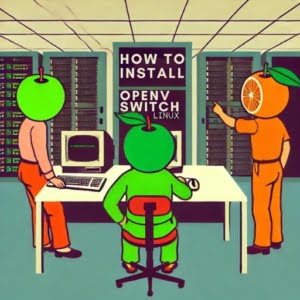
Determining a scalable network manager has been a recent priority here at IOFLOOD. We decided to install Open vSwitch on Linux and test out its capabilities for network virtualization. We have gathered our best methods here, for those looking to enhance their bare metal cloud servers with an open vswitch Installation.
In this OpenvSwitch Tutorial, we will walk you through a variety of installing processes. We will show you methods for both APT and YUM-based distributions, delve into compiling Open vSwitch from source, installing a specific version, and finally, how to use the Open vSwitch command and ensure it’s installed correctly.
So, let’s dive in and start installing Open vSwitch on your Linux system!
TL;DR: How Do I Install OpenvSwitch Linux?
You can install Open vSwitch on Linux by first updating the system,
sudo yum update, then using the commandsudo yum install openvswitch. On Ubuntu, you can run the following commands:
sudo apt-get update
sudo apt-get install openvswitch-switch
This will update your system packages and install Open vSwitch. However, this is just the basic way to install Open vSwitch on Linux. There’s much more to learn about installing and using Open vSwitch, including more advanced installation methods and usage scenarios. Continue reading for a more detailed guide.
Table of Contents
Intro to Open vSwitch Linux
Open vSwitch is an open-source software application that allows you to manage network traffic in a virtualized environment. It functions like a virtual network switch but with more advanced features, such as support for standard management interfaces and the ability to move networks across different hosts.
Open vSwitch is particularly useful for system administrators who manage complex, large-scale network environments. It simplifies network management and enhances network performance, making it a valuable tool in a sysadmin’s toolkit.
APT Install OpenvSwitch Linux
For Debian-based distributions like Ubuntu, you can use the APT package manager to install Open vSwitch. Here’s how you can do it:
sudo apt update
sudo apt install openvswitch-switch
# Output:
# Reading package lists... Done
# Building dependency tree
# Reading state information... Done
# The following additional packages will be installed:
# ...
# Setting up openvswitch-switch (2.13.1-0ubuntu0.20.04.2) ...
This command first updates your system’s package list, then installs Open vSwitch. The ‘openvswitch-switch’ package contains the utilities needed to start and manage the Open vSwitch daemon.
YUM Install OpenvSwitch Linux
For RPM-based distributions like CentOS or AlmaLinux, you can use the YUM package manager to install Open vSwitch. Here’s how:
sudo yum update
sudo yum install openvswitch
# Output:
# Loaded plugins: fastestmirror, ovl
# Loading mirror speeds from cached hostfile
# Resolving Dependencies
# --> Running transaction check
# ---> Package openvswitch.x86_64 0:2.11.0-4.el7 will be installed
# --> Finished Dependency Resolution
# Installing:
# openvswitch
This command updates your system’s package list and then installs Open vSwitch. Once the installation is complete, you can start using Open vSwitch to manage your network traffic.
Install Open vSwitch from Source
If the pre-packaged versions of Open vSwitch don’t meet your needs, you can always compile and install it from the source code. This gives you the flexibility to use specific versions or apply custom patches. Here’s how to do it:
sudo apt-get install git python3-twisted-conch
# Clone the Open vSwitch repository
git clone https://github.com/openvswitch/ovs.git
cd ovs
# Switch to a stable branch
git checkout branch-2.13
# Build and install Open vSwitch
./boot.sh
./configure
make
sudo make install
# Output:
# Cloning into 'ovs'...
# ...
# Open vSwitch has been installed successfully
The above commands install the necessary dependencies, clone the Open vSwitch repository, switch to a stable branch, and then build and install Open vSwitch from the source code.
Different Versions of Open vSwitch
Different versions of Open vSwitch come with various features, enhancements, and bug fixes. Depending on your requirements, you may need to install a specific version. You can do this both from source and using package managers.
Installing Different Versions from Source
You can switch to any available branch in the Open vSwitch repository to install a specific version. For example, to install version 2.12, you would use the command git checkout branch-2.12 instead of git checkout branch-2.13 in the above source installation process.
Installing Different Versions with APT
On Debian-based systems, you can use the apt-get install command with a specific version number. For example:
sudo apt-get install openvswitch-switch=2.12.0-0ubuntu1
# Output:
# Reading package lists... Done
# Building dependency tree
# Reading state information... Done
# Selected version '2.12.0-0ubuntu1' for 'openvswitch-switch'
# ...
# Setting up openvswitch-switch (2.12.0-0ubuntu1) ...
Installing Different Versions with YUM
On RPM-based systems, you can use the yum install command with a specific version number. For example:
sudo yum install openvswitch-2.12.0-1.el7
# Output:
# Loaded plugins: fastestmirror, ovl
# Loading mirror speeds from cached hostfile
# Resolving Dependencies
# --> Running transaction check
# ---> Package openvswitch.x86_64 0:2.12.0-1.el7 will be installed
# --> Finished Dependency Resolution
# Installing:
# openvswitch
Here’s a quick comparison of the features of some of the recent versions of Open vSwitch:
| Version | Key Features |
|---|---|
| 2.13 | Support for DPDK 19.11, Improved Kubernetes integration |
| 2.12 | Introduction of userspace datapath, Support for DPDK 19.08 |
| 2.11 | Support for DPDK 18.11, Numerous bug fixes |
Using and Verifying Open vSwitch
Once you’ve installed Open vSwitch, you can start using it to manage your network traffic. For example, to list all the current bridges, you can use the ovs-vsctl show command:
sudo ovs-vsctl show
# Output:
# 7f11cdba-429f-4597-8804-8e3a7e906655
# ovs_version: "2.13.1"
This command displays the unique identifier of your Open vSwitch installation and the version installed. If you see an output similar to the above, it means Open vSwitch is installed correctly and is ready to use.
Alternative Network Managers
While Open vSwitch is a powerful tool for network virtualization, it’s not the only tool available. There are other methods and tools you can use to manage network traffic in Linux. Let’s explore some of these alternatives.
Linux Bridge: A Basic Virtual Networking Tool
Linux Bridge is a simple, yet powerful, virtual network switch included in the Linux kernel. It creates a bridge that connects one or more Ethernet interfaces, allowing them to communicate with each other.
Here’s an example of how you can create a bridge and add an interface to it:
# Create a bridge
sudo brctl addbr my-bridge
# Add an interface to the bridge
sudo brctl addif my-bridge eth0
# Output:
# my-bridge: add interface eth0
This command creates a bridge called ‘my-bridge’ and adds the ‘eth0’ interface to it. You can verify the bridge’s existence with the brctl show command.
Linux Bridge is a simpler tool compared to Open vSwitch and lacks some advanced features like support for OpenFlow. However, it’s easy to use and is a good choice for simple network setups.
Other Network Virtualization Tools
There are other network virtualization tools you can use, such as Cisco’s Nexus 1000V, Midokura’s MidoNet, and the open-source project Calico. Each of these tools has its own strengths and weaknesses, and the best choice depends on your specific needs.
For example, Nexus 1000V is a feature-rich, enterprise-grade solution that integrates well with other Cisco products. MidoNet excels in cloud environments and supports network virtualization for OpenStack. Calico, on the other hand, is a simple, pure layer 3 approach to virtual networking designed for high-performance, data center environments.
Making the Right Choice
The best tool for network virtualization depends on your specific needs. If you need a simple, easy-to-use tool, Linux Bridge might be sufficient. If you need more advanced features, Open vSwitch is a great choice. And if you’re working in a specific environment like a cloud data center, tools like MidoNet or Calico might be the best fit.
Remember, the goal is to choose a tool that makes managing your network traffic easier and more efficient. So, evaluate your needs carefully and choose the tool that best meets those needs.
Common Issues with Open vSwitch
Like any software, you might encounter certain issues while installing or using Open vSwitch. Here, we’ll discuss some common problems and provide solutions to help you troubleshoot.
Open vSwitch Service Not Starting
Sometimes, after installation, the Open vSwitch service might not start as expected. You can check the status of the service with the following command:
sudo systemctl status openvswitch
# Output:
# ● openvswitch.service - Open vSwitch
# Loaded: loaded (/lib/systemd/system/openvswitch.service; disabled; vendor preset: enabled)
# Active: inactive (dead)
If the service is ‘inactive (dead)’, you can start it with the command sudo systemctl start openvswitch.
Bridge Not Found Error
You might encounter a ‘bridge not found’ error when trying to add a port to a non-existent bridge. Always ensure the bridge exists before adding ports to it. You can list all existing bridges with the ovs-vsctl show command.
Unable to Connect to the Database Server
This issue can occur if the Open vSwitch database server isn’t running. You can start the server with the command sudo systemctl start ovsdb-server.
Version Compatibility Issues
Some features of Open vSwitch might not work as expected if you’re using an older version. Always check the version compatibility before installing. You can check the installed version with the ovs-vsctl --version command.
Best Practices with Open vSwitch
Here are a few tips to help you get the most out of Open vSwitch:
- Always keep your system updated. This not only ensures you have the latest features but also protects you from known security vulnerabilities.
- Regularly check the Open vSwitch documentation. It’s a rich resource that can help you understand the tool better.
- If you’re new to Open vSwitch, start with the basic features and gradually move to the advanced ones. This will give you a solid understanding of the tool.
- Participate in the Open vSwitch community. It’s a great way to learn from others and get help when you’re stuck.
Understanding Network Virtualization in Linux
Network virtualization in Linux is a method where software simulates hardware networking components. It involves creating virtual network interfaces, switches, and routing paths, which can be used to establish network connections and communicate with other devices, just like physical network hardware.
Why is Network Virtualization Important?
Network virtualization makes network administration more efficient and flexible. It allows you to create, modify, and manage networks without dealing with physical hardware. This is particularly useful in large-scale and cloud computing environments where physical networking can be complex and costly.
# Example of creating a virtual network interface
sudo ip link add name veth0 type veth peer name veth1
# Output:
# [No output means the command executed successfully]
In the above example, we create a pair of ‘veth’ (Virtual Ethernet) interfaces named ‘veth0’ and ‘veth1’. These interfaces act as a connected pair, meaning any traffic that arrives on ‘veth0’ will appear to come from ‘veth1’ and vice versa. This is a basic example of network virtualization in Linux.
Practical Uses of Open vSwitch
Open vSwitch plays a crucial role in network virtualization. It’s a multilayer virtual switch that’s designed to enable massive network automation through programmatic extension. It supports standard interface management interfaces and protocols, including NetFlow, sFlow, IPFIX, RSPAN, CLI, LACP, and 802.1ag.
Open vSwitch is particularly useful for handling the dynamic nature of virtualized environments. It allows you to manage network resources just like how you manage virtual machines in a virtualized environment. This makes it a key tool for system administrators working with complex network environments.
The Bigger Picture: Network Virtualization in System Administration and Security
Open vSwitch’s role extends beyond just managing network traffic in a virtualized environment. Its features and capabilities have significant implications on system administration and network security.
Open vSwitch in System Administration
System administrators are tasked with managing and ensuring the smooth operation of computer systems. In a complex network environment, this can be a daunting task. Open vSwitch simplifies this by providing a flexible, scalable, and efficient solution for network management.
# Example of managing a bridge in Open vSwitch
# Add a bridge
sudo ovs-vsctl add-br br0
# Add a port to the bridge
sudo ovs-vsctl add-port br0 eth0
# Show bridge configuration
sudo ovs-vsctl show
# Output:
# 7f11cdba-429f-4597-8804-8e3a7e906655
# Bridge "br0"
# Port "eth0"
# Port "br0"
# ovs_version: "2.13.1"
In the above example, we create a bridge ‘br0’ and add the ‘eth0’ interface to it. This allows the system administrator to manage network traffic flowing through ‘eth0’ using Open vSwitch.
Open vSwitch and Network Security
Network security is an integral part of system administration. Open vSwitch supports several features that enhance network security, such as ACLs (Access Control Lists), QoS (Quality of Service), and NetFlow. These features allow system administrators to control network traffic and prevent unauthorized access.
# Example of setting up an ACL in Open vSwitch
# Allow only TCP traffic on port 80
sudo ovs-ofctl add-flow br0 "priority=1,tcp,tp_dst=80,actions=normal"
# Output:
# [No output means the command executed successfully]
In the above example, we set up an ACL that allows only TCP traffic on port 80. This helps in securing the network by limiting the types of traffic that can flow through the network.
Performance Optimization with Open vSwitch
Open vSwitch not only provides network virtualization capabilities but also helps in optimizing network performance. It supports features like traffic shaping and policing, which allow system administrators to control network traffic and ensure optimal performance.
# Example of setting up traffic shaping in Open vSwitch
# Limit the rate to 1mbps
sudo ovs-vsctl -- set Interface eth0 ingress_policing_rate=1000
# Output:
# [No output means the command executed successfully]
In the above example, we set up traffic shaping to limit the rate to 1mbps. This helps in managing network congestion and ensuring fair usage of network resources.
Further Resources for Open vSwitch
To delve deeper into Open vSwitch and its capabilities, here are some resources that you might find useful:
- Open vSwitch Official Documentation: This is the official documentation for Open vSwitch. It’s comprehensive and covers all aspects of the software.
Network Virtualization with Open vSwitch on Linux: This tutorial provides a practical guide to using Open vSwitch for network virtualization on Linux.
Open vSwitch and SDN: This article discusses the role of Open vSwitch in Software-Defined Networking (SDN).
Recap: Install OpenvSwitch Linux
In this comprehensive guide, we’ve navigated through the process of installing Open vSwitch on Linux to enhance network virtualization capabilities.
We started with the basics, demonstrating how to install Open vSwitch on various Linux distributions like Debian, Ubuntu, CentOS, and AlmaLinux using both APT and YUM-based methods. We then delved into more advanced topics, such as compiling Open vSwitch from source, installing specific versions, and verifying the installation.
Along the journey, we addressed common issues one might encounter when using Open vSwitch and provided solutions to troubleshoot these challenges. We also explored alternative approaches to network virtualization, such as using Linux Bridge and other network virtualization tools, giving you a broader perspective on the subject.
Here’s a quick comparison of the methods we’ve discussed:
| Method | Pros | Cons |
|---|---|---|
| Open vSwitch | Advanced features, support for multiple Linux distributions | Might require troubleshooting for some configurations |
| Linux Bridge | Simple and easy to use | Lacks advanced features |
| Other Network Virtualization Tools | Tailored for specific environments | May not be suitable for all scenarios |
Whether you’re just starting out with Open vSwitch or you’re looking to level up your network virtualization skills, we hope this guide has given you a deeper understanding of Open vSwitch and its capabilities.
With its balance of advanced features and wide distribution support, Open vSwitch is a powerful tool for network virtualization in Linux. Now, you’re well equipped to navigate complex network environments. Happy networking!


