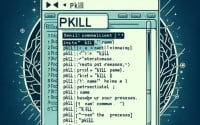Install Route Command in Linux | Step-by-Step Guide

Are you having trouble managing network routes in Linux? Many Linux users may find this task a bit daunting, however, the ‘route’ command is a powerful tool that is worth learning to install and use. Just like a traffic controller, the ‘route’ command in Linux can help you manage network routes with ease. It’s readily available on most package management systems, simplifying the installation once you understand the process.
In this guide, we will navigate the process of installing and using the ‘route’ command on your Linux system. We will provide you with installation instructions for both APT-based distributions like Debian and Ubuntu, and YUM-based distributions like CentOS and AlmaLinux. We will also delve into advanced topics like compiling from source and installing a specific version of the command. Finally, we will guide you on how to use the ‘route’ command and verify that the correct version is installed.
So, let’s dive in and begin installing and using the ‘route’ command on your Linux system!
TL;DR: How Do I Install and Use the ‘route’ Command in Linux?
In most Linux distributions, the
'route'command comes pre-installed. You can verify this with,route -V. However, if it isn’t installed to your system, you can add it withsudo yum install net-toolsorsudo apt install net-tools. To use it, you can run the commandrouteto display the routing table, or add a new route with a specific command.
For example:
route add -net 192.0.2.0 netmask 255.255.255.0 gw 192.0.2.1 dev eth0
This command adds a new route to the network 192.0.2.0 with the netmask 255.255.255.0, the gateway 192.0.2.1, and the network interface eth0. The ‘route’ command is a powerful tool for managing network routes in Linux, but there’s much more to learn about it. Continue reading for a comprehensive guide on how to install and use the ‘route’ command in Linux.
Table of Contents
- Understanding the ‘route’ Command in Linux
- Installing the ‘route’ Command from Source Code
- Installing Different Versions of ‘route’
- Using the ‘route’ Command
- Verifying ‘route’ Installation
- Exploring Alternative Methods for Network Routing in Linux
- Common Issues and Solutions with the ‘route’ Command
- Understanding Network Routing in Linux
- Network Routing: A Key Aspect of System Administration and Security
- The World Beyond ‘route’: Subnetting and IP Addressing
- Wrapping Up: Installing the ‘route’ Command in Linux
Understanding the ‘route’ Command in Linux
The ‘route’ command in Linux is a command-line tool used for displaying and modifying the IP routing table, which stores route information. This table is used to determine where data packets will be directed. The ‘route’ command is essential for network administrators and anyone who wants to interact with network routes on a Linux system.
Installing ‘route’ with APT Package Manager
On Debian-based Linux distributions like Ubuntu, you can install the ‘route’ command using the Advanced Package Tool (APT) package manager. Here’s how:
sudo apt update
sudo apt install net-tools
# Output:
# Reading package lists... Done
# Building dependency tree
# Reading state information... Done
# net-tools is already the newest version (1.60+git20161116.90da8a0-1ubuntu1).
# 0 upgraded, 0 newly installed, 0 to remove and 0 not upgraded.
This command updates your package lists and installs the ‘net-tools’ package, which includes the ‘route’ command.
Installing ‘route’ with YUM Package Manager
On Red Hat-based Linux distributions like CentOS, you can install the ‘route’ command using the Yellowdog Updater, Modified (YUM) package manager. Here’s how:
sudo yum check-update
sudo yum install net-tools
# Output:
# Loaded plugins: fastestmirror, langpacks
# Loading mirror speeds from cached hostfile
# net-tools is already installed and the latest version
This command checks for updates and installs the ‘net-tools’ package, which includes the ‘route’ command.
Installing ‘route’ with DNF Package Manager
On Fedora-based Linux distributions, you can install the ‘route’ command using the Dandified YUM (DNF) package manager. Here’s how:
sudo dnf check-update
sudo dnf install net-tools
# Output:
# Last metadata expiration check: 0:10:43 ago on Mon 22 Nov 2021 10:30:36 AM EST.
# Package net-tools-2.0-0.59.20160912git.fc33.x86_64 is already installed.
This command checks for updates and installs the ‘net-tools’ package, which includes the ‘route’ command.
Once the ‘net-tools’ package is installed, you can start using the ‘route’ command to manage network routes on your Linux system.
Installing the ‘route’ Command from Source Code
In some cases, you might need to install the ‘route’ command from its source code. This could be due to the unavailability of the package in your distribution’s repositories or the need for a specific version. Here’s how you do it:
wget http://ftp.gnu.org/gnu/inetutils/inetutils-1.9.4.tar.gz
tar xvf inetutils-1.9.4.tar.gz
cd inetutils-1.9.4
./configure
make
sudo make install
This sequence of commands downloads the source code, extracts it, moves into the extracted directory, configures the build, compiles the code, and finally installs it.
Installing Different Versions of ‘route’
Installing from Source
To install a specific version from source, simply replace the version number in the wget command above with the version number you need.
Using Package Managers
APT
On Debian-based distributions, you can install a specific version of a package using the apt-get command followed by the package name and the version number. Here’s an example:
sudo apt-get install net-tools=1.60+git20161116.90da8a0-1ubuntu1
YUM
On Red Hat-based distributions, you can use the yum command followed by the package name and the version number. Here’s an example:
sudo yum install net-tools-2.0-0.59.20160912git.fc33.x86_64
Version Comparison
The ‘route’ command has evolved over the years, with each version introducing new features, fixing bugs, or improving performance. Here’s a brief comparison of some notable versions:
| Version | Notable Changes |
|---|---|
| net-tools-1.60 | Introduced IPv6 support |
| net-tools-2.0-0.17 | Fixed bugs related to route deletion |
| net-tools-2.0-0.59 | Improved performance for large routing tables |
Using the ‘route’ Command
Once installed, you can use the ‘route’ command to display or modify the IP routing table. Here’s an example of how to display the routing table:
route
# Output:
# Kernel IP routing table
# Destination Gateway Genmask Flags Metric Ref Use Iface
# default gateway 0.0.0.0 UG 600 0 0 wlp4s0
# link-local 0.0.0.0 255.255.0.0 U 1000 0 0 wlp4s0
This command displays the kernel’s IP routing table, which includes information about all active routes.
Verifying ‘route’ Installation
You can verify that the ‘route’ command has been installed correctly by invoking it with the -V option, which displays the version number:
route -V
# Output:
# route utility, net-tools 2.10-alpha
This command confirms that the ‘route’ command is installed and displays its version number.
Exploring Alternative Methods for Network Routing in Linux
While the ‘route’ command is a powerful tool for managing network routes in Linux, there are other methods available that offer different advantages. Let’s explore a couple of these alternatives.
The ‘ip’ Command
The ‘ip’ command is a newer, more powerful tool for managing network routes in Linux. It’s part of the iproute2 package, which is installed by default on most modern Linux distributions. Here’s an example of how to use the ‘ip’ command to add a route:
sudo ip route add 192.0.2.0/24 via 192.0.2.1 dev eth0
# Output:
# 192.0.2.0/24 dev eth0 scope link
This command adds a new route to the network 192.0.2.0/24 with the gateway 192.0.2.1 and the network interface eth0.
The ‘ip’ command is more versatile and powerful than the ‘route’ command. It supports more complex tasks, such as managing multiple routing tables and policy routing. However, it also has a steeper learning curve, making it more suitable for advanced users.
Manual Route Configuration
Another method for managing network routes in Linux is to configure them manually. This can be done by editing the /etc/network/interfaces file on Debian-based distributions or the /etc/sysconfig/network-scripts/ifcfg-eth0 file on Red Hat-based distributions. Here’s an example of how to add a route manually on a Debian-based distribution:
echo 'up route add -net 192.0.2.0 netmask 255.255.255.0 gw 192.0.2.1 dev eth0' | sudo tee -a /etc/network/interfaces
# Output:
# up route add -net 192.0.2.0 netmask 255.255.255.0 gw 192.0.2.1 dev eth0
This command adds a new route to the network 192.0.2.0 with the netmask 255.255.255.0, the gateway 192.0.2.1, and the network interface eth0.
Manual route configuration gives you the most control over your network routes, as it allows you to specify any configuration you want. However, it’s also the most complex method and requires a deep understanding of networking concepts. It’s generally recommended for advanced users or specific use cases that can’t be handled by the ‘route’ or ‘ip’ commands.
In conclusion, while the ‘route’ command is a versatile tool for managing network routes in Linux, it’s not the only tool available. Depending on your needs, the ‘ip’ command or manual route configuration might be a better fit. As always, it’s important to understand the strengths and weaknesses of each method and choose the one that best suits your needs.
Common Issues and Solutions with the ‘route’ Command
Like any tool, the ‘route’ command in Linux can sometimes present challenges. Here are some common issues that you might encounter and their solutions.
1. ‘route’ Command Not Found
This is a common issue that occurs when the ‘route’ command is not installed on your system. Here’s how to fix it:
sudo apt-get install net-tools
# Output:
# Reading package lists... Done
# Building dependency tree
# Reading state information... Done
# net-tools is already the newest version (1.60+git20161116.90da8a0-1ubuntu1).
# 0 upgraded, 0 newly installed, 0 to remove and 0 not upgraded.
This command installs the ‘net-tools’ package, which includes the ‘route’ command.
2. Incorrect Syntax
Another common issue is using the ‘route’ command with incorrect syntax. The ‘route’ command requires a specific syntax to add or delete routes. If you’re getting syntax errors, double-check your command against the examples provided in this guide.
3. Permission Denied
This issue occurs when you try to run the ‘route’ command without sufficient permissions. The ‘route’ command modifies the system’s routing table, so it requires root privileges. If you’re getting a ‘Permission denied’ error, try running the command with ‘sudo’:
sudo route add -net 192.0.2.0 netmask 255.255.255.0 gw 192.0.2.1 dev eth0
This command runs the ‘route’ command with root privileges, allowing it to modify the system’s routing table.
4. Network is Unreachable
This issue can occur if the gateway you’re trying to add a route to is not reachable. Check your network configuration and ensure that the gateway is correctly configured and accessible.
In conclusion, while the ‘route’ command is a powerful tool for managing network routes in Linux, it can sometimes present challenges. However, with the right knowledge and understanding, these challenges can be easily overcome.
Understanding Network Routing in Linux
Before diving deeper into the ‘route’ command, it’s essential to understand the basic concept of network routing. Network routing is the core process that decides how data gets from its source to its destination. In the context of a Linux system, it’s about how packets get from one system to another over the network.
The Role of the Routing Table
A routing table is a data file in RAM that is used to store route information about directly connected networks. The routing table contains information about the topology of your network.
You can view the routing table on your Linux system using the ‘route’ command without any options:
route
# Output:
# Kernel IP routing table
# Destination Gateway Genmask Flags Metric Ref Use Iface
# default gateway 0.0.0.0 UG 600 0 0 wlp4s0
# link-local 0.0.0.0 255.255.0.0 U 1000 0 0 wlp4s0
This command displays the kernel’s IP routing table, which includes information about all active routes.
Importance of Network Routing in Linux
Network routing is crucial in Linux and any other operating system. It enables communication between different networks and is the foundation for the internet as we know it. Without network routing, data packets wouldn’t know where to go, making network communication impossible.
Understanding network routing is essential for anyone managing a Linux system, especially network administrators. It allows you to control the flow of traffic, optimize network performance, and troubleshoot network problems. The ‘route’ command is a powerful tool for managing network routing in Linux, but understanding the underlying principles is key to using it effectively.
Network Routing: A Key Aspect of System Administration and Security
Understanding network routing is not just about using the ‘route’ command effectively. It’s also about understanding its relevance in system administration and security. Network routing is integral to ensuring smooth communication between different systems in a network. By controlling the paths that data packets take, system administrators can optimize network performance and manage network traffic effectively.
Moreover, network routing plays a critical role in network security. By controlling the routes that data packets can take, administrators can prevent unauthorized access and protect sensitive data. They can use the ‘route’ command to add, delete, or modify routes, effectively controlling the flow of data in the network.
The World Beyond ‘route’: Subnetting and IP Addressing
While the ‘route’ command is a powerful tool for managing network routes, it’s just one piece of the puzzle. To truly master network management in Linux, it’s worth exploring related concepts like subnetting and IP addressing.
Subnetting is the process of dividing a network into smaller networks, or subnets. It’s used to improve network performance, simplify management, and improve security. IP addressing, on the other hand, is about assigning unique identifiers to each device in a network. Understanding these concepts can help you use the ‘route’ command more effectively and manage your network more efficiently.
Further Resources for Mastering Network Routing in Linux
For those interested in diving deeper into network routing in Linux, here are some resources that you might find helpful:
- The Linux Documentation Project’s Networking Guide: This comprehensive guide covers all aspects of networking in Linux, including network routing, subnetting, and IP addressing.
The Debian Administrator’s Handbook: This handbook provides a wealth of information on administering Debian-based systems, including a detailed section on network configuration.
Linux Network Administrator’s Guide, 3rd Edition: This guide, available for free online, provides an in-depth look at network administration in Linux, including detailed discussions on network routing.
Wrapping Up: Installing the ‘route’ Command in Linux
In this comprehensive guide, we’ve navigated the complex world of network routing in Linux, focusing on the ‘route’ command. This command is an integral part of network management in Linux, allowing you to view and modify the IP routing table and control the flow of network traffic.
We started with the basics, learning how to install the ‘route’ command on different Linux distributions and how to use it to display and modify the IP routing table. We then explored more advanced topics, such as installing the ‘route’ command from source code, installing specific versions, and troubleshooting common issues.
We also looked at alternative approaches to network routing, such as the ‘ip’ command and manual route configuration. These methods offer different advantages and can be more suitable in certain situations.
Here’s a quick comparison of the methods we’ve discussed:
| Method | Pros | Cons |
|---|---|---|
| ‘route’ Command | Easy to use, widely supported | May require troubleshooting for some systems |
| ‘ip’ Command | More powerful, supports complex tasks | Steeper learning curve |
| Manual Configuration | Most control, supports any configuration | Most complex, requires deep understanding |
Whether you’re just starting out with network routing in Linux or you’re looking to level up your skills, we hope this guide has deepened your understanding of the ‘route’ command and its alternatives.
With its balance of ease of use and power, the ‘route’ command is a fundamental tool for network management in Linux. Now, you’re well equipped to manage network routes effectively and efficiently. Happy routing!