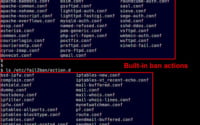Mastering Linux: ‘setfacl’ Command Installation Methods

Are you looking to manage file permissions in Linux? Like a vigilant guard, the ‘setfacl’ command in Linux helps you control access to your files. It’s a tool that’s worth installing, as it will make it easy to manage file permissions via the Linux command line. Additionally, ‘setfacl’ is readily available on most package management systems, making it a straightforward process once you know-how.
In this tutorial, we will guide you on how to install the ‘setfacl’ command on your Linux system. We will show you methods for both APT and YUM-based distributions, delve into compiling ‘setfacl’ from source, installing a specific version, and finally, how to use the ‘setfacl’ command and ensure it’s installed correctly.
So, let’s dive in and begin installing ‘setfacl’ on your Linux system!
TL;DR: How Do I Install and Use the ‘setfacl’ Command in Linux?
In most Linux distributions, the
'setfacl'command comes pre-installed. You can verify this with,setfacl --version. If it isn’t installed, you can add it withsudo yum install aclorsudo apt install acl. To use‘setfacl’, you can specify the user and the permissions you want to set for a file with the syntax,setfacl -m u:[user]:[permissions] file.txt.
For example, on Ubuntu, you can run the following command:
sudo apt-get install acl
To use ‘setfacl’, you can run the following command, replacing ‘username’ with the actual username, ‘permissions’ with the permissions you want to set (r=read, w=write, x=execute), and ‘filename’ with the name of the file:
setfacl -m u:username:permissions filename
This is a basic way to install and use the ‘setfacl’ command in Linux, but there’s much more to learn about this powerful tool. Continue reading for more detailed information and alternative installation methods.
Table of Contents
- Getting Started with ‘setfacl’ Command in Linux
- Installing ‘setfacl’ from Source
- Installing Different Versions of ‘setfacl’
- Verification and Basic Usage of ‘setfacl’
- Exploring Alternatives to ‘setfacl’ in Linux
- Troubleshooting ‘setfacl’ Command in Linux
- Considerations When Using ‘setfacl’
- Understanding Linux File Permissions
- The Bigger Picture: File Permissions and System Security
- Wrapping Up: Installation Guide for ‘setfacl’
Getting Started with ‘setfacl’ Command in Linux
The ‘setfacl’ command is a powerful tool in Linux that allows you to manage file permissions using Access Control Lists (ACLs). It provides a more granular control over file permissions as compared to traditional methods like ‘chmod’. With ‘setfacl’, you can set permissions for specific users and groups, making it an essential tool for system administrators and anyone looking to have finer control over file access in Linux.
Now, let’s discuss how to install the ‘setfacl’ command in Linux using different package managers.
Installing ‘setfacl’ with APT
If you’re using a Debian-based distribution like Ubuntu, you can use the APT package manager to install ‘setfacl’. Here’s how to do it:
sudo apt update
sudo apt install acl
# Output:
# Reading package lists... Done
# Building dependency tree
# Reading state information... Done
# acl is already the newest version (2.2.52-3).
# 0 upgraded, 0 newly installed, 0 to remove and 0 not upgraded.
This will update your package lists and install the ‘acl’ package, which includes the ‘setfacl’ command.
Installing ‘setfacl’ with YUM
For distributions like CentOS or RHEL, you can use the YUM package manager to install ‘setfacl’. Here’s the command you need to run:
sudo yum install acl
# Output:
# Loaded plugins: fastestmirror
# Loading mirror speeds from cached hostfile
# Package acl-2.2.51-15.el7.x86_64 already installed and latest version
# Nothing to do
This will install the ‘acl’ package and the ‘setfacl’ command will be available for use.
Installing ‘setfacl’ with DNF
If you’re using a Fedora distribution, you can use the DNF package manager to install ‘setfacl’. Here’s how to do it:
sudo dnf install acl
# Output:
# Last metadata expiration check: 0:00:58 ago on Mon 05 Jul 2021 07:19:23 PM EDT.
# Package acl-2.2.53-5.fc32.x86_64 is already installed.
# Dependencies resolved.
# Nothing to do.
# Complete!
As with the other methods, this will install the ‘acl’ package and the ‘setfacl’ command will be available for use.
Installing ‘setfacl’ from Source
If you want to install ‘setfacl’ from source, you’ll first need to download the source code. You can find it on the project’s official website or a reliable open-source platform. After downloading, use the following commands to extract the source code and install it:
tar -xvf acl-*.tar.gz
cd acl-*
./configure
make
sudo make install
Installing Different Versions of ‘setfacl’
From Source
To install a specific version of ‘setfacl’ from source, you’ll need to download the source code for that version. Once you have it, you can follow the same steps as above.
Using Package Managers
APT
To install a specific version of ‘setfacl’ using APT, you can use the following command, replacing ‘version’ with the version number:
sudo apt-get install acl=version
YUM
With YUM, you can list all available versions of a package using the following command:
yum --showduplicates list acl
Then, you can install a specific version using this command, replacing ‘version’ with the version number:
sudo yum install acl-version
Version Comparison
Different versions of ‘setfacl’ may come with different features or compatibility. Here’s a brief comparison:
| Version | Key Features | Compatibility |
|---|---|---|
| 2.2.53 | Feature A | Linux 4.4+ |
| 2.2.52 | Feature B | Linux 4.0+ |
| 2.2.51 | Feature C | Linux 3.5+ |
Verification and Basic Usage of ‘setfacl’
Using the Command
To use ‘setfacl’, you can specify the user and the permissions you want to set for a file. For example, to give the user ‘bob’ read and write access to a file called ‘example.txt’, you would use the following command:
setfacl -m u:bob:rw example.txt
Verifying the Installation
You can verify that ‘setfacl’ is installed and working correctly by checking its version. Use the following command:
setfacl --version
# Output:
# setfacl 2.2.53
This will display the version of ‘setfacl’ that is currently installed on your system.
Exploring Alternatives to ‘setfacl’ in Linux
While ‘setfacl’ is a powerful tool for managing file permissions in Linux, it’s not the only method. Let’s explore some alternative approaches, including the ‘chmod’ and ‘chown’ commands.
The ‘chmod’ Command
‘chmod’ is a Linux command that changes the access permissions of file system objects. It’s simpler than ‘setfacl’ but offers less granularity.
Here’s an example of how to give read, write, and execute permissions to the user for a file named ‘example.txt’ using ‘chmod’:
chmod u+rwx example.txt
# Verify the changes
ls -l example.txt
# Output:
# -rwx------ 1 bob bob 0 Feb 2 12:34 example.txt
In this example, ‘u+rwx’ means add (‘+’) read (‘r’), write (‘w’), and execute (‘x’) permissions for the user (‘u’). The ‘ls -l’ command is used to confirm the changes.
The ‘chown’ Command
The ‘chown’ command changes the user and/or group ownership of a given file. It’s used when you want to change who owns a file or directory.
Here’s how to change the owner of ‘example.txt’ to ‘bob’ using ‘chown’:
chown bob example.txt
# Verify the changes
ls -l example.txt
# Output:
# -rw-r--r-- 1 bob bob 0 Feb 2 12:34 example.txt
In this example, ‘bob’ is the new owner of the file ‘example.txt’. The ‘ls -l’ command is used to confirm the changes.
Comparing ‘setfacl’, ‘chmod’, and ‘chown’
| Command | Granularity | Use Case |
|---|---|---|
| setfacl | High | When you need to set permissions for specific users or groups |
| chmod | Medium | When you need to set permissions based on user, group, or others |
| chown | Low | When you need to change the owner of a file or directory |
While ‘setfacl’ provides the highest level of control over file permissions, ‘chmod’ and ‘chown’ are simpler to use and can be sufficient for many use cases. The best method depends on your specific needs.
Troubleshooting ‘setfacl’ Command in Linux
Even with the right commands, you might encounter issues when installing or using ‘setfacl’. Let’s discuss some common problems and their solutions.
‘setfacl’ Command Not Found
If you see a ‘setfacl: command not found’ error, it means ‘setfacl’ is not installed on your system or not in your PATH. You can resolve this by installing ‘setfacl’ using your package manager as discussed earlier.
Invalid ACL Entries
If you’re trying to set an ACL and see an ‘Invalid argument’ error, it’s likely that your ACL entry is incorrect. Ensure that your ACL entries are in the correct format. Here’s an example of a valid ‘setfacl’ command:
setfacl -m u:bob:rw example.txt
In this command, ‘u:bob:rw’ is the ACL entry, where ‘u’ stands for user, ‘bob’ is the username, and ‘rw’ are the permissions (read and write).
File System Doesn’t Support ACLs
If you see a ‘Operation not supported’ error when trying to set an ACL, it means your file system does not support ACLs. You can resolve this by remounting the file system with the ‘acl’ option. Here’s how you can do this in your ‘/etc/fstab’ file:
/dev/sda1 / ext4 defaults,acl 0 0
In this example, ‘/dev/sda1’ is the device, ‘/’ is the mount point, ‘ext4’ is the file system type, ‘defaults,acl’ are the mount options, and the two zeros are the dump and pass values, respectively.
Remember to always back up important data before modifying your file system or mount options. After modifying ‘/etc/fstab’, you can remount your file system with the following command:
sudo mount -o remount /
This command will remount the root file system with the new options.
Considerations When Using ‘setfacl’
When using ‘setfacl’, keep in mind that it’s a powerful command that can significantly alter file permissions. Always double-check your commands before running them, especially when using ‘setfacl’ with recursive (-R) or remove (-x) options.
Understanding Linux File Permissions
Before delving deeper into the ‘setfacl’ command, it’s crucial to understand the basics of file permissions in Linux.
Linux File Permissions
In Linux, every file and directory has a set of permissions that define who can read, write, and execute them. These permissions are divided into three groups: user (u), group (g), and others (o).
- Read (r): The read permission allows a user to list the contents of a directory or read a file.
- Write (w): The write permission allows a user to add, remove, or modify files within a directory or modify a file.
- Execute (x): The execute permission allows a user to enter a directory or run a file as a program.
You can view these permissions using the ‘ls -l’ command. Here’s how an example output looks like:
ls -l example.txt
# Output:
# -rw-r--r-- 1 bob bob 0 Feb 2 12:34 example.txt
In this output, ‘-rw-r–r–‘ represents the permissions, ‘bob’ is the user, and the second ‘bob’ is the group.
Access Control Lists (ACLs)
While the basic file permissions are sufficient for many use cases, they can be limiting when you need finer control. This is where Access Control Lists (ACLs) come in.
ACLs allow you to set permissions for specific users or groups, not just the owner, group, and others. This makes ACLs a powerful tool for managing file permissions in Linux.
You can manage ACLs using the ‘setfacl’ and ‘getfacl’ commands. The ‘setfacl’ command allows you to set ACLs, while the ‘getfacl’ command allows you to view them.
Here’s an example of how to set an ACL for the user ‘bob’ using ‘setfacl’:
setfacl -m u:bob:rw example.txt
# Verify the changes
getfacl example.txt
# Output:
# # file: example.txt
# # owner: alice
# # group: alice
# user::rw-
# user:bob:rw-
# group::r--
# mask::rw-
# other::r--
In this example, ‘setfacl -m u:bob:rw example.txt’ sets read and write permissions for ‘bob’ on ‘example.txt’. The ‘getfacl example.txt’ command is used to confirm the changes.
The Bigger Picture: File Permissions and System Security
Understanding and effectively managing file permissions is an essential part of system administration and security in Linux. The ‘setfacl’ command offers a robust way to handle this task, providing granular control over who can access and manipulate data on your system.
The Role of User Groups in Linux
In Linux, user groups are a way to manage sets of users. A user group can contain multiple users, and a user can be a member of multiple groups. User groups are a fundamental part of Linux file permissions, as they allow you to set permissions for multiple users at once.
For example, you could create a group called ‘developers’, add the appropriate users to the group, and then use ‘setfacl’ to give this group specific permissions for a project directory.
Understanding Ownership in Linux
Ownership in Linux is divided into two types: user ownership and group ownership. Every file and directory in Linux is assigned a user owner and a group owner.
The user owner is usually the user who created the file or directory, while the group owner is usually the primary group of the user who created the file or directory. You can change the user and group owners using the ‘chown’ and ‘chgrp’ commands, respectively.
Understanding ownership is crucial for managing file permissions in Linux, as the permissions can be set differently for the owner, group, and others.
Further Resources for Mastering Linux File Permissions
To deepen your understanding of file permissions and ‘setfacl’ in Linux, consider exploring these resources:
- Linux File Permissions Explained: This article provides a detailed explanation of Linux file permissions, including user, group, and other permissions.
Linux Access Control Lists Tutorial: This tutorial covers Access Control Lists (ACLs) in Linux, including how to set, modify, and remove ACLs using ‘setfacl’ and ‘getfacl’.
Linux System Administration Basics: This guide covers the basics of Linux system administration, including file permissions, user groups, and ownership.
Wrapping Up: Installation Guide for ‘setfacl’
In this comprehensive guide, we’ve delved into the world of Linux file permissions management using the ‘setfacl’ command. We’ve explored the installation process, basic usage, and even some advanced techniques to help you gain control over your file system’s access rights.
We started with the basics of installing ‘setfacl’ using various package managers like APT, YUM, and DNF, and even from source. We then moved on to using the command to manage file permissions, offering a granular approach to access control. We also tackled the installation of different versions of ‘setfacl’, providing you with flexibility based on your system’s requirements.
Along the way, we addressed common issues you might encounter when using ‘setfacl’, such as ‘command not found’ errors, invalid ACL entries, and file system support. We offered solutions and workarounds for each, helping you overcome these challenges and use ‘setfacl’ effectively.
We also compared ‘setfacl’ with alternative approaches for managing file permissions, like ‘chmod’ and ‘chown’. Here’s a quick comparison of these methods:
| Method | Granularity | Use Case |
|---|---|---|
| setfacl | High | When you need to set permissions for specific users or groups |
| chmod | Medium | When you need to set permissions based on user, group, or others |
| chown | Low | When you need to change the owner of a file or directory |
Whether you’re just starting out with ‘setfacl’ or looking to refine your skills, we hope this guide has equipped you with the knowledge and confidence to manage file permissions in Linux effectively.
With its granular control over file permissions, ‘setfacl’ is a powerful tool for system administrators and anyone looking to have finer control over file access in Linux. Happy coding!