How to Install and Use the ‘shred’ Command in Linux
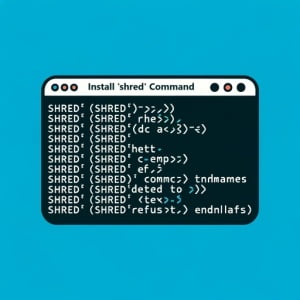
Are you looking to install the shred command on your Linux system but aren’t sure where to start? Many Linux users might find the task intimidating, yet, shred is a utility worth mastering. Installing shred will make it easy to securely delete files from your Linux system. Shred is also readily available on most package management systems, making it a straightforward process once you know-how.
In this tutorial, we will guide you on how to install the shred command on your Linux system. We will show you methods for both APT and YUM-based distributions, delve into compiling shred from source, installing a specific version, and finally, how to use the shred command and ensure it’s installed correctly.
So, let’s dive in and begin installing shred on your Linux system!
TL;DR: How Do I Install and Use the ‘shred’ Command in Linux?
In most Linux distributions, the ‘shred’ command comes pre-installed. You can verify this with,
shred --version. If it isn’t installed to your system, you can add it via the coreutils package withsudo yum install coreutilsorsudo apt-get install coreutils. To use it, you can run the commandshred [options] [filename].
shred -v -n 5 -z -u important_file.txt
# Output:
# shred: important_file.txt: pass 1/5 (random)...
# shred: important_file.txt: pass 2/5 (random)...
# shred: important_file.txt: pass 3/5 (random)...
# shred: important_file.txt: pass 4/5 (random)...
# shred: important_file.txt: pass 5/5 (000000)...
# shred: important_file.txt: removing
# shred: important_file.txt: renamed to 0000000000000
# shred: 0000000000000: removed
In the above example, the shred command is used with several options to securely delete a file named important_file.txt. The -v option is used to show progress, the -n 5 option is used to overwrite the file with random data 5 times, the -z option is used to add a final overwrite with zeros to hide shredding, and the -u option is used to remove the file after overwriting.
This is a basic way to install and use the shred command in Linux, but there’s much more to learn about shred and its various options. Continue reading for more detailed information and alternative installation methods.
Table of Contents
- Understanding and Installing the ‘shred’ Command
- Installing ‘shred’ from Source Code
- Installing Different Versions of ‘shred’
- Basic Usage and Verification
- Exploring Alternative Methods for Secure File Deletion
- Addressing Common Issues with ‘shred’ Command
- Understanding File Deletion and Data Security in Linux
- The Role of the ‘shred’ Command in Data Security
- The Importance of Secure File Deletion in System Administration and Security
- Wrapping Up: Installing the ‘shred’ Command for Secure File Deletion in Linux
Understanding and Installing the ‘shred’ Command
The shred command in Linux is a powerful utility designed to help you securely delete files from your system. Unlike the rm command, which simply removes the pointers to files making them inaccessible, shred overwrites the file with random data multiple times, making it nearly impossible to recover the data. This is particularly useful when you want to ensure sensitive data cannot be retrieved.
Now that we understand what shred does, let’s look at how to install it on different Linux distributions.
Installing with APT
On Debian-based distributions like Ubuntu, you can use the apt package manager to install shred. However, shred is part of the coreutils package, which comes pre-installed on most Linux distributions. To ensure it’s installed, you can use the following command:
apt list --installed coreutils
# Output:
# Listing... Done
# coreutils/now 8.30-3ubuntu2 amd64 [installed,upgradable to: 8.30-3ubuntu2.1]
The output indicates that the coreutils package is installed, and thus, shred should be available.
Installing with YUM
For Red Hat-based distributions like CentOS, you can use the yum package manager. Similarly to apt, shred is part of the coreutils package in these distributions. To ensure it’s installed, you can use the following command:
yum list installed coreutils
# Output:
# Installed Packages
# coreutils.x86_64 8.22-24.el7 @anaconda
Again, if the coreutils package is installed, you should have access to the shred command.
Installing with Zypper
For SUSE-based distributions, you can use the zypper package manager. To ensure coreutils (and thus shred) is installed, you can use the following command:
zypper se --installed-only coreutils
# Output:
# Loading repository data...
# Reading installed packages...
# S | Name | Summary | Type
# --|-----------|--------------------------------|--------
# i | coreutils | The GNU Core Utilities | package
As with the other package managers, if coreutils is installed, shred should be available on your system.
Installing ‘shred’ from Source Code
While shred is included in the coreutils package on most Linux distributions, you might want to install it from source to access the latest features or for debugging purposes. Here’s how you can do it:
- First, download the latest
coreutilssource code from the GNU website. Extract the downloaded file using the
tarcommand:
tar -xf coreutils-8.32.tar.xz
- Navigate to the extracted directory:
cd coreutils-8.32
- Compile the source code:
./configure
make
- Finally, install
coreutils:
sudo make install
Installing Different Versions of ‘shred’
Different versions of shred might include new features, bug fixes, or improved compatibility with specific systems. Here’s how you can install a specific version from source or using a package manager.
Installing from Source
To install a specific version from source, simply download the corresponding coreutils source code from the GNU website. Then, follow the same steps as above to compile and install it.
Installing with APT or YUM
To install a specific version using apt or yum, you can specify the version number in the install command. However, your distribution’s repositories might not include all versions. You can check available versions using the following commands:
For apt:
apt-cache policy coreutils
For yum:
yum --showduplicates list coreutils
Version Comparison
Here’s a summary of the key changes in the recent versions of shred:
| Version | Key Changes |
|---|---|
| 8.32 | New option to shred directories |
| 8.31 | Improved performance with large files |
| 8.30 | Added support for new file systems |
Basic Usage and Verification
Using ‘shred’
To use shred, simply specify the file you want to delete:
shred secret_file.txt
This will overwrite secret_file.txt 3 times with random data, which is the default behavior. You can specify the number of passes using the -n option:
shred -n 5 secret_file.txt
Verifying Installation
You can verify that shred is installed and working correctly by checking its version:
shred --version
# Output:
# shred (GNU coreutils) 8.32
The output should display the version of shred installed on your system.
Exploring Alternative Methods for Secure File Deletion
While shred is a powerful tool for secure file deletion in Linux, it’s not the only option. Let’s explore some alternative methods you can use to securely delete files from your Linux system.
Using the ‘rm’ Command
The rm command is a basic file deletion command in Linux. However, it simply removes the pointers to a file, making it inaccessible but not irretrievable. To make the deletion more secure, you can combine rm with the shred command:
shred -u secret_file.txt && rm secret_file.txt
In this command, shred -u overwrites the file with random data and deletes it, and rm ensures that the file is removed from the file system. Note that this command is more secure than using rm alone, but less secure than using shred alone.
Using Third-Party Tools
There are also several third-party tools available for secure file deletion in Linux. Here are a few recommendations:
- Wipe: A command-line tool that securely erases files from magnetic media.
- BleachBit: A GUI tool that can free cache, delete cookies, clear Internet history, and securely erase free disk space.
- Secure-delete: A suite of tools that includes
srm(secure remove),smem(secure memory eraser), andsfill(secure free space filler).
Each of these tools has its own advantages and disadvantages. For example, wipe is more powerful but slower than shred, while BleachBit and secure-delete offer more features but might be overkill for simple tasks.
In conclusion, while shred is a powerful tool for secure file deletion in Linux, there are several alternatives you can consider depending on your specific needs. Remember to always verify that your files have been securely deleted, no matter which method you use.
Addressing Common Issues with ‘shred’ Command
While the shred command is a powerful tool for secure file deletion, you might encounter some issues when using it. Here are some common problems and their solutions.
‘shred’ Command Not Found
If you get a command not found error when trying to use shred, it might not be installed on your system. To resolve this issue, ensure that the coreutils package is installed as explained in the previous sections.
Overwriting Files on Solid State Drives (SSDs)
The shred command might not work as expected on SSDs due to their wear-leveling feature. This feature distributes data evenly across the memory chips, which means that overwriting a file might not erase its original data.
Unfortunately, there’s no perfect solution to this issue. However, you can mitigate it by encrypting your SSD or using the TRIM command to erase unused data blocks. Here’s how you can use the TRIM command:
sudo fstrim -v /
# Output:
# /: 239.1 GiB (256602931200 bytes) trimmed
In this command, fstrim -v / trims unused data blocks on the root directory (/). The -v option is used to show the amount of data trimmed.
Ineffective with Journaling File Systems
The shred command might be ineffective with journaling file systems like ext3 and ext4 because they keep a backup of data. To resolve this issue, you can use the shred command with the -z and -u options to overwrite the file with zeros and remove it after shredding:
shred -z -u secret_file.txt
Remember, the shred command is a powerful tool, but it’s not perfect. Always consider the type of file system and storage device you’re using, and use additional methods like encryption or the TRIM command when necessary.
Understanding File Deletion and Data Security in Linux
To fully appreciate the power of the shred command, it’s important to understand how file deletion works in Linux and why data security matters.
How File Deletion Works in Linux
When you delete a file in Linux using the rm command, the system doesn’t actually erase the file’s data. Instead, it removes the pointers to the file, making it inaccessible. However, the file’s data remains on the disk until it’s overwritten by new data.
rm secret_file.txt
# No output is expected
In the above command, rm secret_file.txt removes the file named secret_file.txt. However, the file’s data still exists on the disk and could potentially be recovered.
Importance of Data Security
In an era where data breaches are common, it’s crucial to ensure that your sensitive data is securely deleted. This is particularly important for system administrators managing servers with user data or companies dealing with sensitive information.
The Role of the ‘shred’ Command in Data Security
This is where the shred command comes in. Instead of simply removing the pointers to a file, shred overwrites the file’s data with random data multiple times, making it nearly impossible to recover.
shred secret_file.txt
# No output is expected
In the above command, shred secret_file.txt overwrites the file named secret_file.txt with random data three times, which is the default behavior. This ensures that the file’s original data is securely deleted and cannot be recovered.
In conclusion, understanding how file deletion works in Linux and the importance of data security can help you appreciate the power of the shred command. Whether you’re a system administrator or a regular user, using shred can help you maintain your data privacy.
The Importance of Secure File Deletion in System Administration and Security
As we’ve discussed, the shred command is an essential tool for secure file deletion in Linux. But why is this so important in system administration and security?
In system administration, data security is paramount. System administrators manage servers that often contain sensitive user data. If this data is not securely deleted when no longer needed, it could potentially be recovered and exploited.
Similarly, in the field of security, ensuring that data is completely and irretrievably deleted is a fundamental practice. This is particularly true for organizations dealing with highly sensitive data, such as financial institutions or healthcare providers.
Exploring Related Concepts: File Encryption and Data Recovery
While secure file deletion is important, it’s only one piece of the data security puzzle. Two other key concepts are file encryption and data recovery.
- File Encryption: This is the process of converting data into a format that cannot be understood without a decryption key. It’s a crucial method for protecting sensitive data, especially while in transit.
Data Recovery: This is the process of retrieving inaccessible, lost, or deleted data. While it’s often used for recovering data from hardware failures or accidental deletions, it can also be exploited to recover data that wasn’t securely deleted.
Understanding these concepts can give you a more comprehensive view of data security in Linux. You can use tools like gpg for file encryption and testdisk for data recovery in Linux.
Further Resources for Mastering Secure File Deletion
Here are some resources you might find useful for a deeper understanding of secure file deletion and related concepts:
- GNU Coreutils Manual: This is the official manual for
coreutils, which includesshred. It’s a comprehensive resource for understanding howshredand othercoreutilscommands work. Linux Security: This website provides a wealth of information on Linux security, including secure file deletion, file encryption, and data recovery.
The Linux Documentation Project: This project is a massive repository of Linux documentation. It includes guides, how-tos, and manuals on a wide range of topics, including data security.
Wrapping Up: Installing the ‘shred’ Command for Secure File Deletion in Linux
In this comprehensive guide, we’ve explored how to install and use the shred command in Linux, a powerful tool for securely deleting files from your system.
We started with the basics, learning how to install the shred command in different Linux distributions and from source code. We then delved into more advanced usage, exploring how to install different versions of shred, use it with various options, and verify its installation.
Along the way, we tackled common issues you might encounter when using shred, such as the command not being found, ineffective overwriting on SSDs, and issues with journaling file systems, providing you with solutions and workarounds for each issue.
We also looked at alternative approaches to secure file deletion in Linux, comparing shred with other methods like the rm command and third-party tools. Here’s a quick comparison of these methods:
| Method | Pros | Cons |
|---|---|---|
shred | Secure, supports many options | May not work as expected on SSDs or journaling file systems |
rm | Simple and easy to use | Less secure than shred |
| Third-Party Tools | Offer more features | May be overkill for simple tasks |
Whether you’re just starting out with shred or you’re looking to level up your system administration and security skills, we hope this guide has given you a deeper understanding of shred and its capabilities.
With its balance of security and flexibility, shred is a powerful tool for secure file deletion in Linux. Remember, data security is paramount in today’s digital world, and using shred can help you maintain your data privacy. Happy coding!


