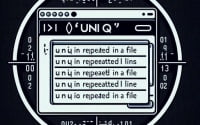logrotate Command Guide | Usage, Syntax, and Examples

Are you finding it challenging to manage log files in Linux? You’re not alone. Many system administrators grapple with this task, but there’s a tool that can make this process a breeze. Like a diligent librarian, the ‘logrotate’ command in Linux is a handy utility that can seamlessly keep your log files organized and manageable.
This guide will walk you through the usage of the logrotate command, from basic to advanced techniques. We’ll explore logrotate’s core functionality, delve into its advanced features, and even discuss common issues and their solutions.
So, let’s dive in and start mastering the logrotate command in Linux!
TL;DR: What is the Logrotate Command in Linux?
The
logrotatecommand is a utility in Linux used to manage log files generated by the system. It allows automaticrotation,compression, andremovalof log files.
Here’s a simple example:
/etc/logrotate.d/example
/var/log/example/*.log {
daily
rotate 7
compress
}
In this example, we’ve created a configuration file for logrotate at /etc/logrotate.d/example. This configuration targets log files in the /var/log/example/ directory, rotating them daily and keeping the last 7 days of logs. The compress directive ensures that the rotated log files are compressed to save space.
This is a basic way to use the logrotate command in Linux, but there’s much more to learn about managing log files efficiently. Continue reading for a more detailed guide and advanced usage scenarios.
Table of Contents
- Unpacking the Basics of Logrotate
- Advanced Use of the Logrotate Command
- Exploring Alternatives: syslog-ng and rsyslog
- Troubleshooting Logrotate: Common Issues and Solutions
- Understanding the Importance of Log Management in Linux
- Logrotate: Beyond Single Systems
- Wrapping Up: Mastering Logrotate for Efficient Log Management in Linux
Unpacking the Basics of Logrotate
The logrotate command in Linux is a powerful tool that can help you manage system-generated log files. But before you can harness its full potential, you need to understand its basic usage and the structure of a simple logrotate configuration file.
Logrotate Configuration File: A Simple Example
Let’s start by creating a basic logrotate configuration file for a hypothetical application named ‘app’.
/etc/logrotate.d/app
/var/log/app/*.log {
weekly
rotate 4
missingok
notifempty
compress
}
In this example, the configuration file is named ‘app’ and is located in the ‘/etc/logrotate.d/’ directory. The log files that we’re managing are in the ‘/var/log/app/’ directory. Let’s break down the directives used in this configuration:
weekly: This directive means logrotate will rotate the log files once a week.rotate 4: This tells logrotate to keep the last 4 rotated log files.missingok: With this directive, logrotate will not output an error message if it doesn’t find a log file.notifempty: This ensures that logrotate will not rotate a log file if it’s empty.compress: This directive instructs logrotate to compress the rotated log files to save space.
Pros and Cons of Using Logrotate
Like any tool, logrotate has its strengths and weaknesses. Here are some to consider:
Pros:
- Automation: Logrotate automatically manages log files, saving you time and effort.
- Flexibility: You can customize logrotate to suit your needs with its numerous directives.
- Space-saving: By compressing and removing old log files, logrotate helps conserve disk space.
Cons:
- Complexity for beginners: Logrotate’s numerous directives and options can be overwhelming for beginners.
- Limited to local files: By default, logrotate only manages local log files. Managing log files over a network requires additional configuration.
By understanding the basic use of the logrotate command in Linux, you can start to leverage its capabilities to manage your log files more efficiently. As we move forward, we’ll explore more advanced uses of logrotate.
Advanced Use of the Logrotate Command
Now that we’re familiar with basic logrotate usage, let’s delve into some of the more complex, yet powerful features of the logrotate command. These include executing scripts post-rotation, and managing log files of different services.
Before we dive into the advanced usage of logrotate, let’s familiarize ourselves with some of the command-line options or flags that can modify the behavior of the logrotate command. Here’s a table with some of the most commonly used logrotate arguments.
| Argument | Description | Example |
|---|---|---|
-d | Debug mode, no changes made to logs. | logrotate -d /etc/logrotate.conf |
-f | Force the log rotation irrespective of the configuration. | logrotate -f /etc/logrotate.conf |
-m | Sends mail to the specified address after log rotation. | logrotate -m "[email protected]" /etc/logrotate.conf |
-s | Specifies the state file. | logrotate -s /var/lib/logrotate/status /etc/logrotate.conf |
-v | Displays verbose output. | logrotate -v /etc/logrotate.conf |
-l | Uses local time, not UTC. | logrotate -l /etc/logrotate.conf |
-p | Allows sharedscripts directive to run postrotate script. | logrotate -p /etc/logrotate.conf |
-n | Suppresses the mail command. | logrotate -n /etc/logrotate.conf |
-t | Executes logrotate in test mode, doesn’t rotate logs. | logrotate -t /etc/logrotate.conf |
Executing Scripts Post-Rotation
The postrotate directive allows us to execute scripts after a log file has been rotated. This can be useful for restarting a service or sending a notification.
Here’s an example of a logrotate configuration that restarts a hypothetical service after log rotation:
/var/log/service/*.log {
weekly
rotate 4
compress
postrotate
/etc/init.d/service restart
endscript
}
In this example, the postrotate directive is followed by the command to restart the service. The endscript directive marks the end of the script.
Managing Log Files of Different Services
Logrotate can also manage log files from different services. Here’s an example:
/var/log/service1/*.log {
weekly
rotate 4
compress
}
/var/log/service2/*.log {
monthly
rotate 12
compress
}
In this example, logrotate manages log files from two different services, each with their own rotation schedule and retention period.
Using these advanced features of the logrotate command in Linux, you can create a more efficient and effective log management strategy.
Exploring Alternatives: syslog-ng and rsyslog
While the logrotate command in Linux is a powerful tool for managing log files, it’s not the only game in town. Other methods such as syslog-ng and rsyslog can also be used to manage log files in Linux. Let’s dive into these alternatives and see how they stack up against logrotate.
syslog-ng: A Powerful Logging System
syslog-ng is a flexible and highly scalable logging system. It’s capable of collecting logs from a wide range of sources, processing them in real time, and delivering them to a variety of destinations.
Here’s an example of how to configure syslog-ng to rotate logs:
source s_sys {
file("/var/log/syslog-ng.log" follow-freq(1) flags(no-parse));
};
destination d_rotated {
file("/var/log/syslog-ng.log.$R_YEAR$R_MONTH$R_DAY"
create_dirs(yes) template("$ISODATE $HOST $MSGHDR$MESSAGE
")
template_escape(no));
};
log {
source(s_sys);
destination(d_rotated);
};
This configuration collects logs from /var/log/syslog-ng.log, formats them, and writes them to a new log file each day.
rsyslog: An Enhanced syslog Protocol
rsyslog is an enhanced syslog protocol that offers high-performance, reliable logging. It supports features like log rotation and compression out of the box.
Here’s an example of how to configure rsyslog to rotate logs:
module(load="imfile" PollingInterval="10")
input(type="imfile"
File="/var/log/app/*.log"
Tag="app-log"
StateFile="/var/spool/rsyslog/app-log"
Severity="info"
Facility="local7")
local7.* /var/log/rsyslog/app.log
This configuration collects logs from /var/log/app/*.log and writes them to /var/log/rsyslog/app.log.
Comparing syslog-ng, rsyslog, and Logrotate
While these alternative methods offer more features and flexibility, they also come with a steeper learning curve compared to logrotate. syslog-ng and rsyslog are more complex tools and may require more time to set up and configure. On the other hand, they offer more control over the logging process and can handle more complex logging scenarios.
Your choice between these methods will depend on your specific needs. If you need a simple, straightforward way to manage log files, logrotate might be the best choice. If you need more control over the logging process or need to handle complex logging scenarios, syslog-ng or rsyslog might be a better fit.
Troubleshooting Logrotate: Common Issues and Solutions
Just like any other tool, you may encounter some issues when using the logrotate command. Here, we’ll discuss some common problems and how to solve them. Additionally, we’ll share some tips for optimizing your use of logrotate.
Issue: Logrotate Not Rotating Logs
One common issue is that logrotate might not rotate logs as expected. This could be due to various reasons, such as improper configuration or incorrect file permissions.
To debug this issue, you can run logrotate in debug mode using the -d flag. This will simulate a rotation and provide verbose output without actually changing any logs.
logrotate -d /etc/logrotate.conf
The output will give you a detailed insight into what logrotate is doing and might help you identify any issues with your configuration.
Issue: Logrotate Not Compressing Logs
Another common issue is that logrotate might not compress log files even if the compress directive is used. This could be due to the delaycompress directive, which delays compression until the second rotation cycle.
To solve this, you can remove the delaycompress directive or ensure that logrotate runs more than once for the compression to take effect.
Tips for Best Practices and Optimization
Here are some tips to optimize your use of logrotate:
- Use the
sizedirective: This directive will rotate the log file if it grows past a certain size, ensuring that your log files don’t consume too much disk space. - Utilize the
dateextdirective: This directive appends a date to the rotated log file’s name, making it easier to identify when each log file was rotated. - Take advantage of the
prerotateandpostrotatedirectives: These directives allow you to execute scripts before and after log rotation, giving you more control over the log management process. - Ensure proper file permissions: Logrotate might fail to rotate logs if it doesn’t have the necessary permissions. Make sure that logrotate can read and write to the log files and the directory they’re in.
By understanding the common issues with logrotate and how to solve them, as well as implementing these best practices, you can optimize your log management strategy and make the most out of the logrotate command in Linux.
Understanding the Importance of Log Management in Linux
In the world of Linux, log files are more than just a record of events – they’re a vital component of system health and security. They provide valuable insights into system performance and can be instrumental in troubleshooting issues. The logrotate command in Linux plays a crucial role in managing these log files.
Why is Log Management Important?
Log files can quickly become voluminous, consuming significant disk space over time. Without proper management, these files can fill up your disk, leading to system instability or even crashes. By rotating, compressing, and removing log files, logrotate ensures that your system remains stable and your disk space is conserved.
Additionally, log files often contain sensitive information such as error messages or user activities. Proper log file management ensures this information is safeguarded and only retained as long as necessary.
Understanding Related Commands: Syslog, Cron Jobs, and File Permissions
The logrotate command doesn’t work in isolation. It interacts with several other Linux commands and concepts, including syslog, cron jobs, and file permissions.
Syslog
Syslog is the standard logging facility in Linux. It collects and stores log messages from various sources, including the kernel, system daemons, and network devices. Logrotate often manages the log files created by syslog.
Here’s an example of a syslog message:
Mar 16 09:23:54 localhost kernel: [42949373.549733] usb 1-1: new high speed USB device using ehci_hcd and address 2
This message indicates that a new USB device was connected to the system.
Cron Jobs
Cron is a time-based job scheduler in Unix-like operating systems. It allows users to schedule jobs (commands or scripts) to run at specific times or on specific days. Logrotate typically runs as a cron job, with a configuration file located at /etc/cron.daily/logrotate.
Here’s an example of a cron job that runs logrotate at 3 AM every day:
0 3 * * * /usr/sbin/logrotate /etc/logrotate.conf
File Permissions
File permissions determine who can read, write, or execute a file. Logrotate needs the appropriate file permissions to manage log files. If logrotate doesn’t have the necessary permissions, it might fail to rotate, compress, or remove log files.
Here’s an example of how to change file permissions to give read, write, and execute permissions to the user and only read and execute permissions to the group and others:
chmod 755 /var/log/example.log
In this command, 7 gives read (4), write (2), and execute (1) permissions to the user, 5 gives read and execute permissions to the group, and 5 gives read and execute permissions to others.
Understanding these related commands and concepts will provide a solid foundation for mastering the logrotate command and managing log files effectively in Linux.
Logrotate: Beyond Single Systems
The logrotate command in Linux is not only useful for managing log files on a single system but also plays a crucial role in larger systems or networks. In this section, we’ll explore the application of logrotate in these scenarios and suggest related topics for further exploration.
Logrotate in Larger Systems
In a larger system or network, log files are generated by multiple machines or services. Managing these log files can be a daunting task. However, with logrotate and some additional configuration, you can automate this process.
Here’s an example of a logrotate configuration for managing log files in a network:
/var/log/network/*.log {
weekly
rotate 4
compress
postrotate
/usr/sbin/service network restart
endscript
}
In this example, logrotate manages log files in the /var/log/network/ directory. The postrotate directive restarts the network service after log rotation.
Exploring Centralized Logging and Log Analysis
As your system grows, you might want to consider implementing a centralized logging system. This approach involves collecting and storing log data from various sources in a central location. It allows for easier management, analysis, and monitoring of logs.
Log analysis is another important aspect of log management. It involves examining log data to identify patterns, detect anomalies, and gain insights into system performance. Tools like Logstash and Graylog can help with this task.
Further Resources for Mastering Logrotate
To further enhance your understanding of logrotate and related topics, here are some valuable resources:
- Logrotate Man Page: The official manual for logrotate. It provides a detailed description of the command and its directives.
The Logstash Book: A comprehensive guide to Logstash, a powerful tool for centralized logging and log analysis.
Graylog Documentation: The official documentation for Graylog, another powerful tool for log management and analysis.
By exploring these resources and topics, you can take your log management skills to the next level and ensure that your system’s log files are always under control.
Wrapping Up: Mastering Logrotate for Efficient Log Management in Linux
In this comprehensive guide, we’ve delved into the world of the logrotate command in Linux, a powerful and versatile tool for managing system-generated log files.
We embarked with the basics, discovering how to use the logrotate command and understanding the structure of a simple logrotate configuration file. We then moved onto more advanced territory, exploring complex features like executing scripts post-rotation and managing log files of different services. Along the way, we’ve tackled common issues you might face when using logrotate and provided solutions to help you overcome these challenges.
We also ventured beyond logrotate, looking at alternative approaches to log file management in Linux like syslog-ng and rsyslog. We’ve compared these methods to give you a clear picture of the landscape of tools available for managing log files.
| Method | Pros | Cons |
|---|---|---|
| Logrotate | Simple, straightforward, flexible | Limited to local files, complexity for beginners |
| syslog-ng | Robust, scalable, flexible | Steeper learning curve |
| rsyslog | High-performance, reliable | Complexity for beginners |
Whether you’re just starting out with logrotate or looking to level up your log management skills, we hope this guide has given you a deeper understanding of logrotate and its capabilities.
With its balance of simplicity, flexibility, and power, the logrotate command in Linux is a vital tool for managing log files efficiently. Now, you’re well equipped to keep your log files organized and your system healthy. Happy log managing!