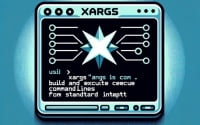‘mail’ Command in Linux | Your Syntax and Usage Guide

Are you finding it challenging to send emails from the terminal using the mail command in Linux? You’re not alone. Many system administrators and developers find themselves in a similar situation, but there’s a tool that can make this process a breeze. Think of the ‘mail’ command in Linux as a postman – it can deliver your messages straight from the command line. This command is a powerful utility that can seamlessly send your emails, even with attachments, directly from the terminal.
In this guide, we’ll walk you through the process of using the mail command in Linux, from basic usage to advanced techniques. We’ll cover everything from sending simple emails, handling attachments, to troubleshooting common issues and even discussing alternative approaches.
So, let’s dive in and start mastering the mail command in Linux!
TL;DR: How Do I Use the Mail Command in Linux?
The
echo 'Body of Email' | mail -s 'Subject' recipientOfEmail.
Here’s a quick example of how you can use it to send an email:
echo 'This is the body of the email' | mail -s 'This is the Subject' [email protected]
In this example, we’re using the echo command to create the body of the email. The | symbol is a pipe that takes the output of the command on its left (the body of the email) and uses it as the input for the command on its right (the mail command). The -s option is used to specify the subject of the email, and [email protected] is the recipient’s email address.
This is a basic way to use the mail command in Linux, but there’s much more to learn about sending emails from the terminal. Continue reading for more detailed information and advanced usage scenarios.
Table of Contents
- Basic Use of Mail Command in Linux
- Advanced Use of Mail Command in Linux
- Alternative Methods: Beyond the Mail Linux Command
- Troubleshooting Mail Linux Command Issues
- Understanding the Mail Linux Command and Its Interactions
- Beyond the Basics: Mail Command in Server Administration and Automation Scripts
- Wrapping Up: Mastering the Mail Command in Linux
Basic Use of Mail Command in Linux
The mail command in Linux is a powerful utility for sending emails right from your terminal. It’s not just a command; it’s a whole program that has its own syntax and features. Let’s break it down and understand how we can use it to send simple emails.
Understanding the Mail Command Syntax
The basic syntax of the mail command is as follows:
mail -s 'Subject' [email protected]
In this command, -s is an option that allows you to specify the subject of the email, followed by the recipient’s email address.
Sending a Simple Email
Let’s take a look at a simple example of sending an email using the mail command:
echo 'Hello from the Linux terminal' | mail -s 'Greetings' [email protected]
In this example, we’re using the echo command to create the body of the email. The | symbol is a pipe that takes the output of the command on its left (the body of the email) and uses it as the input for the command on its right (the mail command).
The -s option is used to specify the subject of the email, and [email protected] is the recipient’s email address. After running this command, an email with the subject ‘Greetings’ and the body ‘Hello from the Linux terminal’ will be sent to [email protected].
Advantages and Potential Pitfalls
The main advantage of the mail command is its simplicity and speed. It’s a quick way to send an email without having to open a web browser or email client. However, it’s worth noting that the mail command doesn’t support HTML emails, so it’s best used for sending plain text emails.
One potential pitfall is that the mail command relies on a mail transfer agent (MTA) being properly configured on your system. If the MTA isn’t set up correctly, the mail command may not work as expected. We’ll discuss more about MTAs and how they interact with the mail command in the ‘Background/Fundamentals’ section.
Advanced Use of Mail Command in Linux
As you become more comfortable with the basic use of the mail command, you can start to explore its more advanced features. These include sending emails with attachments, using different mail transfer agents, and more.
Before we delve into these advanced uses, let’s familiarize ourselves with some of the command-line arguments or flags that can modify the behavior of the mail command. Here’s a table with some of the most commonly used arguments:
| Argument | Description | Example |
|---|---|---|
-s | Specifies the subject of the email. | mail -s 'Subject' [email protected] |
-c | Sends a carbon copy of the email to the specified address. | echo 'Hello' | mail -s 'Subject' -c [email protected] [email protected] |
-b | Sends a blind carbon copy of the email to the specified address. | echo 'Hello' | mail -s 'Subject' -b [email protected] [email protected] |
-a | Adds an attachment to the email. | echo 'Hello' | mail -s 'Subject' -a file.txt [email protected] |
-q | Reads a message from the specified file. | mail -s 'Subject' -q file.txt [email protected] |
-r | Specifies the return address for the email. | echo 'Hello' | mail -s 'Subject' -r [email protected] [email protected] |
-v | Verbose mode. Displays the details of the email sending process. | echo 'Hello' | mail -s 'Subject' -v [email protected] |
-f | Reads messages from the specified mailbox file. | mail -f /var/mail/user |
-i | Ignores lines with only a dot. | mail -i -s 'Subject' [email protected] |
-E | Does not send messages with an empty body. | echo '' | mail -E -s 'Subject' [email protected] |
Now that we have a basic understanding of the mail command line arguments, let’s dive deeper into the advanced use of the mail command.
Sending Emails with Attachments
One of the most common advanced uses of the mail command is to send emails with attachments. Here’s how you can do it:
echo 'Please find the attached file.' | mail -s 'Attached File' -a file.txt [email protected]
In this example, the -a option is used to attach a file to the email. The file.txt is the file that we want to attach, and [email protected] is the recipient’s email address. After running this command, an email with the subject ‘Attached File’, the body ‘Please find the attached file.’, and an attachment file.txt will be sent to [email protected].
# Output:
# EOT
Using Different Mail Transfer Agents
The mail command in Linux uses a mail transfer agent (MTA) to send emails. By default, it uses the sendmail MTA, but you can configure it to use a different MTA if you prefer. Here’s an example of how you can use the postfix MTA with the mail command:
# First, install postfix:
sudo apt-get install postfix
# Then, configure postfix as the default MTA:
sudo update-alternatives --set mail-transport-agent /usr/sbin/postfix
# Now, you can use the mail command with postfix:
echo 'Hello from postfix' | mail -s 'Postfix Test' [email protected]
In this example, we first install postfix using the apt-get install command. Then, we configure postfix as the default MTA using the update-alternatives command. Finally, we use the mail command to send an email, which will now be sent using postfix instead of sendmail.
# Output:
# EOT
These are just a few examples of the advanced uses of the mail command in Linux. As you can see, the mail command is a powerful tool for sending emails from the terminal, and its functionality can be extended even further with the use of command line arguments and different MTAs.
Alternative Methods: Beyond the Mail Linux Command
While the mail command is a robust tool for sending emails from the Linux terminal, it’s not the only game in town. There are alternative methods that you can use, each with its own set of advantages and disadvantages. In this section, we’ll explore two such alternatives: the mutt and sendmail commands.
Mutt: A Powerful Text-Based Mail Client
Mutt is a small but very powerful text-based mail client for Unix operating systems. It’s known for being a highly efficient tool with support for mailboxes, POP3/IMAP, and user-friendly key bindings.
Here’s a simple example of sending an email with mutt:
echo 'This is the body of the email' | mutt -s 'Subject' [email protected]
# Output:
# EOT
In this example, we’re using the echo command to create the body of the email, and mutt to send the email. The -s option is used to specify the subject of the email, and [email protected] is the recipient’s email address.
One of the main advantages of mutt is its powerful features and configurability. However, it has a steeper learning curve compared to the mail command.
Sendmail: A Time-Tested Mail Transfer Agent
Sendmail is a time-tested MTA that has been around since the early days of the internet. It’s highly flexible and can handle a wide range of mail-related tasks.
Here’s an example of sending an email with sendmail:
echo 'Subject: Test Mail
This is a test email.' | sendmail [email protected]
# Output:
# EOT
In this example, we’re creating an email with a subject and body, and sending it using sendmail. [email protected] is the recipient’s email address.
One of the main advantages of sendmail is its flexibility and wide range of features. However, its complex configuration can be a challenge for beginners.
In conclusion, while the mail command is a great tool for sending emails from the terminal, mutt and sendmail offer powerful alternatives. Depending on your needs and level of expertise, you might find one of these alternatives more suitable. We recommend trying out all three and seeing which one works best for you.
Troubleshooting Mail Linux Command Issues
Even with the best of tools, we can sometimes run into issues. The mail command in Linux is no exception. Here, we’ll discuss some common problems you may encounter and how to solve them.
Problem: Mail Transfer Agent Configuration
One common issue with the mail command is related to the Mail Transfer Agent (MTA). The mail command relies on the MTA to send emails, and if the MTA isn’t properly configured, the mail command may not work as expected.
For instance, if you try to send an email and you get an error message like ‘mail: cannot send message: Process exited with a non-zero status’, it’s likely that your MTA isn’t properly configured.
To solve this issue, you’ll need to configure your MTA. Here’s an example of how you can configure the sendmail MTA in Ubuntu:
# Install sendmail
sudo apt-get install sendmail
# Configure sendmail
sudo sendmailconfig
# Output:
# 'Y' to accept the defaults
In this example, we first install sendmail using the apt-get install command. Then, we configure sendmail using the sendmailconfig command. When prompted, press ‘Y’ to accept the defaults.
Problem: Sending Attachments
Another common issue is related to sending attachments. If you try to send an attachment and you get an error message like ‘mail: cannot open file.txt: No such file or directory’, it means that the mail command can’t find the file you’re trying to attach.
To solve this issue, make sure that the file you’re trying to attach exists and that you’re specifying the correct path to the file. Here’s an example:
echo 'Please find the attached file.' | mail -s 'Attached File' -a /path/to/file.txt [email protected]
# Output:
# EOT
In this example, we’re specifying the full path to the file we’re trying to attach. Make sure to replace /path/to/file.txt with the actual path to your file.
Remember, troubleshooting is a normal part of working with any command in Linux. Don’t be discouraged if you encounter these or other issues. With a bit of practice and patience, you’ll be able to solve them and master the use of the mail command.
Understanding the Mail Linux Command and Its Interactions
To truly master the mail command in Linux, it’s important to understand what’s happening behind the scenes when you use it. This involves understanding the basic workings of the Linux operating system, the role of the mail command, and the concept of Mail Transfer Agents (MTAs).
The Role of the Mail Command in Linux
The mail command is a built-in utility in Linux that allows you to send emails directly from the terminal. It’s essentially a simple program with its own syntax and features. When you run the mail command, it creates an email with the specified subject and body, and sends it to the specified recipient.
Here’s an example of how you can use the mail command to send an email:
echo 'Hello, Linux user!' | mail -s 'Greetings' [email protected]
# Output:
# EOT
In this example, we’re using the echo command to create the body of the email, and the mail command to send the email. The -s option is used to specify the subject of the email, and [email protected] is the recipient’s email address.
Understanding Mail Transfer Agents (MTAs)
When you send an email with the mail command, it doesn’t actually send the email itself. Instead, it relies on a Mail Transfer Agent (MTA) to do the heavy lifting. The MTA is a software that transports emails from one device to another using the Simple Mail Transfer Protocol (SMTP).
There are several MTAs available for Linux, including sendmail, postfix, and exim. The mail command uses the default MTA on your system, but you can configure it to use a different MTA if you prefer.
Here’s an example of how you can check which MTA is currently configured on your system:
readlink /etc/alternatives/mail-transport-agent
# Output:
# /usr/sbin/sendmail
In this example, we’re using the readlink command to display the path of the symbolic link /etc/alternatives/mail-transport-agent, which points to the default MTA on the system. The output /usr/sbin/sendmail indicates that sendmail is the currently configured MTA.
In conclusion, the mail command in Linux is a powerful tool for sending emails from the terminal, but it’s just the tip of the iceberg. By understanding the role of MTAs and how they interact with the mail command, you can gain a deeper understanding of how email works in Linux and become a more proficient Linux user.
Beyond the Basics: Mail Command in Server Administration and Automation Scripts
The mail command in Linux is not just a tool for sending emails from the terminal. Its simplicity and flexibility make it a valuable asset in server administration and automation scripts.
Mail Command in Server Administration
In server administration, the mail command can be used to send alerts or notifications. For example, you could set up a cron job to monitor your server’s disk usage and send you an email if it exceeds a certain threshold.
Here’s an example of a script that checks disk usage and sends an email if it’s over 90%:
#!/bin/bash
# Set the threshold
THRESHOLD=90
# Get the current disk usage
USAGE=$(df / | tail -1 | awk '{print $5}' | sed 's/%//')
# Check if the usage is over the threshold
if [ $USAGE -gt $THRESHOLD ]; then
echo 'Disk usage is over 90%' | mail -s 'Disk Usage Alert' [email protected]
fi
# Output:
# EOT
In this script, we first set a threshold of 90%. Then, we get the current disk usage of the root directory (/). If the usage is over the threshold, we use the mail command to send an email with the subject ‘Disk Usage Alert’ and the body ‘Disk usage is over 90%’.
Mail Command in Automation Scripts
In automation scripts, the mail command can be used to send reports or logs. For example, you could create a script that runs a backup job and sends you an email with the result.
Here’s an example of a script that runs a backup job and sends an email with the result:
#!/bin/bash
# Run the backup job
BACKUP_OUTPUT=$(./backup.sh)
# Send an email with the result
echo "$BACKUP_OUTPUT" | mail -s 'Backup Job Result' [email protected]
# Output:
# EOT
In this script, we first run the backup.sh script and capture its output. Then, we use the mail command to send an email with the subject ‘Backup Job Result’ and the body containing the output of the backup job.
Further Resources for Mastering the Mail Command
If you’re interested in learning more about the mail command in Linux, here are a few resources that you might find useful:
- The Linux Documentation Project: Mail – A comprehensive guide on using mail from the command line in Linux.
IBM Knowledge Center: Mail Command – Detailed documentation of the
mailcommand from IBM.How to Send Email From the Command Line – A tutorial on how to send emails from the command line.
Remember, mastering a command like mail requires time and practice. Don’t be afraid to experiment with different options and scenarios, and make sure to read the man pages and documentation. Happy mailing!
Wrapping Up: Mastering the Mail Command in Linux
In this comprehensive guide, we’ve delved into the depths of the mail command in Linux, a powerful tool for sending emails directly from the terminal.
We began with the basics, learning how to send simple emails using the mail command. We then ventured into more advanced territory, exploring how to send emails with attachments, use different mail transfer agents, and even alternative methods for sending emails from the terminal using mutt and sendmail.
Along the way, we tackled common challenges you might face when using the mail command, such as issues with the mail transfer agent configuration and problems with sending attachments, providing you with solutions and workarounds for each issue.
We also compared the mail command with alternative methods, giving you a sense of the broader landscape of tools for sending emails from the terminal. Here’s a quick comparison of these methods:
| Method | Simplicity | Advanced Features | Flexibility |
|---|---|---|---|
| Mail Command | High | Moderate | High |
| Mutt | Moderate | High | High |
| Sendmail | Low | High | High |
Whether you’re just starting out with the mail command or you’re looking to level up your skills, we hope this guide has given you a deeper understanding of the mail command in Linux and its capabilities.
With its balance of simplicity, advanced features, and flexibility, the mail command is a powerful tool for sending emails from the terminal. Happy mailing!