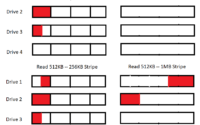ncdu Command Guide | Managing Linux Disk Usage

Are you finding it challenging to manage disk usage in Linux? You’re not alone. Many system administrators find themselves grappling with this task, but there’s a tool that can make this process a breeze. Like a skilled auditor, the ‘ncdu’ (NCurses Disk Usage) command can help you analyze and manage disk usage efficiently. These insights can assist you in maintaining a clean and efficient system, even in environments with extensive file systems.
This guide will walk you through the basics to advanced usage of the ncdu command in Linux. We’ll explore ncdu’s core functionality, delve into its advanced features, and even discuss common issues and their solutions.
So, let’s dive in and start mastering the ncdu command in Linux!
TL;DR: How Do I Use the NCDU Command in Linux?
The
ncducommand is a powerful tool used to analyze disk usage in Linux. It is used with the syntax,ncdu [option] directoryIt provides a detailed report of the directories and files consuming the most space, helping you manage disk usage more effectively.
Here’s a simple example:
ncdu /home
This command will analyze the disk usage of the /home directory, providing a breakdown of the space each file and subdirectory consumes.
This is just a basic usage of the ncdu command in Linux, but there’s much more to learn about this versatile tool. Continue reading for a more detailed explanation and advanced usage scenarios.
Table of Contents
Getting Started with NCDU
The ncdu command, short for NCurses Disk Usage, is an essential tool in the Linux administrator’s toolkit for managing disk usage. It’s a simple yet powerful command that allows you to analyze disk usage in a directory or file system.
Running NCDU on a Directory
Let’s start with a basic example. Suppose you want to analyze the disk usage of the /var directory. You would use the following command:
ncdu /var
This command will scan the /var directory and provide a detailed report of the space consumed by each file and subdirectory. It might return an output similar to this:
# Output:
.
6.0 MiB [##########] /log
500.0 KiB [# ] /tmp
100.0 KiB [ ] /mail
50.0 KiB [ ] /spool
Total disk usage: 6.6 MiB Apparent size: 6.6 MiB Items: 23
This output provides a breakdown of the space consumed by each subdirectory in the /var directory. The ‘Total disk usage’ line at the end provides a summary of the total space consumed, the apparent size, and the number of items (files and directories) scanned.
Benefits and Limitations of NCDU
The ncdu command is an invaluable tool for managing disk usage due to its simplicity and the detailed report it provides. It’s particularly useful when you need to quickly identify large files or directories that are consuming excessive disk space.
However, like any tool, ncdu has its limitations. It can be slower than other disk usage commands when scanning large file systems due to its thorough analysis. Moreover, it may not be installed by default on some Linux distributions, requiring you to install it manually.
Advanced NCDU Command Usage
As you get comfortable with the basic usage of the ncdu command, you’ll find that it offers a host of advanced features that provide even more control over how you analyze disk usage. These features are accessed through command-line arguments or flags that modify the behavior of the ncdu command.
Before we dive into these advanced features, let’s familiarize ourselves with some of the most commonly used ncdu arguments.
| Argument | Description | Example |
|---|---|---|
-x | Skips directories on different file systems. | ncdu -x / |
-q | Hides the progress bar. | ncdu -q /home |
-r | Enables read-only mode, prevents accidental deletions. | ncdu -r /home |
-B | Displays size in bytes instead of a human-readable format. | ncdu -B /home |
-X | Excludes files that match patterns in the specified file. | ncdu -X .ncduignore /home |
-0 | Prints null instead of newline at the end of each line for use with xargs -0. | ncdu -0 /home |
-1 | Only scans the specified directory, not its subdirectories. | ncdu -1 /home |
-e | Shows empty directories. | ncdu -e /home |
-i | Ignores hidden files and directories. | ncdu -i /home |
-a | Shows files in addition to directories. | ncdu -a /home |
-L | Follows symbolic links. | ncdu -L /home |
-P | Enables color output. | ncdu -P /home |
Now that we’ve familiarized ourselves with these arguments, let’s explore some advanced usage scenarios of the ncdu command.
Ignoring Directories on Different File Systems
If you’re scanning a directory that contains mount points for other file systems, you might want to exclude these from your analysis. The -x argument allows you to do this. Here’s an example:
ncdu -x /
This command will scan the root directory, but it will skip any directories that are on a different file system. This can be useful for avoiding network shares or temporary file systems that you’re not interested in.
Hiding the Progress Bar
The ncdu command shows a progress bar by default while it’s scanning directories. If you prefer a cleaner output, you can hide this progress bar with the -q argument. Here’s how you would do this:
ncdu -q /home
This command will scan the /home directory and display the results without showing a progress bar. This can be useful if you’re redirecting the output to a file or another command.
Enabling Read-Only Mode
If you’re worried about accidentally deleting files while using ncdu, you can enable read-only mode with the -r argument. This will prevent ncdu from deleting files, even if you press the ‘d’ key. Here’s an example:
ncdu -r /home
This command will scan the /home directory in read-only mode. This can provide peace of mind when you’re analyzing disk usage on a system with important data.
These are just a few examples of the advanced features offered by the ncdu command. By learning how to use these features, you can gain even more control over how you manage disk usage on your Linux system.
Exploring Alternative Approaches
While the ncdu command is a powerful tool for managing disk usage in Linux, it’s not the only tool available. Two other commands, du and df, can also be used to analyze disk usage. Let’s explore these alternatives and understand their advantages and disadvantages.
The DU Command
The du (Disk Usage) command is a standard Linux command used to estimate file and directory space usage. It operates by recursively summarizing disk usage for each file and directory.
Here’s an example of how you might use the du command:
du -sh /var
This command will display a summary (-s) of the disk usage in human-readable format (-h) for the /var directory. The output might look something like this:
# Output:
6.6M /var
This means that the /var directory is using 6.6 megabytes of space.
The du command is faster than the ncdu command, but it doesn’t provide a detailed breakdown of the disk usage by subdirectory. It’s useful for getting a quick estimate of the space used by a directory or file.
The DF Command
The df (Disk Free) command is used to display the amount of disk space used and available on Linux file systems. Unlike the du and ncdu commands, which analyze disk usage at the file and directory level, the df command provides a summary at the file system level.
Here’s how you might use the df command:
df -h
This command will display a human-readable (-h) summary of the disk usage for each file system. The output might look something like this:
# Output:
Filesystem Size Used Avail Use% Mounted on
udev 3.9G 0 3.9G 0% /dev
tmpfs 797M 1.5M 795M 1% /run
/dev/sda1 291G 46G 229G 17% /
tmpfs 3.9G 144K 3.9G 1% /dev/shm
tmpfs 5.0M 4.0K 5.0M 1% /run/lock
tmpfs 3.9G 0 3.9G 0% /sys/fs/cgroup
tmpfs 797M 16K 797M 1% /run/user/1000
This output provides a summary of the total size, used space, available space, percentage of space used, and mount point for each file system.
The df command is useful for getting a quick overview of the disk usage on your system, but it doesn’t provide a detailed breakdown at the file and directory level like the du and ncdu commands.
In conclusion, while the ncdu command is a powerful tool for managing disk usage in Linux, the du and df commands offer alternative approaches that might be more suitable depending on your specific needs.
Troubleshooting Common NCDU Issues
While the ncdu command is a powerful and reliable tool, you might encounter a few roadblocks or issues during usage. Let’s discuss some common problems and their solutions.
Permission Denied Error
One common issue is the ‘Permission denied’ error. This happens when you try to scan a directory for which your user doesn’t have read permissions. Here’s an example:
ncdu /root
# Output:
ncdu: /root: Permission denied
In this case, the solution is to run the command as a superuser using sudo:
sudo ncdu /root
This command will allow ncdu to scan the /root directory by elevating your permissions temporarily.
NCDU Command Not Found
Another common issue is the ‘ncdu: command not found’ error. This happens when ncdu is not installed on your system. Here’s an example:
ncdu /var
# Output:
ncdu: command not found
In this case, the solution is to install ncdu using your package manager. For Debian-based systems, you can use apt:
sudo apt install ncdu
For Red Hat-based systems, you can use yum:
sudo yum install ncdu
After running these commands, you should be able to use ncdu without any issues.
Incorrect Disk Usage Reporting
Sometimes, ncdu might report disk usage differently than other tools like du or df. This can happen due to several reasons, including differences in how these tools calculate disk usage, file system overhead, or files that have been deleted but are still being held open by processes.
In most cases, this is not an issue with ncdu, but rather a reflection of the complex nature of disk usage reporting on Linux. If you notice significant discrepancies, it might be worth investigating further to ensure there are no underlying issues with your file system.
In conclusion, while the ncdu command is a powerful and reliable tool, it’s important to be aware of these potential issues and know how to troubleshoot them. By doing so, you can ensure that you’re using ncdu effectively and efficiently.
Understanding Disk Usage in Linux
To fully appreciate the power of the ncdu command, it’s important to understand the fundamentals of disk usage in Linux. Disk usage refers to the amount of disk space that a file or directory occupies. It’s a crucial aspect of system administration, as efficient disk usage ensures optimal system performance and prevents issues like system crashes due to lack of space.
How Linux Measures Disk Usage
In Linux, disk usage is usually measured in bytes, kilobytes (KB), megabytes (MB), gigabytes (GB), or terabytes (TB). One kilobyte is equal to 1024 bytes, one megabyte is equal to 1024 kilobytes, and so on.
ls -lh /var
# Output:
# total 6.6M
drwxr-xr-x 2 root root 4.0K Jan 25 2020 backups
drwxr-xr-x 21 root root 4.0K Apr 15 2020 cache
drwxrwxrwt 2 root root 4.0K Apr 15 2020 crash
drwxr-xr-x 31 root root 4.0K Apr 15 2020 lib
drwxrwsr-x 2 root staff 4.0K Apr 12 2018 local
drwxrwxrwt 2 root root 4.0K Apr 15 2020 lock
drwxr-xr-x 13 root root 4.0K Apr 15 2020 log
In the above example, the -lh option in the ls command displays file size in a human-readable format. The ‘6.6M’ next to the ‘total’ keyword indicates that the total disk usage of the /var directory is approximately 6.6 megabytes.
The Importance of Efficient Disk Usage Management
Managing disk usage efficiently is crucial for maintaining a healthy Linux system. Over time, unused files and directories can accumulate, wasting valuable disk space. This can lead to slower system performance and, in extreme cases, can cause the system to run out of space and crash.
The ncdu command is a powerful tool for managing disk usage in Linux. It provides a detailed breakdown of disk usage, allowing you to identify large files or directories that are consuming excessive space. By regularly analyzing and managing your disk usage with ncdu, you can ensure that your system remains clean and efficient.
In the following sections, we’ll delve deeper into the advanced usage of the ncdu command and explore how it can help you manage large file systems and cloud storage.
Leveraging NCDU for Large File Systems and Cloud Storage
The ncdu command isn’t just for managing disk usage on your local machine. It’s a versatile tool that can be used in a variety of contexts, including managing large file systems and cloud storage.
Managing Large File Systems with NCDU
When working with large file systems, the ncdu command can be an invaluable tool. Large file systems often contain a multitude of files and directories, making it difficult to keep track of disk usage. The ncdu command can provide a detailed breakdown of disk usage, making it easy to identify files or directories that are consuming excessive space.
For example, if you’re managing a large server with multiple users, you might use the ncdu command to analyze the /home directory:
ncdu /home
# Output:
.
1.2 GiB [##########] /user1
500.0 MiB [# ] /user2
300.0 MiB [ ] /user3
Total disk usage: 2.0 GiB Apparent size: 2.0 GiB Items: 12000
This command will provide a breakdown of the disk usage for each user’s home directory, allowing you to identify any users who are consuming excessive disk space.
Using NCDU with Cloud Storage
If you’re using cloud storage, you can also use the ncdu command to manage your disk usage. Many cloud storage providers allow you to mount your cloud storage as a local file system, which means you can use the ncdu command just like you would on your local machine.
For example, if you’re using Amazon S3 and have mounted your bucket to the /mnt/s3 directory, you could use the ncdu command to analyze your S3 usage:
ncdu /mnt/s3
# Output:
.
1.0 GiB [##########] /photos
500.0 MiB [# ] /videos
100.0 MiB [ ] /documents
Total disk usage: 1.6 GiB Apparent size: 1.6 GiB Items: 3000
This command will provide a breakdown of the disk usage for each directory in your S3 bucket, just like it would for a local directory.
Further Resources for Mastering NCDU
If you’re interested in learning more about the ncdu command and disk usage management in Linux, here are a few resources that you might find helpful:
- The NCDU man page: This is the official manual for the ncdu command. It provides a detailed explanation of the command and its various options.
NCDU Documentation Manual: This website provides information about the ncdu (NCurses Disk Usage) command-line tool, and includes a detailed explanation of the tool’s features and usage instructions.
Managing Disk Space with NCDU: This article provides a practical guide to managing disk space with the ncdu command, including numerous examples and tips.
By exploring these resources and practicing the examples in this guide, you can become a master of disk usage management in Linux.
Wrapping Up: NCDU and Efficient Disk Usage
In this comprehensive guide, we’ve delved deep into the ncdu command, a powerful tool for managing disk usage in Linux. From understanding the fundamentals of disk usage to exploring advanced usage of the ncdu command, we’ve covered a wide spectrum of concepts and practices.
We started by introducing the ncdu command and its basic usage, providing a simple command example and discussing its benefits and potential limitations. We then explored advanced usage of the ncdu command, discussing different options like -x, -q, and -r that modify the behavior of the command. Along the way, we’ve provided practical examples and expected outputs to demonstrate these concepts.
We also introduced alternative methods to analyze disk usage in Linux, such as the du and df commands. We compared these methods, discussing the advantages and disadvantages of each. Here’s a quick comparison of these methods:
| Method | Speed | Detail Level | Complexity |
|---|---|---|---|
| NCDU | Moderate | High | Moderate |
| DU | Fast | Low | Low |
| DF | Fast | Low | Low |
We discussed common issues one might encounter while using the ncdu command and provided solutions to these problems. We further delved into the fundamentals of disk usage in Linux, discussing the importance of managing disk usage efficiently.
Finally, we explored the relevance of the ncdu command in managing large file systems and cloud storage, demonstrating its versatility and wide range of applications.
Whether you’re a Linux beginner or an experienced system administrator, this guide aimed to provide you with a thorough understanding of the ncdu command and its usage. With this knowledge, you’re now equipped to manage disk usage efficiently in Linux. Happy managing!