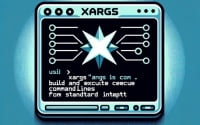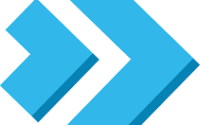nmcli Linux Command | NetworkManager Usage Guide

Are you finding it challenging to manage your network in Linux? You’re not alone. Many system administrators face difficulties with this task, but there’s a tool that can simplify this process. Like a Swiss Army knife, the ‘nmcli’ command is a versatile tool for managing your network from the command line. It’s a powerful utility that can help you control your network connections with ease.
In this guide, we’ll walk you through the ins and outs of the nmcli command in Linux, from basic usage to advanced techniques. We’ll cover everything from listing network connections to creating, modifying, and deleting them. We’ll also address common issues and their solutions.
So, let’s dive in and start mastering the nmcli command in Linux!
TL;DR: What is the nmcli command in Linux?
The
nmclicommand is a command-line tool for managing network connections in Linux. It is used with the syntax,nmcli [flag] [action]. It’s a part of the NetworkManager package and can help you control your network connections with ease.
Here’s a simple example of how to use it to list all network connections:
nmcli con show
# Output:
# NAME UUID TYPE DEVICE
# Wired connection 1 1dafa0a0-b344-4a5c-8d15-78e5e66d242f ethernet enp0s3
# DockerNAT 0d1fc63b-8a1a-4a57-8fe6-1f24b2fc7f9a bridge docker0
In this example, we’ve used the nmcli con show command to list all the network connections available on the system. The output shows the name, UUID, type, and device of each connection.
This is just a basic way to use the nmcli command in Linux, but there’s much more to learn about managing network connections efficiently. Continue reading for more detailed information and advanced usage scenarios.
Table of Contents
Basic Usage of nmcli Command
The nmcli command is a powerful tool for managing network connections in Linux. It’s part of the NetworkManager package, which is a dynamic network control and configuration system that aims to simplify network management for users and administrators.
Let’s start with a simple task – checking the overall network status of your Linux system. The command to do this is:
nmcli general status
# Output:
# STATE CONNECTIVITY WIFI-HW WIFI WWAN-HW WWAN
# connected full enabled enabled enabled enabled
In this example, nmcli general status provides a quick overview of the network status. The output shows the general networking state, connectivity state, and the status of the wifi and mobile broadband hardware.
One of the advantages of using nmcli is its simplicity and ease of use. With just a single command, you can get a lot of information about your network connections. However, remember that nmcli is a command-line tool, which means you need to be comfortable with the command line to use it effectively.
Potential pitfalls of using nmcli include the need for root privileges for certain operations and the complexity of some commands. But don’t worry, with practice, you’ll be able to navigate these challenges effectively.
Advanced Uses of nmcli Command
As you become more comfortable with the basic usage of the nmcli command, you can start to explore its more advanced features. These include creating, modifying, and deleting network connections. But before we dive into that, let’s look at some of the most commonly used flags with the ‘nmcli’ command in Linux:
| Flag | Description | Example |
|---|---|---|
con | Manage NetworkManager connections. | nmcli con show |
dev | Show network device status. | nmcli dev status |
gen | Show overall status. | nmcli gen status |
radio | Use radio switches. | nmcli radio all off |
-p | Show output in pretty and easy-to-read format. | nmcli -p con show |
-m | Produce machine readable output. | nmcli -m dev status |
-f | Specify the fields to output. | nmcli -f NAME,UUID con show |
-g | Get the value of the specified field. | nmcli -g NAME con show |
-t | Terse output mode. | nmcli -t con show |
-h | Show help for specific nmcli command. | nmcli con add help |
Now, let’s explore some of the advanced usage scenarios of nmcli command.
Creating a New Network Connection
You can use nmcli to create a new network connection. Here’s an example of creating a new ethernet connection:
nmcli con add type ethernet con-name MyConnection ifname eth0
# Output:
# Connection 'MyConnection' (9c8a6d4a-9e1a-4b3a-b9dc-82028bdcca3a) successfully added.
In this example, we’ve used the nmcli con add command to create a new ethernet connection named ‘MyConnection’ on the ‘eth0’ interface.
Modifying a Network Connection
You can also modify an existing network connection using nmcli. Here’s how to change the autoconnect property of a connection:
nmcli con mod MyConnection autoconnect yes
# Output:
# (no output on success)
Deleting a Network Connection
Finally, you can delete a network connection with nmcli. Here’s an example:
nmcli con del MyConnection
# Output:
# Connection 'MyConnection' (9c8a6d4a-9e1a-4b3a-b9dc-82028bdcca3a) successfully deleted.
In this example, we’ve used the nmcli con del command to delete the ‘MyConnection’ connection.
Mastering these advanced uses of nmcli can significantly improve your efficiency in managing network connections in Linux. However, remember that with great power comes great responsibility. Make sure to double-check your commands before executing them to avoid disrupting your network configuration.
Exploring Alternative Network Management Tools
While the nmcli command is a powerful tool for managing network connections in Linux, it’s not the only tool available. There are alternatives that you might find easier to use or more suitable for certain tasks. Let’s explore two of these alternatives: network-manager-gui and ifconfig.
Network-Manager-GUI: A Graphical Alternative
For those who prefer a graphical user interface, NetworkManager offers a GUI tool called network-manager-gui. This tool provides a graphical interface to manage network connections, which can be more intuitive for some users.
To open network-manager-gui, you can use the following command:
nm-connection-editor
# Output:
# (A graphical interface opens with a list of network connections)
In this example, we’ve used the nm-connection-editor command to open the network-manager-gui. This opens a graphical interface where you can see a list of network connections and manage them.
Ifconfig: A Classic Command-Line Alternative
Another alternative is ifconfig, a classic command-line tool for network interface configuration. Ifconfig is part of the net-tools package, which is deprecated in favor of the iproute2 package in many modern Linux distributions. However, it’s still widely used and available in most distributions.
Here’s an example of using ifconfig to display the status of a network interface:
ifconfig eth0
# Output:
# eth0: flags=4163<UP,BROADCAST,RUNNING,MULTICAST> mtu 1500
# inet 192.168.1.101 netmask 255.255.255.0 broadcast 192.168.1.255
# inet6 fe80::a00:27ff:fe4e:3cea prefixlen 64 scopeid 0x20<link>
# ether 08:00:27:4e:3c:ea txqueuelen 1000 (Ethernet)
# RX packets 208 bytes 23828 (23.2 KiB)
# RX errors 0 dropped 0 overruns 0 frame 0
# TX packets 169 bytes 20212 (19.7 KiB)
# TX errors 0 dropped 0 overruns 0 carrier 0 collisions 0
In this example, we’ve used the ifconfig eth0 command to display the status of the ‘eth0’ network interface. The output shows the IP address, netmask, broadcast address, MAC address, and other information about the interface.
While both network-manager-gui and ifconfig have their benefits, they also come with drawbacks. Network-manager-gui, while user-friendly, lacks the full range of features available in nmcli. Ifconfig, on the other hand, is deprecated and lacks the ability to manage modern network features like VPNs and DNS settings.
In conclusion, while nmcli is a powerful tool, it’s always good to know about alternatives. Depending on your needs and preferences, you might find network-manager-gui or ifconfig to be more suitable for certain tasks.
Troubleshooting Common nmcli Command Issues
While the nmcli command is a powerful tool, like any tool, it’s not without its quirks. Users may encounter a few common issues when using the nmcli command, such as connection errors and permission issues. In this section, we’ll discuss some of these common issues and provide solutions and workarounds.
Connection Errors
One common issue is connection errors. These can occur when trying to connect to a network that is not available or when there are issues with the network configuration.
For example, if you try to connect to a non-existent Wi-Fi network, you might see an error like this:
nmcli dev wifi connect 'NonExistentNetwork'
# Output:
# Error: Connection activation failed: (7) Secrets were required, but not provided.
In this case, the solution is to check the network name and try again. Make sure that the network is available and that you have the correct network credentials.
Permission Issues
Another common issue is permission issues. Some nmcli commands require root privileges to execute. If you try to execute these commands without the necessary privileges, you’ll see an error like this:
nmcli con del 'MyConnection'
# Output:
# Error: Connection 'MyConnection' is not available on the device at the moment.
In this case, you can use the sudo command to execute the nmcli command with root privileges:
sudo nmcli con del 'MyConnection'
# Output:
# Connection 'MyConnection' (9c8a6d4a-9e1a-4b3a-b9dc-82028bdcca3a) successfully deleted.
In this example, we’ve used the sudo command to execute the nmcli con del 'MyConnection' command with root privileges. This allows the command to execute successfully.
Remember, when troubleshooting issues with the nmcli command, it’s important to read the error messages carefully. They often contain valuable information that can help you identify the problem and find a solution.
Understanding Network Management in Linux
To fully appreciate the power and utility of the nmcli command, it’s crucial to understand the fundamentals of network management in Linux. This involves concepts like NetworkManager, network interfaces, and network protocols.
NetworkManager: The Backbone of nmcli
NetworkManager is a dynamic network control and configuration system that aims to simplify network management for users and administrators. It’s the backbone of the nmcli command and is responsible for managing network connections and reporting network changes.
NetworkManager supports a wide range of connection types, including Ethernet, Wi-Fi, mobile broadband (3G, 4G LTE), PPPoE, VPN, and others. It can even manage bridges, bonds, VLANs, and team devices.
Network Interfaces: The Hardware Aspect
A network interface is a software interface to networking hardware. In Linux, network interfaces are represented by devices such as ‘eth0’ for wired Ethernet connections or ‘wlan0’ for wireless connections.
You can view all network interfaces on your system using the ip link show command:
ip link show
# Output:
# 1: lo: <LOOPBACK,UP,LOWER_UP> mtu 65536 qdisc noqueue state UNKNOWN mode DEFAULT group default qlen 1000
# link/loopback 00:00:00:00:00:00 brd 00:00:00:00:00:00
# 2: eth0: <BROADCAST,MULTICAST,UP,LOWER_UP> mtu 1500 qdisc pfifo_fast state UP mode DEFAULT group default qlen 1000
# link/ether 08:00:27:4e:3c:ea brd ff:ff:ff:ff:ff:ff
In this example, we’ve used the ip link show command to list all network interfaces. The ‘lo’ interface is the loopback interface, and ‘eth0’ is an Ethernet interface.
Network Protocols: The Rules of Communication
Network protocols define the rules for communication between network devices. They determine how data is formatted, addressed, transmitted, received, and acknowledged.
Some common network protocols you might encounter when managing network connections in Linux include IP (Internet Protocol), TCP (Transmission Control Protocol), UDP (User Datagram Protocol), and ICMP (Internet Control Message Protocol).
Understanding these fundamentals will give you a stronger grasp of network management in Linux and help you use the nmcli command more effectively.
Leveraging nmcli in Larger Projects
The nmcli command is not just a tool for managing network connections on a single system. It’s a versatile utility that can be used in larger scripts or projects to automate network management tasks.
For example, you might use nmcli in a shell script to automatically connect to a VPN when your system starts. Or you could use it in a Python script to monitor the status of your network connections and send alerts when a connection goes down.
Here’s a simple example of how you might use nmcli in a bash script to check the status of a network connection:
#!/bin/bash
CONNECTION_NAME='MyConnection'
status=$(nmcli -t -f GENERAL.STATE con show $CONNECTION_NAME)
if [[ $status == 'activated' ]]; then
echo 'Connection is active.'
else
echo 'Connection is not active.'
fi
# Output:
# Connection is active.
In this script, we’re using the nmcli -t -f GENERAL.STATE con show $CONNECTION_NAME command to get the state of the ‘MyConnection’ connection. The -t option produces terse output, and the -f GENERAL.STATE option specifies that we only want the GENERAL.STATE field. The script then checks if the state is ‘activated’ and prints a message accordingly.
Related Commands and Tools
There are many related commands and tools that often accompany nmcli in typical use cases. These include commands like ip, netstat, and ss, and tools like nmap, tcpdump, and wireshark.
These commands and tools can provide more detailed information about network interfaces, connections, and traffic, and can be used in conjunction with nmcli to manage and monitor your network more effectively.
Further Resources for Mastering nmcli
If you’re interested in learning more about the nmcli command and network management in Linux, here are some resources you might find helpful:
- Red Hat Enterprise Linux Networking Guide: Red hat Linux provides documentation and instructions for using the NetworkManager command line tool, nmcli.
mcli Command Examples: Guide by The Geek Diary offers a collection of practical examples and tutorials on how to configure and manage network connections using nmcli.
Arch Linux Wiki NetworkManager Page: Provides comprehensive information and instructions on NetworkManager, a powerful tool for managing network connections in Arch Linux.
These resources offer more in-depth information about the nmcli command and related topics, and can help you take your network management skills to the next level.
Wrapping Up: Mastering the nmcli Command in Linux
In this comprehensive guide, we’ve delved deep into the world of network management in Linux using the nmcli command. This versatile command-line tool offers a wide range of functionalities, from basic network status checks to advanced operations like creating, modifying, and deleting network connections.
We began with the basics, learning how to use nmcli to check the general network status and list all network connections. We then ventured into more advanced territory, exploring how to create, modify, and delete network connections using nmcli. Along the way, we tackled common challenges you might encounter when using nmcli, such as connection errors and permission issues, providing you with solutions and workarounds for each issue.
We also looked at alternative approaches to network management in Linux, comparing nmcli with other tools like network-manager-gui and ifconfig. Here’s a quick comparison of these tools:
| Tool | Versatility | User-Friendliness | Advanced Features |
|---|---|---|---|
| nmcli | High | Moderate | High |
| network-manager-gui | Moderate | High | Moderate |
| ifconfig | Low | Moderate | Low |
Whether you’re just starting out with nmcli or you’re looking to level up your network management skills, we hope this guide has given you a deeper understanding of nmcli and its capabilities.
With its balance of versatility, user-friendliness, and advanced features, nmcli is a powerful tool for network management in Linux. Happy networking!