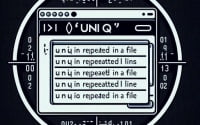The nslookup Command in Linux | DNS Testing Guide

Are you finding it challenging to work with the ‘nslookup’ command in Linux? You’re not alone. Many system administrators and developers grapple with this task, but we’re here to help.
Like a skilled detective, the ‘nslookup’ command in Linux helps you uncover the secrets of domain names and their corresponding IP addresses. It’s a powerful tool for querying DNS servers, providing you with vital information for troubleshooting and system configuration.
In this guide, we’ll walk you through the process of using the nslookup command in Linux, from the basics to more advanced techniques. We’ll cover everything from simple domain name queries, handling different types of DNS records, to troubleshooting common issues and even discussing alternative approaches.
So, let’s dive in and start mastering the nslookup command in Linux!
TL;DR: How Do I Use the nslookup Command in Linux?
The
nslookupcommand in Linux is used to query DNS servers and get information about domain names and their corresponding IP addresses. The syntax used for the command is as follows,nslookup [options] domainname.com.
Here’s a simple example:
nslookup google.com
# Output:
# Server: 8.8.8.8
# Address: 8.8.8.8#53
# Non-authoritative answer:
# Name: google.com
# Address: 172.217.14.206
In this example, we used the nslookup command to query the DNS server for information about the domain name ‘google.com’. The command returned the IP address of ‘google.com’ along with some additional information.
This is a basic way to use the nslookup command in Linux, but there’s much more to learn about querying DNS servers and handling different types of DNS records. Continue reading for more detailed information and advanced usage scenarios.
Table of Contents
Unraveling the Basics of nslookup Command
The nslookup command in Linux is an essential tool for network administrators, developers, and even curious users who want to understand more about the internet’s infrastructure. It allows you to interact directly with your DNS (Domain Name System) to retrieve domain name or IP address information.
Let’s start with a basic use of the nslookup command.
nslookup example.com
# Output:
# Server: 8.8.8.8
# Address: 8.8.8.8#53
# Non-authoritative answer:
# Name: example.com
# Address: 93.184.216.34
In this example, we’ve asked the DNS server about ‘example.com’. The command returns the IP address of ‘example.com’ which is ‘93.184.216.34’. It also provides additional information about the server that provided this answer (in this case, Google’s public DNS server at ‘8.8.8.8’).
Understanding the Output
The output of the nslookup command can be divided into two sections: server details and the answer. The server details section provides information about the DNS server that was queried. The answer section provides the requested information, which in this case is the IP address associated with ‘example.com’.
This basic use of the nslookup command is incredibly useful for quickly finding the IP address associated with a domain name. However, it’s important to note that the results are ‘non-authoritative’. This means that the information is provided by a server that is not the ultimate authority on that domain, but it should be correct.
In the following sections, we will delve into more advanced uses of the nslookup command, including how to query specific DNS records and how to troubleshoot common issues.
Diving Deeper into nslookup Command
As you get more comfortable with the basic use of the nslookup command, you’ll find that it’s capable of much more than just returning the IP address of a domain name. It can also query specific DNS records like MX (Mail Exchanger) or NS (Name Server) records, which can provide valuable information for troubleshooting or configuring your network.
Before we dive into these advanced uses, let’s familiarize ourselves with some of the command-line options that can modify the behavior of the nslookup command. Here’s a quick reference table:
| Option | Description | Example |
|---|---|---|
-type= | Specifies the type of DNS record to be returned. | nslookup -type=mx example.com |
-port= | Specifies the port on the DNS server to send the query. | nslookup -port=53 example.com |
-timeout= | Sets the initial timeout interval for waiting for a reply. | nslookup -timeout=10 example.com |
-retry= | Determines the number of retries before giving up. | nslookup -retry=3 example.com |
-query= | Specifies a DNS query type. | nslookup -query=mx example.com |
-debug | Prints debugging information. | nslookup -debug example.com |
-vc | Uses TCP for the virtual circuit. | nslookup -vc example.com |
-norec | Disables recursion. | nslookup -norec example.com |
-sil[ent] | Runs in silent mode. | nslookup -silent example.com |
-[no]defname | Appends the default domain name to a single component lookup. | nslookup -defname example.com |
Now that we’re familiar with these options, let’s explore some advanced uses of the nslookup command.
Querying MX Records
MX records, or Mail Exchanger records, are an essential part of the email routing process. They specify which server is responsible for handling mail for a particular domain.
Here’s how you can use nslookup to query MX records:
nslookup -type=mx example.com
# Output:
# Server: 8.8.8.8
# Address: 8.8.8.8#53
# Non-authoritative answer:
# example.com mail exchanger = 0 mail.example.com.
In this example, we’ve asked the DNS server to return the MX record for ‘example.com’. The command tells us that the server ‘mail.example.com’ is responsible for handling mail for ‘example.com’.
Querying NS Records
NS records, or Name Server records, are used to delegate a subdomain to a set of name servers. Whenever you delegate a domain to a DNS server, you will need to set an NS record for each server in your DNS settings at your domain registrar.
Here’s how you can use nslookup to query NS records:
nslookup -type=ns example.com
# Output:
# Server: 8.8.8.8
# Address: 8.8.8.8#53
# Non-authoritative answer:
# example.com name server = ns1.example.com.
# example.com name server = ns2.example.com.
In this example, we’ve asked the DNS server to return the NS records for ‘example.com’. The command tells us that the servers ‘ns1.example.com’ and ‘ns2.example.com’ are the authoritative name servers for ‘example.com’.
Exploring Alternatives to nslookup Command
While the nslookup command is undoubtedly a powerful tool for DNS lookup in Linux, it’s not the only one at your disposal. There are other commands, such as dig and host, which can serve as viable alternatives depending on your specific needs.
The dig Command
The dig (domain information groper) command is a flexible tool for interrogating DNS name servers. It performs DNS lookups and displays the answers returned from the name server(s) that were queried. Most DNS administrators use dig to troubleshoot DNS problems because of its flexibility, ease of use and clarity of output. Other lookup tools tend to have less functionality than dig.
Here’s how you can use dig to perform a simple DNS lookup:
dig example.com
# Output:
# ; <<>> DiG 9.11.5-P4-5.1ubuntu2.1-Ubuntu <<>> example.com
# ;; global options: +cmd
# ;; Got answer:
# ;; ->>HEADER<<- opcode: QUERY, status: NOERROR, id: 64475
# ;; flags: qr rd ra; QUERY: 1, ANSWER: 1, AUTHORITY: 0, ADDITIONAL: 1
# ;; OPT PSEUDOSECTION:
# ; EDNS: version: 0, flags:; udp: 65494
# ;; QUESTION SECTION:
# ;example.com. IN A
# ;; ANSWER SECTION:
# example.com. 3599 IN A 93.184.216.34
# ;; Query time: 20 msec
# ;; SERVER: 8.8.8.8#53(8.8.8.8)
# ;; WHEN: Wed Oct 13 13:34:10 UTC 2021
# ;; MSG SIZE rcvd: 56
In this example, the dig command provides a comprehensive output that includes the query status, flags, question section, answer section, query time, and more.
The host Command
The host command in Linux is a simple utility for performing DNS lookups. It’s easy to use and great for quickly obtaining DNS information.
Here’s how you can use host to perform a simple DNS lookup:
host example.com
# Output:
# example.com has address 93.184.216.34
# example.com has IPv6 address 2606:2800:220:1:248:1893:25c8:1946
In this example, the host command provides a straightforward output that includes the IPv4 and IPv6 addresses for ‘example.com’.
Both dig and host commands are part of the dnsutils package. If you don’t have them installed, you can install them using the package manager for your Linux distribution.
Each of these commands has its own strengths and weaknesses, and the best one to use depends on your specific needs. If you’re looking for a command with a simple output, host might be the best choice. If you need more detailed output for troubleshooting or other purposes, dig or nslookup might be more suitable.
Overcoming Challenges with nslookup Command
As with any command-line tool, you may encounter errors or obstacles when using the nslookup command. These issues can arise due to a variety of reasons, from network connectivity problems to incorrect command usage. Let’s discuss some common issues and their solutions.
Issue: Server Can’t Find Domain: NXDOMAIN
This error signifies that the domain you’re trying to query doesn’t exist in the DNS system. It’s either a typo in the domain name or the domain doesn’t exist at all.
nslookup nonexistentdomain.com
# Output:
# Server: 8.8.8.8
# Address: 8.8.8.8#53
# ** server can't find nonexistentdomain.com: NXDOMAIN
In this example, we’re trying to query a domain that doesn’t exist, resulting in an NXDOMAIN error. The solution here is to ensure that the domain name you’re querying is spelled correctly and actually exists.
Issue: Connection Timed Out; No Servers Could Be Reached
This error indicates that the nslookup command was unable to reach the DNS server. This could be due to network connectivity issues, a problem with the DNS server itself, or a firewall blocking the connection.
nslookup example.com 8.8.4.4
# Output:
# ;; connection timed out; no servers could be reached
In this example, we’re trying to query the ‘example.com’ domain using the Google DNS server at ‘8.8.4.4’, but the connection times out. The solution here would be to check your network connection, ensure the DNS server is up and running, and verify that your firewall isn’t blocking the connection.
Issue: Non-Existent Internet Address
This error occurs when the nslookup command is able to reach the DNS server, but the server doesn’t have any IP address information for the domain you’re querying.
nslookup nonexistentdomain.com
# Output:
# Server: 8.8.8.8
# Address: 8.8.8.8#53
# ** server can't find nonexistentdomain.com: NXDOMAIN
# ** server can't find nonexistentdomain.com: SERVFAIL
In this example, we’re trying to query a domain that doesn’t exist, resulting in a SERVFAIL error. The solution here is to ensure that the domain name you’re querying is spelled correctly and actually exists.
Remember, troubleshooting is a vital part of working with command-line tools. Understanding common issues and their solutions can save you a lot of headaches and make your work with the nslookup command much more efficient.
Understanding DNS in Linux
To fully grasp the power and utility of the nslookup command in Linux, it’s helpful to have a solid understanding of the Domain Name System (DNS) and how it functions within the Linux environment.
The Role of DNS
DNS is the phonebook of the internet. It’s a system that translates human-friendly domain names like ‘example.com’ into the IP addresses that computers use to identify each other on the network. Without DNS, we would have to remember the IP address of every website we want to visit, which is not practical.
nslookup example.com
# Output:
# Server: 8.8.8.8
# Address: 8.8.8.8#53
# Non-authoritative answer:
# Name: example.com
# Address: 93.184.216.34
In the above example, the nslookup command is used to translate the domain name ‘example.com’ into its corresponding IP address ‘93.184.216.34’. This is the essential function of DNS.
DNS Lookup Process
When you type a URL into your web browser, your computer uses DNS to retrieve the IP address of that website. It does this by carrying out a series of queries, starting from the root DNS servers, then the top-level domain servers, and finally the authoritative name servers for the specific domain.
DNS Records
DNS records are essentially mapping files that tell the DNS server which IP address each domain is associated with, and how to handle requests for each domain. Some common types of DNS records include A (Address) records, CNAME (Canonical Name) records, MX (Mail Exchanger) records, and NS (Name Server) records.
Related Commands in Linux
Apart from nslookup, there are other Linux commands related to DNS lookup, such as dig, host, and whois. Each of these commands has its unique features and use cases, and they can all be powerful tools in your Linux command-line arsenal.
By understanding the fundamentals of DNS and how it works in Linux, you can make better use of tools like nslookup and gain a deeper understanding of how computers communicate on the internet.
Expanding Your Skills: nslookup in Larger Contexts
The nslookup command, while powerful in its own right, is often just one piece in a larger puzzle when it comes to network administration or development projects. It’s common to see nslookup used in conjunction with other commands to create scripts that automate complex tasks.
For instance, you might see nslookup used in a bash script that automatically checks the status of several domains and sends an email alert if any of them are down. Here’s a simple example:
#!/bin/bash
DOMAINS='example.com example.net example.org'
for domain in $DOMAINS
do
nslookup $domain
if [ $? -eq 0 ]; then
echo "$domain is up" | mail -s "Domain Status" [email protected]
else
echo "$domain is down" | mail -s "Domain Status" [email protected]
fi
done
# Output:
# Sends an email to [email protected] with the status of each domain
In this example, we’ve created a simple script that loops through a list of domains, checks the status of each one using nslookup, and then sends an email with the status. This is a simple example, but it illustrates how nslookup can be used in larger scripts or projects.
Exploring Related Commands
There are also several related commands that you may find useful in various use cases. These include dig, host, and whois, each of which provides different types of DNS lookup functionality. You might also find it useful to learn about commands like traceroute and ping, which can help you diagnose network connectivity issues.
Further Resources for Mastering DNS Lookup
To continue your journey of mastering DNS lookup in Linux, consider exploring these additional resources:
- DNS for Rocket Scientists: This comprehensive guide provides a deep dive into the world of DNS, including detailed explanations of DNS concepts and many practical examples.
Linux Network Administrator’s Guide: This free online book covers a wide range of networking topics, including DNS, and provides many practical examples.
Linux Command Library: This online library provides a detailed man page for the nslookup command, including a description of its various options and examples of its usage.
Wrapping Up: Mastering the nslookup Command in Linux
In this comprehensive guide, we’ve navigated the intricacies of the nslookup command in Linux, an essential tool for querying DNS servers to retrieve domain name or IP address information.
We started with the basics, learning how to use nslookup to perform simple domain name queries. We then delved deeper, exploring how to query specific DNS records like MX and NS records, and how to modify the behavior of the nslookup command using various command-line options.
Along the way, we addressed common issues you might encounter when using nslookup, such as nonexistent domains and connectivity problems, and provided solutions to help you overcome these challenges. We also introduced alternative commands for DNS lookup in Linux, such as dig and host, broadening your repertoire of networking tools.
Here’s a quick comparison of the DNS lookup commands we’ve discussed:
| Command | Flexibility | Output Detail | Ease of Use |
|---|---|---|---|
| nslookup | High | Moderate | High |
| dig | High | High | Moderate |
| host | Low | Low | High |
Whether you’re just starting out with nslookup or looking to deepen your understanding of DNS lookup in Linux, we hope this guide has been a valuable resource. With the knowledge you’ve gained, you’re now equipped to use nslookup effectively in a variety of situations, from troubleshooting network issues to configuring DNS servers.
The world of DNS lookup in Linux is vast and complex, but with tools like nslookup at your disposal, you’re well on your way to mastering it. Happy querying!