Linux ‘paste’ Guide | Command Line File Manipulation
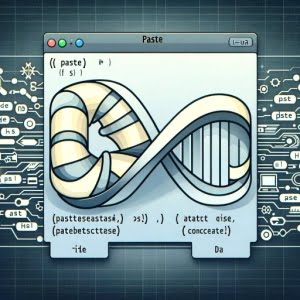
Ever found yourself in a situation where you need to merge lines of files in Linux? You’re not alone. Many users find themselves puzzled when it comes to handling such tasks, but there’s a tool that can make this process a breeze. Think of the ‘paste’ command in Linux as a skilled artisan, capable of seamlessly combining lines from multiple files. This command is a powerful tool for file manipulation, making it extremely popular for managing and organizing data.
In this guide, we’ll walk you through the process of using the ‘paste’ command in Linux, from the basics to more advanced techniques. We’ll cover everything from merging lines of two files, using different delimiters, to alternative approaches and troubleshooting common issues.
Let’s dive in and start mastering the ‘paste’ command in Linux!
TL;DR: How Do I Use the ‘Paste’ Command in Linux?
The
'paste'command in Linux is used to merge lines of files. You can use it to combine the contents of two files into a single file with the syntax,paste [options] file1 file2. Here’s a simple example:
paste file1.txt file2.txt
This command will merge the lines from file1.txt and file2.txt, creating a combined output. If file1.txt contains the lines ‘Hello’ and ‘World’, and file2.txt contains the lines ‘Linux’ and ‘Users’, the output would be:
# Output:
# Hello Linux
# World Users
In this example, the ‘paste’ command merges each corresponding line from the two files, separating them with a tab ().
This is just a basic use of the ‘paste’ command in Linux. There’s much more to learn about this versatile command, including more advanced usage scenarios and tips. Continue reading for a more comprehensive guide.
Table of Contents
- Basics of the Paste Command in Linux
- Advanced Uses of the Paste Command
- Exploring Alternatives to the Paste Command in Linux
- Troubleshooting Common Issues with the Paste Command in Linux
- Understanding the Linux Command Line
- Importance of File Manipulation Commands
- Taking the Paste Command Further
- Wrapping Up: File Manipulation with Paste Command
Basics of the Paste Command in Linux
The ‘paste’ command in Linux is a simple yet powerful tool for merging lines from two files. It’s one of the fundamental commands that every Linux user should be familiar with.
Let’s start with a basic example of how to use the ‘paste’ command. Suppose we have two text files, names.txt and ages.txt. names.txt contains a list of names, and ages.txt contains a list of ages.
# names.txt
Alice
Bob
Charlie
# ages.txt
25
30
35
We can use the ‘paste’ command to merge these two files line by line. Here’s how you can do it:
paste names.txt ages.txt
The output of the command would be:
# Output:
# Alice 25
# Bob 30
# Charlie 35
In this example, the ‘paste’ command takes each corresponding line from the two files and merges them, separating the content with a tab (\t). This is the default behavior of the ‘paste’ command.
One of the main benefits of using the ‘paste’ command is its simplicity and efficiency. With just a single command, you can merge multiple files line by line. This can be extremely useful when dealing with large datasets or log files.
However, it’s important to note that the ‘paste’ command merges lines based on their line number. If the files you’re merging don’t have the same number of lines, the output may not be what you expect. In such cases, the ‘paste’ command will merge as many lines as possible and leave the remaining lines as they are.
Advanced Uses of the Paste Command
As you become more comfortable with the basic use of the ‘paste’ command in Linux, you’re ready to harness its full potential by exploring its advanced features. These include merging lines from multiple files and using different delimiters.
Before we delve into the advanced usage of the ‘paste’ command, let’s familiarize ourselves with some of the command-line options or flags that can modify the behavior of the ‘paste’ command. Here’s a table with some of the most commonly used ‘paste’ command options.
| Option | Description | Example |
|---|---|---|
-d | Specifies a list of delimiters. | paste -d',' file1.txt file2.txt |
-s | Concatenates all the lines of each separate input file. | paste -s file1.txt file2.txt |
--help | Displays a help message. | paste --help |
--version | Outputs version information. | paste --version |
Now that we have a basic understanding of ‘paste’ command line options, let’s dive deeper into the advanced use of the ‘paste’ command.
Merging Lines from Multiple Files
The ‘paste’ command is not limited to merging lines from two files. You can merge lines from multiple files. Here’s an example:
# file1.txt
Alice
Bob
Charlie
# file2.txt
25
30
35
# file3.txt
Engineer
Doctor
Teacher
paste file1.txt file2.txt file3.txt
The output of the command would be:
# Output:
# Alice 25 Engineer
# Bob 30 Doctor
# Charlie 35 Teacher
In this example, the ‘paste’ command takes each corresponding line from the three files and merges them, separating the content with a tab (\t).
Using Different Delimiters
By default, the ‘paste’ command uses a tab as a delimiter. However, you can specify a different delimiter using the -d option. For example, you can use a comma as a delimiter:
paste -d',' file1.txt file2.txt
The output of the command would be:
# Output:
# Alice,25
# Bob,30
# Charlie,35
In this example, the ‘paste’ command uses a comma instead of a tab to separate the merged lines.
These are just a few examples of the advanced uses of the ‘paste’ command in Linux. With a bit of practice, you’ll find that the ‘paste’ command is a versatile tool for file manipulation in Linux.
Exploring Alternatives to the Paste Command in Linux
While the ‘paste’ command is a powerful tool for merging lines from multiple files, Linux provides other commands that can accomplish the same task. Two such commands are ‘awk’ and ‘pr’. Each of these commands offers its own advantages and potential drawbacks. Understanding these alternatives can help you make an informed decision about which tool is best suited to your specific needs.
Merging Lines with the ‘awk’ Command
The ‘awk’ command is a versatile tool that can handle a variety of text processing tasks, including merging lines from multiple files. Here’s an example of how you can use the ‘awk’ command to merge lines from two files:
awk '{getline x < "file2.txt"; print $0, x}' file1.txt
In this example, the ‘awk’ command reads each line from file1.txt, gets the corresponding line from file2.txt using the getline function, and then prints the merged line. The output would be the same as using the ‘paste’ command.
One of the benefits of using the ‘awk’ command is its flexibility. You can use it to perform complex text processing tasks that would be difficult or impossible with the ‘paste’ command. However, the ‘awk’ command can be more complex and harder to understand for beginners.
Merging Lines with the ‘pr’ Command
The ‘pr’ command is another tool that you can use to merge lines from multiple files in Linux. The ‘pr’ command is primarily used for formatting text for printing, but it can also merge lines from multiple files. Here’s an example:
pr -m -t -s"\t" file1.txt file2.txt
In this example, the -m option tells ‘pr’ to merge lines from the files, the -t option suppresses the header and footer, and the -s"\t" option specifies a tab as the delimiter.
The ‘pr’ command offers more formatting options than the ‘paste’ command, making it a good choice if you need to format the output for printing. However, the ‘pr’ command is less commonly used for merging lines from files, and its syntax can be more complex than the ‘paste’ command.
In summary, while the ‘paste’ command is a simple and efficient tool for merging lines from multiple files, there are alternative commands like ‘awk’ and ‘pr’ that offer more flexibility and functionality. The best tool for the job depends on your specific needs and your comfort level with each command.
Troubleshooting Common Issues with the Paste Command in Linux
While the ‘paste’ command is a powerful tool for merging lines from multiple files, users may encounter some common issues or obstacles. This section will discuss these challenges and provide solutions to help you overcome them.
Mismatched Line Numbers
One common issue is when the files you’re trying to merge have different numbers of lines. By default, the ‘paste’ command merges lines based on their line number. If one file has fewer lines, the ‘paste’ command will leave the remaining lines from the longer file as they are.
For example, consider two files, file1.txt and file2.txt, with the following content:
# file1.txt
Alice
Bob
Charlie
# file2.txt
25
30
If you use the ‘paste’ command to merge these files, the output would be:
paste file1.txt file2.txt
# Output:
# Alice 25
# Bob 30
# Charlie
As you can see, the ‘paste’ command merged the first two lines from each file, but the third line from file2.txt is missing because file2.txt only has two lines. This might not be the output you expected.
Incorrect Delimiter
Another common issue is when the delimiter you specified with the -d option doesn’t appear in the output. This usually happens when you forget to escape special characters.
For example, if you want to use a backslash (\) as a delimiter, you need to escape it by using two backslashes (\\). Otherwise, the ‘paste’ command will treat it as an escape character and not include it in the output.
Here’s an example:
paste -d'\\' file1.txt file2.txt
# Output:
# Alice\25
# Bob\30
# Charlie\
In this example, the ‘paste’ command uses a backslash as a delimiter because we escaped it with another backslash.
These are just a few of the common issues you might encounter when using the ‘paste’ command in Linux. By understanding these issues and their solutions, you can use the ‘paste’ command more effectively and avoid common pitfalls.
Understanding the Linux Command Line
The Linux command line, also known as the terminal or shell, is a powerful tool that allows users to interact with the operating system. Unlike graphical user interfaces (GUIs), the command line provides direct access to the operating system’s functions and services.
One of the core concepts in Linux is the idea of file manipulation. In Linux, everything is a file: text files, directories, devices, and even processes are represented as files. This design philosophy allows users to use the same set of commands to interact with different types of resources.
Importance of File Manipulation Commands
File manipulation commands like ‘paste’ are essential tools for managing and organizing data in Linux. These commands allow users to create, modify, and analyze files without the need for specialized software.
For example, the ‘paste’ command can merge lines from multiple files, making it a valuable tool for combining data from different sources. This can be particularly useful when dealing with large datasets or log files.
Here’s an example of how the ‘paste’ command can be used to merge lines from three files:
# file1.txt
Alice
Bob
Charlie
# file2.txt
25
30
35
# file3.txt
Engineer
Doctor
Teacher
paste file1.txt file2.txt file3.txt
The output of the command would be:
# Output:
# Alice 25 Engineer
# Bob 30 Doctor
# Charlie 35 Teacher
In this example, the ‘paste’ command takes each corresponding line from the three files and merges them, separating the content with a tab (\t). This can be extremely useful for combining data from different files into a single, organized structure.
Understanding how to use file manipulation commands like ‘paste’ is a fundamental skill for any Linux user. By mastering these commands, you can take full advantage of the power and flexibility of the Linux command line.
Taking the Paste Command Further
While we have covered a lot about the ‘paste’ command in Linux, it’s important to remember that its true power shines in larger scripts or projects. When combined with other Linux commands, ‘paste’ becomes a vital tool in any developer’s arsenal.
Integrating Paste Command in Larger Scripts
In real-world scenarios, the ‘paste’ command is often used in conjunction with other commands to perform more complex tasks. For example, you may find yourself using ‘paste’ with ‘cut’, ‘sort’, or ‘grep’ in a script to manipulate and analyze data.
Here’s an example of how the ‘paste’ command can be used in a script to generate a report from multiple data files:
#!/bin/bash
# Generate a report with names, ages, and occupations
paste names.txt ages.txt occupations.txt > report.txt
# Sort the report by age
sort -k2 -n report.txt > sorted_report.txt
# Print the sorted report
cat sorted_report.txt
# Output:
# Charlie 35 Teacher
# Bob 30 Doctor
# Alice 25 Engineer
In this script, the ‘paste’ command merges lines from three files (names.txt, ages.txt, and occupations.txt), the ‘sort’ command sorts the merged lines by age, and the ‘cat’ command prints the sorted report.
Further Resources for Mastering the Paste Command
To further enhance your understanding of the ‘paste’ command and its applications, here are some external resources that offer in-depth information:
- GNU Coreutils: Paste – This is the official documentation for the ‘paste’ command from GNU Coreutils. It provides a comprehensive explanation of the command and its options.
Linuxize: Linux Paste Command – This article provides a detailed guide on how to use the ‘paste’ command, including examples and explanations.
File Manipulation Examples – This article offers practical examples of file management commands including ‘paste.
By exploring these resources and experimenting with the ‘paste’ command in your own projects, you can truly master this powerful tool.
Wrapping Up: File Manipulation with Paste Command
In this comprehensive guide, we’ve navigated the world of the ‘paste’ command in Linux, a powerful tool for merging lines from multiple files. We’ve explored its basic use, delved into its advanced features, and even ventured into alternative approaches.
We began with the basics, demonstrating how to use the ‘paste’ command to merge lines from two files. We then progressed to more advanced uses, such as merging lines from multiple files and using different delimiters. Along the way, we provided practical examples and explained the output of each command, ensuring a clear understanding of how the ‘paste’ command works.
We also discussed common issues that you might encounter when using the ‘paste’ command, such as mismatched line numbers and incorrect delimiters, and provided solutions to help you overcome these challenges. Additionally, we explored alternative approaches to the ‘paste’ command, introducing you to other commands like ‘awk’ and ‘pr’ that can accomplish similar tasks.
Here’s a quick comparison of the methods we’ve discussed:
| Method | Pros | Cons |
|---|---|---|
| Paste | Simple, efficient, merges lines from multiple files | Requires matching line numbers |
| Awk | Flexible, can handle complex text processing tasks | More complex syntax |
| Pr | Offers more formatting options | Less commonly used, more complex syntax |
Whether you’re just starting out with the ‘paste’ command in Linux or you’re looking to enhance your file manipulation skills, we hope this guide has given you a deeper understanding of the ‘paste’ command and its capabilities.
With its simplicity and efficiency, the ‘paste’ command is a valuable tool for any Linux user. Keep practicing, keep exploring, and soon you’ll be mastering the ‘paste’ command in Linux. Happy coding!

![Bash Variables: Scripting Reference Guide [with Examples] 3 Visual representation of using and setting variables in Bash featuring a terminal window with Bash code](https://ioflood.com/blog/wp-content/uploads/2023/11/Visual-representation-of-using-and-setting-variables-in-Bash-featuring-a-terminal-window-with-Bash-code-200x125.jpg)
