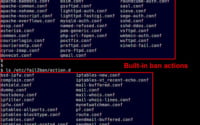Mastering Tcpdump: Linux Command for Network Analysis

Are you finding it challenging to intercept and analyze network packets in Linux? You’re not alone. Many developers and system administrators find this task daunting, but there’s a tool that can make this process straightforward.
Like a detective, the tcpdump command allows you to uncover the secrets of your network traffic. It’s a powerful tool for network troubleshooting and analysis that can help you keep your network secure and efficient.
This guide will walk you through the basics to the advanced usage of tcpdump. We’ll explore tcpdump’s core functionality, delve into its advanced features, and even discuss common issues and their solutions.
So, let’s dive in and start mastering tcpdump in Linux!
TL;DR: How Do I Use the Tcpdump Command in Linux?
Tcpdumpis a command-line tool used to capture and analyze network traffic in Linux. It is used with the syntax,tcpdumb [option] network_interface. It’s a powerful utility that allows you to dive deep into your network’s communication.
Here’s a basic example:
tcpdump -i eth0
# Output:
# (Displays all packets transmitted or received via the eth0 interface)
In this example, we use the tcpdump command with the -i option followed by the name of the network interface (eth0 in this case). This command will capture and display all packets transmitted or received via the eth0 interface.
This is just a basic usage of the tcpdump command. There’s much more to learn about tcpdump, including its advanced features and techniques. Continue reading for a comprehensive guide on mastering tcpdump in Linux.
Table of Contents
- Tcpdump Basics: Capturing Network Packets
- Advanced Tcpdump Techniques: Filtering and Analyzing Network Packets
- Exploring Alternatives to Tcpdump: Wireshark and Tshark
- Troubleshooting Tcpdump: Common Issues and Solutions
- Understanding TCP/IP Protocols and Packet Analysis
- The Relevance of Tcpdump: Network Troubleshooting and Beyond
- Wrapping Up: Mastering Tcpdump for Network Analysis
Tcpdump Basics: Capturing Network Packets
Tcpdump, at its most basic level, is a command-line tool that allows you to capture network packets on your Linux system. It’s a powerful tool for network troubleshooting, offering a real-time look into the data being transmitted and received over your network.
Here’s a simple example of how to use tcpdump to capture network packets:
tcpdump -i any -c 10
# Output:
# (Displays the first 10 packets transmitted or received on any network interface)
In this example, the -i any option tells tcpdump to listen on all network interfaces. The -c 10 option tells tcpdump to stop capturing packets after it has captured 10 packets.
This command is useful when you want to take a quick snapshot of your network traffic. It allows you to see the types of data being transmitted, the source and destination IP addresses, and other useful information.
However, tcpdump can do much more than just capture packets. It can also filter packets based on various criteria, such as the IP address, port number, packet size, and more. This allows you to focus on the specific data you’re interested in, making it easier to troubleshoot network issues.
While tcpdump is a powerful tool, it does have some potential pitfalls. For example, it can generate a lot of data, making it difficult to find the information you’re looking for. Additionally, it requires root privileges to capture packets, which can pose a security risk if not managed properly.
In the following sections, we’ll explore more advanced uses of tcpdump, including how to use filters and other options to refine your packet capture.
Advanced Tcpdump Techniques: Filtering and Analyzing Network Packets
Once you’re comfortable with the basic usage of tcpdump, you can start exploring its more advanced features. These include filtering packets based on various criteria and analyzing specific types of packets. This level of control allows you to focus on the data that’s most relevant to your needs, making tcpdump an incredibly powerful tool for network troubleshooting and analysis.
Before we dive into the advanced usage of tcpdump, let’s familiarize ourselves with some of the command-line arguments or flags that can modify the behavior of the tcpdump command. Here’s a table with some of the most commonly used tcpdump arguments.
| Argument | Description | Example |
|---|---|---|
-i | Specifies the network interface. | tcpdump -i eth0 |
-c | Defines the number of packets to capture. | tcpdump -c 10 |
-n | Prevents conversion of host addresses to names. | tcpdump -n |
-v | Provides verbose output. | tcpdump -v |
-X | Displays the packet’s contents in both hex and ASCII. | tcpdump -X |
-q | Quiet output. Only displays less protocol information. | tcpdump -q |
-A | Displays the packet in ASCII. Useful for capturing web pages. | tcpdump -A |
-w | Writes the raw packets to a file instead of displaying them. | tcpdump -w file.pcap |
-r | Reads packets from a file (which was created with -w). | tcpdump -r file.pcap |
-s | Sets the packet capture size to a certain number of bytes. | tcpdump -s 512 |
-S | Prints absolute sequence numbers. | tcpdump -S |
-f | Prints ‘foreign’ IPv4 addresses as numbers. | tcpdump -f |
Now that we have a basic understanding of tcpdump command line arguments, let’s dive deeper into the advanced use of tcpdump.
Filtering Packets by IP Address
One of the most common uses of tcpdump is to filter packets based on the IP address. For example, you can use tcpdump to capture all packets coming from a specific IP address.
Here’s an example:
tcpdump src 192.168.1.1
# Output:
# (Displays all packets coming from the IP address 192.168.1.1)
In this example, the src 192.168.1.1 option tells tcpdump to only capture packets coming from the IP address 192.168.1.1. This can be useful when you’re troubleshooting network issues related to a specific device on your network.
Analyzing Specific Types of Packets
Tcpdump can also analyze specific types of packets. For example, you can use tcpdump to capture only TCP packets, or only UDP packets.
Here’s an example of how to capture only TCP packets:
tcpdump tcp
# Output:
# (Displays all TCP packets transmitted or received on the network)
In this example, the tcp option tells tcpdump to only capture TCP packets. This can be useful when you’re troubleshooting issues related to a specific protocol.
These are just a few examples of the advanced uses of tcpdump. By combining different options and filters, you can customize tcpdump to capture exactly the data you need, making it a powerful tool for any network administrator.
Exploring Alternatives to Tcpdump: Wireshark and Tshark
While tcpdump is a powerful tool for network packet analysis, it’s not the only game in town. There are other tools available that offer different features and capabilities. In this section, we’ll explore two popular alternatives to tcpdump: Wireshark and Tshark.
Wireshark: A GUI-Based Packet Analyzer
Wireshark is a graphical, open-source packet analyzer used for network troubleshooting, analysis, software and communications protocol development, and education. It provides a more user-friendly interface than tcpdump, making it a good choice for those who prefer a graphical user interface (GUI).
Here’s an example of how to use Wireshark to capture network packets:
wireshark -i eth0 -k
# Output:
# (Opens Wireshark and starts capturing packets on the eth0 interface)
In this example, the -i eth0 option tells Wireshark to capture packets on the eth0 interface, and the -k option tells Wireshark to start capturing packets immediately.
One of the main advantages of Wireshark is its powerful and flexible filtering options. You can filter packets based on virtually any criteria, making it easy to focus on the data that’s most relevant to your needs.
However, Wireshark can be overwhelming for beginners due to its extensive features and complex interface. It also requires a graphical environment to run, which may not be available on all systems.
Tshark: The Command-Line Version of Wireshark
Tshark is essentially a command-line version of Wireshark. It offers the same powerful packet capturing and filtering capabilities as Wireshark, but without the graphical interface. This makes Tshark a good choice for those who prefer working in a command-line environment or need to capture packets on a system without a GUI.
Here’s an example of how to use Tshark to capture network packets:
tshark -i eth0 -c 10
# Output:
# (Captures the first 10 packets on the eth0 interface and displays them in the terminal)
In this example, the -i eth0 option tells Tshark to capture packets on the eth0 interface, and the -c 10 option tells Tshark to stop capturing packets after it has captured 10 packets.
One of the main advantages of Tshark is its compatibility with Wireshark. Tshark can read and write the same capture file formats as Wireshark, and it supports the same filtering syntax. This makes it easy to switch between the two tools as needed.
However, like tcpdump, Tshark is a command-line tool, and it may not be as user-friendly for those who are not accustomed to working in a command-line environment.
In conclusion, while tcpdump is a powerful tool for network packet analysis, Wireshark and Tshark offer alternative approaches that may be more suitable depending on your needs and preferences. Regardless of the tool you choose, the key to effective network packet analysis is understanding the data you’re capturing and knowing how to filter and analyze it to extract the information you need.
Troubleshooting Tcpdump: Common Issues and Solutions
While tcpdump is a powerful tool for network analysis, it’s not without its quirks. In this section, we’ll discuss some common issues you may encounter when using tcpdump and provide solutions and workarounds to help you navigate these challenges.
Permission Errors
One common issue when using tcpdump is permission errors. Tcpdump needs root privileges to capture packets, so if you run tcpdump as a non-root user, you’ll likely encounter a permission error.
Here’s an example of what a permission error might look like:
tcpdump -i eth0
# Output:
# tcpdump: eth0: You don't have permission to capture on that device
In this example, the tcpdump: eth0: You don't have permission to capture on that device message indicates that the user does not have the necessary permissions to capture packets on the eth0 interface.
The solution to this problem is to run tcpdump with root privileges. You can do this by using the sudo command:
sudo tcpdump -i eth0
# Output:
# (Displays all packets transmitted or received via the eth0 interface)
In this example, the sudo command runs tcpdump with root privileges, allowing it to capture packets on the eth0 interface.
Issues with Packet Display
Another common issue with tcpdump is difficulties in understanding the packet display. The output of tcpdump can be difficult to read and understand, especially for beginners.
Here’s an example of what the tcpdump output might look like:
tcpdump -i eth0 -c 1
# Output:
# 13:14:15.123456 IP 192.168.1.1.12345 > 192.168.1.2.80: Flags [S], seq 1234567890:1234567890, win 65535, options [mss 1460], length 0
In this example, the 13:14:15.123456 IP 192.168.1.1.12345 > 192.168.1.2.80: Flags [S], seq 1234567890:1234567890, win 65535, options [mss 1460], length 0 output can be difficult to understand without a good knowledge of TCP/IP protocols.
The solution to this problem is to use tcpdump’s options to customize the packet display. For example, you can use the -v option to get more verbose output, or the -X option to display the packet’s contents in both hex and ASCII.
Here’s an example of how to use the -X option to display the packet’s contents:
sudo tcpdump -i eth0 -c 1 -X
# Output:
# (Displays the first packet transmitted or received via the eth0 interface, including its contents in both hex and ASCII)
In this example, the -X option tells tcpdump to display the packet’s contents in both hex and ASCII, making it easier to understand the data being transmitted.
These are just a few examples of the common issues you may encounter when using tcpdump and how to solve them. With a good understanding of tcpdump’s options and features, you can navigate these challenges and use tcpdump effectively for network analysis.
Understanding TCP/IP Protocols and Packet Analysis
To truly master the tcpdump command in Linux, it’s essential to have a solid understanding of the underlying concepts, primarily the TCP/IP protocol suite and the basics of network packet analysis.
TCP/IP: The Language of the Internet
TCP/IP, which stands for Transmission Control Protocol/Internet Protocol, is the language of the internet. It’s a suite of communication protocols used to interconnect network devices on the internet. TCP/IP can also be used in private networks such as intranets or extranets.
The TCP/IP protocol suite follows a four-layer model, each layer providing specific functions:
- Application Layer: This is where applications (like web browsers or email clients) access the networking services. This layer includes protocols like HTTP, SMTP, and FTP.
- Transport Layer: This layer provides transparent transfer of data between hosts and is responsible for end-to-end error recovery and flow control. It includes protocols like TCP and UDP.
- Internet Layer: This layer packages data into IP datagrams, which contain source and destination address information that’s used to forward the datagrams between hosts and across networks. It includes protocols like IP, ICMP, and ARP.
- Network Interface Layer: This layer handles all hardware details of physically interfacing with the cable, including the controlling of hardware devices or chips.
Understanding these layers and their functions is crucial to understanding how data is sent and received over the internet and how tcpdump can be used to capture and analyze this data.
Packet Analysis: Unraveling Network Communication
Packet analysis, also known as packet sniffing or packet capturing, is the process of capturing data packets in order to inspect their contents. This can be useful for troubleshooting network problems, detecting network intrusion attempts, and more.
In the context of tcpdump, packet analysis involves capturing packets that are being transmitted or received over a network and then analyzing their contents. This can be done in real-time or the packets can be stored for later analysis.
Here’s an example of how to use tcpdump to capture packets and write them to a file for later analysis:
sudo tcpdump -i eth0 -w packets.pcap
# Output:
# tcpdump: listening on eth0, link-type EN10MB (Ethernet), capture size 262144 bytes
# (Saves packets transmitted or received via the eth0 interface to the file packets.pcap)
In this example, the -w packets.pcap option tells tcpdump to write the captured packets to the file packets.pcap instead of displaying them in the terminal. This file can then be analyzed at a later time using tcpdump or a different tool.
Understanding the basics of the TCP/IP protocol suite and packet analysis will allow you to use tcpdump more effectively. It will provide the necessary context to understand what tcpdump is doing when it captures and analyzes network packets, and it will make it easier to interpret the output of the tcpdump command.
The Relevance of Tcpdump: Network Troubleshooting and Beyond
Tcpdump is more than just a command-line tool for network packet analysis. Its importance spans across various aspects of network management, security analysis, and even cybersecurity.
Tcpdump in Network Troubleshooting
Tcpdump’s ability to capture and analyze network packets in real-time makes it a powerful tool for network troubleshooting. It can help network administrators identify network congestion, detect packet loss, and even pinpoint specific devices causing network issues.
Tcpdump in Security Analysis
In the realm of security analysis, tcpdump plays a crucial role. By analyzing network packets, security analysts can detect unusual network traffic, identify potential security threats, and investigate cyber attacks. Tcpdump’s filtering capabilities allow analysts to focus on specific traffic patterns or IP addresses, making the task of identifying potential threats more manageable.
Tcpdump and Cybersecurity
Tcpdump’s relevance extends to the field of cybersecurity as well. It can be used in Intrusion Detection Systems (IDS) to monitor network traffic and detect malicious activities. Tcpdump can also be used in forensic analysis to investigate security incidents and gather evidence.
Exploring Related Concepts
Mastering tcpdump will inevitably lead you to explore related concepts like network protocols, packet sniffing, and more. Understanding these concepts will not only enhance your proficiency with tcpdump but also broaden your knowledge in network administration and cybersecurity.
Further Resources for Tcpdump Proficiency
To help you delve deeper into the world of tcpdump and network analysis, here are some external resources that provide valuable information and tutorials:
- Tcpdump’s official manual page: An in-depth guide to tcpdump’s command-line options and usage.
Wireshark’s official website: A great place to learn about Wireshark, a popular alternative to tcpdump with a graphical user interface.
Cybrary’s Network Analysis course: A comprehensive course on network analysis, including packet capturing and analysis with tools like tcpdump and Wireshark.
Wrapping Up: Mastering Tcpdump for Network Analysis
In this comprehensive guide, we’ve delved deep into the world of tcpdump, a command-line tool in Linux for network packet analysis. We’ve explored its usage, from basic to advanced, and its significance in various aspects of network management and cybersecurity.
We embarked on our journey with a simple introduction to tcpdump, understanding its role in intercepting and analyzing network packets. We then delved into the basic usage of tcpdump, providing a hands-on example for beginners to get started.
As we progressed, we explored intermediate-level usage of tcpdump, diving into more complex uses such as using different flags or options to filter and analyze specific types of packets. We also navigated through some common issues one may encounter when using tcpdump, such as permission errors or issues with packet display, and provided solutions and workarounds for each.
To expand our horizon, we looked at alternative approaches to network packet analysis, introducing additional tools like Wireshark and Tshark. We compared their usage, effectiveness, and discussed the advantages and disadvantages of each method.
| Tool | Pros | Cons |
|---|---|---|
| Tcpdump | Command-line tool, powerful packet capturing and filtering capabilities | May require root privileges, output can be difficult to understand |
| Wireshark | User-friendly GUI, powerful and flexible filtering options | Can be overwhelming for beginners, requires a graphical environment |
| Tshark | Command-line version of Wireshark, compatible with Wireshark | Not as user-friendly for those not accustomed to command-line environment |
With a deeper understanding of the TCP/IP protocol suite and packet analysis, we’ve seen how tcpdump can be used more effectively for network analysis. We hope this guide, with its hands-on examples and practical solutions, has empowered you to use tcpdump efficiently, whether you’re troubleshooting network problems, performing security analysis, or exploring the field of cybersecurity.
As we conclude, remember that mastering tcpdump is just the beginning. The world of network analysis is vast and constantly evolving. Stay curious, keep learning, and happy packet capturing!