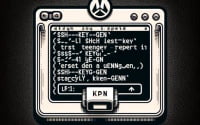Linux ‘UFW’ | Your Network Firewall Command Guide

Are you struggling with managing firewall rules in Linux? You’re not alone. Many system administrators find themselves in a maze when it comes to handling firewall rules in Linux. But don’t worry, we’ve got you covered.
Think of the UFW (Uncomplicated Firewall) command in Linux as your personal traffic controller. It’s a powerful tool that can help you manage your firewall rules with ease, ensuring your system’s security is always up to par.
In this guide, we’ll walk you through the process of using the UFW command in Linux, from the basics to more advanced techniques. We’ll cover everything from setting up simple rules, managing default policies, to troubleshooting common issues and even discussing alternative approaches.
So, let’s get started and master the UFW Linux command!
TL;DR: How Do I Use the UFW Command in Linux?
The
UFW(Uncomplicated Firewall) command is a powerful tool in Linux used to manage firewall rules. It is used with the syntax,ufw [option] action port traffic_type.
A basic example of using the UFW command is:
sudo ufw allow 22/tcp
This command allows incoming TCP traffic on port 22, which is typically used for SSH connections.
This is just a basic usage of the UFW command in Linux. There’s a lot more to learn about managing firewall rules, setting up default policies, and troubleshooting common issues. Continue reading for a comprehensive guide on mastering the UFW command in Linux.
Table of Contents
Understanding Basic UFW Commands
UFW, or Uncomplicated Firewall, is a user-friendly front-end for managing iptables firewall rules. Its primary goal is to ease the process of managing a netfilter firewall, and it achieves this by providing a command-line interface and by automating the iptables.
Let’s dive into the basic use of the UFW Linux command.
Enabling and Disabling UFW
Before you start setting rules, you need to make sure UFW is enabled. To do so, you can use the following command:
sudo ufw enable
# Output:
# Command may disrupt existing ssh connections. Proceed with operation (y|n)? y
# Firewall is active and enabled on system startup
This command starts the UFW firewall. The output warns you that the command may disrupt existing SSH connections and asks for your confirmation. After confirmation, it informs you that the firewall is active and will be enabled on system startup.
To disable UFW, you would use the following command:
sudo ufw disable
# Output:
# Firewall stopped and disabled on system startup
This command stops the UFW firewall and prevents it from starting at system startup.
Allowing and Denying Traffic
The most basic use of UFW is to manage incoming traffic. To allow incoming traffic on a particular port, you can use the following command:
sudo ufw allow 80
# Output:
# Rules updated
# Rules updated (v6)
This command allows incoming traffic on port 80, which is typically used for HTTP web traffic. The output informs you that the rules have been updated for both IPv4 and IPv6.
To deny incoming traffic on a particular port, you can use the following command:
sudo ufw deny 80
# Output:
# Rules updated
# Rules updated (v6)
This command blocks all incoming traffic on port 80.
These are some of the basic commands to get you started with UFW. In the following sections, we’ll delve into more advanced uses of the UFW command.
Advanced UFW Commands: More Than Just Basics
Once you’re comfortable with the basic UFW commands, it’s time to explore some of the more advanced and powerful features of UFW. These features allow you to set up default policies, deny traffic, and even enable logging for your firewall rules.
Before we dive into the advanced usage of UFW, let’s familiarize ourselves with some of the command-line arguments or flags that can modify the behavior of the UFW command. Here’s a table with some of the most commonly used UFW arguments.
| Argument | Description | Example |
|---|---|---|
enable | Enables the firewall. | sudo ufw enable |
disable | Disables the firewall. | sudo ufw disable |
default | Sets the default policy. | sudo ufw default deny |
allow | Allows traffic on specified port. | sudo ufw allow 80 |
deny | Denies traffic on specified port. | sudo ufw deny 80 |
delete | Deletes a rule. | sudo ufw delete allow 80 |
status | Shows the status of UFW. | sudo ufw status |
reload | Reloads the firewall. | sudo ufw reload |
reset | Resets the firewall. | sudo ufw reset |
logging | Manages logging. | sudo ufw logging on |
show | Shows firewall rules. | sudo ufw show added |
Now that we have a basic understanding of UFW command line arguments, let’s dive deeper into the advanced use of UFW.
Setting Default Policies
One of the first things you might want to do when configuring your firewall is to set default policies. These policies determine how the firewall should handle incoming and outgoing traffic that doesn’t match any of your existing rules. For instance, to deny all incoming traffic by default, you would use:
sudo ufw default deny incoming
# Output:
# Default incoming policy changed to 'deny'
# (be sure to update your rules accordingly)
This command sets the default incoming policy to ‘deny’, meaning all incoming traffic will be blocked unless there’s a rule that explicitly allows it.
Denying Traffic
While allowing certain traffic is important, denying traffic can be just as crucial for maintaining your system’s security. To deny traffic on a specific port, you can use:
sudo ufw deny 80
# Output:
# Rule added
# Rule added (v6)
This command blocks all incoming traffic on port 80.
Enabling Logging
Enabling logging can be useful for monitoring your firewall’s activity and troubleshooting issues. To enable logging, you can use:
sudo ufw logging on
# Output:
# Logging enabled
This command enables logging for UFW. The firewall will now log all its activities, which can be viewed in the UFW log file.
These are just a few examples of the more advanced uses of the UFW command. By mastering these commands, you can take full control of your firewall and ensure your system’s security.
Exploring Alternatives: iptables and firewalld
While UFW is an excellent tool for managing firewall rules in Linux, it’s important to explore alternative approaches. Two popular alternatives are iptables and firewalld. Each tool has its own strengths and weaknesses, and the choice between them depends on your specific needs and comfort level.
iptables: The Power of Flexibility
iptables is a powerful and flexible tool for managing firewall rules. It’s the underlying tool that UFW interfaces with to manage your firewall.
iptables -A INPUT -p tcp --dport 80 -j ACCEPT
# Output:
# (No output, but the rule is added)
This iptables command adds a rule that allows incoming TCP traffic on port 80. It’s equivalent to sudo ufw allow 80.
While iptables provides more flexibility than UFW, it’s also more complex and has a steeper learning curve. You might prefer iptables if you need to manage complex firewall rules or if you prefer having direct control over your firewall.
firewalld: The Balance of Simplicity and Control
firewalld is another alternative to UFW. It provides a balance between the simplicity of UFW and the control of iptables.
firewall-cmd --permanent --zone=public --add-service=http
# Output:
# success
This firewalld command allows incoming HTTP traffic. It’s equivalent to sudo ufw allow 80.
firewalld uses concepts of zones and services, which might be more intuitive if you’re managing a network with different trust levels. It’s also integrated with the systemd init system, which might make it a better choice if you’re running a system that uses systemd.
Making the Decision
When deciding between UFW, iptables, and firewalld, consider your comfort level with each tool, the complexity of your firewall rules, and the needs of your system. Each tool has its benefits and drawbacks, and the best choice depends on your specific situation.
Troubleshooting Common UFW Issues
As with any tool, you might encounter some issues when using the UFW command. This section will discuss some of the most common problems and their solutions, along with tips for best practices and optimization.
Issue: UFW is Not Running
One of the most common issues is that UFW is not running. You might have forgotten to enable UFW, or it might not start automatically when your system boots. To check if UFW is running, you can use the following command:
sudo ufw status
# Output:
# Status: inactive
If UFW is not running, the status will be ‘inactive’. To resolve this issue, you can enable UFW using sudo ufw enable.
Issue: Rule Does Not Take Effect
Another common issue is that a rule does not take effect. This issue might occur if you have conflicting rules. For instance, if you have a rule that denies all incoming traffic and another rule that allows traffic on port 80, the deny rule will take precedence because UFW applies the rules in order.
To view the order of your rules, you can use the following command:
sudo ufw status numbered
# Output:
# To Action From
# -- ------ ----
#[ 1] Anywhere DENY IN Anywhere
#[ 2] 80 ALLOW IN Anywhere
In this example, the deny rule is applied before the allow rule, so the allow rule has no effect. To resolve this issue, you can delete the conflicting rule using sudo ufw delete [number].
Best Practices and Optimization
When using UFW, it’s best to keep your rules as simple as possible. This practice not only makes your rules easier to manage but also reduces the chances of conflicts. It’s also a good idea to regularly review and update your rules to ensure they meet your current needs.
Remember that while UFW is a powerful tool, it’s not a complete solution for system security. You should also use other security measures, such as regular system updates, strong passwords, and minimal privileges, to keep your system secure.
Mastering the UFW command can help you manage your firewall rules effectively and secure your Linux system. But remember, the best security practice is a combination of tools and habits.
Firewall Rules in Linux: The Basics
A firewall is a network security system that monitors and controls incoming and outgoing network traffic based on predetermined security rules. In the context of Linux, these firewall rules determine how your system responds to different types of network traffic.
Understanding Firewall Rules
Firewall rules in Linux are like traffic signals. They control which traffic is allowed (green light), which traffic is denied (red light), and which traffic should be specifically targeted for certain actions (yellow light). These rules can be based on various factors, such as the source IP address, destination IP address, source port, and destination port.
Here’s an example of a firewall rule in Linux:
sudo ufw allow from 192.168.0.4 to any port 22
# Output:
# Rules updated
# Rules updated (v6)
This rule allows incoming traffic from the IP address 192.168.0.4 to any destination on port 22, which is typically used for SSH connections.
The Role of UFW in Managing Firewall Rules
UFW, or Uncomplicated Firewall, is a front-end interface for managing iptables firewall rules in Linux. It simplifies the process of creating, modifying, and deleting firewall rules.
UFW provides a user-friendly way to create complex firewall rules. For instance, to deny all incoming traffic except SSH and HTTP, you can use the following UFW commands:
sudo ufw default deny incoming
sudo ufw allow ssh
sudo ufw allow http
# Output:
# Default incoming policy changed to 'deny'
# (be sure to update your rules accordingly)
# Rules updated
# Rules updated (v6)
# Rules updated
# Rules updated (v6)
The first command sets the default policy for incoming traffic to ‘deny’. The next two commands allow incoming SSH and HTTP traffic. The output confirms that the rules have been updated.
By understanding the basics of firewall rules and how UFW manages these rules, you can create a secure and efficient network environment for your Linux system.
UFW in Real-World Scenarios
The UFW command is not just a theoretical tool; it’s a practical utility that you can apply in various real-world scenarios. Two common use cases are setting up a secure web server and establishing a VPN (Virtual Private Network).
Securing a Web Server with UFW
When setting up a web server, one of the key considerations is security. UFW can help you secure your web server by managing the firewall rules.
sudo ufw default deny incoming
sudo ufw default allow outgoing
sudo ufw allow ssh
sudo ufw allow http
sudo ufw allow https
# Output:
# Default incoming policy changed to 'deny'
# Default outgoing policy changed to 'allow'
# Rules updated
# Rules updated (v6)
# Rules updated
# Rules updated (v6)
In this example, the first two commands set the default policies to deny all incoming traffic and allow all outgoing traffic. The next three commands allow incoming SSH, HTTP, and HTTPS traffic, which are essential for a web server.
Establishing a VPN with UFW
Another common use case of UFW is establishing a VPN. A VPN allows you to create a secure connection to another network over the Internet. It can be used to access region-restricted websites, shield your browsing activity from prying eyes on public Wi-Fi, and more.
sudo ufw default deny incoming
sudo ufw default allow outgoing
sudo ufw allow ssh
sudo ufw allow 1194/udp
# Output:
# Default incoming policy changed to 'deny'
# Default outgoing policy changed to 'allow'
# Rules updated
# Rules updated (v6)
# Rules updated
# Rules updated (v6)
In this example, the first two commands set the default policies to deny all incoming traffic and allow all outgoing traffic. The next two commands allow incoming SSH and UDP traffic on port 1194, which is the default port for OpenVPN, a popular VPN solution.
Further Resources for Mastering UFW
Want to dive deeper into UFW and firewall management in Linux? Here are three resources that offer more in-depth information:
- The Official UFW Documentation: This is the official documentation for UFW. It’s a great resource for understanding the ins and outs of UFW.
DigitalOcean’s UFW Tutorial: This tutorial provides a step-by-step guide on how to set up a firewall with UFW on Ubuntu 18.04.
Linode’s Guide on Configuring IPTables: If you’re interested in learning more about iptables, the underlying tool that UFW interfaces with, this guide is a great resource.
Wrapping Up: Mastering the UFW Linux Command
In this comprehensive guide, we’ve delved into the world of the Uncomplicated Firewall (UFW) command in Linux, a powerful tool for managing firewall rules and securing your system.
We began with the basics, learning how to enable and disable UFW, and how to allow and deny traffic on specific ports. We then explored more advanced usage, such as setting up default policies, denying traffic, and enabling logging. Along the way, we addressed common issues you might encounter when using UFW, providing solutions to ensure a smooth experience.
We also looked at alternative approaches to managing firewall rules in Linux, comparing UFW with iptables and firewalld. Here’s a quick comparison of these tools:
| Tool | Ease of Use | Flexibility | Complexity |
|---|---|---|---|
| UFW | High | Moderate | Low |
| iptables | Low | High | High |
| firewalld | Moderate | High | Moderate |
Whether you’re just starting out with UFW or looking to level up your firewall management skills, we hope this guide has given you a deeper understanding of UFW and its capabilities.
With its balance of ease of use and flexibility, UFW is a powerful tool for managing firewall rules in Linux. Now, you’re well-equipped to secure your system using UFW. Happy coding!