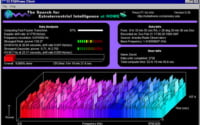Using Grafana with Docker: Complete Setup and Usage Guide
As we sail through the digital age, we’re awash in a sea of data. Whether you’re at the helm of a small startup or a large enterprise, data visualization and monitoring are key to navigating your business’s performance and making data-driven decisions.
With Grafana, you can dive deep into your data, uncover trends, and keep a close eye on your key performance indicators. But that’s just the tip of the iceberg.
In this article, we’ll delve deeper into Grafana’s functionality, explore how it enhances data discovery and analysis, and reveal how you can harness it alongside Docker to supercharge your data visualization efforts.
So, let’s set sail and explore the potential of Grafana and Docker.
TL;DR: What is Grafana and how does it work with Docker?
Grafana is an open-source platform that transforms complex data into easily understandable visualizations. When used in conjunction with Docker, a platform that automates software deployment, Grafana’s data visualization capabilities can be enhanced and customized. For a more detailed understanding and advanced methods, read the rest of the article.
Table of Contents
What is Grafana?
Grafana is an open-source platform that transforms complex data into meaningful, insightful visuals. Think of it as a translator, converting the intricate language of raw data into a visual narrative that’s easy to interpret. But Grafana is more than a data beautifier. It’s a potent tool that makes your data work for you.
| Grafana Feature | Benefits |
|---|---|
| Data Visualization | Transforms complex data into meaningful, insightful visuals |
| Data Source Integration | Connects to various data sources like Prometheus, MySQL, CSV files, etc. |
| Customizable Dashboards | Allows creation of multiple dashboards for visualizing different facets of data |
| Intuitive User Interface | Designed for ease of use, even for non-technical users |
| Data-Driven Decision Making | Helps in making informed, data-driven decisions by deciphering the story narrated by data |
Grafana: Solving Data Challenges
In the expansive sea of data that businesses traverse daily, it’s easy to lose direction. Raw data can be overwhelming, making it challenging to identify trends, spot anomalies, or comprehend the data’s real message. This is where Grafana shines.
By visualizing your data, Grafana simplifies interpretation, enabling you to spot trends, identify issues, and make confident, data-driven decisions.
Grafana’s Working Mechanism
At its heart, Grafana connects to your data source (like Prometheus, MySQL, or even simple CSV files), queries the data, and then visualizes it on a dashboard using panels.
Each panel represents a specific metric, and you have the flexibility to customize how each metric is displayed. With the option to create multiple dashboards, visualizing different facets of your data becomes a breeze.
Example of Grafana querying data from a data source and visualizing it:
# Connect to data source
dataSource = connectToDataSource('MySQL')
# Query data
data = dataSource.query('SELECT * FROM sales')
# Visualize data
dashboard = Grafana.createDashboard('Sales Dashboard')
panel = dashboard.createPanel('Sales Data')
panel.visualize(data)
The Significance of an Intuitive User Interface
One of Grafana’s key features is its intuitive user interface, designed for ease of use, even for non-technical users. This is vital in data visualization, as it empowers everyone in your team to engage with the data, ask questions, and find answers. After all, the value of data lies in the insights you can extract from it.
Example of a non-technical user engaging with data using Grafana’s user interface:
# Log in to Grafana
logInToGrafana('username', 'password')
# Navigate to dashboard
navigateToDashboard('Sales Dashboard')
# Interact with panel
panel = selectPanel('Sales Data')
interactWithPanel(panel)
Launching Grafana Docker Image
Launching Grafana in a Docker container is refreshingly simple. The first step is to pull the Grafana Docker image from the Docker registry. This can be achieved with the following command:
docker pull grafana/grafana
Once the image is pulled, Grafana can be run using the following command:
docker run -d -p 3000:3000 grafana/grafana
In this command, -d runs the container in the background, and -p 3000:3000 maps the port 3000 in the container to port 3000 on your host machine. Consequently, Grafana can be accessed at http://localhost:3000.
Grafana Docker Image: A Comparison
Grafana provides two versions of its Docker image: the open-source version and the enterprise version.
The open-source version is free and comes with a broad range of features that suffice for most users. The enterprise version, however, offers additional features like enhanced authentication, data source permissions, and premium plugins.
An upgrade from the open-source version to the enterprise version is possible if these additional features are required.
Grafana Docker Image Configuration
The Grafana Docker image is equipped with a set of default configurations that work seamlessly out of the box. However, for better security and customization, these settings can be overridden.
This can be accomplished by passing environment variables to the Docker run command. For instance, the admin password and the database URL can be changed using the following command:
docker run -d -p 3000:3000 -e "GF_SECURITY_ADMIN_PASSWORD=mysecret" -e "GF_DATABASE_URL=mysql://user:secret@localhost/grafana" grafana/grafana
Correct configuration of the Grafana Docker image is essential for ensuring optimal performance. It enables Grafana to be tailored to specific needs and security requirements.
Additionally, it allows for the optimization of Grafana’s performance by adjusting settings like the database URL and the session storage.
Docker’s Role in Grafana Deployment
Docker simplifies the deployment and configuration of Grafana. It enables Grafana to run in an isolated environment with its own set of resources.
It also facilitates the replication of your Grafana setup across different environments, ensuring consistency and reproducibility. In essence, Docker eliminates the complexities of deploying and configuring Grafana, allowing you to concentrate on what matters most: harnessing the power of data visualization.
Crafting a Custom Grafana Docker Image
The official Grafana Docker image serves as an excellent foundation. However, there may be instances where you need to tailor it to better align with your requirements. This could encompass the addition of specific plugins, modification of default settings, or even the pre-loading of dashboards. Docker simplifies this customization process.
To devise a custom Grafana Docker image, you’ll first need to create a Dockerfile. A Dockerfile is essentially a blueprint that Docker follows to build an image. Here’s a basic example of a Dockerfile for a custom Grafana image:
FROM grafana/grafana:latest
USER grafana
RUN grafana-cli plugins install my-cool-plugin
COPY custom.ini /etc/grafana/grafana.ini
In this example, we’re initiating with the latest Grafana image, installing a plugin named ‘my-cool-plugin’, and then copying a custom configuration file into the image.
Once your Dockerfile is ready, you can construct your custom image using the docker build command:
docker build -t my-custom-grafana .
Voila! You’ve just created your custom Grafana Docker image.
The Advantages of a Custom Docker Image
Creating a custom Docker image comes with numerous advantages. Primarily, it allows you to package your application alongside its environment. This implies you can control precisely what goes into your image, ensuring that your application operates identically, every time, irrespective of where it’s deployed.
Additionally, a custom Docker image can function as a reusable template. Once you’ve created your image, you can utilize it to launch new Grafana instances with your preferred settings and plugins already installed. This can save a significant amount of time and effort, particularly when you need to deploy Grafana across multiple environments.
In the broader perspective, a custom Docker image can play a pivotal role in optimizing your workflow. It can help ensure consistent and reproducible deployments, thereby reducing the likelihood of ‘it works on my machine’ scenarios. It can also simplify the management and scaling of your Grafana instances, as you can swiftly launch new instances with identical configuration.
In essence, a custom Docker image is not merely a convenience – it’s a potent tool that can aid in maximizing the benefits of Grafana.
Extending Grafana with Plugins
While Grafana is a powerful tool in its own right, its functionality can be further extended with plugins. Plugins equip Grafana with the ability to add new data sources, panels, and apps, thus enhancing its capabilities.
Grafana is compatible with a wide range of official plugins, and you also have the option to add private plugins for specific functionality.
Adding a plugin to Grafana is as easy as executing a command in your Grafana container. For instance, to install the Worldmap Panel plugin, you would use the following command:
docker exec -it <your_grafana_container> grafana-cli plugins install grafana-worldmap-panel
After installing a plugin, you’ll need to restart your Grafana container to load the plugin.
Spotlight on MongoDB and Redis Data Source Plugins
Let’s zoom in on two popular plugins: the MongoDB plugin and the Redis Data Source for Grafana plugin.
The MongoDB plugin empowers Grafana to connect to your MongoDB database and visualize your data. On the other hand, the Redis Data Source plugin facilitates Grafana’s connection to your Redis database.
Both plugins offer a wide range of queries, opening up avenues for deep data exploration.
| MongoDB Plugin | Redis Data Source Plugin |
|---|---|
| Connects Grafana to MongoDB database | Connects Grafana to Redis database |
| Supports aggregation queries | Supports commands like HGETALL, LRANGE, SMEMBERS |
| Enables data grouping and calculation of aggregate values | Offers diverse ways to interact with Redis data |
Plugins can significantly enhance Grafana’s functionality.
For example, the MongoDB plugin supports aggregation queries, enabling data grouping and calculation of aggregate values.
The Redis Data Source plugin supports commands like HGETALL, LRANGE, and SMEMBERS, offering diverse ways to interact with your Redis data.
Grafana and Prometheus: A Powerful Integration
Prometheus, an open-source systems monitoring and alerting toolkit, complements Grafana perfectly.
When Grafana is integrated with Prometheus, the data collected by Prometheus can be visualized, making it simpler to comprehend and interpret.
Here’s a step-by-step guide on how to use Grafana with Prometheus:
- First and foremost, ensure that both Prometheus and Grafana are running. If Docker is being used, Prometheus can be run using the official Prometheus Docker image.
Once Prometheus is up and running, it can be added as a data source in Grafana. This can be done by navigating to the Grafana dashboard, clicking on ‘Configuration’ > ‘Data Sources’ > ‘Add data source’, and selecting ‘Prometheus’.
In the URL field, input the address of your Prometheus server, and click ‘Save & Test’. Grafana will now fetch data from Prometheus.
Grafana and Loki: An Effective Integration
Loki, a horizontally-scalable, highly-available, multi-tenant log aggregation system, is inspired by Prometheus. It’s designed for cost-effectiveness and ease of operation.
By integrating Grafana with Loki, your logs can be visualized alongside your metrics, providing a more comprehensive view of your system.
Here’s an example of a docker-compose.yml file that sets up Grafana and Loki:
version: "3"
services:
grafana:
image: grafana/grafana:latest
ports:
- "3000:3000"
loki:
image: grafana/loki:latest
ports:
- "3100:3100"
Advantages of Integration
The integration of Grafana with Prometheus and Loki offers numerous benefits. It facilitates the visualization of both your metrics and logs in one place, making it easier to correlate events and identify issues. It also simplifies data exploration, as Grafana’s robust query features can be used to query your Prometheus and Loki data.
Harnessing Data Visualization with Grafana and Docker
In the modern era, where data is the new oil, tools like Grafana are not just beneficial, but essential. Throughout this article, we’ve unraveled how Grafana, an open-source platform, can transfigure raw data into valuable insights, enabling informed decision-making. It’s user-friendly interface, combined with its powerful functionality, makes it an indispensable tool for data visualization and monitoring.
We’ve also examined how Docker simplifies the deployment and configuration of Grafana, ensuring optimal performance. The capability to create a custom Grafana Docker image introduces consistency and reproducibility to your deployments, optimizing your workflow.
Additionally, we’ve learned that the potency of Grafana can be extended with plugins, allowing for enhanced capabilities and flexibility. The integration of Grafana with other tools like Prometheus and Loki further boosts its power, transforming it into a comprehensive data exploration platform.
In conclusion, when utilized effectively, Grafana can serve as your guiding star in the vast universe of data, directing you towards informed decisions and success. Whether you’re a budding startup or a large-scale enterprise, it’s time to harness the power of data visualization with Grafana and Docker. Just as a compass guides a sailor in the vast sea, Grafana guides you in the vast sea of data, ensuring you reach your destination of success.