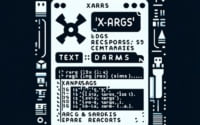What is Fail2Ban in Linux? | How it Works and Usage Cases

When working to improve the security of the Linux servers at IOFLOOD, we evaluated Fail2Ban to review its ability to handle brute-force attacks and unauthorized access attempts. We have found that incorporating Fail2Ban properly can fortify our security measures, safeguarding the infrastructure and data of our bare metal servers from potential threats. To bolster the security of our Linux server customers and fellow developers, we’ve compiled this comprehensive guide, offering practical insights into utilizing Fail2Ban for robust security measures.
This guide will walk you through what Fail2Ban is, how it works, and how you can use it to enhance your system’s security. We’ll explore Fail2Ban’s core functionality, delve into its advanced features, and even discuss common issues and their solutions.
So, let’s dive in and start mastering Fail2Ban in Linux!
TL;DR: What is Fail2Ban in Linux?
Fail2Ban is a log-parsing application that protects your Linux machine from brute-force attacks. It can be installed with the command,
apt-get install fail2banand can be manually started with,systemctl enable --now sendmail. It works by monitoring system logs for any malicious activity and then banning the IP addresses associated with that activity.
Here’s a basic example of how to install it:
sudo apt-get install fail2ban
In this example, we use the apt-get install command to install Fail2Ban on a Linux system. Once installed, Fail2Ban starts working in the background, monitoring your system logs for any signs of malicious activity.
This is just a basic introduction to Fail2Ban in Linux, but there’s much more to learn about its features and how to configure it for optimal protection. Continue reading for a more detailed understanding and advanced usage scenarios.
Table of Contents
Getting Started: Fail2Ban on Linux
Fail2Ban is a powerful tool, but getting it set up on your Linux system is straightforward. Here’s a step-by-step guide on how to install and configure Fail2Ban for basic use.
Step 1: Installing Fail2Ban
The first step is to install Fail2Ban. On a Debian-based system like Ubuntu, you can use the apt-get command to do this:
sudo apt-get update
sudo apt-get install fail2ban
# Output:
# Reading package lists... Done
# Building dependency tree
# Reading state information... Done
# The following NEW packages will be installed:
# fail2ban
# 0 upgraded, 1 newly installed, 0 to remove and 0 not upgraded.
This command updates your package lists and then installs Fail2Ban.
Step 2: Configuring Fail2Ban
After installation, the next step is to configure Fail2Ban. The main configuration file for Fail2Ban is located at /etc/fail2ban/jail.conf. However, it’s recommended not to modify this file directly. Instead, create a new file named jail.local in the same directory and place your configurations there.
Here’s a basic example of a Fail2Ban configuration file:
[DEFAULT]
# Ban hosts for one hour:
bantime = 3600
[sshd]
enabled = true
# Output:
# This will enable the sshd jail with a ban time of 1 hour.
This configuration enables Fail2Ban protection for the SSH service. Any IP address that fails to authenticate correctly will be banned for an hour.
These are the basic steps to get Fail2Ban up and running on your Linux system. However, Fail2Ban is a versatile tool with many more configuration options available. Continue reading to learn about more advanced usage scenarios.
Advanced Features of Fail2Ban
Once you’ve mastered the basics of Fail2Ban, you can start to explore its more advanced features. These include setting up email alerts, configuring complex protection rules, and integrating Fail2Ban with other security tools.
Setting Up Email Alerts with Fail2Ban
One useful feature of Fail2Ban is the ability to send email alerts whenever an IP address gets banned. This can help you stay informed about potential security threats. Here’s how you can set it up:
[DEFAULT]
# Ban hosts for one hour:
bantime = 3600
# Action to take when IP is banned:
action = %(action_mwl)s
[sshd]
enabled = true
# Output:
# This will enable the sshd jail with a ban time of 1 hour and send an email with whois report when an IP is banned.
In this configuration, the action line tells Fail2Ban to send an email with a ‘whois’ report whenever an IP address gets banned.
Configuring Complex Protection Rules
Fail2Ban allows you to set up complex protection rules to fine-tune its behavior. For example, you can change the number of failed login attempts allowed before an IP address gets banned, or adjust the duration of the ban.
[sshd]
enabled = true
# Ban after 5 failed attempts:
maxretry = 5
# Ban for a day:
bantime = 86400
# Output:
# This will enable the sshd jail, ban an IP after 5 failed attempts for a day.
In this example, the maxretry line sets the number of failed login attempts allowed before a ban is imposed, and bantime adjusts the duration of the ban.
Integrating Fail2Ban with Other Security Tools
Fail2Ban can work in conjunction with other security tools to provide a robust defense against intrusion attempts. For example, you can integrate Fail2Ban with firewall tools like iptables or ufw to enhance your system’s security.
[sshd]
enabled = true
banaction = iptables-multiport
# Output:
# This will enable the sshd jail and use iptables for banning IPs.
In this configuration, the banaction line tells Fail2Ban to use iptables to implement the IP bans.
These advanced features make Fail2Ban a versatile tool for enhancing your Linux system’s security. By fine-tuning Fail2Ban’s configuration, you can tailor its behavior to meet your specific needs.
Exploring Alternatives to Fail2Ban
While Fail2Ban is a powerful tool for enhancing your Linux system’s security, it’s not the only game in town. There are several other security tools that you can use alongside or instead of Fail2Ban. Let’s take a look at a couple of these alternatives: DenyHosts and iptables.
DenyHosts: A Robust Alternative
DenyHosts is another security tool that can protect your system from brute-force attacks. Much like Fail2Ban, it monitors your system logs for failed login attempts and then bans the offending IP addresses. However, DenyHosts is specifically designed to protect the SSH service, while Fail2Ban can protect a variety of services.
Here’s how you can install DenyHosts on a Debian-based system:
sudo apt-get update
sudo apt-get install denyhosts
# Output:
# Reading package lists... Done
# Building dependency tree
# Reading state information... Done
# The following NEW packages will be installed:
# denyhosts
# 0 upgraded, 1 newly installed, 0 to remove and 0 not upgraded.
In this example, we use the apt-get install command to install DenyHosts on a Linux system.
Iptables: A Powerful Firewall Tool
Iptables is a user-space utility program that allows a system administrator to configure the IP packet filter rules of the Linux kernel firewall. You can use it in conjunction with Fail2Ban to enhance your system’s security.
Here’s how you can install iptables on a Debian-based system:
sudo apt-get update
sudo apt-get install iptables
# Output:
# Reading package lists... Done
# Building dependency tree
# Reading state information... Done
# The following NEW packages will be installed:
# iptables
# 0 upgraded, 1 newly installed, 0 to remove and 0 not upgraded.
In this example, we use the apt-get install command to install iptables on a Linux system.
Choosing the Right Tool for Your Needs
Fail2Ban, DenyHosts, and iptables all offer robust protection against intrusion attempts. The best tool for you depends on your specific needs and the specific configuration of your Linux system. By understanding the strengths and weaknesses of each tool, you can make an informed decision about which tool (or combination of tools) is right for you.
Troubleshooting Tips for Fail2Ban
Like any tool, Fail2Ban can sometimes present challenges. Let’s discuss some common issues that can arise when using Fail2Ban, such as false positives and configuration errors, and how to resolve them.
Dealing with False Positives
One common issue with Fail2Ban is false positives – legitimate users getting banned due to perceived malicious activity. For instance, a user might forget their password and fail multiple login attempts, triggering a ban.
To unban an IP address, you can use the fail2ban-client command:
sudo fail2ban-client set sshd unbanip 192.0.2.0
# Output:
# 192.0.2.0
In this example, the fail2ban-client command is used to unban the IP address 192.0.2.0 from the sshd jail.
Resolving Configuration Errors
Configuration errors can also occur, especially when you’re first getting to grips with Fail2Ban. These errors can typically be resolved by carefully reviewing your configuration files for any typos or incorrect settings.
sudo nano /etc/fail2ban/jail.local
# Output:
# Opens the jail.local file in a text editor for review and editing.
In this example, the nano command is used to open the jail.local configuration file for editing.
Best Practices for Maintaining a Secure System
While Fail2Ban is an effective tool for enhancing your system’s security, it’s not a silver bullet. It’s crucial to follow best practices for maintaining a secure system, such as keeping your system and applications up to date, using strong, unique passwords, and limiting the number of login attempts.
By understanding these common issues and how to resolve them, you can use Fail2Ban more effectively to protect your Linux system.
The Mechanics of Fail2Ban
To understand Fail2Ban in depth, it’s important to dive into the mechanics of how it works. At its core, Fail2Ban uses regular expressions to parse system logs and integrates with your system’s firewall to enforce bans.
Fail2Ban and Regular Expressions
Regular expressions, or regex, are sequences of characters that form a search pattern. Fail2Ban uses regex to scan your system logs for patterns that indicate malicious activity. When it identifies a match – for example, repeated failed login attempts – it triggers a ban.
Here’s a basic example of a Fail2Ban filter that uses regex:
[Definition]
failregex = Failed password for .* from <HOST>
# Output:
# This filter will match log entries where a failed password attempt occurs.
In this example, the failregex line defines a regular expression that matches log entries indicating failed password attempts. The “ placeholder is where Fail2Ban will insert the IP addresses it extracts from the log entries.
Fail2Ban and Firewall Integration
Once Fail2Ban identifies a potential threat, it needs to enforce a ban. It does this by integrating with your system’s firewall. By default, Fail2Ban uses iptables, a popular Linux firewall, to implement its bans.
[sshd]
enabled = true
banaction = iptables-multiport
# Output:
# This will enable the sshd jail and use iptables for banning IPs.
In this example, the banaction line tells Fail2Ban to use iptables to implement the IP bans.
Intrusion Detection and Prevention in Linux
Fail2Ban is an example of an Intrusion Detection System (IDS), and more specifically, an Intrusion Prevention System (IPS). IDS tools like Fail2Ban monitor your system for signs of malicious activity and alert you when they detect potential threats. IPS tools go a step further by taking action to block the threats they detect.
By using Fail2Ban, you’re adding a robust layer of security to your Linux system, helping to protect it from brute force attacks and other forms of intrusion.
Practical Usage of Fail2Ban
Fail2Ban is a powerful tool in your Linux security arsenal, but it’s important to remember that it’s just one piece of the puzzle. It’s most effective when used as part of a broader security strategy.
Defending Against DDoS Attacks
One of the threats that Fail2Ban can help protect against is a Distributed Denial of Service (DDoS) attack. In a DDoS attack, multiple compromised computers are used to flood your system with traffic, with the aim of overwhelming it and making it unavailable to users.
Fail2Ban can mitigate the impact of a DDoS attack by identifying the IP addresses from which the attack is originating and blocking them. However, because DDoS attacks often involve multiple IP addresses, it’s important to also have other defenses in place, such as a firewall or a DDoS protection service.
Integrating Fail2Ban with Other Security Tools
As we’ve discussed earlier, Fail2Ban can be integrated with other security tools to create a multi-layered defense strategy. Tools like iptables, ufw, and DenyHosts can complement Fail2Ban and provide additional protection against intrusion attempts.
Further Resources for Understanding Linux Security
If you’re interested in diving deeper into Linux security, here are a few resources that can help:
- Securing Your Linux Server: This guide covers a wide range of Linux security topics, including user permissions, firewalls, and SELinux.
The Linux Administrator’s Security Guide: A detailed guide that provides a wealth of information on various aspects of Linux security, including intrusion detection, physical security, and cryptography.
The Fail2Ban Wiki: The official Fail2Ban wiki is a great resource for learning more about Fail2Ban, including its features, configuration options, and how to use it effectively.
By understanding how Fail2Ban fits into a broader security strategy, you can use it more effectively to protect your Linux system. Remember, security is not a one-time task but an ongoing process. Stay informed, stay vigilant, and always keep learning.
Recap: Fail2Ban Linux Reference
In this comprehensive guide, we’ve delved into the world of Fail2Ban, a powerful intrusion prevention system for Linux. We’ve explored what Fail2Ban is, how it works, and how to use it effectively to protect your Linux system.
We started with the basics, understanding what Fail2Ban is and how to install and configure it for basic use. We then ventured into more advanced territory, learning how to leverage Fail2Ban’s advanced features, such as setting up email alerts, configuring complex protection rules, and integrating with other security tools.
Along the way, we tackled common issues that you might encounter when using Fail2Ban, such as false positives and configuration errors, providing solutions and workarounds for each issue. We also explored alternative approaches to system security, looking at other tools like DenyHosts and iptables that can be used alongside or instead of Fail2Ban.
Here’s a quick comparison of these tools:
| Tool | Flexibility | Complexity | Use Case |
|---|---|---|---|
| Fail2Ban | High | Moderate | General intrusion prevention |
| DenyHosts | Moderate | Low | SSH-specific intrusion prevention |
| iptables | High | High | Advanced firewall configuration |
We’ve also delved into the mechanics of Fail2Ban, understanding how it uses regular expressions to parse system logs and how it integrates with your system’s firewall to enforce bans. We’ve looked at Fail2Ban in the context of a broader security strategy, understanding how it can help defend against DDoS attacks and how it can be used in conjunction with other security tools.
Whether you’re just starting out with Fail2Ban or you’re looking to level up your Linux security skills, we hope this guide has given you a deeper understanding of Fail2Ban and its capabilities. With its balance of flexibility, power, and ease of use, Fail2Ban is a key tool in your Linux security arsenal. Happy securing!