How to Edit Ram Allocation on a Xen VPS under Solusvm When SolusVM Won’t Update Configuration File
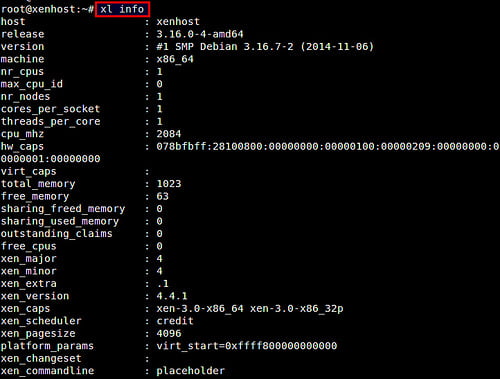
Photo by xmodulo 
Hi Everyone,
If you’re like me, you’ve had problems in the past with SolusVM running Xen, and some of them can be a little irritating and difficult to track down. There’s one particularly confusing problem whose solution I would like to share with you today.
Who is affected? Anyone who wants to change the amount of ram assigned to a Xen VPS using the SolusVM control panel.
How to reproduce the problem? Attempt to set a custom amount of ram for an existing Xen VPS. SolusVM may claim the VPS is assigned additional ram, but will not update the Xen configuration and therefore the VPS will keep the old settings for ram.
What is the solution? The solution is relatively simple:
1) Shut down the VPS
2) Assign the VPS to a different VPS service plan (one that is pre-set to allow the amount of ram you would like the VPS to be assigned)
3) Click “reboot” on the solusvm control panel for this VPS. (“power on” might work, but “reboot” definitely will work)
That’s all there is to it! If you’ve been as frustrated as I and some of my customers have been with this particular bug, I know you’ll enjoy the solution : )

