How to install cPanel on Ubuntu 20.04 LTS
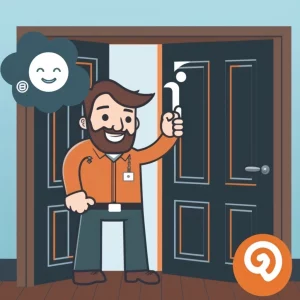
Have you wanted to use cPanel with Ubuntu instead of CentOS? Now you can! Many users prefer to use Have you considered substituting Ubuntu for CentOS when using cPanel? Now you can! Due to its popularity and ease of use as a control panel for managing websites, cPanel is frequently chosen by customers. In the past, this meant you had to use CentOS, but now You’re in luck if you’re interested in using cPanel on Ubuntu! This post will demonstrate how to quickly and easily install cPanel on an Ubuntu server and get it up and running.
Table of Contents
Compatibility:
Before we begin, it’s important to note that only Ubuntu 20.04 LTS is officially supported by cPanel. You might be able to install Ubuntu 18.04 and 22.04 using workarounds, but this is not officially supported.
On Ubuntu, cPanel supports only MySQL 8.0 as a database server. Other database servers are not supported at this time.
SELINUX is not compatible with cPanel. If you have it installed, you will need to disable selinux to continue installation.
cPanel recommends disabling any firewalls before you begin. In Ubuntu 20.04 LTS, you can do so as follows:
iptables-save > ~/firewall.rules
systemctl stop ufw.service
systemctl disable ufw.serviceGetting started:
Let’s now begin the installation procedure. You must carry out the following actions in order to install cPanel on an Ubuntu server:
- Get the installation script here: The cPanel installation script must first be downloaded from the cPanel website. The script can be downloaded by executing this command from your server’s command line interface:
wget https://download.cpanel.net/cPanel_Installer/latest- The script must be made executable: After downloading the script, you must run the following command to make it executable:
chmod +x latest- Run the setup script: When you’re ready to install cPanel, type the following command to launch the setup script:
./latest- Watch for the installation to be finished: Depending on the speed of your server and the settings you selected to install, the cPanel installation procedure may take some time. A progress bar that shows how the installation is going will be visible.
- Because this will be your first time signing in and you don’t yet have any cPanel users, you can access WHM to create some cPanel users first. You login by entering the server root username and password for at this URL:
https://your-server-ip:2086
- Read the directions: The remainder of the installation procedure will walk you through the initial configuration. You must agree to the license agreement and choose any extra features you want to install.
- Once the installation is finished, create at least one cPanel user account. In the “Account Functions” section in the left-hand sidebar, click “Create a New Account”, and fill out the details as appropriate.
- You can now login to cPanel with the username and password you just created. Open a web browser and enter your server’s IP address or hostname followed by “:2083”. For instance:
https://your-server-ip:2083
That’s it!
On your Ubuntu server, cPanel should now be installed and accessible. With cPanel, you have access to a simple web-based interface via which you can manage your websites, email accounts, databases, and more. cPanel is a robust and easy-to-use solution for managing your websites on Ubuntu, regardless of your level of experience with it.
Do You Love Servers?
We do! Do not hesitate to contact us at sales[@]IOFLOOD.com if you require a cPanel dedicated server for your website or web application.
We focus on offering dependable and secure dedicated servers to our customers as a web hosting company. We have the tools and know-how to support your success whether you’re looking to host a sizable website with high traffic levels or you require a server for a more specialized web application.
So please don’t hesitate to get in touch with us right away or visit https://ioflood.com to browse our range of servers if you’re looking for a dedicated server you can rely on. We would be happy to assist you with all of your web hosting needs.


