Linux ifconfig Command | Network Administration Tutorial
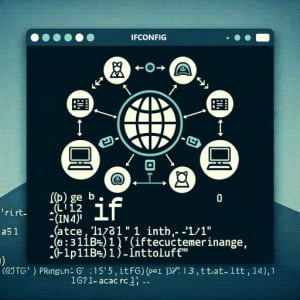
Do you find yourself puzzled when trying to configure network interfaces in Linux? You’re not alone. Many system administrators and developers find this task a bit challenging, but there’s a tool that can simplify this process.
Just like a Swiss Army knife in the world of network configuration, the ‘ifconfig’ command is a powerful utility that offers a wide range of options to manage your network interfaces. These options can help you handle various tasks, from basic network setup to more complex network configurations.
In this guide, we’ll walk you through the basics to more advanced uses of the ifconfig command in Linux. We’ll cover everything from simple network interface configuration to more complex tasks such as setting IP addresses, netmasks, and broadcast addresses. We’ll also discuss alternative approaches, common issues, and their solutions.
So, let’s dive in and start mastering the ifconfig command in Linux!
TL;DR: How Do I Use the Ifconfig Command in Linux?
The
ifconfigcommand in Linux is used to configure network interfaces. It is used with the simplified syntax,ifconfig [network_interface] [action].
Here’s a simple example:
ifconfig eth0 up
# Output:
# (No output on success)
In this example, we use the ifconfig command to activate the network interface named ‘eth0’. When the command is successful, it doesn’t produce any output.
This is just a basic usage of the ifconfig command in Linux. There’s much more to learn about this powerful tool, including more advanced usage scenarios and tips. Continue reading for a comprehensive guide on mastering the ifconfig command in Linux.
Table of Contents
- Basic Use: Ifconfig Linux Command
- Advanced Use of Ifconfig Linux Command: IP Configuration and More
- Alternative Approaches to Network Configuration in Linux
- Troubleshooting Common Ifconfig Issues
- Network Interfaces and Their Configuration in Linux
- Role of the Ifconfig Command in Linux Networking
- Network Configuration: Its Relevance and Beyond
- Wrapping Up: Mastering the Ifconfig Command in Linux
Basic Use: Ifconfig Linux Command
The ifconfig command is a fundamental tool to configure network interfaces in Linux. At its most basic, it allows you to view the current configuration of all network interfaces on your system. To do this, simply type ifconfig without any additional parameters.
ifconfig
# Output:
# eth0: flags=4163<UP,BROADCAST,RUNNING,MULTICAST> mtu 1500
# inet 192.168.1.101 netmask 255.255.255.0 broadcast 192.168.1.255
# inet6 fe80::a00:27ff:fe4c:1052 prefixlen 64 scopeid 0x20<link>
# ether 08:00:27:4c:10:52 txqueuelen 1000 (Ethernet)
# RX packets 890 bytes 800890 (781.9 KiB)
# RX errors 0 dropped 0 overruns 0 frame 0
# TX packets 634 bytes 75834 (74.0 KiB)
# TX errors 0 dropped 0 overruns 0 carrier 0 collisions 0
In the output, you can see the details of the ‘eth0’ interface like the IP address, netmask, broadcast address, and other details. This information is crucial when you’re setting up a network or troubleshooting network issues.
One of the main advantages of the ifconfig command is its simplicity. It provides a straightforward way to view and configure network interfaces. However, it’s important to note that changes made with ifconfig are not permanent and will be lost after a system reboot. To make permanent changes, you’ll need to edit network configuration files, which we’ll cover in the advanced section.
In the next section, we’ll dive into more complex uses of the ifconfig command.
Advanced Use of Ifconfig Linux Command: IP Configuration and More
Once you’ve mastered the basics of the ifconfig command, you’re ready to explore its more advanced features. These include setting IP addresses, netmasks, and broadcast addresses. But before we dive into these complex uses, let’s familiarize ourselves with some of the command-line arguments or flags that can modify the behavior of the ifconfig command.
Here’s a table with some of the most commonly used ifconfig arguments:
| Argument | Description | Example |
|---|---|---|
eth0 | Specifies the network interface. | ifconfig eth0 |
up | Activates the network interface. | ifconfig eth0 up |
down | Deactivates the network interface. | ifconfig eth0 down |
inet | Specifies the IP address. | ifconfig eth0 inet 192.168.1.101 |
netmask | Specifies the netmask. | ifconfig eth0 netmask 255.255.255.0 |
broadcast | Specifies the broadcast address. | ifconfig eth0 broadcast 192.168.1.255 |
hw | Specifies the hardware address. | ifconfig eth0 hw ether 00:0a:95:9d:68:16 |
mtu | Sets the Maximum Transmission Unit (MTU). | ifconfig eth0 mtu 1500 |
promisc | Enables promiscuous mode. | ifconfig eth0 promisc |
-arp | Disables the use of ARP. | ifconfig eth0 -arp |
Now that we have a basic understanding of ifconfig command line arguments, let’s dive deeper into the advanced use of ifconfig.
Setting IP Addresses with Ifconfig
One of the most common advanced uses of the ifconfig command is to set an IP address for a network interface. Here’s an example:
ifconfig eth0 192.168.1.101
# Output:
# (No output on success)
In this example, we use the ifconfig command to set the IP address of the ‘eth0’ interface to 192.168.1.101. When the command is successful, it doesn’t produce any output.
Setting Netmasks with Ifconfig
You can also use the ifconfig command to set a netmask for a network interface. Here’s how you can do it:
ifconfig eth0 netmask 255.255.255.0
# Output:
# (No output on success)
In this case, we’re setting the netmask of the ‘eth0’ interface to 255.255.255.0. Again, a successful command doesn’t produce any output.
Setting Broadcast Addresses with Ifconfig
The ifconfig command allows you to set a broadcast address for a network interface. Here’s an example:
ifconfig eth0 broadcast 192.168.1.255
# Output:
# (No output on success)
In the example above, we set the broadcast address of the ‘eth0’ interface to 192.168.1.255.
These are just a few examples of the advanced uses of the ifconfig command. As you can see, ifconfig is a powerful tool for managing network interfaces in Linux. With practice, you’ll be able to handle even more complex network configurations with ease.
Alternative Approaches to Network Configuration in Linux
While the ifconfig command is a powerful tool for managing network interfaces in Linux, it’s not the only one. There are other commands that offer similar functionality, and sometimes even more. One such command is the ip command.
The IP Command: A Modern Alternative to Ifconfig
The ip command is a part of the iproute2 package. It’s a newer tool that’s gradually replacing the ifconfig command in many Linux distributions. Here’s a simple example of how to use the ip command to display the configuration of a network interface:
ip addr show eth0
# Output:
# 2: eth0: <BROADCAST,MULTICAST,UP,LOWER_UP> mtu 1500 qdisc pfifo_fast state UP group default qlen 1000
# link/ether 08:00:27:4c:10:52 brd ff:ff:ff:ff:ff:ff
# inet 192.168.1.101/24 brd 192.168.1.255 scope global dynamic eth0
# valid_lft 86393sec preferred_lft 86393sec
# inet6 fe80::a00:27ff:fe4c:1052/64 scope link
# valid_lft forever preferred_lft forever
In this example, we use the ip command to display the configuration of the ‘eth0’ interface. The output is similar to that of the ifconfig command, but it’s displayed in a slightly different format.
Advantages and Disadvantages of the IP Command
One of the main advantages of the ip command is its extensive functionality. It can handle more tasks than the ifconfig command, including routing and tunneling. It’s also more consistent in its syntax and output, making it easier to use in scripts.
However, the ip command also has its disadvantages. Its syntax is more complex than that of the ifconfig command, making it more difficult for beginners to learn. Additionally, because it’s a newer tool, it’s not as widely supported as the ifconfig command.
Recommendations
If you’re just starting out with network configuration in Linux, the ifconfig command is a great place to start. It offers a simple and straightforward way to manage network interfaces. However, as you become more comfortable with network configuration, you may find the ip command to be a more powerful and versatile tool. It’s definitely worth exploring as you continue your journey in mastering network configuration in Linux.
Troubleshooting Common Ifconfig Issues
As powerful as the ifconfig command is, it’s not uncommon to encounter issues when using it. These issues can range from ‘Device not found’ errors to problems with permissions. In this section, we’ll discuss some of these common issues and provide solutions and workarounds.
‘Device not found’ Errors
One of the most common errors you might encounter when using the ifconfig command is the ‘Device not found’ error. This error typically occurs when you try to configure a network interface that doesn’t exist on your system.
Here’s an example of what this error might look like:
ifconfig eth1
# Output:
# eth1: error fetching interface information: Device not found
In this example, we’re trying to display the configuration of the ‘eth1’ interface. However, because this interface doesn’t exist on our system, the ifconfig command returns a ‘Device not found’ error.
The solution to this issue is simple: Make sure the network interface you’re trying to configure actually exists on your system. You can use the ifconfig -a command to display all network interfaces on your system, whether they’re active or not.
Issues with Permissions
Another common issue when using the ifconfig command is running into permission errors. This typically happens when you try to run the ifconfig command as a regular user. Most network configuration tasks require root privileges, so you’ll need to use the sudo command to run ifconfig with the necessary permissions.
Here’s an example of what a permission error might look like:
ifconfig eth0 up
# Output:
# SIOCSIFFLAGS: Operation not permitted
In this example, we’re trying to activate the ‘eth0’ interface. However, because we’re not running the ifconfig command as root, we get an ‘Operation not permitted’ error.
The solution to this issue is to use the sudo command to run ifconfig with root privileges, like so:
sudo ifconfig eth0 up
# Output:
# [sudo] password for user:
# (No output on success)
In this example, we use the sudo command to run the ifconfig command as root. After entering our password, the command runs successfully and doesn’t produce any output.
These are just a couple of the common issues you might encounter when using the ifconfig command. With a bit of troubleshooting and the right permissions, you can overcome these issues and continue to use ifconfig to manage your network interfaces effectively.
Network Interfaces and Their Configuration in Linux
To fully grasp the utility of the ifconfig command, it’s important to understand what network interfaces are and how they function within the Linux operating system.
A network interface is a software interface that enables a computer to connect to a network. It can be a physical device like a network card, or it can be a virtual interface like a VPN or a loopback device.
In Linux, network interfaces are represented by files located in the ‘/sys/class/net/’ directory. Each file in this directory corresponds to a network interface on your system.
You can view the network interfaces on your system by running the following command:
ls /sys/class/net/
# Output:
# eth0 lo
In this example, we have two network interfaces: ‘eth0’, which is a physical network interface, and ‘lo’, which is a loopback interface.
Role of the Ifconfig Command in Linux Networking
The ifconfig command plays a crucial role in Linux networking. It’s a versatile tool that allows you to configure and manage network interfaces on your system. With it, you can activate or deactivate network interfaces, set IP addresses, netmasks, and broadcast addresses, and much more.
More importantly, the ifconfig command provides a simple and intuitive way to manage network interfaces. Its syntax is straightforward, making it easy to learn for beginners. And despite its simplicity, it’s powerful enough to handle even complex network configurations.
In the next section, we’ll explore the relevance of network configuration in server management and networking applications, and discuss how you can continue to expand your knowledge in this area.
Network Configuration: Its Relevance and Beyond
Understanding the ifconfig command and its various functionalities is just the beginning. Network configuration plays a pivotal role in various aspects of IT, including server management, networking applications, and more.
Network Configuration in Server Management
In server management, network configuration is essential. Servers often have multiple network interfaces that need to be properly configured to ensure efficient communication. The ifconfig command is a vital tool in this process, allowing administrators to view and modify the network settings of their servers.
For instance, you might need to set a static IP address for a server to ensure that its address remains consistent. Here’s how you can do it with the ifconfig command:
sudo ifconfig eth0 192.168.1.101 netmask 255.255.255.0
# Output:
# (No output on success)
In this example, we use the ifconfig command to set a static IP address and netmask for the ‘eth0’ interface.
Network Configuration in Networking Applications
Networking applications, such as VPNs and firewalls, also rely heavily on network configuration. These applications need to interact with network interfaces, manipulate their settings, and even create virtual interfaces. The ifconfig command is often used in these scenarios to manage these interfaces.
Exploring Related Concepts
Once you’ve mastered the ifconfig command, you might want to explore related concepts. These include routing, which involves directing network traffic to its destination, and DNS configuration, which involves mapping domain names to IP addresses.
Further Resources for Mastering Network Configuration
To help you continue your journey in mastering network configuration in Linux, here are some external resources that you might find helpful:
- The Linux Documentation Project’s Networking Guide: This guide provides an in-depth look at networking in Linux, including network configuration, routing, and more.
The Linux Foundation’s Networking Course: This course offers comprehensive training on Linux networking, including network configuration and administration.
DigitalOcean’s Networking Tutorial Series: This series of tutorials covers the basics of networking, including IP addressing, subnets, and routing.
By leveraging these resources and practicing with the ifconfig command, you’ll be well on your way to becoming proficient in network configuration in Linux.
Wrapping Up: Mastering the Ifconfig Command in Linux
In this comprehensive guide, we’ve delved into the world of the ifconfig command, an essential tool for network configuration in Linux.
We started with the basics, learning how to use the ifconfig command to view and configure network interfaces. We then advanced to more complex uses, such as setting IP addresses, netmasks, and broadcast addresses. Along the way, we tackled common issues you might encounter when using the ifconfig command, providing solutions and workarounds for each issue.
We also explored alternative approaches to network configuration in Linux, introducing the ip command as a modern alternative to ifconfig. We discussed the advantages and disadvantages of both commands, giving you a sense of the broader landscape of tools for network configuration in Linux.
Here’s a quick comparison of the methods we’ve discussed:
| Method | Simplicity | Functionality | Support |
|---|---|---|---|
| Ifconfig | High | Moderate | Wide |
| IP | Moderate | High | Growing |
Whether you’re just starting out with network configuration in Linux or you’re looking to level up your skills, we hope this guide has given you a deeper understanding of the ifconfig command and its capabilities.
With its balance of simplicity, functionality, and wide support, the ifconfig command is a powerful tool for managing network interfaces in Linux. Now, you’re well equipped to handle even complex network configurations with ease. Happy networking!


