mailx Command Guide | Send Emails from Linux Terminal
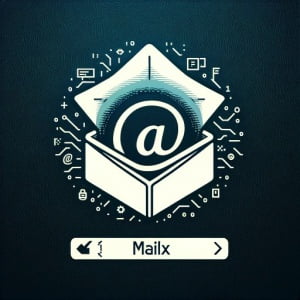
Are you finding it challenging to send emails directly from your Linux terminal? You’re not alone. Many developers grapple with this task, but there’s a tool that can make this process a breeze. Like a diligent postman, the mailx command in Linux is a handy utility that allows you to send emails, complete with attachments and personalized messages, without ever leaving the comfort of your terminal.
This guide will walk you through the basics to the advanced usage of the mailx command. We’ll explore mailx’s core functionality, delve into its advanced features, and even discuss common issues and their solutions.
So, let’s dive in and start mastering the mailx command in Linux!
TL;DR: How Do I Use the Mailx Command in Linux?
The
mailxcommand in Linux is a utility for sending and receiving email. You can use it to send an email right from your terminal with the syntax:echo 'Body of Message' | mailx -s 'Subject of Email' [email protected].
Here’s a simple example:
echo 'Hello, World!' | mailx -s 'Test Email' [email protected]
In this example, we’re using the echo command to create a message, ‘Hello, World!’, and then we’re piping that message into the mailx command. The -s option allows us to specify the subject of the email, ‘Test Email’, and finally, we’re sending the email to the address ‘[email protected]’.
This is a basic way to use the mailx command in Linux, but there’s much more to learn about sending emails from the command line. Continue reading for more detailed information and advanced usage scenarios.
Table of Contents
Getting Started with Mailx Command
The mailx command in Linux is a powerful tool that lets you send emails directly from your command line. It’s simple, efficient, and incredibly flexible. Here’s a basic example of how to use the mailx command to send an email:
echo 'This is the body of the email' | mailx -s 'My Subject' [email protected]
# Output:
# No output on the terminal. An email is sent to the recipient.
Here’s what’s happening in this command:
echo 'This is the body of the email'generates the content of the email.- The
|character pipes (transfers) this content into the mailx command. -s 'My Subject'sets the subject of the email.[email protected]is the email address of the recipient.
This command sends an email with the subject ‘My Subject’ and the body ‘This is the body of the email’ to the email address ‘[email protected]’.
Understanding Mailx Command Options
The mailx command provides several options that allow you to customize your emails:
-sspecifies the subject of the email.-csends a carbon copy of the email to the specified address.-bsends a blind carbon copy of the email to the specified address.
For example, to send a carbon copy of an email, you would use the -c option like this:
echo 'This is the body of the email' | mailx -s 'My Subject' -c [email protected] [email protected]
# Output:
# No output on the terminal. An email is sent to the recipient and the cc recipient.
In this command, the -c [email protected] option sends a carbon copy of the email to ‘[email protected]’. The email is still sent to the main recipient ‘[email protected]’.
Advanced Usage of Mailx Command in Linux
As you grow more comfortable with the basic usage of the mailx command, it’s time to delve into its more advanced features. The mailx command is incredibly flexible, allowing for more complex email sending scenarios, including sending emails with attachments, setting email priority, and using a variety of mailx options.
Before we dive into these advanced uses, let’s familiarize ourselves with some of the command-line arguments or flags that can modify the behavior of the mailx command. Here’s a table with some of the most commonly used mailx arguments.
| Argument | Description | Example |
|---|---|---|
-a | Attach a file. | echo 'Hello' | mailx -s 'Subject' -a file.txt [email protected] |
-b | Send blind carbon copies. | echo 'Hello' | mailx -s 'Subject' -b [email protected] [email protected] |
-c | Send carbon copies. | echo 'Hello' | mailx -s 'Subject' -c [email protected] [email protected] |
-d | Debugging mode. | mailx -d -s 'Subject' [email protected] < file.txt |
-E | Do not send empty emails. | echo ' ' | mailx -E -s 'Subject' [email protected] |
-r | Specify the from address. | echo 'Hello' | mailx -r [email protected] -s 'Subject' [email protected] |
-v | Verbose mode. | echo 'Hello' | mailx -v -s 'Subject' [email protected] |
-q | Read a mail file. | mailx -q file.txt |
-H | Print headers only. | mailx -H |
-S | Define a mailx variable. | mailx -S smtp=smtp.example.com |
Now that we’ve familiarized ourselves with some of the command-line arguments, let’s explore some of these advanced uses in more detail.
Sending Emails with Attachments
You can use the -a option to attach files to your emails. Here’s an example:
echo 'See attached file.' | mailx -s 'Attached File' -a attachment.txt [email protected]
# Output:
# No output on the terminal. An email is sent to the recipient with an attachment.
In this example, the -a attachment.txt option attaches the file ‘attachment.txt’ to the email.
Setting Email Priority
You can set the priority of an email using the -S option to define a mailx variable. Here’s an example:
echo 'This is a high priority email.' | mailx -S 'Importance=high' -s 'High Priority Email' [email protected]
# Output:
# No output on the terminal. A high priority email is sent to the recipient.
In this example, the -S 'Importance=high' option sets the importance of the email to high.
Using Different Mailx Options
The mailx command provides several options that allow you to customize your emails. For example, you can use the -r option to specify the from address, and the -c option to send carbon copies. Here’s an example that uses both of these options:
echo 'This is a test email.' | mailx -r [email protected] -s 'Test Email' -c [email protected] [email protected]
# Output:
# No output on the terminal. An email is sent from '[email protected]' to '[email protected]', with a carbon copy sent to '[email protected]'.
In this example, the -r [email protected] option specifies the from address, and the -c [email protected] option sends a carbon copy of the email to ‘[email protected]’.
Alternative Mail Commands in Linux
While the mailx command is a powerful tool for handling emails in Linux, it’s not the only option. There are other mail commands that you can use, each with its own set of features and benefits. In this section, we’ll introduce you to two alternative mail commands: mutt and alpine.
Mutt: A Powerful Mail User Agent
Mutt is a text-based mail user agent renowned for its powerful features. It supports POP and IMAP protocols and is highly configurable.
Here’s a simple example of sending an email with mutt:
echo 'This is the body of the email' | mutt -s 'My Subject' [email protected]
# Output:
# No output on the terminal. An email is sent to the recipient.
In this command, we’re using the echo command to generate the content of the email, then piping that content into the mutt command. The -s option sets the subject of the email, and [email protected] is the email address of the recipient.
Alpine: A User-Friendly Mail Client
Alpine is a fast, easy-to-use email client that is great for beginners. It supports IMAP, POP, and SMTP protocols.
Here’s how you might send an email with alpine:
alpine -compose '[email protected] SUBJECT=My Subject BODY=This is the body of the email'
# Output:
# Alpine's compose screen opens with the TO, SUBJECT, and BODY fields filled in.
In this command, the -compose option opens Alpine’s compose screen with the TO, SUBJECT, and BODY fields filled in. You would then press Ctrl+X to send the email.
Making the Right Choice
When deciding between mailx, mutt, and alpine, consider your needs and the complexity of your tasks. If you need a simple command to send emails from scripts, mailx is a great choice. If you need a more powerful mail user agent with support for multiple protocols, consider mutt. If you’re a beginner looking for an easy-to-use mail client, alpine could be the right choice for you.
Like any command-line tool, the mailx command can sometimes throw errors or behave unexpectedly. In this section, we’ll look at some common issues that you might encounter when using the mailx command and how to resolve them.
Error: ‘mailx: command not found’
If you’re trying to use the mailx command and you see an error message that says ‘mailx: command not found’, it means that the mailx package is not installed on your system. Here’s an example of this error:
mailx -s 'Test Email' [email protected]
# Output:
# bash: mailx: command not found
To resolve this issue, you need to install the mailx package. Here’s how you can do it on a Debian-based system like Ubuntu:
sudo apt-get update
sudo apt-get install mailutils
# Output:
# [Various installation messages]
And here’s how you can do it on a Red Hat-based system like CentOS:
sudo yum update
sudo yum install mailx
# Output:
# [Various installation messages]
Error: ‘mailx: Cannot send message: Process exited with a non-zero status’
This error occurs when the mailx command can’t send the email for some reason. The most common cause is a misconfigured or missing SMTP server. Here’s an example of this error:
echo 'Hello, World!' | mailx -s 'Test Email' [email protected]
# Output:
# Cannot send message: Process exited with a non-zero status
To resolve this issue, you need to check your SMTP server configuration. You can specify the SMTP server using the -S smtp=smtp.example.com option.
Best Practices and Optimization Tips
Here are a few tips to get the most out of the mailx command:
- Always specify the subject of the email using the
-soption. This makes your emails more informative and easier to identify. - Use the
-coption to send carbon copies of your emails. This can be useful when you want to keep multiple parties informed. - Use the
-aoption to attach files to your emails. This allows you to share files directly from your terminal. - If you’re sending a lot of emails, consider using a script to automate the process. You can use a simple bash script to read the recipients from a file and send them an email.
Understanding Mail Servers and Mail Commands in Linux
Before we delve deeper into the intricacies of the mailx command, it’s important to understand the basic concepts of mail servers and the role of mail commands in Linux.
What are Mail Servers?
A mail server, or an email server, is a computerized system that sends and receives emails. It’s like the post office of the digital world. When you send an email, it goes to the mail server, which then routes it to the correct destination.
How do Mail Commands in Linux Work?
In Linux, mail commands like mailx, mutt, and alpine interact with the mail server to send and receive emails. They use various protocols to communicate with the mail server, including SMTP, POP, and IMAP.
For example, when you use the mailx command to send an email, it communicates with the SMTP server to deliver your message. Here’s a simple example of this process:
echo 'This is the body of the email' | mailx -s 'My Subject' [email protected]
# Output:
# No output on the terminal. An email is sent to the recipient.
In this command, the echo command generates the content of the email, which is then piped into the mailx command. The mailx command communicates with the SMTP server to send the email to the recipient’s mail server.
The Role of SMTP Protocol
SMTP, or Simple Mail Transfer Protocol, is the standard protocol for sending emails on the internet. It works closely with the mailx command to deliver your emails.
When you send an email with the mailx command, it uses SMTP to communicate with the mail server. It tells the server the details of the email, including the recipient, the subject, and the body of the email. The server then sends the email to the recipient’s mail server, also using SMTP.
Here’s an example of how you might specify the SMTP server when using the mailx command:
echo 'This is the body of the email' | mailx -S smtp=smtp.example.com -s 'My Subject' [email protected]
# Output:
# No output on the terminal. An email is sent to the recipient.
In this command, the -S smtp=smtp.example.com option specifies the SMTP server. The mailx command uses this server to send the email.
Harnessing Mailx for Scripting and Automation
The mailx command is not just a tool for sending emails from the command line. It’s a powerful utility that can be integrated into scripts and used for automation, making it an invaluable asset for system administrators and developers alike.
Automating Emails with Cron Jobs
One common use of the mailx command is to automate the sending of emails using cron jobs. A cron job is a time-based job scheduler in Unix-like operating systems. You can schedule scripts to run at specific times or dates, and those scripts can use the mailx command to send emails.
Here’s an example of a bash script that uses the mailx command to send an email:
#!/bin/bash
echo 'This is an automated email.' | mailx -s 'Automated Email' [email protected]
You can schedule this script to run at specific times using a cron job. For example, to run the script every day at noon, you would add the following line to your crontab file:
0 12 * * * /path/to/script.sh
In this cron job, /path/to/script.sh is the path to the bash script. The 0 12 * * * part specifies that the script should run at noon (12:00) every day.
Integrating Mailx into Shell Scripts
The mailx command can also be integrated into shell scripts to send emails when certain conditions are met. For example, you could write a script that monitors a log file and sends you an email when an error occurs.
Here’s a simple example of such a script:
#!/bin/bash
# Check if the log file contains the word 'error'
if grep -q 'error' /path/to/logfile.log; then
# If it does, send an email
echo 'An error occurred.' | mailx -s 'Error Alert' [email protected]
fi
In this script, the grep -q 'error' /path/to/logfile.log command checks if the log file contains the word ‘error’. If it does, the script sends an email using the mailx command.
Further Resources for Mastering Mailx
If you want to dive deeper into the world of mailx and related topics, here are a few resources that you might find useful:
- The GNU Mailutils Manual: This is the official manual for GNU Mailutils, which includes mailx. It’s a comprehensive resource that covers everything you need to know about mailx and other mail utilities.
The Linux Documentation Project: This website hosts a vast collection of guides and tutorials on various Linux topics, including mail commands and shell scripting.
The Unix and Linux System Administration Handbook: This book is a comprehensive guide to Unix and Linux system administration, including detailed discussions on mail servers and mail commands.
Wrapping Up: Mastering the Mailx Command in Linux
In this comprehensive guide, we’ve explored the ins and outs of the mailx command in Linux, a powerful utility that allows you to send emails directly from your terminal. We’ve covered everything from the basic usage of the command, to more advanced features like sending emails with attachments and setting email priority.
We started with the basics, learning how to use the mailx command to send simple emails. We then delved into more complex usage scenarios, exploring how to send emails with attachments, set the priority of an email, and use different mailx options. Along the way, we also discussed alternative mail commands in Linux, such as mutt and alpine, giving you a broader view of the tools available for handling emails in Linux.
We also tackled common challenges that you might encounter when using the mailx command, such as missing or misconfigured SMTP server, and provided solutions to help you overcome these issues. We even went beyond the command itself, discussing its application in scripting and automation, and providing further resources for mastering mailx.
Here’s a quick comparison of the methods we’ve discussed:
| Method | Pros | Cons |
|---|---|---|
| Mailx | Simple to use, good for scripting | May require SMTP server configuration |
| Mutt | Powerful, supports multiple protocols | Might be overkill for simple tasks |
| Alpine | User-friendly, great for beginners | Not as feature-rich as mutt |
Whether you’re a system administrator looking to automate email notifications, a developer aiming to integrate email functionality into your scripts, or a Linux enthusiast wanting to learn more about your system’s capabilities, we hope this guide has helped you get a firm grasp on the mailx command in Linux.
With the knowledge you’ve gained from this guide, you’re now equipped to use the mailx command more effectively in your daily tasks. Happy emailing!


