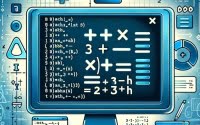‘tr’ Command in Linux | String Manipulation Guide

Are you finding it challenging to use the ‘tr’ command in Linux? You’re not alone. Many developers grapple with this task, but we’re here to help! Like a skilled linguist, the ‘tr’ command in Linux can translate and delete characters in your text. These capabilities can be a game-changer in text processing tasks, even in complex scripting scenarios.
This guide will walk you through the ins and outs of the ‘tr’ command in Linux, from basic usage to advanced techniques. We’ll explore ‘tr’ command’s core functionality, delve into its advanced features, and even discuss common issues and their solutions.
So, let’s dive in and start mastering the ‘tr’ command in Linux!
TL;DR: How Do I Use the ‘tr’ Command in Linux?
The
'tr'command in Linux is a powerful tool used to translate or delete characters in a string. It is used with the syntax,string | tr 'original_chars' 'replacement_chars'.
Here’s a simple example of how you can use it:
echo 'hello world' | tr ' ' '_'
# Output:
# 'hello_world'
In this example, we use the ‘tr’ command to replace the space character in ‘hello world’ with an underscore, resulting in ‘hello_world’.
This is just a basic use of the ‘tr’ command in Linux. There’s much more to learn about this versatile tool, including more complex usage scenarios. Continue reading for a deeper understanding of the ‘tr’ command and its advanced applications.
Table of Contents
- Getting Started with ‘tr’ Command in Linux
- Advanced ‘tr’ Command Techniques in Linux
- Exploring Alternatives: ‘sed’ and ‘awk’ Commands
- Troubleshooting ‘tr’ Command: Common Issues and Solutions
- Understanding Character Translation and Deletion in Linux
- Expanding Your ‘tr’ Command Knowledge
- Wrapping Up: Mastering the ‘tr’ Command in Linux
Getting Started with ‘tr’ Command in Linux
The ‘tr’ command in Linux is straightforward to use and offers a lot of functionality for text processing. At its core, ‘tr’ stands for ‘translate’ and it is used to translate or replace characters from an input.
Let’s start with a basic example:
echo 'hello world' | tr 'abcdefghijklmnopqrstuvwxyz' 'ABCDEFGHIJKLMNOPQRSTUVWXYZ'
# Output:
# 'HELLO WORLD'
In this example, we’re using the ‘tr’ command to translate all lowercase letters in ‘hello world’ to uppercase. The ‘tr’ command takes two sets of characters, and replaces occurrences of the characters in the first set with the corresponding character in the second set.
This basic use of the ‘tr’ command can be incredibly useful for tasks like formatting text or standardizing data entries. However, it’s important to ensure that the two sets of characters you provide are of the same length, otherwise ‘tr’ may behave unexpectedly.
In the next sections, we’ll dive into more advanced uses of the ‘tr’ command and explore how it can be used in more complex scenarios.
Advanced ‘tr’ Command Techniques in Linux
As you become more familiar with the ‘tr’ command in Linux, you’ll discover that it’s a versatile tool capable of handling more complex text processing tasks. This includes translating sets of characters, deleting characters, and using the ‘-d’ and ‘-s’ options.
Before we delve into these advanced techniques, let’s familiarize ourselves with some of the command-line arguments or flags that can modify the behavior of the ‘tr’ command. Here’s a table with some of the most commonly used ‘tr’ command arguments.
| Argument | Description | Example |
|---|---|---|
-d | Deletes characters from the set1. | echo 'hello world' | tr -d 'world' |
-s | Replaces repeated characters listed in the set with a single instance. | echo 'hello world' | tr -s 'l' |
-c | Complements the set of characters in string1. | echo 'hello world' | tr -c 'aeiou' '*' |
-C | Complements the set of characters in string1, handling multi-byte characters. | echo 'hello world' | tr -C 'aeiou' '*' |
--complement | An alternative to -c and -C options. | echo 'hello world' | tr --complement 'aeiou' '*' |
-t | Truncates set1 to the length of set2. | echo 'hello world' | tr -t 'world' '12345' |
Now that we have a basic understanding of ‘tr’ command line arguments, let’s dive deeper into its advanced use.
Translating Sets of Characters
One of the powerful features of the ‘tr’ command is its ability to translate sets of characters. This can be incredibly useful in situations where you need to convert a set of characters into another set.
Here’s an example:
echo '12345' | tr '12345' 'ABCDE'
# Output:
# 'ABCDE'
In this example, we’re using the ‘tr’ command to translate the numbers 1-5 into the letters A-E.
Deleting Characters
The ‘tr’ command also allows you to delete characters from a string using the -d option. Here’s how you can do it:
echo 'hello world' | tr -d 'world'
# Output:
# 'he '
In this example, we’re deleting all instances of the characters ‘w’, ‘o’, ‘r’, ‘l’, ‘d’ from the string ‘hello world’. The output is ‘he ‘.
Using the ‘-s’ Option
The ‘-s’ option in the ‘tr’ command replaces repeated occurrences of a character with a single instance of that character. Here’s an example:
echo 'hello world' | tr -s 'l'
# Output:
# 'helo world'
In this example, we’re using the ‘-s’ option to replace the repeated ‘l’ in ‘hello’ with a single ‘l’. The output is ‘helo world’.
These are just a few examples of the advanced uses of the ‘tr’ command in Linux. As you can see, ‘tr’ is a powerful tool for text processing in Linux, offering a lot of flexibility and control.
Exploring Alternatives: ‘sed’ and ‘awk’ Commands
While ‘tr’ is a powerful command in Linux for character translation and deletion, there are also alternative commands that can perform similar tasks. Two of these alternatives are ‘sed’ and ‘awk’.
The ‘sed’ Command
‘sed’, which stands for ‘stream editor’, is a powerful command for performing text transformations on an input stream. It can perform complex tasks like inserting, deleting, and replacing patterns in a text file.
Here’s an example of using ‘sed’ to replace characters in a string:
echo 'hello world' | sed 's/world/universe/'
# Output:
# 'hello universe'
In this example, we’re using ‘sed’ to replace the word ‘world’ with ‘universe’. The ‘s’ in the ‘sed’ command stands for ‘substitute’.
The ‘awk’ Command
‘awk’ is another powerful command in Linux that’s used for text processing. With ‘awk’, you can create complex programs to manipulate and process text files.
Here’s an example of using ‘awk’ to replace characters in a string:
echo 'hello world' | awk '{gsub(/world/,"universe"); print}'
# Output:
# 'hello universe'
In this example, we’re using ‘awk’ to replace the word ‘world’ with ‘universe’. The ‘gsub’ function in ‘awk’ is used for global substitution.
While ‘sed’ and ‘awk’ are more complex than ‘tr’, they also offer more flexibility and control over text processing tasks. However, for simple tasks like character translation and deletion, ‘tr’ is often the more efficient and straightforward option.
When deciding which command to use, consider the complexity of the task at hand and the resources available to you. Each command has its strengths and weaknesses, and the best choice depends on your specific needs and circumstances.
Troubleshooting ‘tr’ Command: Common Issues and Solutions
While the ‘tr’ command in Linux is a powerful tool for text processing, it’s not without its quirks. You may encounter issues when dealing with special characters and case sensitivity. Let’s discuss these common problems and their solutions.
Dealing with Special Characters
When working with ‘tr’, special characters can sometimes cause unexpected behavior. For instance, if you’re trying to replace newline characters (\n), you might run into some difficulties.
Here’s an example of a problematic command:
echo 'hello \nworld' | tr '\n' ' '
# Output:
# 'hello world'
In this example, we’re trying to replace newline characters with spaces. However, the ‘tr’ command doesn’t recognize \n as a newline character. Instead, it treats \n as two separate characters: a backslash (\) and an ‘n’.
To correctly replace newline characters, you need to use the -e option with the ‘echo’ command, like this:
echo -e 'hello \nworld' | tr '\n' ' '
# Output:
# 'hello world'
Case Sensitivity
The ‘tr’ command is case sensitive, which means it treats uppercase and lowercase letters as distinct characters. This can cause unexpected results if you’re not careful.
For instance, let’s say you want to replace all vowels in a string with an asterisk (*). You might try to do it like this:
echo 'Hello World' | tr 'aeiou' '*'
# Output:
# 'H*ll* W*rld'
As you can see, only the lowercase vowels are replaced. The uppercase ‘E’ and ‘O’ are left untouched. To replace both uppercase and lowercase vowels, you need to include both in your ‘tr’ command, like this:
echo 'Hello World' | tr 'aeiouAEIOU' '*'
# Output:
# 'H*ll* W*rld'
By being aware of these common issues and knowing how to solve them, you can use the ‘tr’ command more effectively in your text processing tasks.
Understanding Character Translation and Deletion in Linux
Before we delve into the ‘tr’ command, it’s crucial to grasp the concepts of character translation and deletion in Linux. These two operations are fundamental to text processing tasks in Linux and form the basis of the ‘tr’ command’s functionality.
What is Character Translation?
Character translation is the process of replacing certain characters in a string with other characters. It’s like swapping out pieces in a puzzle. In the context of the ‘tr’ command, character translation involves replacing occurrences of characters from one set (set1) with the corresponding characters from another set (set2).
Here’s an example of character translation using the ‘tr’ command:
echo 'abc' | tr 'abc' '123'
# Output:
# '123'
In this example, we’re translating the characters ‘a’, ‘b’, and ‘c’ into ‘1’, ‘2’, and ‘3’, respectively.
What is Character Deletion?
Character deletion, on the other hand, involves removing certain characters from a string. It’s like erasing parts of a sentence. With the ‘tr’ command, you can delete characters from a string using the ‘-d’ option.
Here’s an example of character deletion using the ‘tr’ command:
echo 'abc' | tr -d 'a'
# Output:
# 'bc'
In this example, we’re deleting the character ‘a’ from the string ‘abc’. The output is ‘bc’.
The Importance of ‘tr’ Command in Text Processing
The ‘tr’ command in Linux is a powerful tool for text processing. It offers a simple and efficient way to translate and delete characters, making it an invaluable tool for tasks like data cleaning, formatting text, and transforming data. By mastering the ‘tr’ command, you can streamline your text processing tasks and write more efficient scripts in Linux.
Expanding Your ‘tr’ Command Knowledge
The ‘tr’ command’s applications extend far beyond simple text manipulation. As you gain experience in Linux, you’ll find that ‘tr’ is a versatile tool that can be used in larger scripts or projects. This section will discuss some of these advanced applications and suggest related commands that often accompany ‘tr’ in typical use cases.
‘tr’ Command in Larger Scripts
In larger scripts or projects, the ‘tr’ command often plays a critical role in text processing tasks. For instance, you might use ‘tr’ in a script to format data before processing it, or to clean up the output of a command before displaying it to the user.
Here’s an example of how ‘tr’ could be used in a script to remove newline characters from the output of a command:
ls | tr '\n' ','
# Output could be something like:
# 'file1,file2,file3,'
In this example, we’re using ‘ls’ to list the files in the current directory, and then using ‘tr’ to replace the newline characters with commas. This could be useful in a script where you need to generate a comma-separated list of files.
Related Commands
The ‘tr’ command often works in conjunction with other commands in Linux. Some of these related commands include ‘grep’ for searching text, ‘cut’ for removing sections from each line of files, and ‘sort’ for sorting lines in text files. By combining ‘tr’ with these related commands, you can perform more complex text processing tasks.
Further Resources for Mastering ‘tr’ Command
If you’re interested in learning more about the ‘tr’ command and related topics, here are some resources you might find helpful:
- GNU Coreutils: tr invocation: This is the official documentation for the ‘tr’ command from GNU Coreutils. It provides a comprehensive overview of the ‘tr’ command and its options.
Linuxize – Linux tr Command: This article provides a detailed guide on the ‘tr’ command, complete with examples and explanations.
Geek Stuff – 15 Practical Examples of ‘tr’ Command: This article offers 15 practical examples of using the ‘tr’ command in Linux, which can help you understand how to use ‘tr’ in real-world scenarios.
By exploring these resources and practicing the examples provided in this guide, you can become proficient in using the ‘tr’ command in Linux. Happy learning!
Wrapping Up: Mastering the ‘tr’ Command in Linux
In this comprehensive guide, we’ve delved deep into the world of the ‘tr’ command in Linux, a powerful tool for character translation and deletion.
We began with the basics, uncovering how to use the ‘tr’ command for simple character translation tasks. We then ventured into more advanced territory, exploring how to translate sets of characters, delete specific characters, and utilize the ‘-d’ and ‘-s’ options for more complex text processing tasks.
Along the way, we tackled common challenges you might face when using the ‘tr’ command, such as dealing with special characters and case sensitivity. We provided solutions and workarounds for each issue, equipping you with the knowledge to overcome these hurdles.
We also explored alternative approaches to character translation and deletion, introducing the ‘sed’ and ‘awk’ commands. Both of these commands offer more flexibility and control over text processing tasks, albeit with a steeper learning curve. Here’s a quick comparison of these methods:
| Method | Flexibility | Complexity |
|---|---|---|
| ‘tr’ Command | Moderate | Low |
| ‘sed’ Command | High | Moderate |
| ‘awk’ Command | High | High |
Whether you’re just starting out with the ‘tr’ command or you’re looking to level up your text processing skills in Linux, we hope this guide has given you a deeper understanding of the ‘tr’ command and its capabilities.
With its balance of simplicity and power, the ‘tr’ command is a vital tool in any Linux user’s arsenal. Now, you’re well equipped to handle any text processing task that comes your way. Happy coding!