Uniq Linux Command: Handling Duplicate Lines in Files
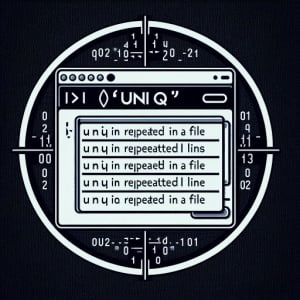
Do you find yourself grappling with duplicate lines in your Linux files? You’re not alone. Many users find it challenging to handle duplicate lines in Linux, but the ‘uniq’ command tool can help. Think of the ‘uniq’ command in Linux as a filter, a tool that effortlessly sifts out repeated lines in a text file, ensuring your files are neat and duplicate-free.
This guide will walk you through the ins and outs of the ‘uniq’ command in Linux. From basic usage to advanced techniques, we’ll cover it all. We’ll even delve into common issues and their solutions, ensuring you’re well-equipped to handle any situation.
So, let’s dive in and start mastering the ‘uniq’ command in Linux!
TL;DR: How Do I Use the ‘uniq’ Command in Linux?
The
'uniq'command in Linux is a powerful tool used to remove duplicate lines from a sorted file. It can be used by piping the sort file command into ‘uniq’ with the syntax,sort sample_file.txt | uniq. Or you can use it with arguments and the syntax,uniq [option] sample_file.txt.
Here’s a simple example:
sort file.txt | uniq
In this example, we first sort the contents of ‘file.txt’ using the ‘sort’ command. The sorted output is then piped into ‘uniq’, which removes any duplicate lines. The result is a clean, duplicate-free version of ‘file.txt’.
But the ‘uniq’ command in Linux has much more to offer. Continue reading for more detailed information, advanced usage scenarios, and tips to get the most out of ‘uniq’.
Table of Contents
Getting Started with the ‘uniq’ Command
The ‘uniq’ command is an incredibly handy tool for dealing with duplicate lines in a sorted file. It’s a filter that removes these duplicates, leaving you with a clean, streamlined file.
Let’s dive into a step-by-step guide on how to use the ‘uniq’ command.
Step 1: Create a Sorted File with Duplicate Lines
First, let’s create a simple text file with some duplicate lines. We’ll call this file ‘example.txt’. You can use any text editor to create this file. Here’s an example of what ‘example.txt’ might look like:
echo -e "Hello
Hello
World
World" > example.txt
cat example.txt
# Output:
# Hello
# Hello
# World
# World
In this example, we’ve created a file with two duplicate lines: ‘Hello’ and ‘World’.
Step 2: Using ‘uniq’ to Remove Duplicate Lines
Now, let’s use the ‘uniq’ command to remove these duplicate lines:
uniq example.txt
# Output:
# Hello
# World
As you can see, the ‘uniq’ command has removed the duplicate lines from ‘example.txt’, leaving us with a clean, duplicate-free file.
The ‘uniq’ command is a powerful tool, but it’s not without its potential pitfalls. One key thing to remember is that ‘uniq’ only removes consecutive duplicate lines. This means that the file needs to be sorted before using ‘uniq’. If the file is not sorted, ‘uniq’ may not work as expected.
In the next section, we’ll explore more advanced uses of the ‘uniq’ command, including how to use different flags or options for more complex scenarios.
Advanced Usage of the ‘uniq’ Command
As you become more comfortable with the basic ‘uniq’ command, you’ll find that it’s capable of much more than just removing duplicate lines. It’s a versatile tool that can be tailored to meet a variety of needs, thanks to its different flags or options.
Before we dive into these advanced uses, let’s familiarize ourselves with some of the command-line arguments or flags that can modify the behavior of the ‘uniq’ command. Here’s a table with some of the most commonly used ‘uniq’ arguments.
| Argument | Description | Example |
|---|---|---|
-d | Displays only duplicate lines. | uniq -d file.txt |
-u | Displays only unique lines. | uniq -u file.txt |
-c | Prefixes lines by the number of occurrences. | uniq -c file.txt |
-i | Ignores case when comparing lines. | uniq -i file.txt |
-f N | Skips the first N fields on each line when comparing. | uniq -f 1 file.txt |
-s N | Skips the first N characters on each line when comparing. | uniq -s 3 file.txt |
-w N | Compares no more than N characters on each line. | uniq -w 10 file.txt |
Now, let’s dive into some of these flags in more detail.
Displaying Only Duplicate Lines
The -d flag allows you to display only duplicate lines. This can be useful when you’re interested in seeing which lines are repeated in your file.
Here’s an example:
uniq -d example.txt
# Output:
# Hello
# World
In this example, ‘uniq’ displays only the lines that are repeated in ‘example.txt’.
Displaying Only Unique Lines
The -u flag allows you to display only unique lines. This is handy when you want to see which lines appear only once in your file.
Here’s an example:
uniq -u example.txt
# Output:
# Hello
# World
In this example, ‘uniq’ displays only the lines that appear once in ‘example.txt’.
Prefixing Lines by the Number of Occurrences
The -c flag allows you to prefix lines by the number of occurrences. This is useful when you want to see how many times each line appears in your file.
Here’s an example:
uniq -c example.txt
# Output:
# 2 Hello
# 2 World
In this example, ‘uniq’ prefixes each line in ‘example.txt’ by the number of times it appears in the file.
These are just a few of the many ways you can use the ‘uniq’ command in Linux. By understanding and utilizing these flags, you can tailor ‘uniq’ to meet your specific needs.
Exploring Alternatives to the ‘uniq’ Command
The ‘uniq’ command is a powerful tool, but it’s not the only way to eliminate duplicate lines in a file. In some scenarios, other commands or scripts might be more suitable. Let’s explore some of these alternatives and how they compare to ‘uniq’.
Using ‘sort -u’
The ‘sort’ command in Linux can also be used to remove duplicate lines when used with the ‘-u’ option. Here’s an example:
echo -e "Hello
Hello
World
World" | sort -u
# Output:
# Hello
# World
In this example, ‘sort -u’ removes duplicate lines from the input. It’s a handy alternative to ‘uniq’, especially when dealing with unsorted data. However, it may not be as efficient as ‘uniq’ for large, sorted files.
Using ‘awk’
The ‘awk’ command is another powerful tool for handling text data. It can be used to remove duplicate lines in a more flexible way. Here’s an example:
echo -e "Hello
Hello
World
World" | awk '!a[$0]++'
# Output:
# Hello
# World
In this example, ‘awk’ removes duplicate lines from the input. It’s a more flexible alternative to ‘uniq’, as it can handle complex patterns and operations. However, it can be more complex and harder to understand for beginners.
Using Scripts
For more complex scenarios, you might consider using a script. Both ‘perl’ and ‘python’ offer powerful text handling capabilities. Here’s an example of a simple ‘python’ script that removes duplicate lines:
with open('file.txt', 'r') as f:
lines = f.readlines()
lines = list(set(lines))
with open('file.txt', 'w') as f:
f.writelines(lines)
In this example, the script reads the lines from ‘file.txt’, removes duplicates using a set, and then writes the unique lines back to ‘file.txt’. This approach offers the most flexibility, but it can be overkill for simple tasks.
In conclusion, while ‘uniq’ is a powerful tool for removing duplicate lines, it’s not the only option. Depending on your needs and circumstances, ‘sort -u’, ‘awk’, or even a custom script might be a better fit.
Troubleshooting the ‘uniq’ Command
While the ‘uniq’ command is a powerful tool, it’s not without its quirks and potential pitfalls. In this section, we’ll tackle some common errors or obstacles you might encounter when using ‘uniq’, and provide solutions to overcome them.
Dealing with Unsorted Data
One of the most common issues arises from the fact that ‘uniq’ only removes consecutive duplicate lines. This means that if your data isn’t sorted, ‘uniq’ might not work as expected.
For example:
echo -e "World
Hello
World
Hello" | uniq
# Output:
# World
# Hello
# World
# Hello
In this example, ‘uniq’ doesn’t remove any duplicates because the duplicate lines aren’t consecutive. The solution is to sort your data before using ‘uniq’. You can do this with the ‘sort’ command:
echo -e "World
Hello
World
Hello" | sort | uniq
# Output:
# Hello
# World
Ignoring Case
Another common issue arises when dealing with case sensitivity. By default, ‘uniq’ is case sensitive, which means it treats ‘Hello’ and ‘hello’ as different lines.
For example:
echo -e "Hello
hello" | uniq
# Output:
# Hello
# hello
In this example, ‘uniq’ doesn’t remove the ‘hello’ line because it’s case sensitive. If you want ‘uniq’ to ignore case, you can use the ‘-i’ flag:
echo -e "Hello
hello" | uniq -i
# Output:
# Hello
In this example, ‘uniq -i’ removes the ‘hello’ line because it ignores case.
Best Practices and Optimization
When using ‘uniq’, it’s important to keep a few best practices in mind. First, always remember to sort your data before using ‘uniq’. This ensures that all duplicate lines are consecutive and can be removed by ‘uniq’.
Second, be mindful of case sensitivity. If you want ‘uniq’ to ignore case, remember to use the ‘-i’ flag. And finally, don’t forget about the various flags and options that ‘uniq’ offers. These can be incredibly useful for tailoring ‘uniq’ to your specific needs.
Understanding the ‘uniq’ Command Fundamentals
The ‘uniq’ command is one of many text processing commands available in Linux. To fully appreciate its functionality, it’s essential to grasp its place in the broader context of Linux commands and understand certain fundamental concepts.
Importance of Sorting Files
The ‘uniq’ command operates on the principle of identifying and eliminating consecutive duplicate lines. This means the ‘uniq’ command works best on sorted files where all instances of duplicate lines are grouped together.
Consider this unsorted file:
echo -e "World
Hello
World
Hello" > example.txt
cat example.txt
# Output:
# World
# Hello
# World
# Hello
If we run ‘uniq’ on this file, no duplicates are removed because they are not consecutive:
uniq example.txt
# Output:
# World
# Hello
# World
# Hello
However, if we first sort the file, ‘uniq’ can effectively eliminate duplicates:
sort example.txt | uniq
# Output:
# Hello
# World
Standard Input and Output in Linux
The ‘uniq’ command, like many Linux commands, operates on the concept of standard input (stdin) and standard output (stdout). By default, ‘uniq’ reads from stdin and writes to stdout. This allows it to be used in conjunction with other commands through pipelines.
In the examples we’ve seen, we’ve used ‘uniq’ in a pipeline with ‘sort’. The ‘sort’ command sorts the file and writes the sorted lines to stdout. These lines become the stdin for ‘uniq’, which then removes duplicates and writes the unique lines to stdout.
Understanding these fundamentals allows you to use ‘uniq’ more effectively and in conjunction with other Linux commands. In the next section, we’ll look at how the ‘uniq’ command can be applied in larger scripts or projects.
Expanding the ‘uniq’ Command to Larger Projects
The ‘uniq’ command, while simple in its basic form, can be a powerful tool when integrated into larger scripts or projects. Its ability to remove duplicate lines from a sorted file can be leveraged in various ways to streamline data processing tasks.
Collaborating with Other Commands
In typical use cases, the ‘uniq’ command often works in tandem with other commands. For instance, ‘sort’ is a frequent partner of ‘uniq’, as sorting the input is a prerequisite for ‘uniq’ to work effectively.
Another commonly associated command is ‘grep’, which can be used to filter the input based on a pattern before passing it to ‘uniq’. Here’s an example:
grep 'error' log.txt | sort | uniq -c
# Output:
# 5 error: disk full
# 3 error: file not found
In this example, we’re scanning a log file for lines containing the word ‘error’. These lines are then sorted and passed to ‘uniq’, which counts the occurrences of each unique error message.
‘uniq’ in Scripting
The ‘uniq’ command can also be a part of a larger script. For instance, you might have a script that processes a log file, extracts certain lines, removes duplicates, and then performs some further processing on the unique lines.
Further Resources for Mastering ‘uniq’
To further your understanding of the ‘uniq’ command and its applications, consider exploring these resources:
- GNU Coreutils: uniq invocation: This is the official documentation for ‘uniq’ from GNU. It offers a comprehensive overview of the command and its options.
The Geek Stuff: 10 ‘Uniq’ Command Examples: This article provides several practical examples of using ‘uniq’ in different scenarios.
How to Use Uniq Command in Linux: This guide by Red Hat offers a detailed walkthrough of the ‘uniq’ command, complete with examples and explanations.
By understanding the fundamentals of ‘uniq’ and exploring its advanced uses, you can make this command a versatile tool in your Linux arsenal.
Wrapping Up: Filtering Duplicates with ‘uniq’
In this comprehensive guide, we’ve delved into the ‘uniq’ command in Linux, a versatile tool for filtering duplicate lines in text files. From basic usage to advanced techniques, we’ve explored the different facets of ‘uniq’, providing practical examples and tips along the way.
We began with the basics, understanding how to use the ‘uniq’ command to remove duplicate lines from a sorted file. We then delved into more advanced usage, exploring the different flags or options that can modify the behavior of ‘uniq’. Along the way, we tackled common issues that you might encounter when using ‘uniq’ and provided solutions to overcome these challenges.
We also looked at alternative approaches to removing duplicate lines, such as using ‘sort -u’, ‘awk’, or even a custom script. Here’s a quick comparison of these methods:
| Method | Pros | Cons |
|---|---|---|
| uniq | Simple, efficient for sorted data | Only removes consecutive duplicates |
| sort -u | Handles unsorted data | Less efficient for large, sorted files |
| awk | More flexible, handles complex patterns | More complex, harder to understand for beginners |
| Script (e.g., python) | Most flexible, can handle complex scenarios | Overkill for simple tasks, requires additional knowledge |
Whether you’re just starting out with the ‘uniq’ command or you’re looking to deepen your understanding, we hope this guide has been a useful resource. The ‘uniq’ command is a powerful tool in your Linux arsenal, and with this knowledge, you’re well-equipped to make the most of it. Happy coding!

