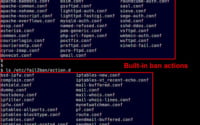How to Install and Use ‘Atop’ | Linux System Monitoring

Are you looking to install atop on your Linux system but aren’t sure where to start? Many Linux users, particularly beginners, might find the task intimidating. Yet, atop is a powerful command-line tool to monitor your Linux system’s performance; it’s a utility worth mastering. Atop is also readily available on most package management systems, making it a straightforward process once you know-how.
In this tutorial, we will guide you on how to install the atop command on your Linux system. We will show you methods for both APT and YUM-based distributions, delve into compiling atop from source, installing a specific version, and finally, how to use the atop command and ensure it’s installed correctly.
So, let’s dive in and begin installing atop on your Linux system!
TL;DR: How Do I Install and Use the ‘atop’ Command in Linux?
In most Linux distributions, you can install the ‘atop’ command by running
sudo apt-get install atopfor Debian-based distributions like Ubuntu, orsudo yum install atopfor RPM-based distributions like CentOS. To use ‘atop’, simply typeatopin your terminal.
# For Debian-based distributions like Ubuntu
sudo apt-get install atop
# For RPM-based distributions like CentOS
sudo yum install atop
# To use atop
atop
This is just a basic way to install and use the ‘atop’ command in Linux, but there’s much more to learn about installing and using ‘atop’. Continue reading for more detailed information and advanced usage scenarios.
Table of Contents
- Understanding and Installing the ‘Atop’ Command
- Installing ‘Atop’ from Source Code
- Installing Different Versions of ‘Atop’
- How to Use and Verify ‘Atop’ Installation
- Exploring Alternative System Monitoring Tools
- Troubleshooting Common ‘Atop’ Issues
- Understanding System Monitoring in Linux
- System Monitoring: A Critical Tool in Administration and Security
- Wrapping Up: Mastering the ‘Atop’ Command in Linux
Understanding and Installing the ‘Atop’ Command
The atop command is a robust system monitor tool that provides an in-depth view of the system’s resources and processes. It allows you to monitor CPU utilization, memory usage, disk I/O, network activities, and more. It’s a tool of choice for many system administrators due to its comprehensive reporting.
Let’s walk through how to install atop using different package managers.
Installing ‘Atop’ with APT
If you’re using a Debian-based distribution like Ubuntu, you can install atop using the APT package manager. Here’s how:
sudo apt update
sudo apt install atop
# Output:
# Reading package lists... Done
# Building dependency tree
# Reading state information... Done
# The following additional packages will be installed:
# libatopology2
# Suggested packages:
# atopsar
# The following NEW packages will be installed:
# atop libatopology2
# 0 upgraded, 2 newly installed, 0 to remove and 0 not upgraded.
# Need to get 214 kB of archives.
# After this operation, 574 kB of additional disk space will be used.
# Do you want to continue? [Y/n]
After running these commands, atop should be installed on your system.
Installing ‘Atop’ with YUM
For those using an RPM-based distribution like CentOS, you can use the YUM package manager to install atop. Here’s how:
sudo yum install atop
# Output:
# Loaded plugins: fastestmirror, langpacks
# Loading mirror speeds from cached hostfile
# Resolving Dependencies
# --> Running transaction check
# ---> Package atop.x86_64 0:2.3.0-8.el7 will be installed
# --> Finished Dependency Resolution
# Dependencies Resolved
After running this command, atop should be installed on your system.
Installing ‘Atop’ with DNF
If you’re using a Fedora-based distribution, you can use the DNF package manager to install atop. Here’s how:
sudo dnf install atop
# Output:
# Last metadata expiration check: 0:14:44 ago on Mon 21 Feb 2022 07:32:32 AM EST.
# Dependencies resolved.
# ================================================================================
# Package Architecture Version Repository Size
# ================================================================================
# Installing:
# atop x86_64 2.6.0-3.fc35 updates 188 k
After running this command, atop should be installed on your system.
Remember, the atop command is a powerful tool for monitoring your system’s performance. By installing it, you’ve taken a big step towards better system administration.
Installing ‘Atop’ from Source Code
Sometimes, installing from the package manager might not give you the latest version of atop, or you might want to compile it from source for other reasons. Here’s how to do it:
# Download the source code
wget https://www.atoptool.nl/download/atop-2.6.0.tar.gz
# Extract the tarball
tar -xvzf atop-2.6.0.tar.gz
# Navigate into the directory
cd atop-2.6.0
# Compile and install
make
sudo make install
# Output:
# gcc -m64 -o atop atop.o ifprop.o photosyst.o photoproc.o deviate.o showgeneric.o showsys.o showproc.o showdisk.o showcputop.o showmem.o showswap.o showuser.o showrunq.o ../lib/libatop.a -lm
# gcc -m64 -o atopsar atopsar.o ifprop.o photosyst.o photoproc.o deviate.o showgeneric.o showsys.o showproc.o showdisk.o showcputop.o showmem.o showswap.o showuser.o showrunq.o ../lib/libatop.a -lm
# make[1]: Leaving directory '/root/atop-2.6.0/atop'
This will compile and install atop from source code.
Installing Different Versions of ‘Atop’
Different versions of atop come with different features and bug fixes. Here’s how to install a specific version of atop.
From Source Code
To install a specific version from source, you need to download the corresponding tarball. For example, to install version 2.4.0, you would do the following:
wget https://www.atoptool.nl/download/atop-2.4.0.tar.gz
tar -xvzf atop-2.4.0.tar.gz
cd atop-2.4.0
make
sudo make install
Using Package Managers
To install a specific version using a package manager, you can specify the version number in the install command. Here’s how to do it with apt:
sudo apt-get install atop=2.4.0-1
And here’s how to do it with yum:
sudo yum install atop-2.4.0-1
Here’s a comparison of some of the key changes between versions:
| Version | Key Changes |
|---|---|
| 2.6.0 | Added support for ZFS |
| 2.5.0 | Added support for Docker containers |
| 2.4.0 | Added support for SSD wearout |
How to Use and Verify ‘Atop’ Installation
Once you’ve installed atop, you can use it to monitor your system’s performance. Here’s a basic example of how to use it:
# Start atop
atop
# Output:
# ATOP - hostname 2022/02/21 23:59:59 ------ 1s elapsed
# PRC | sys 1.00s | user 2.00s | | #proc 192 | #trun 1 | #tslpi 642 | #tslpu 0 | #zombie 0 | clones 7 |
This will start atop and display a real-time view of your system’s performance.
To verify that atop is installed correctly, you can use the which command:
which atop
# Output:
# /usr/local/bin/atop
If atop is installed correctly, this command will output the path to the atop binary.
Exploring Alternative System Monitoring Tools
While atop is a powerful system monitoring tool, it’s not the only one available for Linux. Let’s explore some alternative tools such as htop, top, and glances. We’ll look at their features, how to install them, and how they compare to atop.
The ‘htop’ Command
htop is an interactive process viewer for Unix systems. It’s a great alternative to top command. It provides a real-time, color-coded overview of running processes, and it allows you to scroll vertically and horizontally, so you can see all the processes running on the system, along with their full command lines.
Here’s how to install htop:
# For Debian-based distributions
sudo apt install htop
# For RPM-based distributions
sudo yum install htop
# Output:
# Loaded plugins: fastestmirror, langpacks
# Loading mirror speeds from cached hostfile
# Resolving Dependencies
# --> Running transaction check
# ---> Package htop.x86_64 0:2.3.0-8.el7 will be installed
# --> Finished Dependency Resolution
# Dependencies Resolved
And here’s a basic usage example:
htop
# Output:
# 1 [||||||||||||||||||||||||||||100.0%] Tasks: 31, 59 thr; 2 running
# 2 [||||||||||||||||||||||||||||100.0%] Load average: 0.01 0.02 0.05
# Mem[|||||||||||||||387M/1.94G] Uptime: 00:04:05
# Swp[|1M/2.00G]
The ‘top’ Command
top is a command that offers a dynamic real-time view of a running system. It displays system summary information as well as a list of tasks currently being managed by the Linux kernel. It’s less user-friendly than htop but it’s installed by default on almost all Linux distributions.
Here’s an example of how to use top:
top
# Output:
# top - 15:21:02 up 5:56, 1 user, load average: 0.00, 0.01, 0.05
# Tasks: 80 total, 1 running, 79 sleeping, 0 stopped, 0 zombie
The ‘glances’ Command
glances is a cross-platform system monitoring tool written in Python. It uses the psutil library to get information from your system. It’s a bit more advanced than htop and top.
Here’s how to install glances:
# For Debian-based distributions
sudo apt install glances
# For RPM-based distributions
sudo yum install glances
# Output:
# Loaded plugins: fastestmirror, langpacks
# Loading mirror speeds from cached hostfile
# Resolving Dependencies
# --> Running transaction check
# ---> Package glances.noarch 0:3.1.7-1.el7 will be installed
# --> Finished Dependency Resolution
# Dependencies Resolved
And here’s a basic usage example:
glances
# Output:
# Glances v3.1.7 with PsUtil v5.8.0
# log file: /tmp/glances.log
Here’s a comparison of the key features of atop, htop, top, and glances:
| Tool | Real-time | Interactive | Cross-platform | Default Install |
|---|---|---|---|---|
| atop | Yes | No | No | No |
| htop | Yes | Yes | No | No |
| top | Yes | No | Yes | Yes |
| glances | Yes | Yes | Yes | No |
In conclusion, while atop is a powerful tool for monitoring your Linux system, there are other tools available that might better suit your needs. It’s always a good idea to explore different options and choose the one that fits your workflow the best.
Troubleshooting Common ‘Atop’ Issues
Even though the atop command is a robust tool, you might encounter some issues while using it. Let’s discuss a few common problems and how to solve them.
‘Atop’ Command Not Found
If you’ve installed atop but still see a ‘command not found’ error, your system might not have updated its path. You can refresh it by opening a new terminal window or running the following command:
source ~/.bashrc
# Output:
# No output means the command ran successfully
‘Atop’ Shows No Output
Sometimes, atop might not display any output. This could be because no resources are being heavily used at the moment. Try running a resource-intensive command like find / and then running atop.
find / -name 'testfile'
# Switch to a new terminal window
atop
# Output:
# ATOP - hostname 2022/02/21 23:59:59 ------ 1s elapsed
# PRC | sys 1.00s | user 2.00s | | #proc 192 | #trun 1 | #tslpi 642 | #tslpu 0 | #zombie 0 | clones 7 |
‘Atop’ Not Updating in Real Time
By default, atop updates every 10 seconds. If it’s not updating, it could be because the update interval is set too high. You can change the update interval by passing a number as an argument to atop. For example, atop 5 will update atop every 5 seconds.
atop 5
# Output:
# ATOP - hostname 2022/02/21 23:59:59 ------ 5s elapsed
# PRC | sys 1.00s | user 2.00s | | #proc 192 | #trun 1 | #tslpi 642 | #tslpu 0 | #zombie 0 | clones 7 |
‘Atop’ Command Not Installed
If you’ve tried to install atop but it’s not working, you might not have installed it correctly. Make sure you’ve followed the installation instructions correctly and try again.
Remember, troubleshooting is a normal part of working with any new tool. Don’t be discouraged if you encounter problems – they’re just opportunities to learn more about how the tool works.
Understanding System Monitoring in Linux
System monitoring is a crucial aspect of managing a Linux system. It provides insights into how different resources like CPU, memory, disk I/O, and network are being utilized by the system and its processes. This information is vital for maintaining the health and performance of a system.
The atop command is one such system monitoring tool in Linux. It provides a live, real-time view of the system with detailed information about resource usage.
Unveiling the ‘Atop’ Command
Atop is an ASCII full-screen performance monitor that can report the activity of all processes, even the ones that have been completed. Unlike top, atop also reports the resource consumption by all processes, active and inactive ones.
To understand how atop works, let’s run it with the -V flag to check its version:
atop -V
# Output:
# Atop version: 2.3.0
# atop - an ASCII full-screen performance monitor
This command will display the version of atop installed on your system, along with a brief description of what it does.
Why is System Monitoring Important?
System monitoring is crucial for several reasons:
- Performance Optimization: By monitoring system resources, you can identify which processes are consuming the most resources and optimize them for better performance.
Troubleshooting: If your system is running slow or crashing, system monitoring can help identify the problem. You can see if a particular process is consuming too much CPU or if you’re running out of memory.
Security: System monitoring can help identify unusual activity that could indicate a security breach. For example, a sudden spike in network traffic could indicate that your system is part of a botnet.
Capacity Planning: By monitoring your system over time, you can predict when you’ll need to add more resources (like CPU, memory, or disk space) to handle increased load.
In conclusion, system monitoring is an essential part of Linux system administration. Tools like atop make it easy to keep an eye on your system’s performance and health.
System Monitoring: A Critical Tool in Administration and Security
The importance of system monitoring extends beyond just keeping an eye on your system’s performance. It plays a crucial role in both system administration and security.
System Monitoring and Administration
For system administrators, tools like atop provide invaluable insights into how well the system is functioning. It allows them to identify potential issues before they become critical problems, ensuring the system runs smoothly and efficiently. Regular monitoring can help prevent system slowdowns or crashes, improving reliability and user satisfaction.
# To monitor the system in real-time with atop
atop
# Output:
# ATOP - hostname 2022/02/21 23:59:59 ------ 1s elapsed
# PRC | sys 1.00s | user 2.00s | | #proc 192 | #trun 1 | #tslpi 642 | #tslpu 0 | #zombie 0 | clones 7 |
In this command, atop provides a real-time overview of the system, showing the CPU utilization, the number of running processes, and other important information.
System Monitoring and Security
From a security perspective, system monitoring can help detect suspicious activity that could indicate a security breach. For example, an unexpected spike in network traffic could be a sign of a DDoS attack, while high CPU usage could indicate a crypto mining malware. Regular monitoring can help detect these issues early, allowing for quick mitigation and reducing potential damage.
# To monitor network traffic with atop
atop -n
# Output:
# ATOP - hostname 2022/02/21 23:59:59 ------ 1s elapsed
# NET | transport | tcp 0 | udp 0 | icmp 0 |
In this command, atop -n gives a detailed overview of network traffic, which can help identify any unusual activity.
Exploring Related Concepts
Beyond system monitoring, there are other related concepts worth exploring, such as process management and resource allocation. These concepts delve deeper into how Linux manages its resources and can provide a more comprehensive understanding of the system’s inner workings.
Further Resources for System Monitoring Mastery
If you’re interested in learning more about system monitoring in Linux, here are a few resources that can help:
- Linux System Monitoring Tools: An article from Tecmint that covers various Linux monitoring tools.
How to monitor system usage, devices, and log files on Linux: An article from GeeksforGeeks.com that provides a comprehensive guide on system monitoring.
Linux Performance: Brendan Gregg’s blog on Linux performance provides a wealth of information on performance monitoring, analysis, and tuning.
Remember, mastering system monitoring is a journey. The more you learn and practice, the better you’ll become at managing and securing your Linux systems.
Wrapping Up: Mastering the ‘Atop’ Command in Linux
In this comprehensive guide, we’ve explored how to install and use the ‘atop’ command in Linux. This powerful tool provides detailed insights into your system’s performance, making it an essential part of any Linux user’s toolkit.
We began with the basics, learning how to install ‘atop’ using different package managers. We then delved into more advanced usage, such as installing ‘atop’ from source code and installing different versions. Along the way, we tackled common challenges you might face when using ‘atop’, such as ‘command not found’ errors and no output, providing you with solutions and workarounds for each issue.
We also looked at alternative approaches to system monitoring in Linux, comparing ‘atop’ with other tools like ‘htop’, ‘top’, and ‘glances’. Here’s a quick comparison of these tools:
| Tool | Real-time | Interactive | Default Install |
|---|---|---|---|
| atop | Yes | No | No |
| htop | Yes | Yes | No |
| top | Yes | No | Yes |
| glances | Yes | Yes | No |
Whether you’re just starting out with ‘atop’ or you’re looking to level up your system monitoring skills, we hope this guide has given you a deeper understanding of ‘atop’ and its capabilities.
With its balance of detailed output and ease of use, ‘atop’ is a powerful tool for system monitoring in Linux. Now, you’re well equipped to monitor your system’s performance effectively. Happy monitoring!