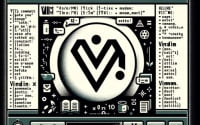Install and Use Linux ‘free’ for Memory Management

Are you struggling to understand your Linux system’s memory usage? Just like a fuel gauge in a car, the ‘free’ command in Linux can help you monitor your system’s memory usage. Installing and using the ‘free’ command can seem daunting, especially if you’re new to Linux. However, once you understand the process, it becomes a straightforward task.
In this guide, we will walk you through the process of installing and using the ‘free’ command in Linux. We will cover installation methods for both APT and YUM-based distributions, such as Debian, Ubuntu, CentOS, and AlmaLinux. We will also delve into advanced topics, like compiling from source and installing a specific version of the ‘free’ command. Finally, we will provide guidance on how to use the ‘free’ command and verify that the correct version is installed.
So, let’s get started and master the ‘free’ command in Linux!
TL;DR: How Do I Install and Use the ‘free’ Command in Linux?
In most Linux distributions, the ‘free’ command comes pre-installed. You can verify the installation with the command,
free -V. If for some reason the command is not installed, you can add it with via the ‘procps’ package with,sudo apt-get install procpsorsudo yum install procps-ng. To use it, simply typefreein your terminal.
Here’s an example:
free
This command will display the total amount of free and used physical and swap memory in your system, as well as the buffers and caches used by the kernel.
# Output:
# total used free shared buff/cache available
# Mem: 16326428 7510208 4330648 431932 4566572 8087892
# Swap: 2097148 132540 1964608
This is just a basic way to use the ‘free’ command in Linux, but there’s much more to learn about it. Continue reading for more detailed information and advanced usage scenarios.
Table of Contents
- Understanding and Installing the ‘free’ Command in Linux
- Installing ‘free’ Command from Source Code
- Installing Different Versions of ‘free’ Command
- Using the ‘free’ Command
- Verifying the Installation
- Alternative Methods to Monitor Memory in Linux
- Troubleshooting Common Issues with ‘free’ Command
- Tips for Using ‘free’ Command
- Understanding Memory Management in Linux
- Exploring Memory Management in System Administration
- Wrapping Up: Mastering the ‘free’ Command in Linux
Understanding and Installing the ‘free’ Command in Linux
The ‘free’ command in Linux is a powerful tool that provides information about unused and used memory and swap space in the system. It helps you monitor the memory usage, which is crucial for the optimal performance of your Linux system. Now, let’s get into the details of installing this command.
Installing ‘free’ Command with APT
If you’re using a Debian-based Linux distribution like Ubuntu, the ‘free’ command is likely already installed. However, you can verify its presence and install it if necessary using the APT package manager. Here’s how you can do it:
sudo apt-get update
sudo apt-get install procps
The ‘procps’ package includes the ‘free’ command along with other utilities. After running these commands, you can check the installation with the following command:
free -V
This command will display the version of the ‘free’ command installed on your system.
# Output:
# procps-ng version 3.3.10
Installing ‘free’ Command with YUM
If you’re using a Red Hat-based Linux distribution like CentOS or Fedora, the ‘free’ command comes as part of the ‘procps-ng’ package. Here’s how to install it using the YUM package manager:
sudo yum update
sudo yum install procps-ng
After installation, you can confirm the presence of the ‘free’ command with the ‘free -V’ command as described in the APT section above.
Installing ‘free’ Command with DNF
For Fedora 22 and later versions, DNF has replaced YUM as the default package manager. Here’s how you can install the ‘free’ command using DNF:
sudo dnf update
sudo dnf install procps-ng
Again, you can verify the installation using the ‘free -V’ command.
Installing ‘free’ Command from Source Code
If you wish to install the ‘free’ command from source code, you can do so by following these steps:
wget http://procps.sourceforge.net/procps-3.2.7.tar.gz
tar xvf procps-3.2.7.tar.gz
cd procps-3.2.7
make
sudo make install
This sequence of commands will download the source code, extract it, compile it, and finally install it on your system.
Installing Different Versions of ‘free’ Command
Different versions of the ‘free’ command can be installed either from source or using package managers like APT and YUM.
Installing from Source
To install a specific version from source, you can modify the ‘wget’ command to download the desired version. The rest of the commands remain the same.
Installing with APT
With APT, you can install a specific version of a package using the following command:
sudo apt-get install procps=version
Replace ‘version’ with the version number of the ‘free’ command you wish to install.
Installing with YUM
With YUM, you can list all available versions of a package using the following command:
yum --showduplicates list procps-ng
To install a specific version, use the following command:
yum install procps-ng-version
Replace ‘version’ with the version number of the ‘free’ command you wish to install.
Version Comparison
Different versions of the ‘free’ command offer different features and compatibilities. Here’s a basic comparison of some versions:
| Version | Key Features | Compatibility |
|---|---|---|
| 3.2.7 | Basic memory usage info | Most Linux distributions |
| 3.3.10 | Improved accuracy, added options | Ubuntu 14.04 and later, CentOS 7 and later |
| 3.3.15 | Bug fixes, minor improvements | Ubuntu 16.04 and later, CentOS 8 and later |
Using the ‘free’ Command
The ‘free’ command offers several options and flags to display memory usage information. Here’s a basic example:
free -h
The ‘-h’ option displays the memory usage in a human-readable format.
# Output:
# total used free shared buff/cache available
# Mem: 15G 7.1G 4.1G 412M 4.3G 7.7G
# Swap: 2.0G 128M 1.8G
Verifying the Installation
You can verify the installation and check the installed version of the ‘free’ command using the following command:
free -V
This command will display the version of the ‘free’ command installed on your system.
# Output:
# procps-ng version 3.3.10
This confirms that the ‘free’ command is installed correctly and displays the installed version.
Alternative Methods to Monitor Memory in Linux
While the ‘free’ command is a handy tool for monitoring memory usage in Linux, there are several alternative approaches that provide more detailed information and offer different perspectives. Let’s explore the ‘vmstat’ and ‘top’ commands.
Monitoring Memory with ‘vmstat’
The ‘vmstat’ command provides information about system resources including memory, processes, interrupts, paging, and CPU activity. Here’s how you can use it:
vmstat -s
This command displays a snapshot of the current state of the system.
# Output:
# 8167848 K total memory
# 6641500 K used memory
# 3882452 K active memory
# 2651788 K inactive memory
# 1526348 K free memory
# 1320768 K buffer memory
# 3661668 K swap cache
# 2097148 K total swap
# 0 K used swap
# 2097148 K free swap
Monitoring Memory with ‘top’
The ‘top’ command provides a dynamic, real-time view of the processes running in the system. It’s more comprehensive and offers a more detailed view compared to the ‘free’ command.
top
This command will display a list of processes with the most resource-intensive ones at the top.
# Output:
# top - 18:26:04 up 1:00, 1 user, load average: 0.00, 0.01, 0.05
# Tasks: 162 total, 1 running, 61 sleeping, 0 stopped, 0 zombie
# %Cpu(s): 0.7 us, 0.3 sy, 0.0 ni, 98.9 id, 0.0 wa, 0.0 hi, 0.1 si, 0.0 st
# KiB Mem : 8167848 total, 1526348 free, 6641500 used, 1320768 buff/cache
# KiB Swap: 2097148 total, 2097148 free, 0 used. 1320768 avail Mem
Each of these commands offer a unique perspective on memory usage in Linux. While ‘free’ provides a quick overview, ‘vmstat’ and ‘top’ offer more detailed information. Depending on your needs, you might prefer one over the others. However, understanding how to use all of them will give you a well-rounded view of your system’s memory usage.
Troubleshooting Common Issues with ‘free’ Command
While using the ‘free’ command in Linux, you might encounter some common issues. Let’s discuss these problems and their solutions.
‘free’ Command Not Found
If you get a ‘command not found’ error when you try to use the ‘free’ command, it means that the ‘free’ command is not installed on your system. You can install it using the instructions provided in the ‘Understanding and Installing the ‘free’ Command in Linux’ section of this guide.
Incorrect Memory Usage Information
If the ‘free’ command is showing incorrect memory usage information, it might be due to the Linux kernel using memory for disk caching. This is a normal behavior in Linux to improve system performance. The ‘free’ command shows this memory as used, but it’s available for applications when they need it.
You can check the ‘available’ memory column in the ‘free’ command output for the actual amount of memory available for applications.
free -h
# Output:
# total used free shared buff/cache available
# Mem: 15G 7.1G 4.1G 412M 4.3G 7.7G
# Swap: 2.0G 128M 1.8G
In the output above, the ‘available’ column shows the actual amount of memory available for applications, taking into account the memory used for disk caching.
‘free’ Command Not Showing Swap Usage
If the ‘free’ command is not showing swap usage, it might be because there’s no swap space configured on your system. You can check the swap space using the following command:
swapon -s
If the command doesn’t display any output, it means there’s no swap space configured. You can create a swap file or a swap partition to add swap space.
Tips for Using ‘free’ Command
Here are some tips for using the ‘free’ command effectively:
- Use the ‘-h’ option for human-readable output.
- Use the ‘-t’ option to display a line containing the totals.
- Use the ‘-s’ option followed by an interval in seconds to update the output periodically.
Understanding Memory Management in Linux
To fully grasp the functionality of the ‘free’ command, it’s essential to understand the basics of memory management in Linux. Linux, like any other operating system, has a sophisticated memory management system that efficiently handles the system’s physical and virtual memory.
Physical vs Virtual Memory
Physical memory refers to the actual RAM installed on your system. On the other hand, virtual memory is a combination of RAM and a portion of your hard drive designated as swap space, which acts as an overflow area when your RAM is filled.
free -h
# Output:
# total used free shared buff/cache available
# Mem: 15G 7.1G 4.1G 412M 4.3G 7.7G
# Swap: 2.0G 128M 1.8G
In the output above, the ‘Mem’ line represents the physical memory, while the ‘Swap’ line represents the virtual memory. The ‘total’ column under ‘Mem’ shows the total physical memory, and the ‘total’ column under ‘Swap’ shows the total virtual memory.
Importance of Memory Management
Efficient memory management is crucial for the optimal performance of your Linux system. It ensures that each process gets enough memory to execute correctly, while also making sure that some memory is always available for new processes.
The ‘free’ command in Linux plays a vital role in memory management by providing you with an overview of how your system’s memory is being used. It allows you to monitor the memory usage and take necessary actions if required, such as killing memory-intensive processes or adding more RAM or swap space.
Understanding these fundamentals will help you make the most out of the ‘free’ command and effectively manage the memory usage on your Linux system.
Exploring Memory Management in System Administration
Understanding memory management is not only crucial for Linux users but also for system administrators. Efficient memory management leads to optimized system performance, making it a key aspect of system administration.
Swap Space in Linux
Swap space plays a significant role in memory management in Linux. It acts as an overflow area that the system uses when the RAM is filled. You can monitor swap space usage using the ‘free’ command as follows:
free -h
# Output:
# total used free shared buff/cache available
# Mem: 15G 7.1G 4.1G 412M 4.3G 7.7G
# Swap: 2.0G 128M 1.8G
In the output above, the ‘Swap’ line represents the swap space. The ‘used’ column shows the amount of swap space currently in use.
Memory Leaks in Linux
Memory leaks are a common issue in Linux where a process uses more and more memory over time, reducing the available memory for other processes. You can use tools like Valgrind and LeakTracer to detect memory leaks in your system.
Further Resources for Mastering Memory Management in Linux
To further your understanding of memory management in Linux, you can explore these resources:
- Memory Management Tutorial – A comprehensive guide on memory management.
Understanding Linux Memory Management – A detailed article on how memory management works in Linux.
Linux Performance – A website dedicated to Linux performance, covering various topics including memory management.
Wrapping Up: Mastering the ‘free’ Command in Linux
In this comprehensive guide, we’ve delved deep into the world of Linux memory management with the ‘free’ command. This versatile tool provides valuable insights into your system’s memory usage, helping you maintain optimal system performance.
We started with the basics, learning how to install and use the ‘free’ command in Linux. We then delved into more advanced scenarios, exploring how to install the ‘free’ command from source and how to install different versions of the command. We also discussed how to troubleshoot common issues with the ‘free’ command and provided tips for effective usage.
Along the way, we explored alternative approaches to monitor memory usage in Linux, such as the ‘vmstat’ and ‘top’ commands. These alternatives offer different perspectives on memory usage, providing a well-rounded view of your system’s memory status.
Here’s a quick comparison of the methods we’ve discussed:
| Method | Pros | Cons |
|---|---|---|
| ‘free’ Command | Quick overview of memory usage | Limited information |
| ‘vmstat’ Command | Detailed system resources information | More complex to use |
| ‘top’ Command | Real-time view of processes | May be overwhelming for beginners |
Whether you’re a Linux beginner or a seasoned system administrator, we hope this guide has enhanced your understanding of the ‘free’ command and its role in memory management.
The ‘free’ command is a powerful tool in your Linux toolkit. With the knowledge you’ve gained from this guide, you’re well-equipped to monitor and manage your system’s memory usage effectively. Happy coding!