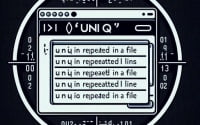Mastering Linux: How to Install the ‘Killall’ Command

Are you trying to manage processes in Linux but finding it a bit challenging? Especially for those new to Linux, managing processes can seem like a daunting task. However, installing and using the ‘killall’ command will simplify your process management tasks on Linux. It’s available on most package management systems, making the installation straightforward once you understand the steps.
In this guide, we will navigate you through the process of installing and using the ‘killall’ command in Linux. We will provide instructions for both APT and YUM-based distributions like Debian, Ubuntu, CentOS, and AlmaLinux. We will also delve into advanced topics like compiling the ‘killall’ command from source and installing a specific version. Finally, we will guide you on how to use the ‘killall’ command and verify that the correct version is installed.
So, let’s dive in and start mastering the ‘killall’ command on your Linux system!
TL;DR: How Do I Install and Use the ‘killall’ Command in Linux?
The ‘killall’ command is typically pre-installed on most Linux distributions, you can verify this with,
killall --version. However, if it’s not available, you can install it usingsudo apt-get install psmiscorsudo yum install -y psmisc, depending on your linux version.
For example:
sudo apt-get update
sudo apt-get install psmisc
# Output:
# Reading package lists... Done
# Building dependency tree
# Reading state information... Done
# psmisc is already the newest version (23.2-1).
# 0 upgraded, 0 newly installed, 0 to remove and 0 not upgraded.
This command updates your package list and installs the ‘psmisc’ package, which includes the ‘killall’ command. The output indicates that the package is already installed and up-to-date.
This is just a basic way to install the ‘killall’ command in Linux, but there’s much more to learn about installing and using ‘killall’. Continue reading for more detailed information and advanced usage scenarios.
Table of Contents
- Understanding and Installing the ‘killall’ Command
- Installing ‘killall’ from Source Code
- Installing Different Versions of ‘killall’
- Using the ‘killall’ Command
- Verifying ‘killall’ Installation
- Exploring Alternatives to ‘killall’ Command
- Troubleshooting Common ‘killall’ Command Issues
- Understanding the Role of ‘killall’ in Linux Process Management
- Expanding the Use of ‘killall’ in Larger Projects
- Wrapping Up: Installing ‘killall’ Command in Linux
Understanding and Installing the ‘killall’ Command
The ‘killall’ command in Linux is a powerful tool that allows you to terminate or signal all processes that are running a particular command. It’s like a strict supervisor that can help you manage processes with ease. If you’re dealing with multiple instances of a process, ‘killall’ can save you time by terminating them all in one command, rather than having to ‘kill’ each process individually.
Installing ‘killall’ with APT
If you’re using a Debian-based distribution like Ubuntu, you can install ‘killall’ using the Advanced Package Tool (APT). Let’s install ‘killall’ using the apt-get command:
sudo apt-get update
sudo apt-get install -y psmisc
# Output:
# Reading package lists... Done
# Building dependency tree
# Reading state information... Done
# psmisc is already the newest version (23.2-1).
# 0 upgraded, 0 newly installed, 0 to remove and 0 not upgraded.
In this example, we first update our package list using sudo apt-get update. Next, we install the ‘psmisc’ package, which includes the ‘killall’ command, using sudo apt-get install -y psmisc. The -y option tells APT to automatically answer ‘yes’ to any prompts, making the installation process smoother.
Installing ‘killall’ with YUM
If you’re using a Red Hat-based distribution like CentOS or Fedora, you can install ‘killall’ using the Yellowdog Updater, Modified (YUM). Here’s how to install ‘killall’ using the yum command:
sudo yum update
sudo yum install -y psmisc
# Output:
# Loaded plugins: fastestmirror, ovl
# Loading mirror speeds from cached hostfile
# Resolving Dependencies
# --> Running transaction check
# ---> Package psmisc.x86_64 0:23.1-3.el7 will be installed
# --> Finished Dependency Resolution
# Installed:
# psmisc.x86_64 0:23.1-3.el7
In this example, we first update our package list using sudo yum update. Next, we install the ‘psmisc’ package, which includes the ‘killall’ command, using sudo yum install -y psmisc. Similar to the APT command, the -y option tells YUM to automatically answer ‘yes’ to any prompts.
Installing ‘killall’ from Source Code
For those who prefer to compile their software from source, or if your distribution doesn’t provide a pre-packaged version of ‘killall’, you can always install it from source code. Here’s a step-by-step guide:
wget http://ftp.gnu.org/gnu/psmisc/psmisc-23.4.tar.gz
tar -xvf psmisc-23.4.tar.gz
cd psmisc-23.4
./configure
make
sudo make install
# Output:
# 'psmisc-23.4' directory is created and the source code is compiled and installed.
This sequence of commands downloads the source code, extracts it, configures the build environment, compiles the code, and installs the binaries.
Installing Different Versions of ‘killall’
Installing Versions from Source
You can install different versions of ‘killall’ from source by changing the version number in the download URL. For example, to install version 22.21, replace ‘23.4’ with ‘22.21’ in the wget command.
Installing Versions with APT
On Debian-based distributions, you can install a specific version of a package using the apt-get install package=version syntax. However, the available versions are limited to those in the repositories.
Installing Versions with YUM
On Red Hat-based distributions, you can install a specific version of a package using the yum install package-version syntax. Like APT, the available versions are limited to those in the repositories.
| Version | Notable Changes | Compatibility |
|---|---|---|
| 23.4 | Latest version with bug fixes and improvements | Most Linux distributions |
| 22.21 | Older stable version | Older Linux distributions |
Using the ‘killall’ Command
The ‘killall’ command is used to send a signal to all instances of a particular process. For example, to send the TERM signal to all ‘bash’ processes, you would use the following command:
killall bash
# Output:
# All 'bash' processes receive the TERM signal and terminate.
Verifying ‘killall’ Installation
You can verify that ‘killall’ is installed and find out its version by using the killall --version command:
killall --version
# Output:
# killall (psmisc) 23.4
The output shows that ‘killall’ is installed and displays its version.
Exploring Alternatives to ‘killall’ Command
While ‘killall’ is a powerful tool, there are other commands in Linux that can accomplish similar tasks. One such command is ‘pkill’.
Using the ‘pkill’ Command
The ‘pkill’ command sends a signal to processes based on their names. It works similarly to ‘killall’, but it matches the process name to a pattern you provide.
Here’s an example of how you can use ‘pkill’ to send the TERM signal to all ‘bash’ processes:
pkill bash
# Output:
# All 'bash' processes receive the TERM signal and terminate.
This command is useful if you want to terminate processes based on a pattern, rather than exact names.
Comparing ‘killall’ and ‘pkill’
While ‘killall’ and ‘pkill’ can accomplish similar tasks, there are some differences to consider:
- ‘killall’ matches the exact command name, while ‘pkill’ matches a pattern.
- ‘killall’ is not standard on all Unix-like operating systems, while ‘pkill’ is more widely available.
Here’s a quick comparison table to illustrate the differences:
| Command | Match Type | Availability |
|---|---|---|
| ‘killall’ | Exact name | Varies by distribution |
| ‘pkill’ | Pattern | Most Unix-like systems |
Choosing between ‘killall’ and ‘pkill’ depends on your specific needs. If you need to match process names exactly, ‘killall’ is the better choice. If you need to match a pattern or need a command that’s available on more systems, ‘pkill’ might be more suitable.
Troubleshooting Common ‘killall’ Command Issues
While ‘killall’ is a powerful tool, you might encounter some issues or obstacles when using it. Here are a few common ones and their solutions.
‘killall’ Command Not Found
If you get a ‘command not found’ error when trying to use ‘killall’, it’s likely that it’s not installed on your system.
killall bash
# Output:
# bash: killall: command not found
You can solve this issue by installing the ‘psmisc’ package, which includes ‘killall’, using your package manager as described in the earlier sections of this guide.
‘killall’ Doesn’t Kill Some Processes
Sometimes, ‘killall’ doesn’t kill some processes, especially those owned by root or another user. This is usually due to permission issues.
sudo killall bash
# Output:
# killall: bash: no process found
In this case, you need to use ‘sudo’ to run ‘killall’ with root privileges.
‘killall’ Doesn’t Match the Process Name
‘killall’ matches the exact command name, so if you provide an incorrect name, it won’t be able to kill the process.
killall bas
# Output:
# killall: bas: no process found
To solve this issue, make sure you’re using the correct process name. You can use the ‘ps’ command to list running processes and find the correct name.
These are just a few of the common issues you might encounter when using the ‘killall’ command. Remember to always check the command syntax and the process name, and make sure you have the necessary permissions.
Understanding the Role of ‘killall’ in Linux Process Management
The ‘killall’ command plays an integral role in process management in Linux. It allows you to send a signal to all instances of a specific process, making it an efficient tool for managing multiple processes simultaneously.
The Importance of ‘killall’
In Linux, each running program is considered a process. These processes can sometimes become unresponsive or consume too many resources, affecting the overall performance of your system. That’s where ‘killall’ comes in. It allows you to terminate these problematic processes swiftly, freeing up system resources.
Here’s an example of how you can use ‘killall’ to terminate all instances of a process named ‘example-process’:
killall example-process
# Output:
# All instances of 'example-process' receive the TERM signal and terminate.
In this example, ‘killall’ sends the TERM signal to all instances of ‘example-process’, causing them to terminate.
Related Commands
While ‘killall’ is a powerful tool, Linux offers several other commands for managing processes, such as ‘pkill’, ‘kill’, and ‘top’.
- ‘pkill’: Similar to ‘killall’, but it matches the process name to a pattern you provide.
- ‘kill’: Sends a signal to a specific process identified by its process ID (PID).
- ‘top’: Displays a dynamic real-time view of the running system, allowing you to monitor processes and system resource usage.
Understanding these commands can help you manage processes more effectively in Linux. However, ‘killall’ remains a simple yet powerful tool for terminating multiple processes simultaneously.
Expanding the Use of ‘killall’ in Larger Projects
The ‘killall’ command, while simple in its usage, can be a powerful tool when integrated into larger scripts or projects. It can be particularly useful in situations where a script spawns multiple instances of a process, and you need to terminate them all at once.
For instance, consider a script that starts multiple instances of a server for load testing. Once the testing is complete, you can use ‘killall’ to terminate all the server processes in one command.
# start multiple server instances
for i in {1..5}; do
start-server &
done
# ...perform load testing...
# kill all server instances
killall start-server
# Output:
# All 'start-server' processes receive the TERM signal and terminate.
In this example, the script starts five instances of a server process called ‘start-server’. After performing load testing, it uses ‘killall’ to terminate all ‘start-server’ processes.
Complementary Commands to ‘killall’
In typical use cases, ‘killall’ often accompanies other commands that manage processes. For instance, you might use ‘ps’ to list running processes, ‘top’ to monitor system resource usage, and ‘killall’ to terminate specific processes.
Further Resources for Mastering Linux Process Management
If you want to delve deeper into Linux process management and commands like ‘killall’, here are some resources you might find useful:
- GNU Operating System – Official Documentation: Provides in-depth information about process management and signals in Linux.
Linux Process Management – TutorialsPoint: Offers a comprehensive tutorial on Linux process management, including commands like ‘killall’.
Linux Command Library – killall: Gives a detailed explanation of the ‘killall’ command, including its options and usage examples.
Wrapping Up: Installing ‘killall’ Command in Linux
In this comprehensive guide, we’ve navigated through the process of installing and using the ‘killall’ command in Linux. This tool, akin to a strict supervisor, helps you manage processes with ease, allowing you to terminate multiple processes simultaneously.
We began with the basics, learning how to install the ‘killall’ command using package managers like APT and YUM. We then delved into more advanced territory, exploring how to compile ‘killall’ from source code and install specific versions. We also examined how to use the ‘killall’ command and verify its installation.
Along the way, we tackled common issues you might face when using ‘killall’, such as ‘command not found’ errors and permission issues, providing you with solutions for each problem. We also explored alternative approaches, discussing the ‘pkill’ command and how it compares to ‘killall’.
Here’s a quick comparison of these commands:
| Command | Match Type | Availability |
|---|---|---|
| ‘killall’ | Exact name | Varies by distribution |
| ‘pkill’ | Pattern | Most Unix-like systems |
Whether you’re a Linux beginner or an experienced user looking to expand your command-line skills, we hope this guide has given you a deeper understanding of the ‘killall’ command and its applications.
The ‘killall’ command is a powerful tool for managing processes in Linux. With the knowledge you’ve gained from this guide, you’re well equipped to handle process management tasks with ease. Happy coding!