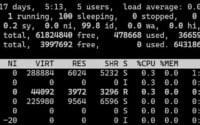Mastering OpenSSL | Step-by-Step Linux Installation Guide

Are you on the hunt for a way to fortify your Linux system with OpenSSL? For many, particularly those new to Linux, the task of installing Linux commands can seem daunting. However, OpenSSL, akin to a vigilant security guard, offers robust security features that are definitely worth mastering for your Linux system. It’s readily available on most package management systems, simplifying the installation once you understand the steps.
In this guide, we will navigate you through the process of installing and using the OpenSSL command in Linux. We will provide you with installation instructions for APT-based distributions like Debian and Ubuntu, as well as YUM-based distributions like CentOS and AlmaLinux. We’ll also delve into advanced topics like compiling OpenSSL from source, installing a specific version, and finally, we will guide you on how to use the OpenSSL command and verify that the correct version is installed.
Let’s dive in and begin the journey of installing OpenSSL on your Linux system!
TL;DR: How Do I Install and Use the OpenSSL Command in Linux?
In most Linux distributions,
OpenSSLcan be installed using the command,sudo apt-get install opensslorsudo yum install openssl. You can verify that OpenSSL is properly added with the command,openssl version.
For instance, on Debian-based distributions like Ubuntu, you can run the following command:
sudo apt-get install openssl
This command will install OpenSSL on your system. However, this is just the tip of the iceberg. OpenSSL has a lot more to offer and there are more advanced installation methods and usage scenarios that you might find useful. Continue reading for a more comprehensive guide on installing and using the OpenSSL command in Linux.
Table of Contents
- OpenSSL Command: What it is and How to Install
- Installing OpenSSL from Source
- Installing Different Versions of OpenSSL
- Using the OpenSSL Command
- Manual OpenSSL Installation: An Expert Approach
- Troubleshooting OpenSSL Installation and Usage
- OpenSSL: Securing Linux Data Transmission
- OpenSSL’s Relevance in System Administration and Security
- Wrapping Up: Installing the OpenSSL Command in Linux
OpenSSL Command: What it is and How to Install
OpenSSL is a powerful command-line tool that is used to create and manage private keys, public keys, and certificates. It also includes the implementation of SSL and TLS protocols. OpenSSL is essential for securing your Linux system and encrypting information.
Installing OpenSSL with APT
If you’re using a Debian-based distribution like Ubuntu, you can use the Advanced Packaging Tool (APT) to install OpenSSL. Here is an example of how you can do it:
sudo apt update
sudo apt install openssl
# Output:
# Reading package lists... Done
# Building dependency tree
# Reading state information... Done
# openssl is already the newest version (1.1.1f-1ubuntu2.3).
# 0 upgraded, 0 newly installed, 0 to remove and 0 not upgraded.
This command first updates your package lists, and then installs OpenSSL. If OpenSSL is already installed, the system will let you know.
Installing OpenSSL with YUM
For those using a Red Hat-based distribution like CentOS, you can use the Yellowdog Updater, Modified (YUM) to install OpenSSL. Here is an example of the command you would use:
sudo yum update
sudo yum install openssl
# Output:
# Loaded plugins: fastestmirror, ovl
# Loading mirror speeds from cached hostfile
# Package 1:openssl-1.0.2k-21.el7_9.x86_64 already installed and latest version
# Nothing to do
Similar to the APT method, this command updates your package lists and then installs OpenSSL. If OpenSSL is already installed, the system will let you know.
By following these steps, you can successfully install OpenSSL on your Linux system using either APT or YUM. In the next section, we’ll delve into more advanced installation methods and how to use the OpenSSL command.
Installing OpenSSL from Source
While using package managers like APT or YUM is straightforward, there might be times when you need to install OpenSSL from its source code. This approach allows you to access the latest features and updates that might not be available in the version provided by your distribution’s package manager.
Here is a step-by-step guide on how to install OpenSSL from source:
wget https://www.openssl.org/source/openssl-1.1.1g.tar.gz
# Output:
# --2022-01-01 12:00:00-- https://www.openssl.org/source/openssl-1.1.1g.tar.gz
# Resolving www.openssl.org (www.openssl.org)... 2a02:26f0:6b::153:19, 2a02:26f0:6b::153:1a
# Connecting to www.openssl.org (www.openssl.org)|2a02:26f0:6b::153:19|:443... connected.
# HTTP request sent, awaiting response... 200 OK
# Length: 9800205 (9.3M) [application/x-gzip]
# Saving to: ‘openssl-1.1.1g.tar.gz’
This command downloads the source code for OpenSSL version 1.1.1g. You can replace ‘1.1.1g’ with the version you wish to install.
Installing Different Versions of OpenSSL
Installing from Source
To install a different version from source, you simply replace ‘1.1.1g’ in the previous command with the version number you want. For example, to install version 1.0.2t, you would use the following command:
wget https://www.openssl.org/source/openssl-1.0.2t.tar.gz
Using Package Managers
APT
To install a specific version of OpenSSL using APT, you can use the following format:
sudo apt-get install openssl=1.1.1-1ubuntu2.1~18.04.9
YUM
With YUM, you can list all available versions of OpenSSL using the following command:
yum --showduplicates list openssl
Then, you can install a specific version using the format below:
sudo yum install openssl-1.0.2k-21.el7_9
OpenSSL Version Comparison
Each version of OpenSSL comes with its own set of features, improvements, and bug fixes. Here’s a brief comparison of the two versions we discussed:
| Version | Key Features | Compatibility |
|---|---|---|
| 1.1.1g | TLS 1.3 support, API changes, new cipher suites | Compatible with most modern systems |
| 1.0.2t | Long term support version, widely compatible | Compatible with older systems |
Using the OpenSSL Command
Once OpenSSL is installed, you can verify its installation and check the installed version using the following command:
openssl version
# Output:
# OpenSSL 1.1.1g 21 Apr 2020
This command displays the OpenSSL version installed on your system. In the example above, the installed version is 1.1.1g.
To use OpenSSL to generate a new private key, you can use the following command:
openssl genpkey -algorithm RSA -out privatekey.pem
# Output:
# .............................................+++++
# ...........................................................+++++
# writing new private key to 'privatekey.pem'
This command generates a new RSA private key and saves it to a file named ‘privatekey.pem’. The ‘+++++’ output indicates that the key generation is in progress.
Manual OpenSSL Installation: An Expert Approach
While package managers and installing from source cover most OpenSSL installation needs, there are times when an alternative approach is necessary. Manual installation is one such approach. It involves downloading the OpenSSL source code, compiling it, and installing it manually. This method gives you more control over the installation process and can be beneficial when dealing with unique system configurations.
OpenSSL Manual Installation Steps
Here’s how you can manually install OpenSSL on your Linux system:
wget https://www.openssl.org/source/openssl-1.1.1g.tar.gz
tar -xzvf openssl-1.1.1g.tar.gz
cd openssl-1.1.1g
./config
make
make test
sudo make install
# Output:
# [very long output, but the last line should be:]
# OpenSSL 1.1.1g 21 Apr 2020
This series of commands downloads the OpenSSL source code, extracts it, navigates into the extracted directory, configures the OpenSSL source, compiles it, tests the compiled code, and finally, installs it.
Advantages and Disadvantages
While manual installation gives you more control, it’s more complex and time-consuming. It’s recommended for advanced users who have specific system requirements that can’t be met by the standard installation methods.
Choosing the Right Installation Method
| Method | Ease of Use | Control Over Installation | Compatibility |
|---|---|---|---|
| Package Manager (APT/YUM) | High | Low | High |
| Source Installation | Medium | Medium | High |
| Manual Installation | Low | High | Medium |
Whether you choose to install OpenSSL using a package manager, from source, or manually depends on your specific needs and comfort level with Linux. If you’re a beginner, using a package manager like APT or YUM is recommended. If you’re an intermediate user, installing from source could be a good option. For advanced users seeking more control, manual installation could be the best choice.
Troubleshooting OpenSSL Installation and Usage
Even with the best of guides, you may encounter some issues when installing or using OpenSSL. Here, we discuss some common problems and their solutions.
OpenSSL Command Not Found
After installing OpenSSL, you might encounter an error stating that the ‘openssl’ command is not found. This usually happens if the system doesn’t know where to find the installed OpenSSL binary.
To solve this issue, you can try adding OpenSSL to the system’s PATH. Here’s how you can do it:
echo 'export PATH=/usr/local/ssl/bin:$PATH' >> ~/.bashrc
source ~/.bashrc
# Output:
# No output on successful execution
This command adds OpenSSL’s binary directory to the system’s PATH and updates the current shell session.
Version Mismatch
Sometimes, after installing a new version of OpenSSL, running ‘openssl version’ still shows the old version. This can happen if the old version is still in the system’s PATH.
To resolve this, you can specify the full path to the new OpenSSL binary when running it. For example:
/usr/local/ssl/bin/openssl version
# Output:
# OpenSSL 1.1.1g 21 Apr 2020
This command runs the ‘version’ command on the OpenSSL binary located at ‘/usr/local/ssl/bin/openssl’. It should display the version of the new OpenSSL binary.
Compilation Errors
If you’re installing OpenSSL from source or manually, you might encounter compilation errors. These are usually due to missing dependencies.
To solve this, ensure that you have the necessary build tools and libraries installed. On a Debian-based system, you can install these using the following command:
sudo apt-get install build-essential
# Output:
# Reading package lists... Done
# Building dependency tree
# Reading state information... Done
# build-essential is already the newest version (12.8ubuntu1.1).
# 0 upgraded, 0 newly installed, 0 to remove and 0 not upgraded.
This command installs the ‘build-essential’ package, which includes the GCC compiler and other necessary tools for compiling software from source.
OpenSSL: Securing Linux Data Transmission
OpenSSL is a critical tool in the world of Linux. It’s a robust, full-featured open-source toolkit that implements the Secure Sockets Layer (SSL) and Transport Layer Security (TLS) protocols. These protocols are vital for ensuring secure data transmission in Linux and other operating systems.
The Role of OpenSSL in Linux
OpenSSL plays a crucial role in securing data transmission in Linux. It provides cryptographic libraries that developers can use to secure their applications. These libraries provide a wide range of cryptographic algorithms such as AES, Blowfish, DES, and RSA.
Here’s an example of how you can use OpenSSL to encrypt a file using the AES-256-CBC cipher:
openssl enc -aes-256-cbc -salt -in file.txt -out file.txt.enc
# Output:
# enter aes-256-cbc encryption password:
# Verifying - enter aes-256-cbc encryption password:
This command encrypts ‘file.txt’ using the AES-256-CBC cipher and saves the encrypted file as ‘file.txt.enc’. You’ll be prompted to enter and verify an encryption password.
Importance of OpenSSL in Linux
OpenSSL is important in Linux for several reasons:
- Security: OpenSSL provides robust security features that help protect data from unauthorized access and attacks.
Flexibility: OpenSSL supports a wide range of cryptographic algorithms, giving developers the flexibility to choose the most suitable ones for their applications.
Open Source: Being open-source, OpenSSL is free to use and modify. This makes it a cost-effective choice for securing applications.
Widespread Use: OpenSSL is widely used in many applications and systems, making it a standard choice for secure data transmission.
In conclusion, OpenSSL is a vital tool for securing data transmission in Linux. Its robust features and flexibility make it an excellent choice for developers and system administrators alike.
OpenSSL’s Relevance in System Administration and Security
OpenSSL is more than just a tool for installing and managing certificates. It’s a critical component in system administration and security, providing the necessary infrastructure for securing data transmission. OpenSSL’s implementation of SSL/TLS protocols makes it an essential tool for any system administrator or security professional.
Exploring SSL/TLS Protocols
SSL (Secure Sockets Layer) and TLS (Transport Layer Security) are cryptographic protocols designed to provide secure communication over a network. They are used to encrypt the data sent between a web server and a client, protecting it from eavesdropping and tampering.
OpenSSL’s implementation of these protocols allows system administrators to secure their servers and protect sensitive data. For instance, you can use OpenSSL to generate a self-signed certificate, which you can then use to secure a web server:
openssl req -x509 -newkey rsa:4096 -keyout key.pem -out cert.pem -days 365
# Output:
# Generating a RSA private key
# ..................................................................................................................................++++
# ................................................................................................++++++++++++++...........++++
# writing new private key to 'key.pem'
# Enter PEM pass phrase:
# Verifying - Enter PEM pass phrase:
# -----
# You are about to be asked to enter information that will be incorporated
# into your certificate request.
# ...
This command generates a new RSA private key and a self-signed certificate that will be valid for 365 days. You’ll be prompted to enter and verify a passphrase for the private key.
Further Resources for Mastering OpenSSL
To deepen your understanding of OpenSSL and its applications in system administration and security, here are some additional resources:
- OpenSSL’s Official Documentation: A comprehensive guide to OpenSSL, including its commands and configuration.
Mozilla’s Server Side TLS Guide: A guide on how to configure TLS on a server using OpenSSL.
Let’s Encrypt: A free, automated, and open Certificate Authority that uses OpenSSL and provides SSL/TLS certificates.
By exploring these resources and practicing with OpenSSL, you can enhance your system administration and security skills, making you a more proficient Linux user.
Wrapping Up: Installing the OpenSSL Command in Linux
In this comprehensive guide, we’ve thoroughly explored the process of installing and using the OpenSSL command in Linux. OpenSSL, a robust security tool, is crucial for securing data transmission in Linux, making it a must-have for any Linux user.
We began with the basics, guiding you through the installation of OpenSSL using package managers like APT and YUM. We then delved deeper, discussing how to install OpenSSL from source and manually – methods that offer more control and access to the latest features. Along the way, we also covered how to use the OpenSSL command and verify its installation.
Throughout this guide, we’ve addressed common challenges you might encounter during the installation and usage of OpenSSL. These include issues like the ‘openssl’ command not found, version mismatches, and compilation errors. We’ve provided solutions and workarounds for each of these problems to ensure a smooth OpenSSL experience.
| Installation Method | Ease of Use | Control Over Installation | Compatibility |
|---|---|---|---|
| Package Manager (APT/YUM) | High | Low | High |
| Source Installation | Medium | Medium | High |
| Manual Installation | Low | High | Medium |
Whether you’re a beginner just starting with OpenSSL, an intermediate user looking to deepen your understanding, or an expert seeking to refine your skills, we hope this guide has been a valuable resource.
OpenSSL is a powerful tool that enhances the security of your Linux system. With the knowledge you’ve gained from this guide, you’re now well-equipped to install and use OpenSSL effectively. Happy coding!